In this article, I will show you how to create macOS Monterey ISO image file. macOS Monterey ISO is for Installing macOS Monterey on VMware or Virtualbox. We have already created a step-by-step guide for on How to create macOS Big Sur ISO Image and how to install macOS Big Sur on VirtualBox and VMware. You need to be on a real Mac (aka Macintosh) or have macOS installed as VM.
If you don’t have a Macintosh then I recommended use the following guide and install macOS Catalina on VMware. or Install macOS Big Sur on VMware on Windows.
Steps to Create macOS Monterey ISO File
- Download macOS Monterey From Apple
- Create & Mount an empty Disk Image using hdiutil
- Use the Createinstallmedia command to make the disk image bootable with macOS
- Unmount the Disk Image
- Covert the Disk Image to ISO image
#1.1. There are 2-ways to download macOS Monterey from Apple. If you have a developer account then visit developer.apple.com. Click on Discover > macOS > Download. Sign in with your developer account then scroll down and click the Install Profile button for macOS Monterey Beta install. if you don’t a developer account then download macOS Beta profile from betaprofiles.com.
#1.2. After downloading the macOS Beta Access Utility.dmg open it. When the access utility window opens, Right-click on macOS Beta Access Utility.pkg then click Open > Continue > Agree > Install > Enter your Password > Install software > Close.
#1.3. Finally, the Software Update window will open then you can start to download the macOS Monterey directly from Apple’s server. So click Upgrade Now and wait for the download process to finish. It may take 10-20 minutes depending on your internet speed.
#1.4. When the download of macOS Monterey is finished, make sure to quit the installer by click on Install macOS Monterey > Quit Install macOS or pressing Command + Q.
#2.1. Once macOS is downloaded then Open Terminal and type the following command to create an empty disk image. Type your password when prompted.
sudo hdiutil create -o /tmp/Monterey -size 16384m -volname Monterey -layout SPUD -fs HFS+J#2.2. Next, Mount the disk image to /Volumes/Monterey.
sudo hdiutil attach /tmp/Monterey.dmg -noverify -mountpoint /Volumes/Monterey#3. Now will use the Createinstallmedia command to make the disk image bootable with macOS Monterey.
sudo /Applications/Install\ macOS\ Monterey.app/Contents/Resources/createinstallmedia –volume /Volumes/Monterey –nointeraction
#4. Unmount the Disk Image which is formatted from Monterey to Install macOS Monterey and bootable with macOS Monterey ISO image.
hdiutil eject -force /Volumes/Install\ macOS\ monterey\#5 Covert and rename the Disk Image to ISO
hdiutil convert /tmp/Monterey.dmg -format UDTO -o ~/Desktop/Monterey
mv -v ~/Desktop/Monterey.cdr ~/Desktop/Monterey.iso
sudo rm -fv /tmp/Monterey.dmgNote: running the rm -rf commands will do the cleanup and remove all the unnecessary file (disk image) from the /tmp folder. Although if you don’t do it then it will be automatically be removed after a while.
After running all the commands properly you should end up with a macOS Monterey ISO image file on your Desktop.
Summary
That’s all about how to install create macOS Monterey ISO image file. We covered the following:
- Download macOS Monterey From Apple
- Create & Mount an empty Disk Image using hdiutil
- Use the Createinstallmedia command to make the disk image bootable with macOS
- Unmount the Disk Image
- Covert the Disk Image to ISO image
If I left out something and didn’t mention please let me know by commenting down below this post. We have lots of new posts related to macOS Monterey so stay up to date with us.

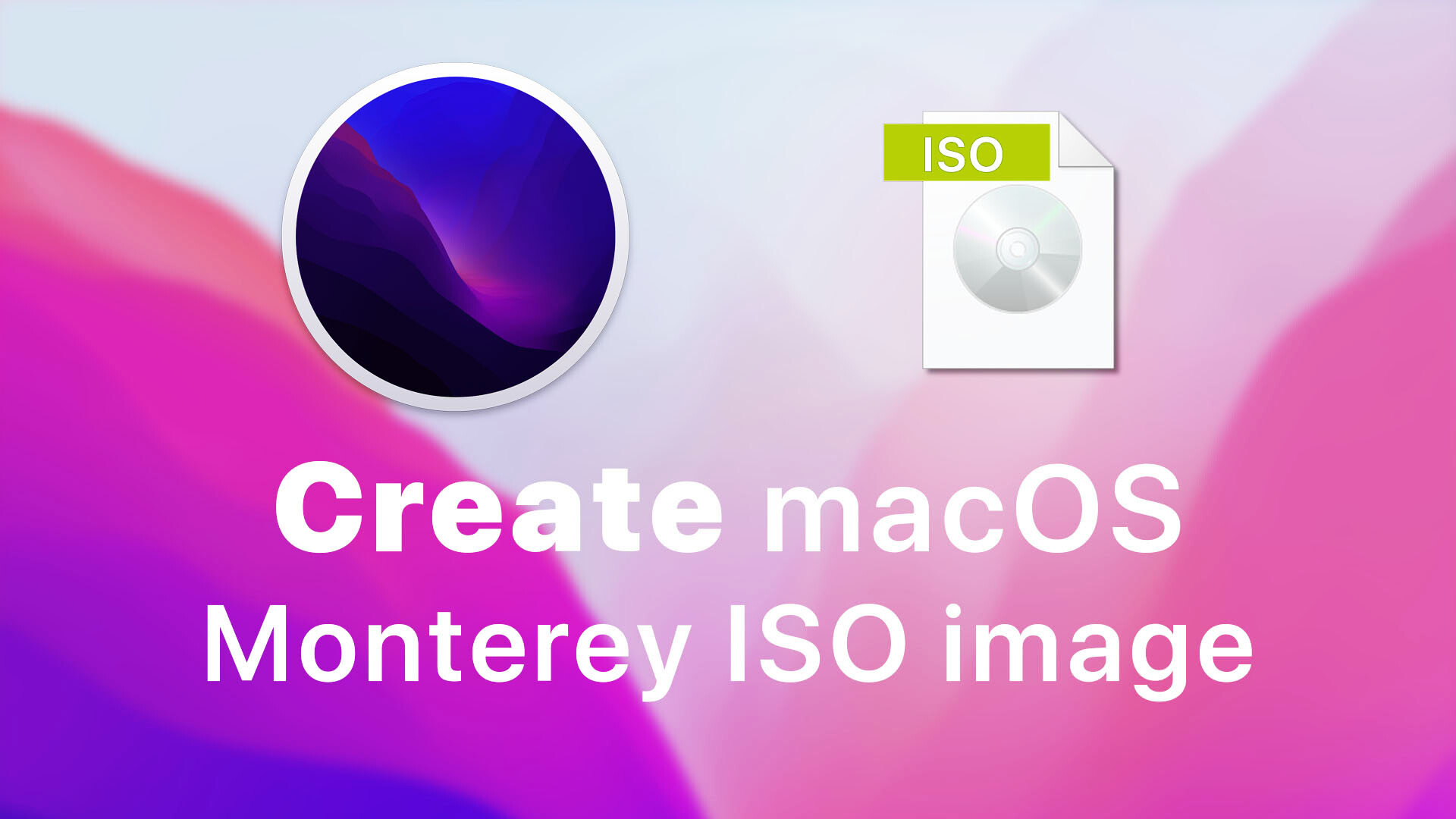
sudo /Applications/Install\ macOS\ Monterey.app/Contents/Resources/createinstallmedia minusminusvolume /Volumes/Monterey minusminusnointeraction
sudo /Applications/Install\ macOS\ Monterey.app/Contents/Resources/createinstallmedia –volume /Volumes/Monterey –nointeraction
In this command should be dousble minus
At #3 I get the error “The volume could not be found”. I checked on possible spelling errors, but couldn’t find any. The volume is mounted, and shows right there on my desktop, but terminal wouldn’t see it. I checked the hidden Volumes folder on my HD to see if it was missing or something.
Why is Terminal gaslighting me? Do I need to give it even more admin credentials?
hdiutil eject -force /Volumes/Install\ macOS\ monterey\
There’s a typo in here, ‘monterey’ starts with a capital ‘M’. In combination with the line break at the end, then adding the command listed under #5, the ejection of the image will fail and the subsequent conversion of the .dmg-file in the tmp-folder fails. The dmg file will then be deleted from the tmp-folder by the clean-up command and you basically have to repeat everything from scratch. I’d suggest to change command #4 to
hdiutil eject -force /Volumes/Install\ macOS\ Monterey
This way, you will get confirmation that the volume has been ejected successfully before starting the conversion.
There are is a reference to Big Sur in this article in step #2.2
So now that Monterey is out, what do I replace beta and beta.app with
Try this:
sudo /Applications/Install\ macOS\ Monterey.app/Contents/Resources/createinstallmedia –volume /Volumes/Monterey –nointeraction
What do I replace the beta.app, it is not working and I have a feeling its because monterey is now released.
If you’re struggling with this its only because the naming convention is slightly off, these worked for me
#3
Sudo /Applications/Install\ macOS\ monterey\ beta.app/Contents/Resources/createinstallmedia –volume /Volumes/Monterey
#4
hdiutil eject -force /Volumes/Install\ macOS\ monterey\ beta
The rest is all good, thanks for the guide!!
#2.2. Next, Mount the disk image to /Volumes/Monterey