Having an alarm on your iPhone or iPad is normal and now we are all habitual to that but have you ever tried setting an alarm on your Mac? It might seem weird and unfamiliar but it is an option and it works. Macs aren’t the best option to set morning alarms, but they are very beneficial for placing alarms while working. For example, you can put an alarm while working to remind your school timing of your kids or the cake in the oven.
Setting an alarm on Mac can be done from many applications and third-party apps, however, in today’s article we have mentioned 5 methods on how to set an alarm on Mac.
Note: If your Mac is on Sleep mode, the Methods mentioned below won’t work. First, make sure to disable Sleep mode.
1. Set an Alarm using Apple Calendar on mac
You can set an alarm on Mac with Apple Calendar and it is one of the easiest ways of setting an alarm on a Mac. Apple Calendar works more as a timer than as an Alarm and usually, it gives a faint one-second sound.
It is handy when you want to check a website or you have applied a face mask and you need to wait for a particular time to take it off. Now follow the steps below to set your alarm with Apple Calendar.
- Open the Calendar app on your Mac. You can open it in different ways but for now press the command + space bar to open the spotlight and search for it.
- After the Apple calendar is launched, click on the + icon in the top-left. Type a name for the alarm that you are setting perhaps may be an event. Following that, you need to set a time, for example, 2:20 PM Sunday, then press the Return key. After pressing the return key, now you will see a calendar event has been created. From the popup, click alerts and choose one of the options and also you can also fill in extra data if needed.
- Additionally, if you want to preplan events for the coming months or weeks, double-click the date. You will see a New Event popup where you have to fill the required info such name, and time, then save it.
- If you want to delete alarm that you set earlier, right click and choose delete.
2. Use Kuku Klok to Set an Alarm
Kuku Klok is an online website that functions as an alarm clock to wake you on mentioned timing with interesting sounds. For setting an alarm with Kuku Klok you just need to be connected to the internet after that, the alarm will ring even if your Mac isn’t connected to an active internet.
Steps to use Use Kuku Klok to Set an Alarm on mac:
- Opem Kukuklok.com from your favorite browser on Mac.
- To set an Alarm use the the + and – keys to set the timing.
- The next step is setting up the sound, choose one then click on the set alarm.
- Please keep in mind that you must not close the browser at all or else the alarm will not ring.
Note: vClock is another online option that can be used to set an Alarm.
3. Set an Alarm using Reminders App
We always think that the only application that can be used to set an alarm on Mac is the Apple calendar, however it is not like that. The other applications such as Reminders app has also this feature that can be used to set an alarm. If you want to set an alarm using the reminders app, you need to follow the following steps.
- Launch the reminders app.
- T set an alarm click on the + icon which is located at the top tight corner.
- Following that, you need to name the even then click on the “i” which is located at the row’s end.
- Check the box of Remind me a day and under the box of the remind me, configure the timing and the date.
- Once you are done with everything click done.
4. Set an Alarm using Siri
Siri is the Voice Assistant and mostly used on iPhone and iPad devices, however this voice assistance service is also available on the MacOS too. If you simply wish to set an alarm on Mac using Siri, all you have to do is say, hey Siri, set an alarm for Monday 12:00 PM. Or if the a Alarm application is not available on Mac, it is going to use the reminders application to set the alarm to inform you.

Siri is Setting an Alarm on Mac
5. Set an Alarm using Third Party App such as Sleep Alarm clock
In case the built in application of apple does not provide the service that you are looking for, you can always look into the App store. And this time you can use the Sleep Alarm Clock to set an alarm on your Mac. So, open the App store, search for it and download it right away. But how you can use it to set an alarm, you can follow the below instructions.
- On the right panel you need to set the alarm time.
- The moment the time is configured, it automatically means that the alarm is set.
- There is also a sound panel that you can configure too, to test it, click on the play icon.
- And finally if you wish to disable the alarm, click on the dot icon in the left bottom.
Note: If you turn off your mac or if your mac goes to sleep, the application will not work. However it has another application which comes with it which is called wake up time and if you make goes to sleep it is going to simply wake your mac to inform you about the alarm.
Conclusion:
These are the 5 methods which I am certainly sure will help you set an alarm on your Mac easily. Even though I’m sure that people are mostly using their phone or smartwatch to set an alarm. In any case, these are the methods that you can use to Set an Alarm on mac.


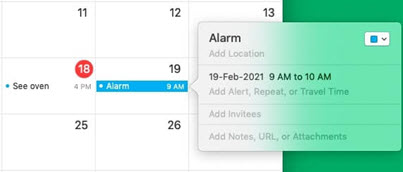
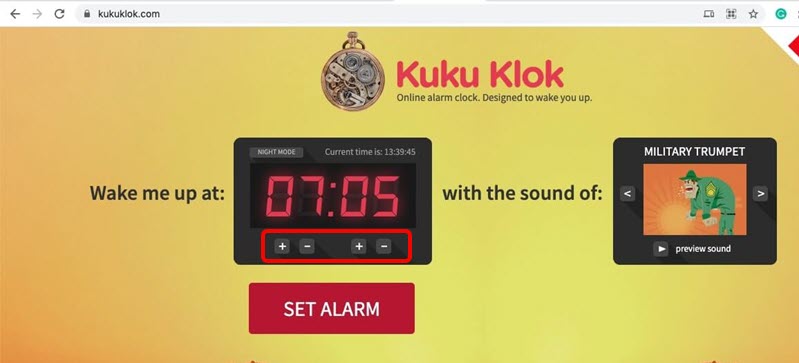
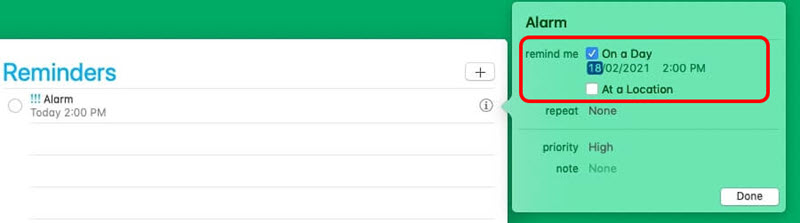
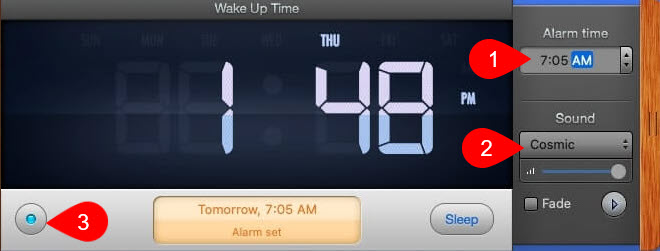
Leave a Reply