In this article, I’m going to show you how to remove Microsoft account in Windows 10 PC. Before, you might see that when you signed in with your Microsoft account on Windows 10 computer so while login to that PC. You will be asked to enter your outlook or Hotmail account password to logged into the computer. That’s not what some people want it. There are lots of Windows users that don’t use Microsoft account. So now for those who faced this situation and don’t know to solve it. We will show you how to sign out Microsoft Account from Windows 10 computer.
What is Microsoft Account?
A Microsoft account or MSA is a single sign-on Microsoft user account for Microsoft customers to log into Microsoft websites, devices running on one of Microsoft’s current operating systems, and Microsoft application software. If you’re a Microsoft user and using Office 36. So it’s recommended to use MSA because it’s really convenient.
Remove Microsoft Account from Windows 10
For some users, it might be really easy and straightforward but here we consider everyone. let’s get started on how to remove Microsoft Account in Windows 10. Follow the steps below to sign out or remove Microsoft account from Windows 10.
- Press Windows Key and type Settings and enter.
- From the list, click on Accounts (Your accounts, email, sync, work, family).
- Under Your Info page, click on Sign in with a local account instead.
- Select your Microsoft Account and click Next. Now type your User’s password and click Ok.
- Now, type a Username and a Password. Click Next.
- Finally, Click on Sign out and finish.
- Once, you click sign out then your system will be logged out. Now you should enter your Password. This time, you will be login as a local account, not MSA.
- Once you logged in back, you should see that you’re signed in with a local account.
You can visit our other useful guides:
- Enable Virtualization Technology on Asus Acer HP Dell Lenovo
- How to Fix if Bluetooth drivers are not working?
- 3 Ways to Show Hidden WiFi Passwords on Windows 10,8,7 -CMD
- How to Backup Windows 10 To External Disk Via AOMEI Backupper
If you guys have any topic that we want to cover in our next guide. Let us know in the comment section below. Your comments are really valuable to us.

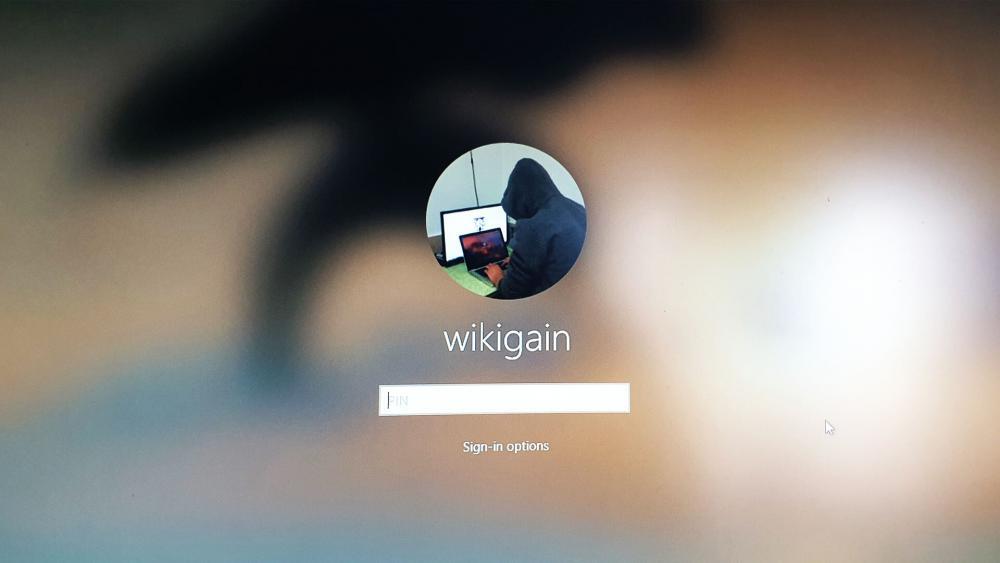
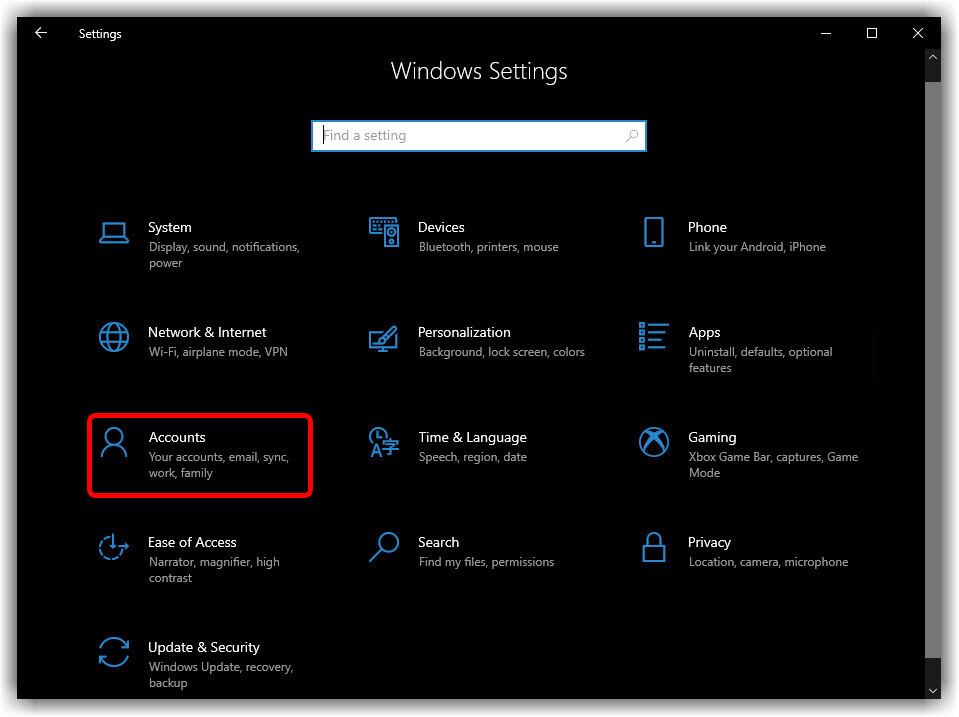
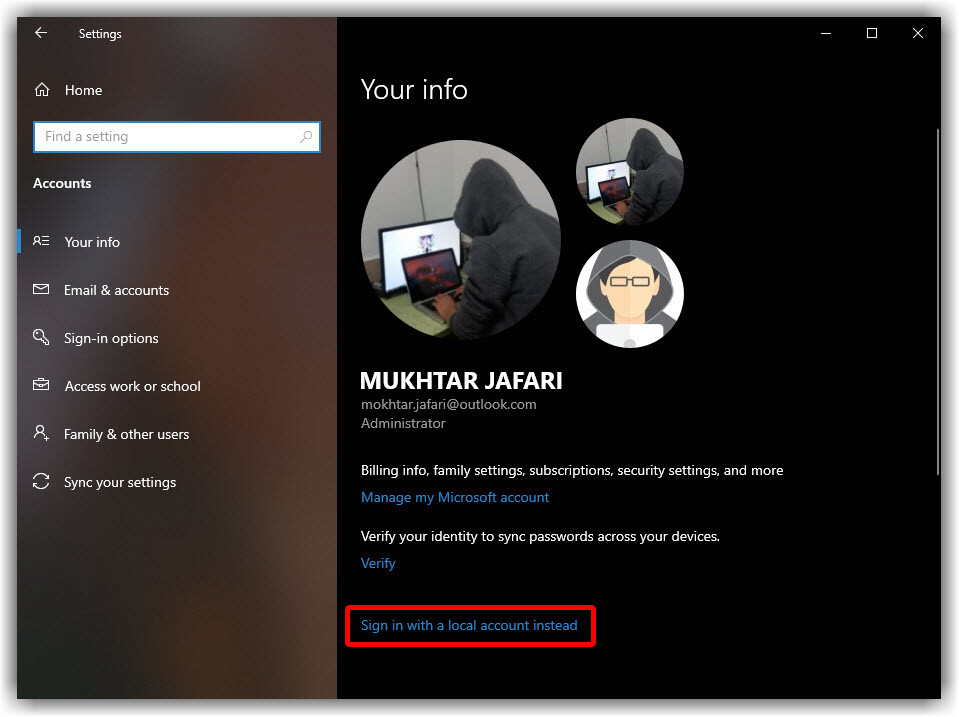

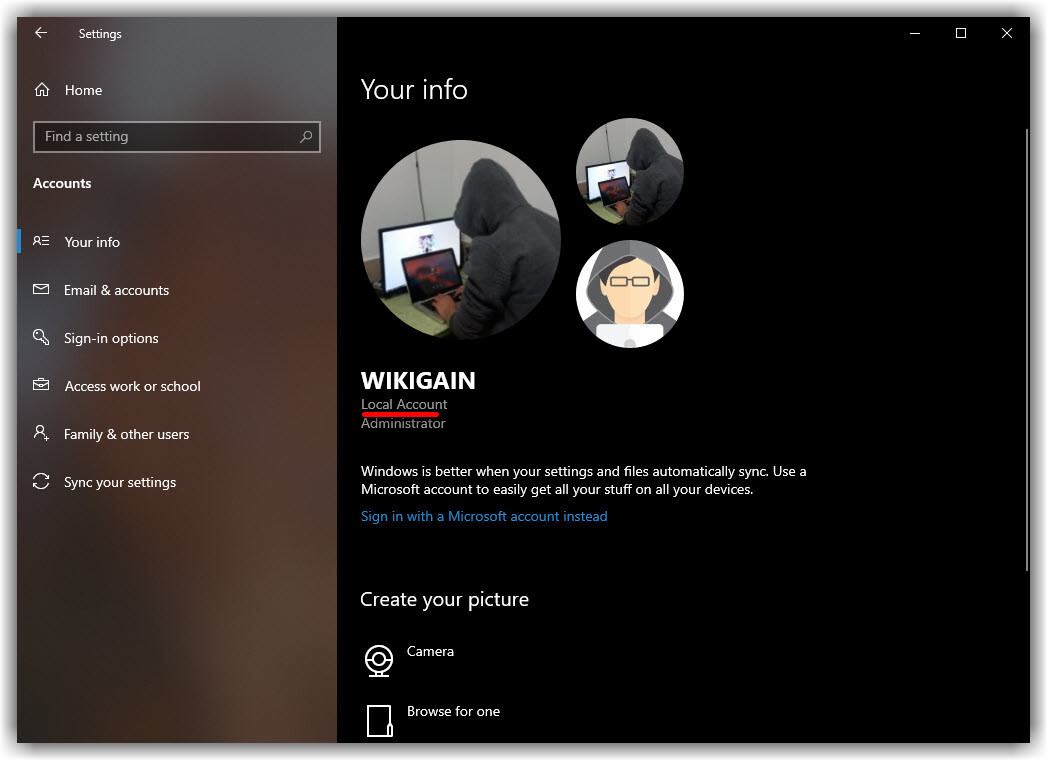
Leave a Reply