It is very easy and simple in addition we can find it to every training website. But here we will do something differently. In our today’s article we will show you how to create social account like; gmail, yahoo and Microsoft account or outlook/hotmail account. At the end of this pictorial step by step guide, you can understand that how essential is it?
Create Social Account Gmail,Yahoo,Microsoft Account?
Having email address nowadays become one of the most consequential or important thing in the world of communication that we can’t think even. In first world countries a person without email, it means that don’t have spouse. As partner or spouse is necessary for everybody of Muslim religion and having as well that much important for the first world countries. Such as; United State, Japan, China, Australia, Russia and so on. In the first world countries, if they don’t have email address in fact they are deprived of various things that they are not able to do those activities. So that’s why you dear reader should know how to create social account; gmail, yahoo, and Microsoft account.
#1. How to Create Gmail Account?
Gmail account is one of the most used account among all social networks. Gmail is a free, advertising supported email service provided by Google. Users may access Gmail as secure webmail, as well as via POP3 or IMAP4 protocols. Gmail initially started as an invitation-only beta release on April 1, 2004 and it became available to the general public on February 7, 2007, though still in beta status at that time. The service was upgraded from beta status on July 7, 2009 along with the rest of the Google Apps suite. Gmail is google account that you can use it for downloading something for android and other companies like; HTC, LG, Nexus. Shortly I have to say, those devices which use play store for their apps they need this account in order to download something.
Step #1. Open any web browser then go to gmail account webpage. Click on the sign in with different account or create account.
Step #2. After tapping on create account you may see a new window which you have to type your account information. Like; Name, Last name, Username, Password, Birthday, Gender, Mobile Number, Current Email Address and so on.
It is the continuation of step 2, now you may fill the rest of fields with correct information. Type the correct and available phone number with current email address. Current email address will help you, when you forgot your username or password then you can reset it with current email address. Gmail will send you a link to this email, you have to click on it, by clicking on that link you can type new password. Finally select a location and don’t forget to tick mark google terms of services and privacy policy then tap Next step.
Step #3. You are almost done! Now you need to verify your google account. Type your phone number once again. Here you can see two options. First option the code will be sent to you by message and second way a call will come to your phone and you have to type the code. Select any way which you love then tap Continue.
Step #4. You might get the code as soon as possible, if you don’t get the code around 15 minutes tap try again. Once you got the code type it to “Enter verification code” then click Continue.
You could create a gmail account with this much easy way. In order to get into google, click Continue to Gmail.
It was the end of step 4 to create social account and gmail. Now you can use this gmail for different things. Like; you can use gmail account for mailing, chatting, downloading any android apps from play store and so many more.
#2. How to Create Microsoft Account?
Microsoft account as well is one of the popular account in social networking. Actually it is used for mailing, Downloading apps on Lumia, Downloading apps for windows 10, 8.1 and 8. In various ways you can use this account specially when you want to use Microsoft Office 365, you must have this account otherwise it is impossible to use it. So anyway I don’t want to make you puzzle with my long sentences. Just follow the below steps.
Step #1. Open any web browser which you like the most. Go to the browser search bar then type outlook.com, hit enter. Next what you are going to do is tapping on Sign up now.
Step #2. If you have already account so you don’t need to create new outlook email, simply click on sign in. If you don’t have this email just go ahead with this article. Fill all the fields as screenshot below. Type your first name with last name, Username, Password, Country/region, Birthdate & so on.
It is the continuation of step 2, now you are going to select country code, phone number, alternate email address, type the code and finally click on Create account.
That’s the end of step 2 and now you can use your Microsoft account in order to login, into windows pc, tablet, Xbox live, outlook.com, onedrive and so on.
If you want to logout from Microsoft account or hotmail account just click on the icon which is located at top right-hand corner of your browser, click sign out.
#3. How to Create Yahoo Account?
Yahoo is a good search engine and most of the places you may need it’s account. You can use yahoo mail for every yahoo services. It’s not compulsory that you must create yahoo account you can use gmail or other mail-servers in order to mail anything to your Clients, company, relatives or someone else which is very important to you. It is the most easy and useful account. Among all accounts this is the only one that you can create it with some easy steps.
Step #1. Open a web browser then search mail.yahoo.com. When you searched, click on “Sign up for a new account”.
Step #2. Fill the fields with appropriate information. Type your first name, last name, username, password, mobile number, birthday, gender. When you type your username it will be considered your email address as well. So fill these fields with correct information, at the end click on Create account.
Step #3. Now a verification code will be sent to the number which you enter below. Type the number. First you will receive a code on your phone. Write that phone to the verification code message area. Finally click on Submit Code.
This is how you can create social account and that is the end of step 3. Now you can use your email address wherever it is needed. You can use it for mailing someone or on yahoo services. That’s not the problem. So I hope you guys enjoyed that how to create social account like; gmail, yahoo or microsoft account. If you have any question regarding creating email address hit a comment below then will reply it as soon as possible. Thanks for being with us.

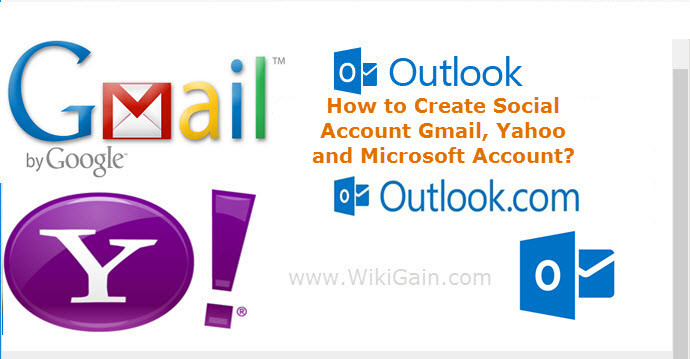

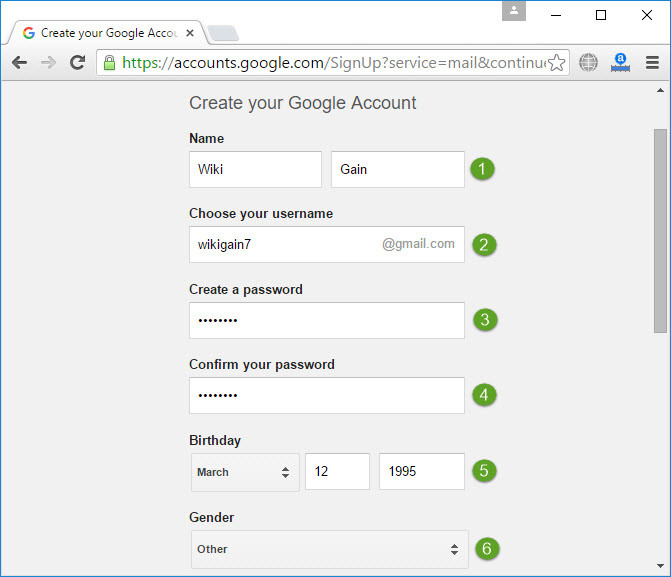



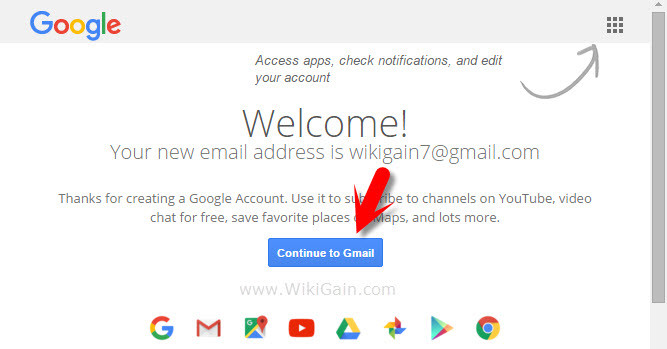
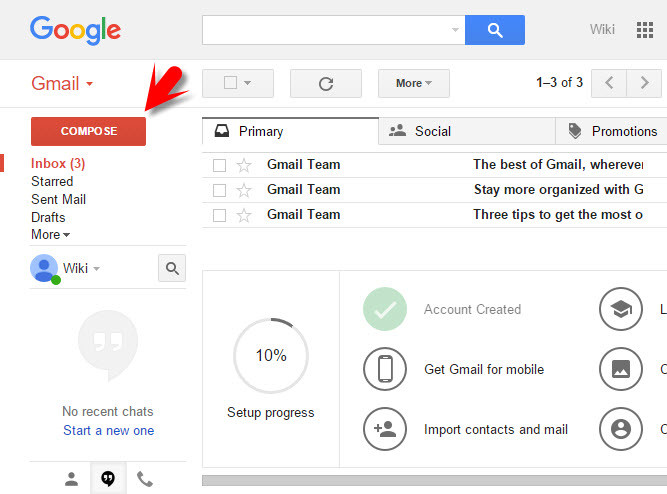

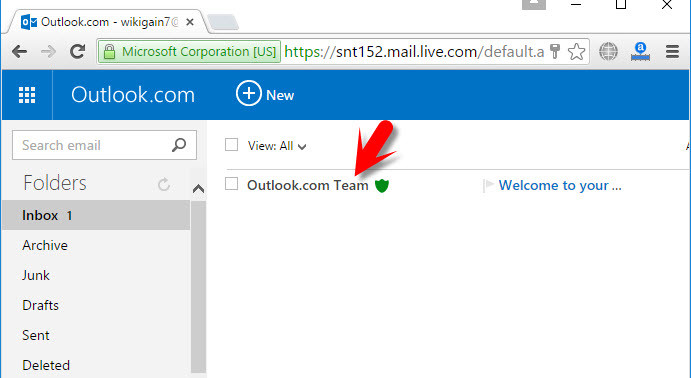

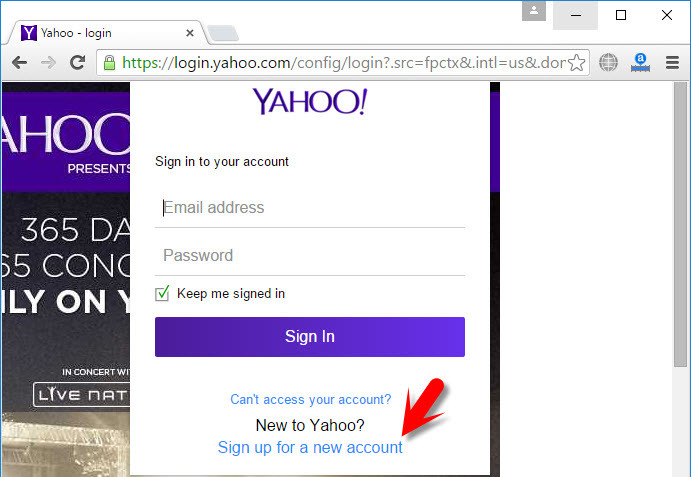

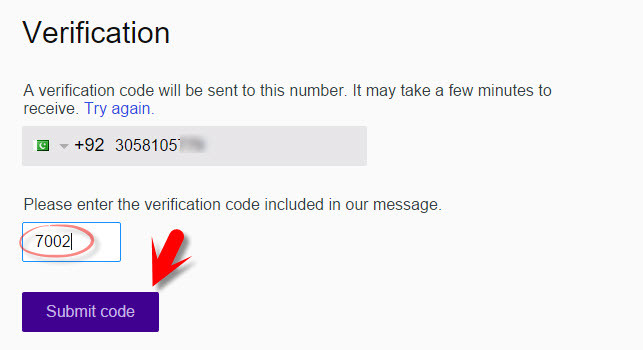
Superb, wɦat ɑ website іt іs! Тhis web site presents helpful
data to us, keep it up.
thank u sir
You are welcome Miss Saeed Yawari
thanks. you have explained it in an easy way
Yes Miss Saeeda this was the simplest way we could manage for you.
I think this is very helpful for the beginners and most of them even don’t know what is email address? What is Microsoft account and Google account? I just relaxed them from this anxiety. These three important social accounts in one article. I hope that visitors like it.
Good for beginner students of internet classes, although they already have a social account before joining the class.