Celebrities and businesses and business owners are using social media to promote their product and projects. And at the same times there are people who are using social media only to connect to their loved ones. It means they do not want to share their activity with public. So, if you are using only Twitter for a personal space, then perhaps you should make your Twitter Account Private, this way only the followers that you approve will see your tweets.
Make your Twitter Account Private
The process of making your Twitter account private is a straightforward process which can be done both on the web version of Twitter and on the mobile application. First, let’s go ahead and take a look how you can make your Twitter account private on the Mobile version of Twitter, especially if you are using it on a Android and iOS.
Make your twitter account private on Mobile
At the moment, the most devices that is used on the planet is mobile devices, so, it is better to take a look at the settings of Twitter on Mobile devices.
- Make sure that you download the latest version of Twitter from play store or App Store on the iPhone.
- After getting the Twitter application on your phone, you have to log in or create a new account on Twitter.com.
- To make your Twitter account private, tap on your profile and choose settings and privacy.
- Following that you have to tap on privacy and safety> Audience and tagging.
- Toggle protect your tweets.
- From now on anyone that you allow to follow will only see your tweets.
- 1. Settings and Privacy
- 2. Privacy and Safety
- 3. Audience and Tagging
- 4. Protect your Tweets
Make your twitter account private on Desktop
Following the mobile devices the second place where people are using Twitter the most is the desktop. And like the mobile devices, people are not downloading the application mostly but they are using the web version of Twitter. So if you are looking for a way to make your Twitter account private on the web version of Twitter, here are the steps that you must follow. Even though the steps are the same on both on mobile and the web version of Twitter.
- Open the browser and search for Twitter.com.
- You need to log in with your required info, such as the username and password.
- Once you logged in on Twitter, on the left panel click on more> following that click on the “Settings & Privacy”
After that go to privacy and safety tab and click on the Audience and tagging.
Check the box of “Protect your tweets”> after that a popup window will appear where it explains that “This will make them visible only to your Twitter followers”, ignore it and choose protect.
- Protect your tweets
- Protect
How to Approve New Followers on Private Twitter accounts?
It is cool and amazing that Twitter has provided the option that you can make your Twitter account private. But at the same time when you enable this feature, you will have to manually approve your new followers too. On mobile devices to approve new followers is really simple, all you have to do is tap on your profile, tap on follower requests, then approve or decline the follower.
- Follower Requests
- Approve or Decline
However if you’re on PC, you need to follow the following steps to manually approve or decline your new follower.
- Log into your Twitter account.
- Click on more and choose follower requests
- Now you have the option too approve or decline the follower that has requested.
Conclusion:
I hope by following this article you have made your Twitter account private and you have also learned how to manually approve your new followers. Let me know if this feature is handy or no in the comment section.

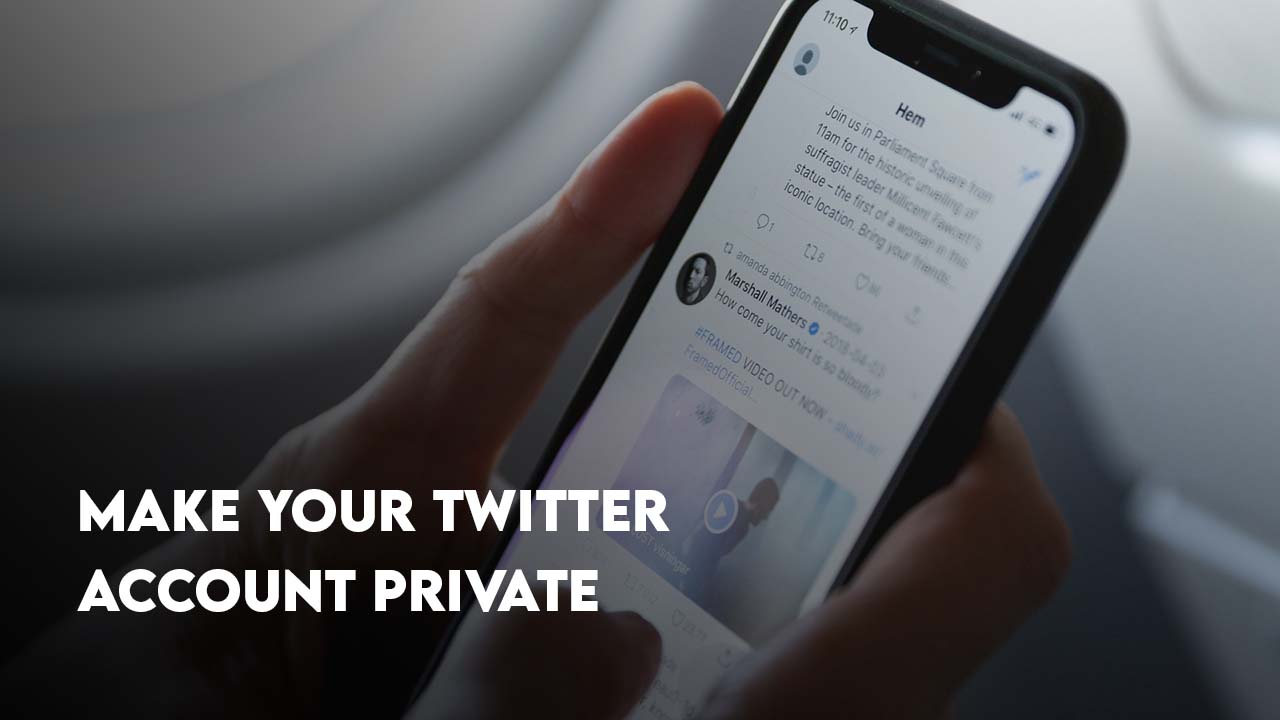
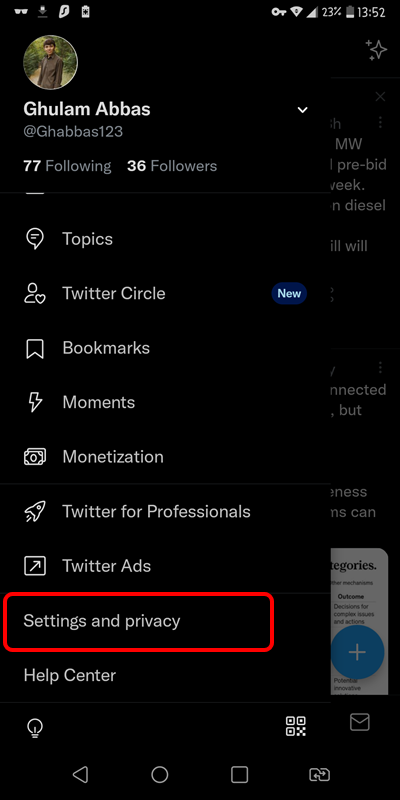
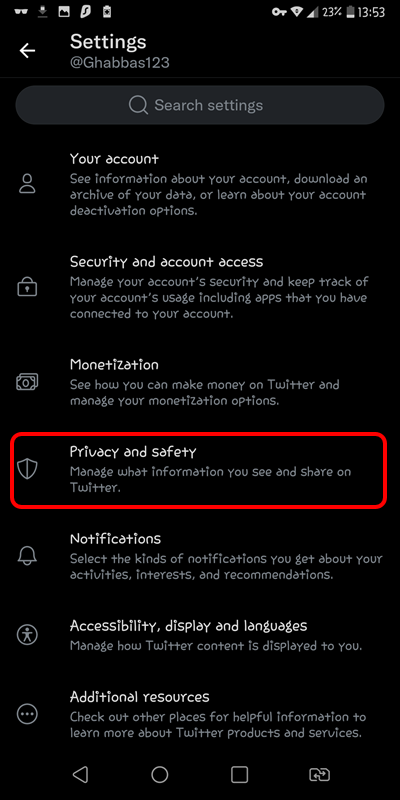
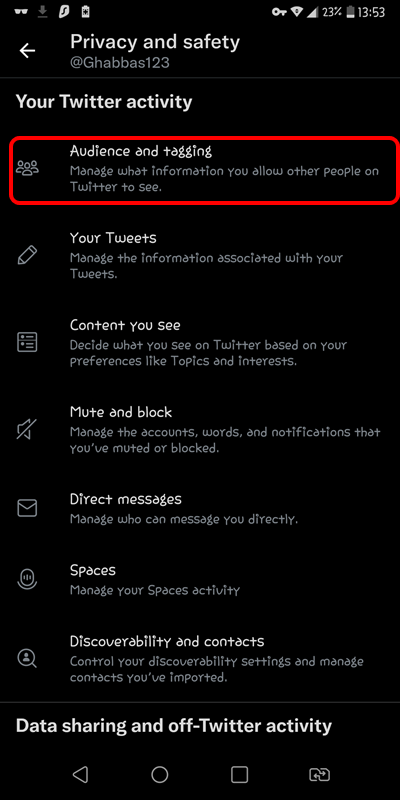
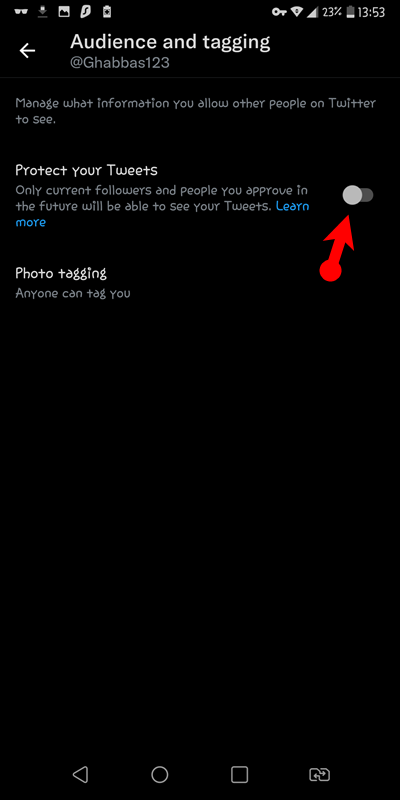
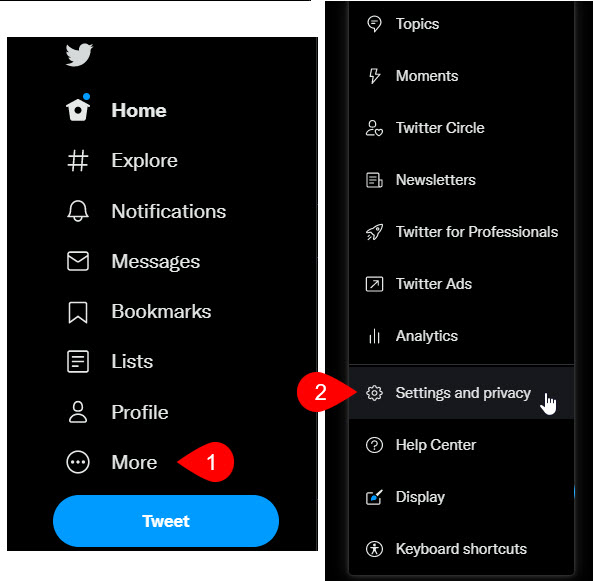
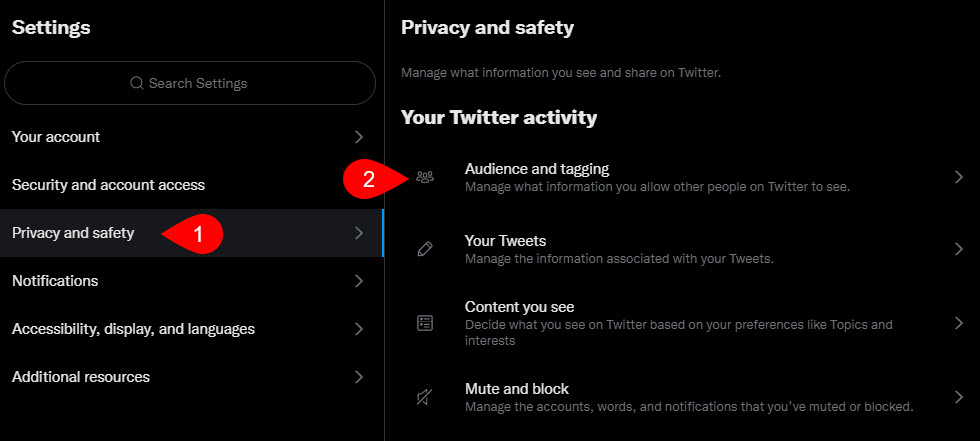
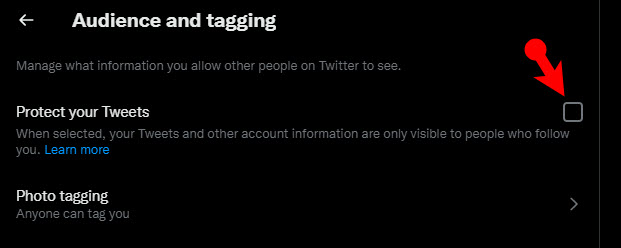
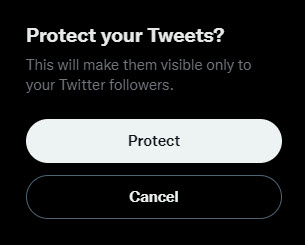
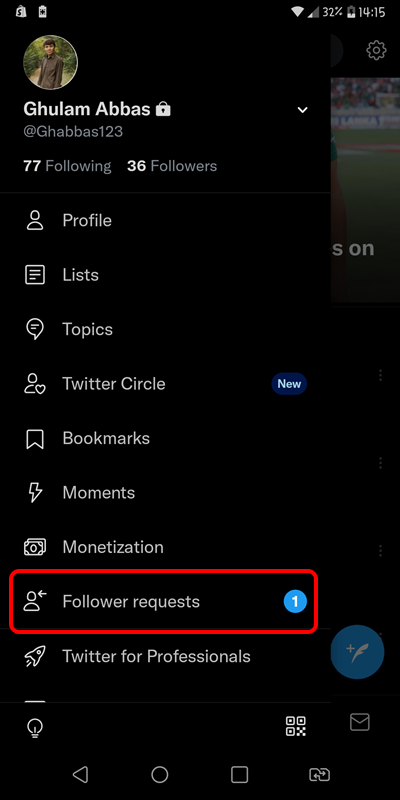
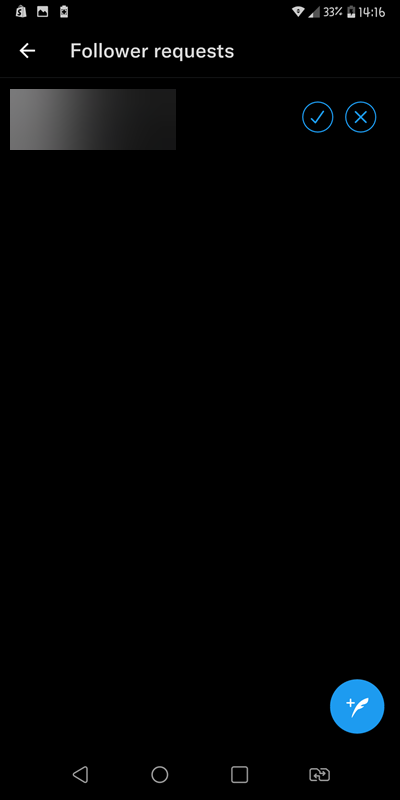
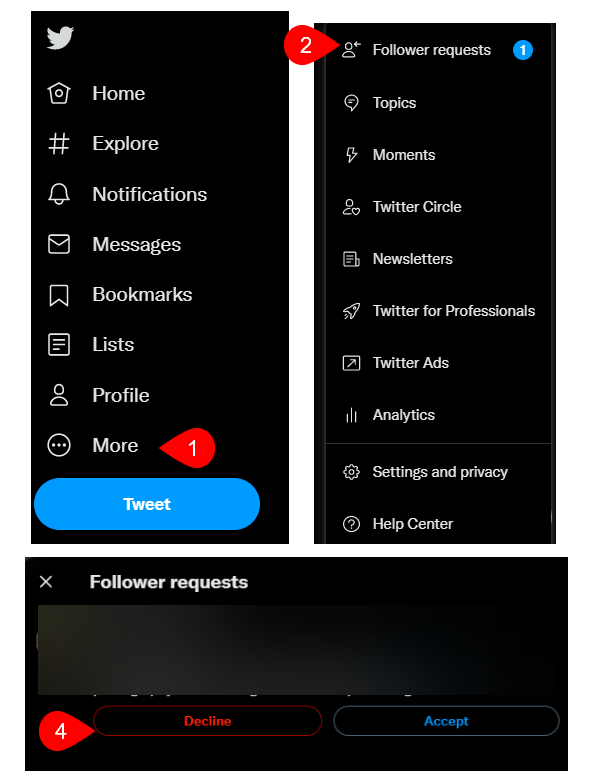
Leave a Reply