In this article, I am going to show you how to dual boot Windows 10 and macOS Sierra on PC. Apple has already released the Macintosh operating system on 20 September of 2016, and if you want to give a try to this OS, then you are in the right place because here you will learn the complete process of how to dual boot Windows 10 and macOS Sierra 10.12, Hackintosh on PC. Since the Apple’s new operating system for Macintosh has been released, the Hackintosh experts are busy to create and manage to make easy tools like Unibeast and Multibeast to build a Hackintosh on PC and easy way to dual boot macOS Sierra and Windows 10. So follow below step by step guide to dual boot Windows 10 and macOS Sierra on PC but first need to know what’s dual boot.
What is a Dual Boot?
Dual-booting is the act of installing multiple operating systems on a computer and being able to choose which one to boot. The term dual-booting refers to the standard configuration of precisely two operating systems. It means when we install two operating systems on a single Machine. Sometimes it’s called Multi-boot or dual boot as well. If you install and use three operating systems like Mac, Windows, and Kali Linux on a single machine then in this case, it called triple boot. Now that you have understood what is dual boot, so let dual boot Windows 10 and macOS Sierra 10.12 on PC.
Dual boot Windows 10 and macOS Sierra on PC
- Create Bootable USB Installer For macOS Sierra
- Setup Parts of Your Motherboard’s BIOS or UEFI
- Boot into Bootable USB Installer of macOS Sierra
- Choose Your Language for macOS Sierra
- Create Partition For macOS Sierra with Disk Utility
- Install macOS Sierra on Created Partition
- Boot into macOS Sierra Partition or Disk (HFS)
- Perform a clean Installation of macOS Sierra
- Finish Installation of macOS Sierra
Before to start dual booting, you must know about this article, that from where you have to start, how you should do the steps, and how to finish. Firstly you should have the requirement that mentioned below then you have to install macOS Sierra first and then Windows 10. Please remember about partitioning the Hard disk drive. You have to partition it for Mac and Windows in the duration of installing macOS Sierra. So don’t forget to backup your file before formatting your HDD or SSD.
Requirement
- Bootable USB Installer for macOS Sierra. If you don’t have one, then follow the article to create a USB Installer for macOS Sierra using Unibeast or A method in Windows 10.
- Bootable USB or CD/DVD For Windows 10. Follow the article on how to create a bootable USB for Windows 10.
- Two free empty Partitions for macOS Sierra & Windows 10.
- A PC (Laptop or Desktop) with full Intel supported to install and support macOS Sierra and Windows 10.
- Extra accessories such as a mouse, keyboard and much more. Because of macOS Sierra may not identify your laptop’s keyboard or mouse until you didn’t install the drive Separately.
Installing macOS Sierra 10.12
To dual boot Windows 10 and macOS Sierra on PC, it is better to install macOS Sierra first. If you install Windows 10 first then while installing macOS Sierra, it might create a problem for you and you will be a little in trouble. If you have installed macOS Sierra on your PC, then that’s okay skip this and try to install Windows 10. Also if you have installed Windows 10 already then follow the steps below or check this article:
Step #1. Create Bootable USB Installer For macOS Sierra
In this step, you have to download and create a bootable USB installer for macOS Sierra using UniBeast. This move will help you to Boot with the USB installer and create a partition for Mac and finally, install the Mac from the USB Installer to OS X Extended (Journaled) partition. It’s a bit long, so due to this, we have managed two articles and different methods for it. Check the guide and follow step by step to bootable create USB Installer. Also linked in the requirement section.
- How to Create Bootable USB Installer for macOS Sierra Using UniBeast?
- How to Create macOS Sierra Bootable USB Installer on Windows 10?
Step #2. Setup Parts of Your Motherboard’s BIOS or UEFI
Now after downloading and creating bootable USB installer for macOS Sierra 10.12. Then here you will need to set up parts of your motherboard’s BIOS or UEFI. This step will let and make the USB installer to boot into clover menu. It’s so important to do this step correctly and carefully because if no then without doing this stuff, you won’t be able to go forward and install macOS Sierra 10.12.
#1. Press the BIOS Menu Button from your keyboard(F12, F10, F8, F2) depending on your system if can’t find then do a google search or comment us below the details of your computer. For Lenovo laptops, press Novo button or one key recovery then select BIOS Setup and hit enter from your keyboard.
#2. Now from BIOS, Set The SATA Controller Mode to (AHCI).
#3. Then go to the boot tab and set the Boot Mode to (Legacy Support) and set the Boot Priority to (UEFI First).
#4. Exit and Save Changes.
Note: This works great on Lenovo based computer. And this may not work for any other systems. So due to this, we highly recommend you to do the below guides for your machine.
- Load Optimized Defaults
- Set the SATA Controller Mode to AHCI
- Set the Boot Priority to UEFI
- Set OS Type to Other OS
- If your CPU supports VT-d, disable it
- If your system has CFG-Lock, disable it
- If your system has Secure Boot Mode, disable it
- If you have six series or x58 system with AWARD BIOS, disable USB 3.0
- Save and exit.
- If your system didn’t boot automatically, then go to Boot Manager and select the Bootable USB Installer that you create in step 1, Manually.
Step #3. Boot into Bootable USB Installer of macOS Sierra
After you get into Clover Menu then if your system has full intel supported then select the Bootable USB Installer. But if that didn’t work, then you need to enter boot flag for your system to boot into USB Installer. If you have trouble to boot from USB Installer, then comment us your problem below in the comment section and also check this article, to know how to boot correctly.
Now from Clover boot menu, select the bootable USB Installer (External) and hit enter.
Step #4. Choose Your Language for macOS Sierra
Now after Booting successfully with the boot flag or without, then the USB installer should take you to Language chooser page. Select your Language for macOS Sierra and click on the arrow button to go forward.
Step #5. Create Partition For macOS Sierra with Disk Utility
So after you have chosen your language, then you should partition the disk for macOS Sierra 10.12. This step will help you to install macOS Sierra from the USB installer to the drive that you are going to create in this step.
#1. To partition the Disk for macOS. Now click on Utilities > Disk Utility.
#2. Now select your free hard disk drive and click on Erase tab. Be sure to choose a free empty partition that the partition is going to be cleaned and formatted for macOS Sierra.
#3. Name the disk then choose the format to “OS X Extended (Journaled) “ and click on Erase button. If you are partitioning the entire hard drive, then be sure to select the Schema to “GUID Partition Map.” Then your hard disk or drive will be cleaned and partitioned to OS X Extended Journaled.
#4. Make yourself sure that you get the message that erasing disk process completed successfully. Click Done. If you were facing any errors, then I highly recommend you to visit the link below.
#5. To create more partitions, now again select your machine’s hard disk and this time, click on partition tab.
#6. Click on the (+) button to create two partitions. Specify the disk size for Windows 10 then Name the Partition and choose the Format type as MS-DOS (FAT) then click Apply button.
#7. Here the utility alert you that two partitions will be created, so finally click on Partition to confirm it.
#8. Make yourself sure that you get the message that erasing disk process completed successfully. Click Done and close disk utility.
Step #6. Install macOS Sierra on Created Partition
#1. To set up the installation of macOS, Click on Continue.
#2. Now, click Continue, then Agree with the I have read and agreed to the terms of the software license agreement.
#3. On the Install macOS page, select the partition that you created for macOS Sierra while partitioning the disk with disk utility and finally click Continue.
#4. Now, wait for USB installer to install macOS Sierra from it to the disk that you selected. It will take some time to complete, depends on your system. After it is finished, it will restart automatically after 10 seconds.
Step #7. Boot into macOS Sierra Partition or Disk (HFS)
When your computer rebooted, then it must automatically take you to the USB installer Clover menu. If no then boot yourself from Boot Manager, the EFI USB installer that created in step 1. After that on the clover menu, don’t make any changes because it will automatically boot into the disk that Mac OS is newly installed. If no then select HFS disk icon that named your Mac HD and hit enter from your keyboard.
Note: If you have booted USB Installer with boot flags then, this time, use the same boot flag to boot from macOS Sierra partition or HFS disk.
Step #8. Perform a clean Installation of macOS Sierra
In the previous actions, if you have installed macOS Sierra from the USB Installer to the partition that you created for macOS Sierra 10.12, then after booting from that partition that macOS Sierra is installed on it. Here it’s time to set up and performing a clean installation of macOS Sierra. Well, we have another article also for further information with the shots visit the link below to perform a clean installation of macOS Sierra or keep following this article below.
- How to perform a clean installation of macOS Sierra? (With Shots)
#1. Choose your Country and click on Continue.
#2. Pick a keyboard Layout and click on Continue.
#3. Now select your method to transfer information to this mac and click on Continue.
#4. Enable location services and click on Continue.
#5. In this step, you have to Sign in with your Apple ID. If you don’t have, then create a free Apple ID “how to create an Apple ID on iPhone, iPad or iPod Touch”. If you don’t want to sign in with Apple ID or don’t want to create Apple ID, then Choose Don’t Sign in and click on Continue.
#6. Agree to the Terms and Conditions.
#7. Fill out the Full name, Account name, Password, Hint and check the box of Set time zone based on Current location. Finally click on Continue to create your user account for macOS Sierra, that will be installed on your PC.
#8. Select the options for Diagnostics & Usage and click on Continue.
#9. Wait a little while to Setting Up Your Mac. It will run on the desktop of macOS Sierra.
Finish Installation of macOS Sierra
After performing a clean installation and Set upping your macOS Sierra on PC. You should see your final result that macOS Sierra has successfully installed on PC and enjoy using it.
Installing Windows 10
Now after installing macOS Sierra on your PC and now you if you have installed it successfully then you’re almost 50% done. Because your PC may support window 10 and it’s easy to install windows. So to complete dual boot Windows 10 and macOS Sierra on PC then keep following here step by step.
Step #1. Create Bootable USB for Windows 10
As I mentioned in at the requirement section, that you need a bootable USB of Windows 10 or a Windows 10 CD\DVD, to install Windows 10 on your PC and complete your dual booting. If you don’t have Bootable USB of Windows 10 or Windows 10 CD\DVD, then buy one or create a bootable USB for Windows 10 with the help of the article below.
Step #2. Perform a Clean Installation of Windows 10
#1. Insert the Bootable USB or the Windows 10 CD\DVD to your PC and Boot your PC with that whether it’s a bootable USB or Windows 10 CD\DVD. When the system booted, enter your language, and other preferences then click Next.
#2. Now click Install Now.
#3. If the system asked you to enter the Product Key then if you have bought the key from Microsoft, enter the product key otherwise click Skip.
#4. Agree, I accept the terms and click Next.
#5. On the type of windows installation click Custom: Install Windows only ( advanced) because we have to install it newly, and there are no windows to upgrade it.
#6. Now on the “Where do you want to install Windows?” page, you have to select the partition that you create while installing of macOS Sierra. After selecting the disk click Next. If you’re unable to click the Next button then once format the same partition that you created for Windows while installing macOS Sierra, and try again. If still a problem then lets us know by comment.
Note: Be careful in the selection because if you select the wrong partition, then you might format and install windows on the macOS Sierra partition.
#7. Wait now and let the windows be installed (Depending on your system) and when the installation finishes then your PC will restart automatically after 10 Seconds.
#8. If the Windows asked again for the Product Key, then click Do this later.
#9. When the Window asks to Let’s Get connected, then connect to your Wireless access point or click Skip this Step.
#10. On the Get going fast Page, click Use Express Settings.
#11. On the “Create an account for this PC” page fill the requirements that asked or skip that options that are optional, after that click Next.
#12. Wait a while for windows to Setting things up for you.
Finish Installation
After performing a clean installation and Set up your Windows 10 then you should see your final result.
Post Installation of macOS Sierra to Complete Dual Boot Process
So now if you have successfully installed macOS Sierra and Windows 10 on PC. You might get some problems after the installation of macOS Sierra. Like sound and Wi-Fi doesn’t work. You can’t boot into macOS Sierra without the USB Installer. Bootloader, the Internet connection won’t work. And the most important, if you cant’ boot into macOS Sierra without the USB Installer, then you need a post-installation. Follow the step by step guide below.
If you want to get notified about the post-installation of macOS Sierra full step by step guide with pictures and other upcoming articles to solve error while installing macOS Sierra on PC, then enter your email address below and get notified. Thanks for being with us.
It was all about, how to dual boot Windows 10 and macOS Sierra on PC. If you faced any problem, share us in the comment section below. We appreciate your suggestion and comments.



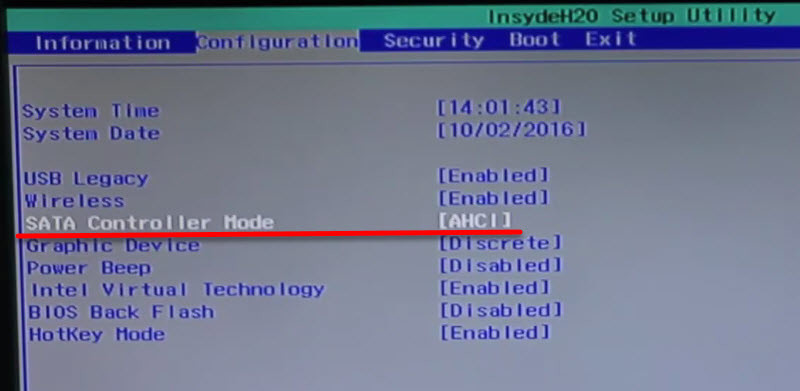
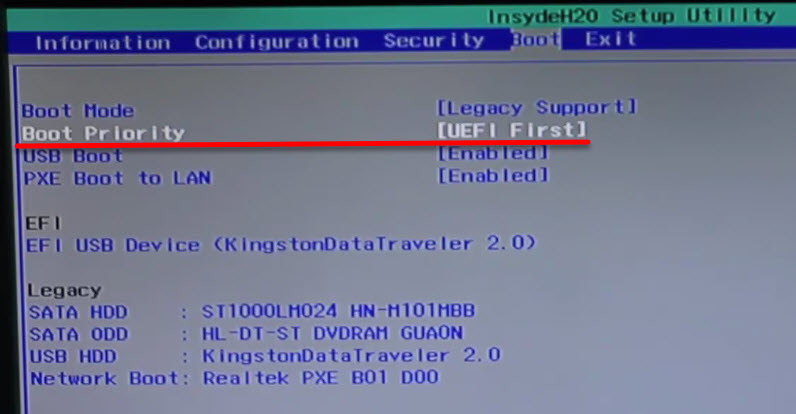
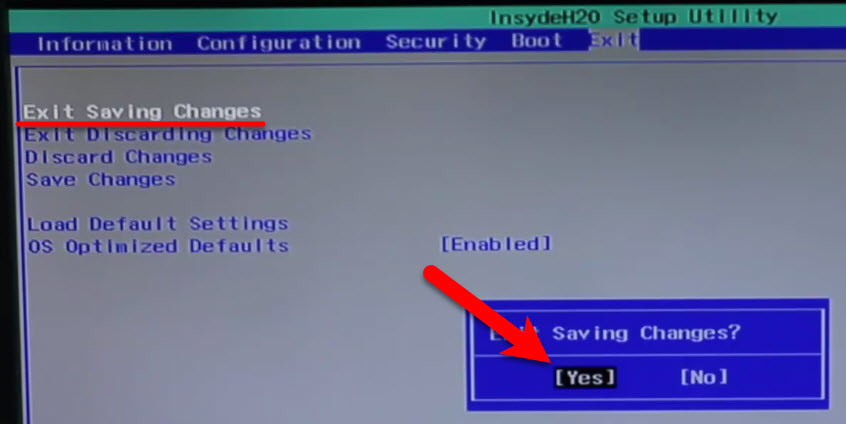
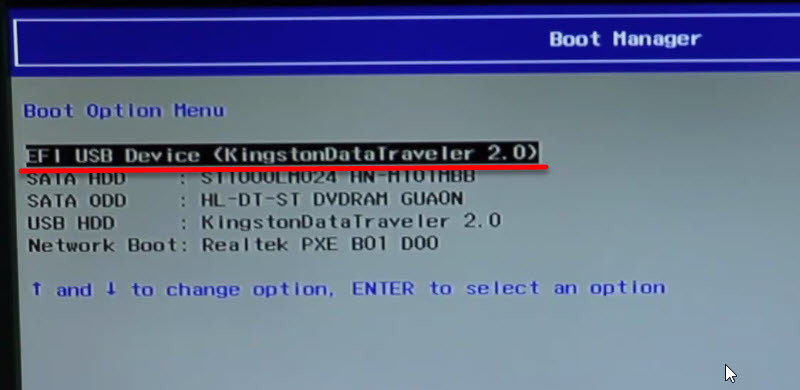
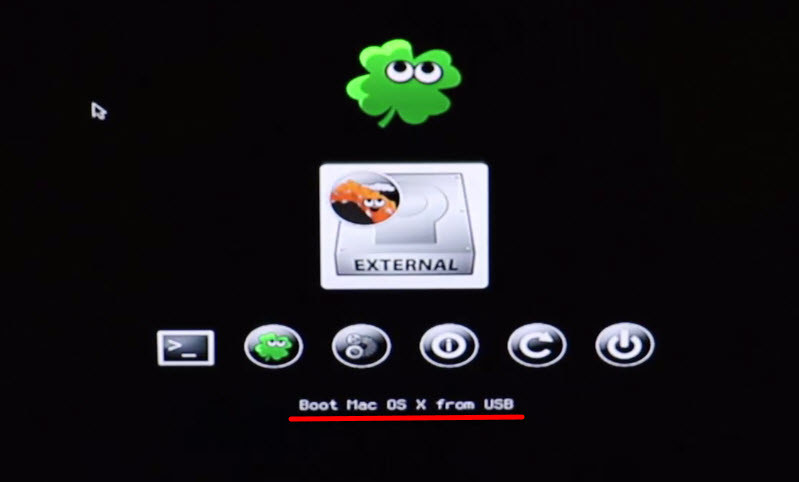
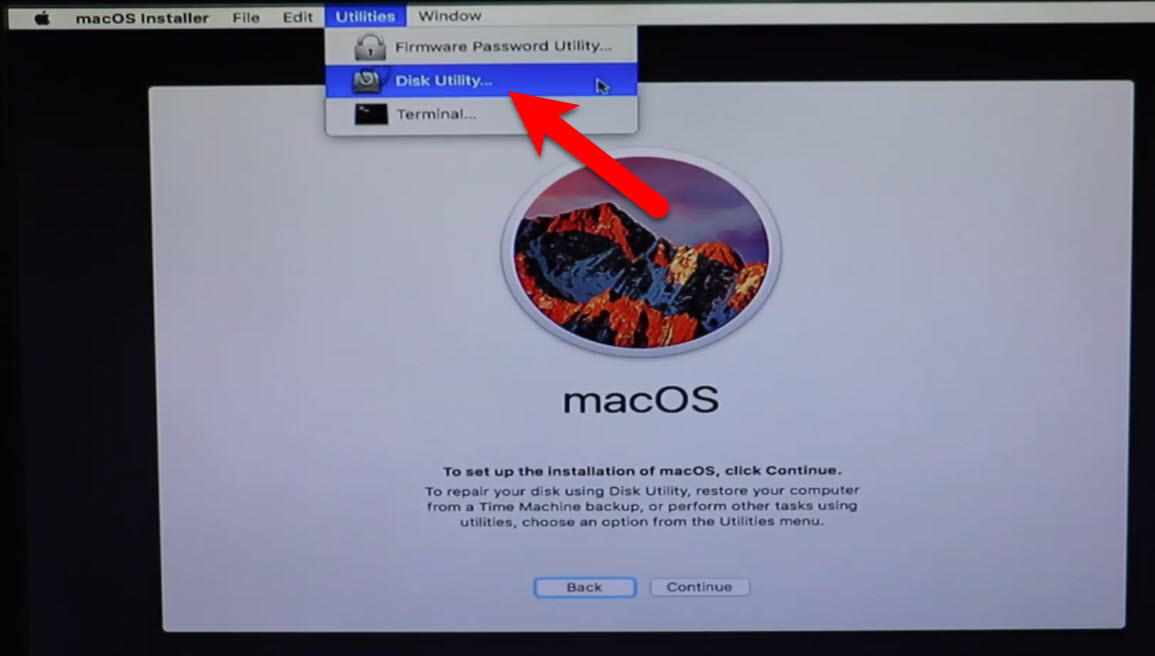
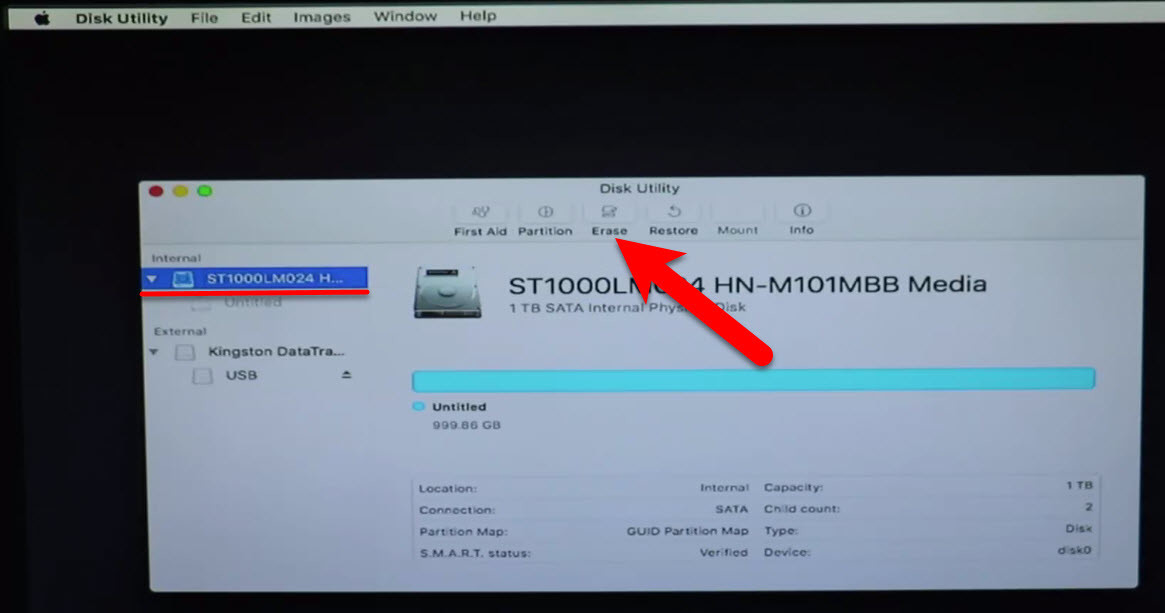
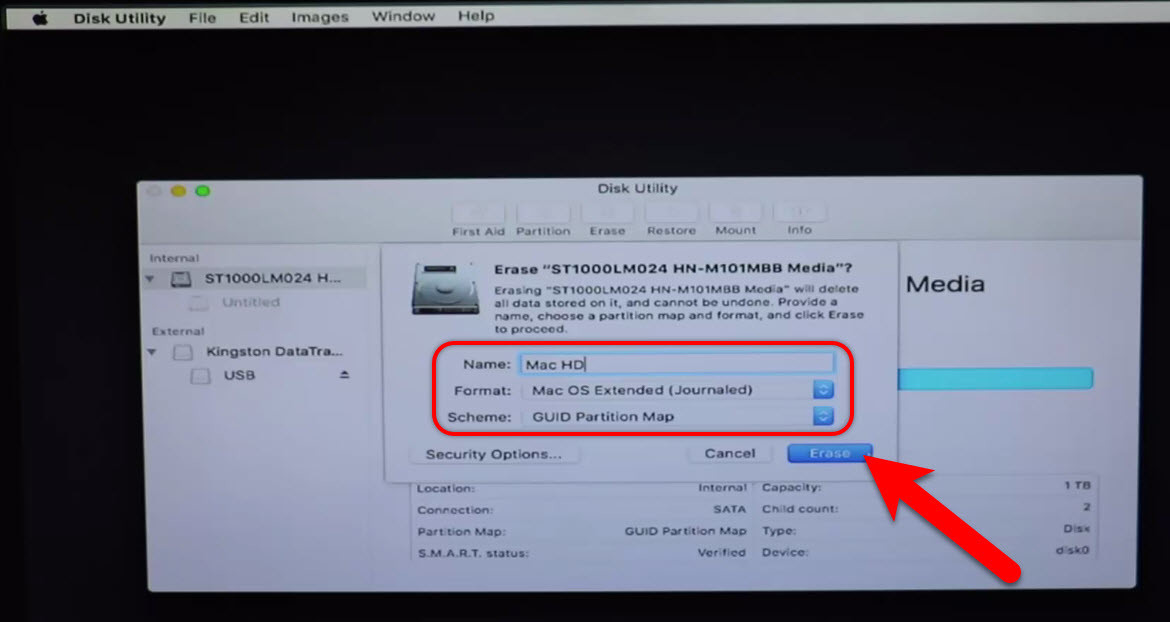
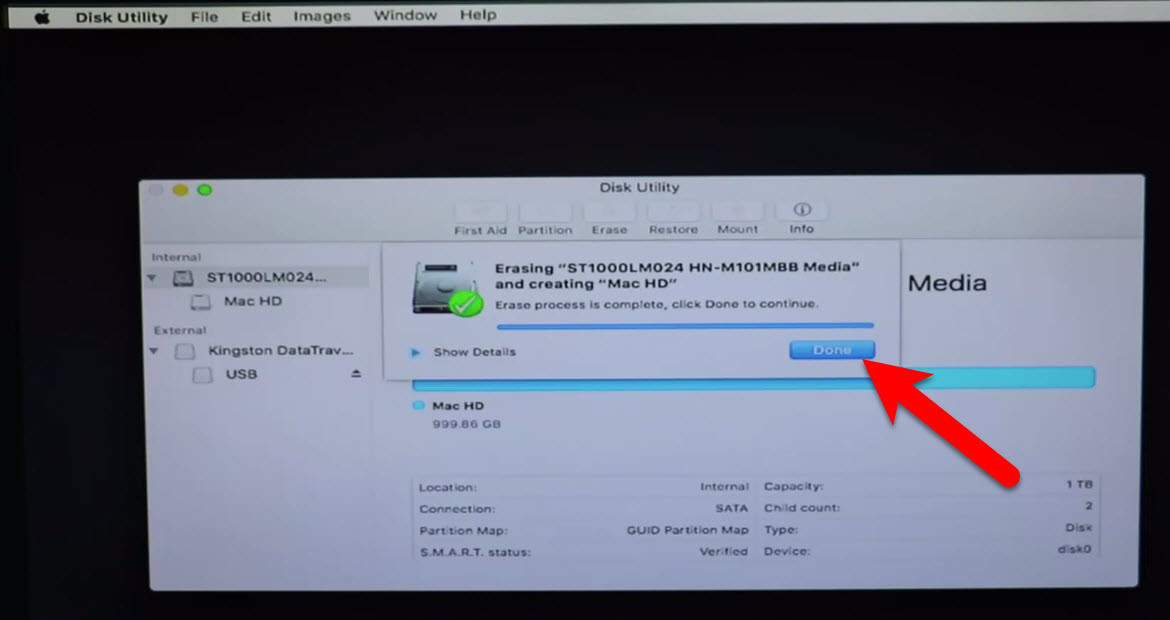
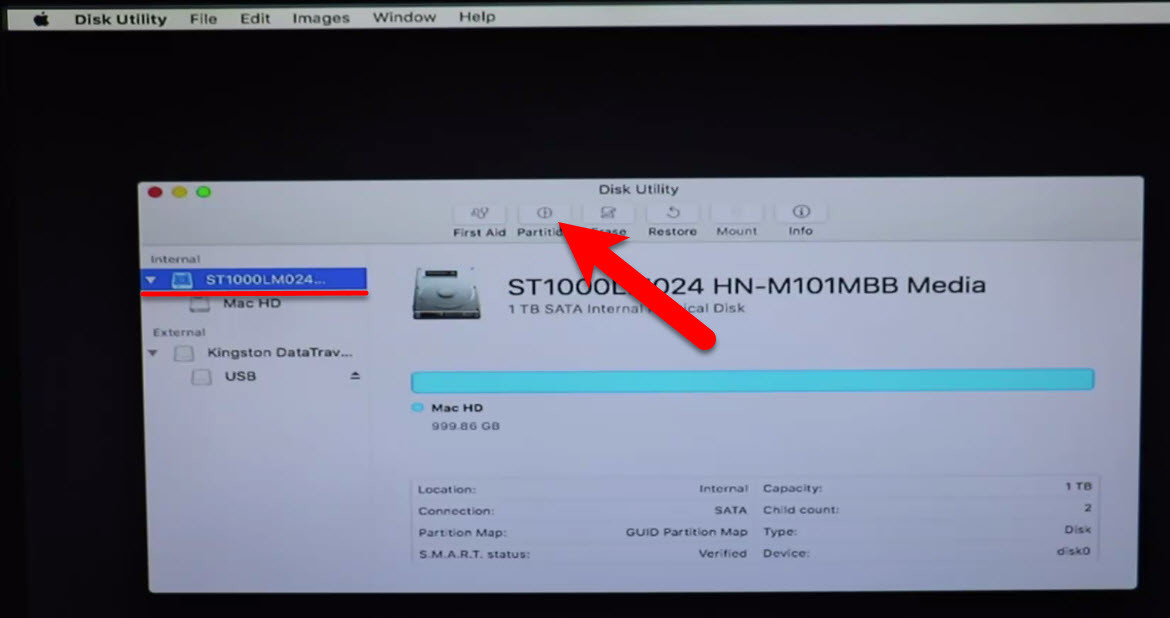
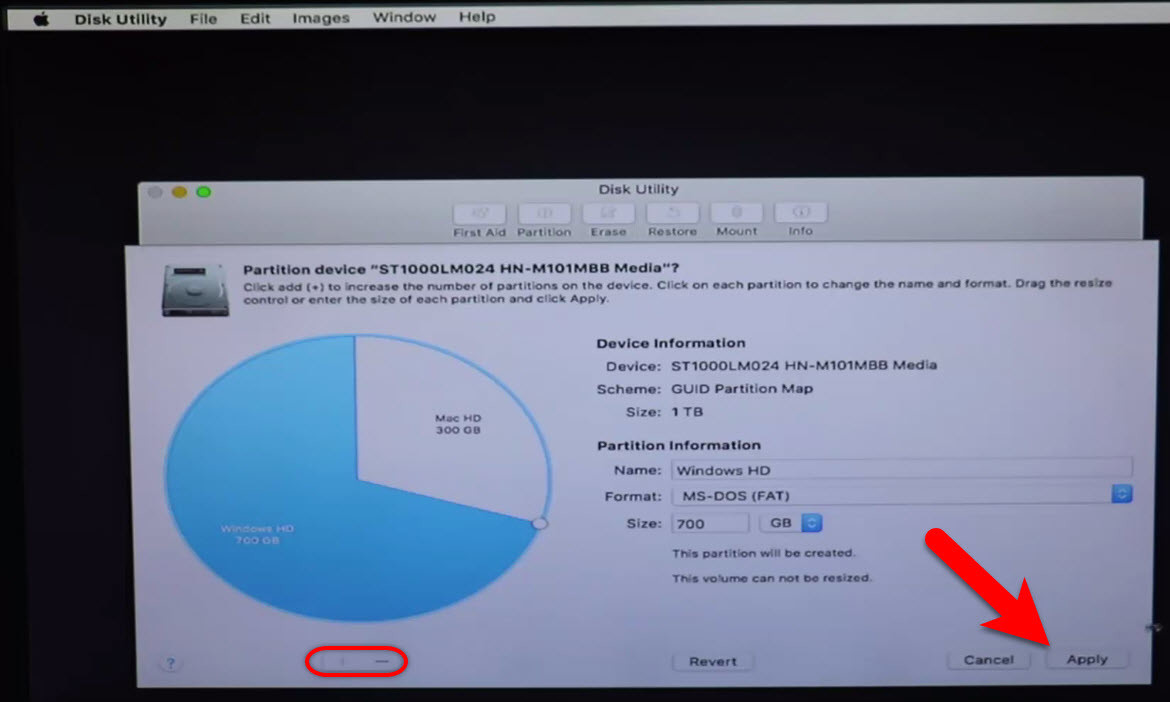
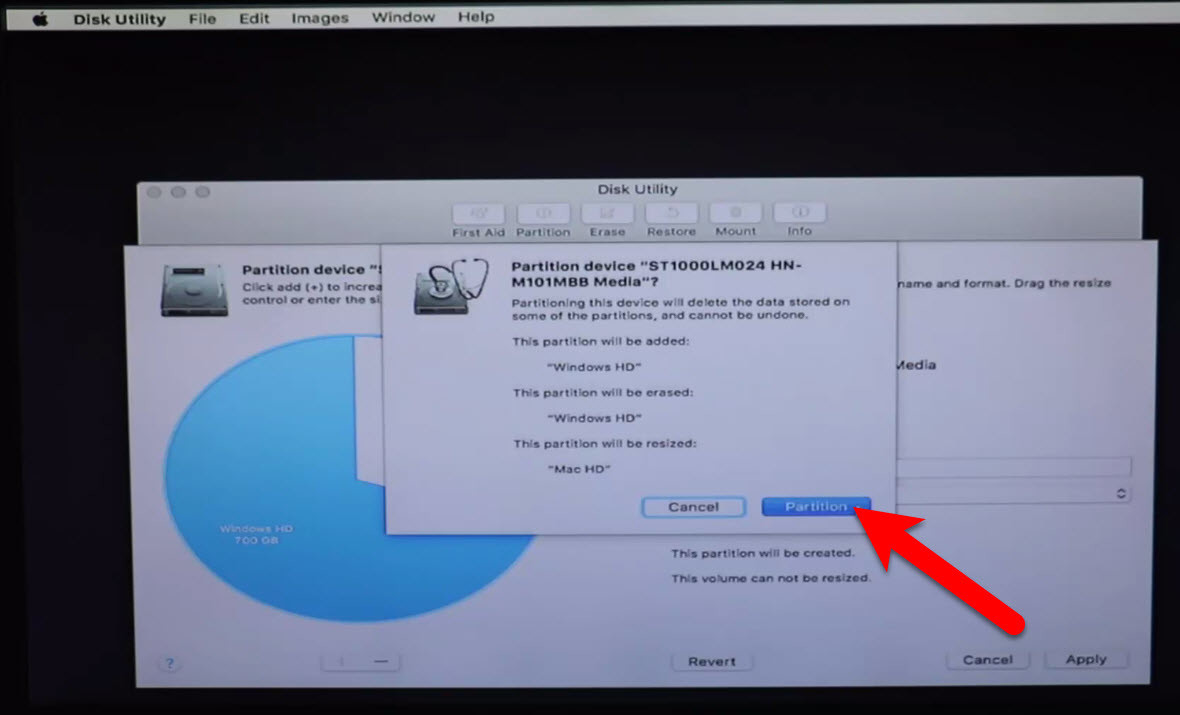
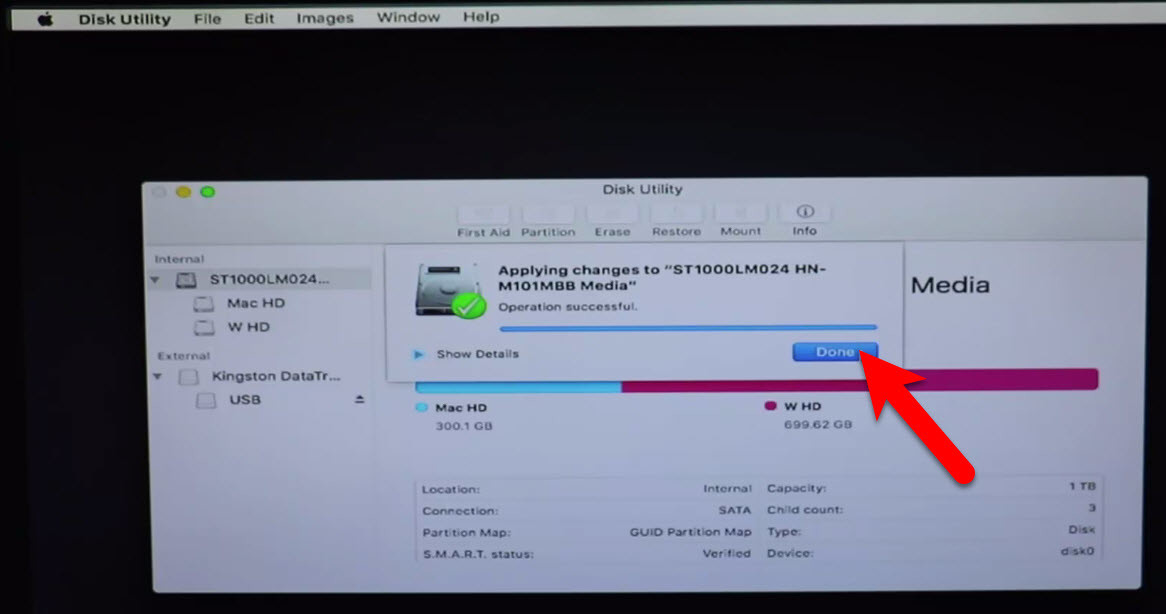
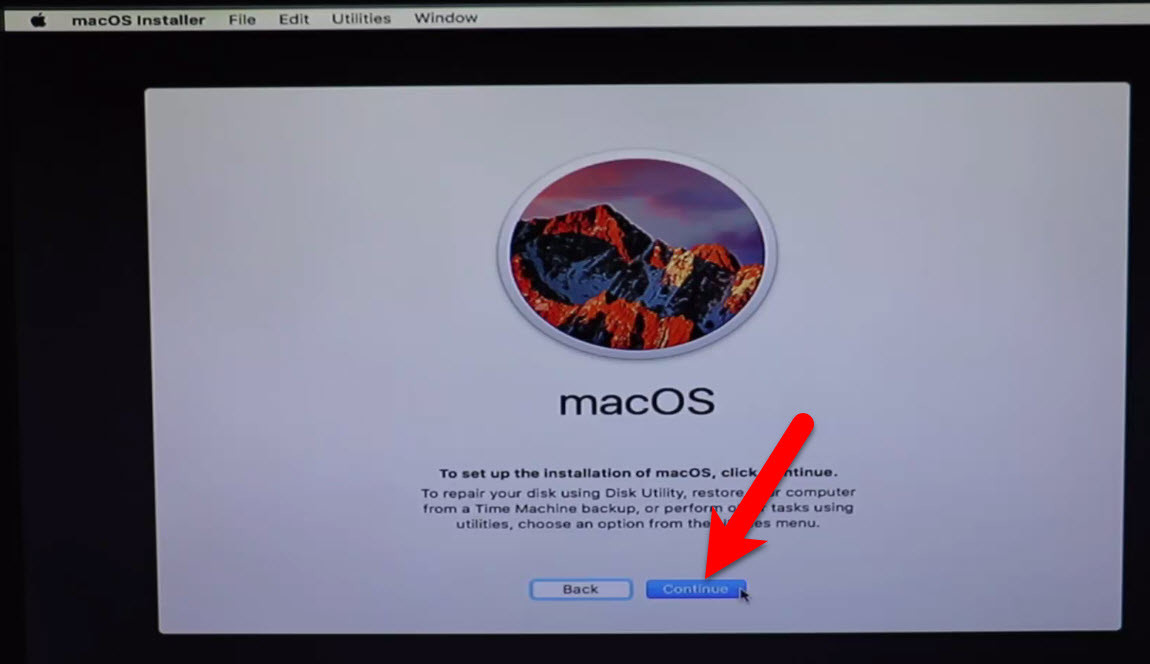
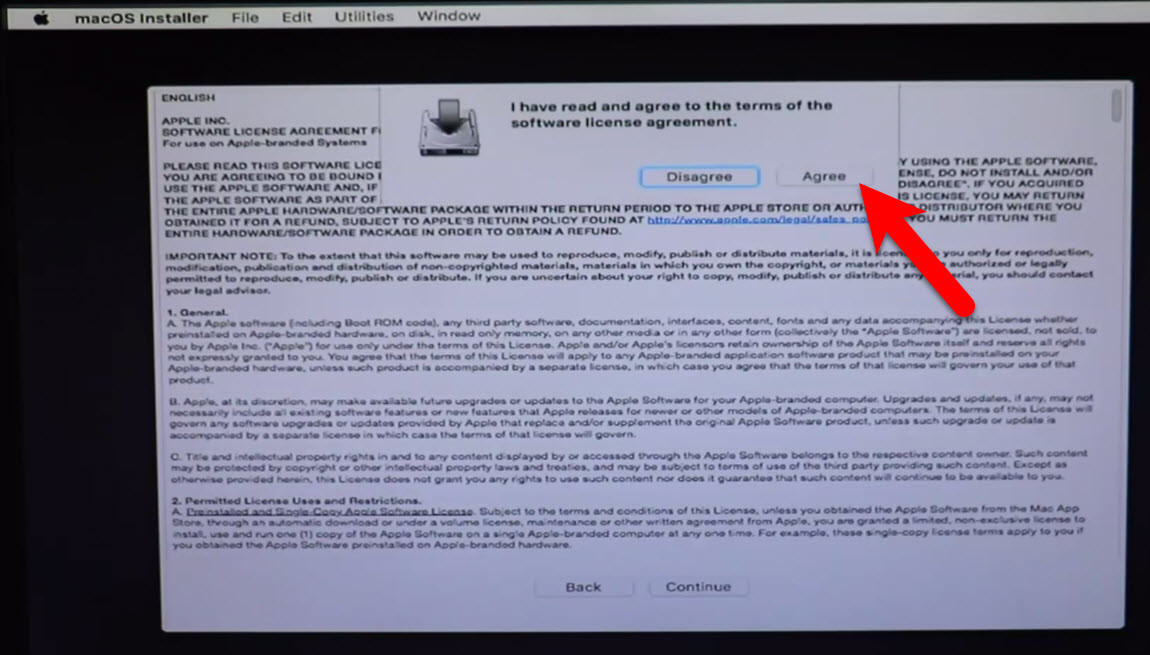
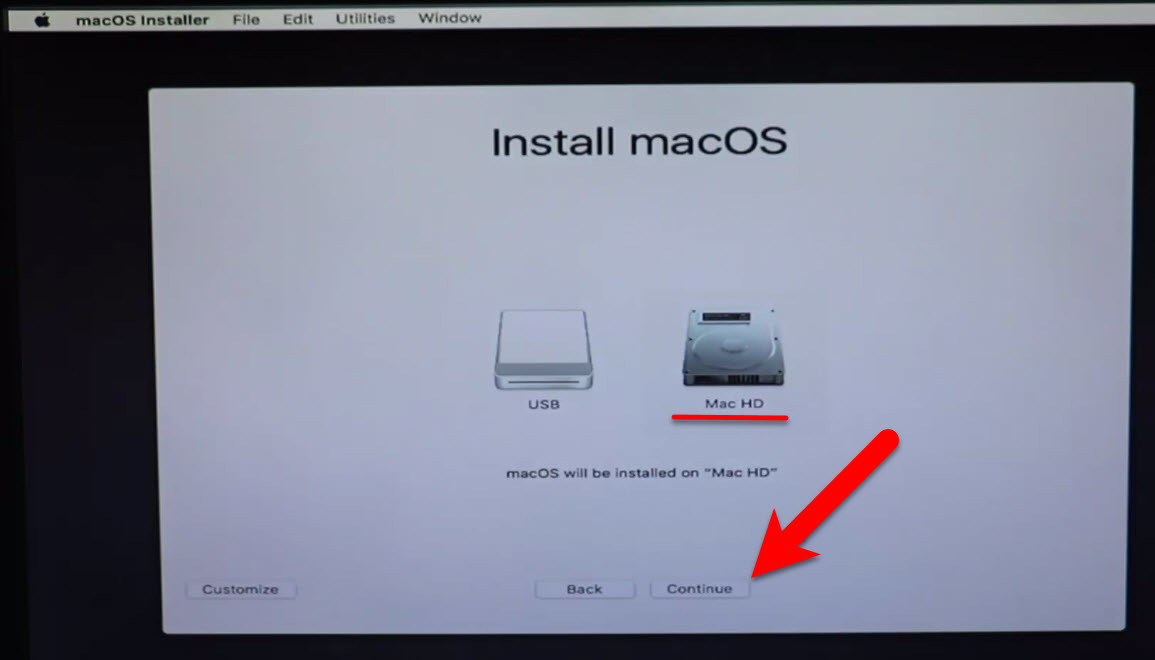
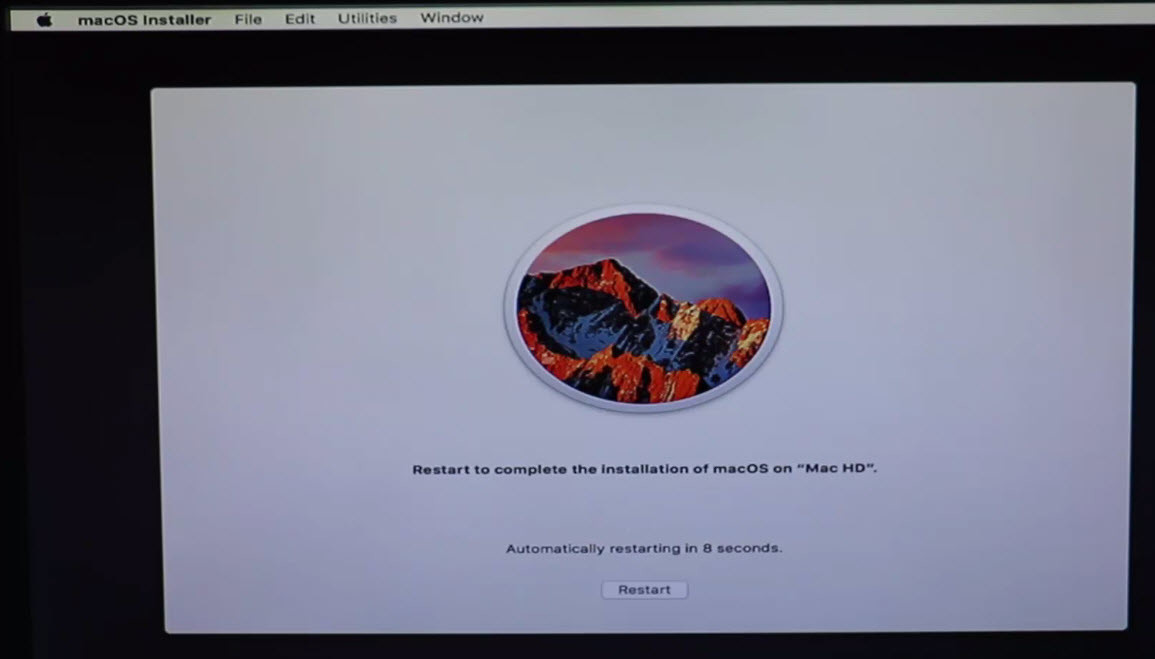
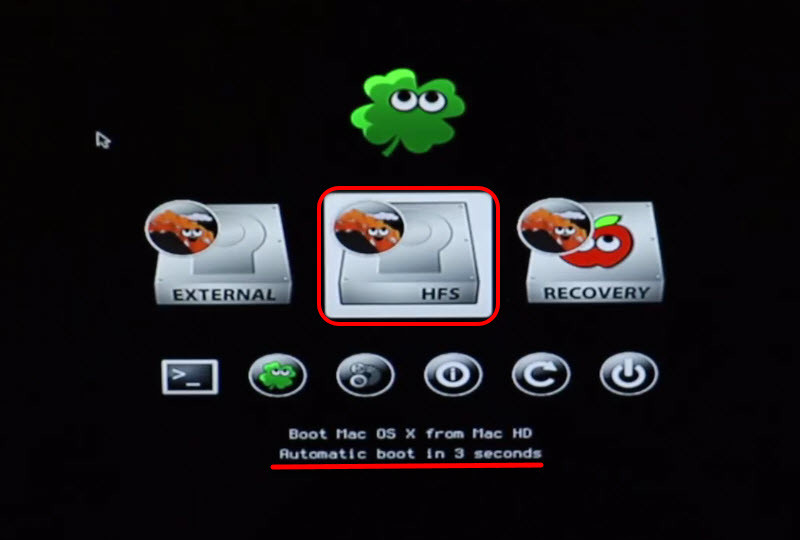

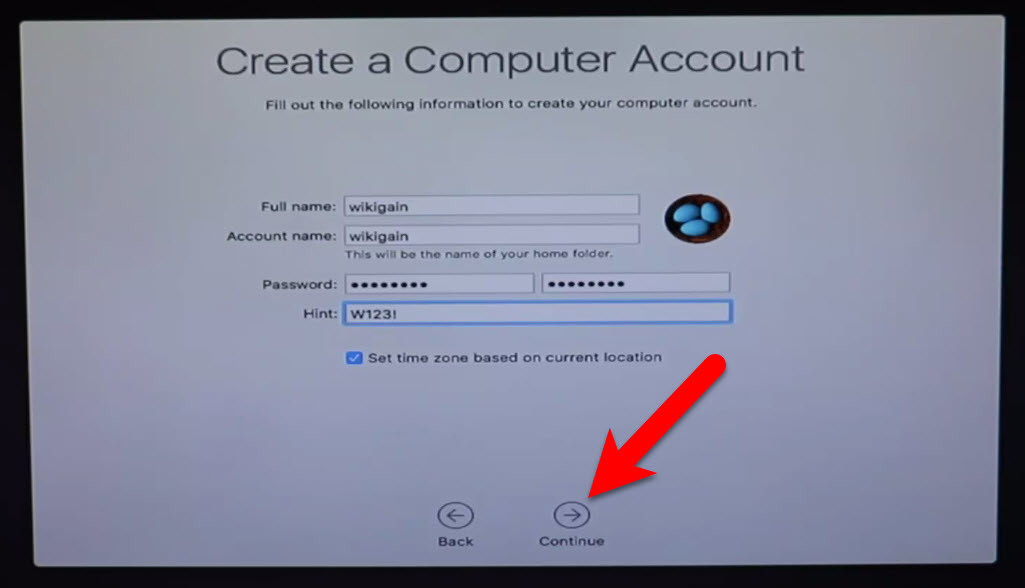
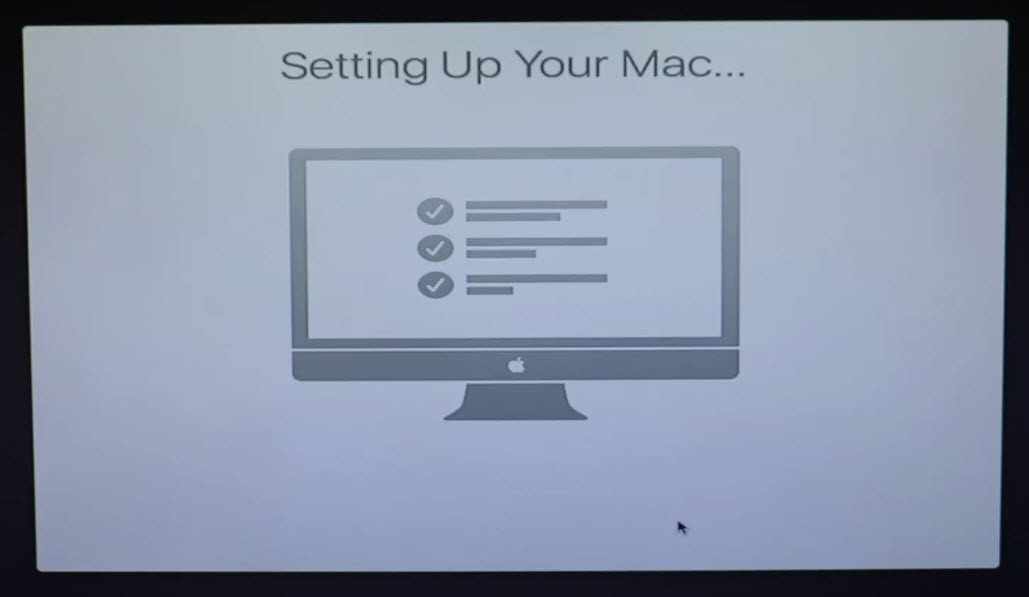
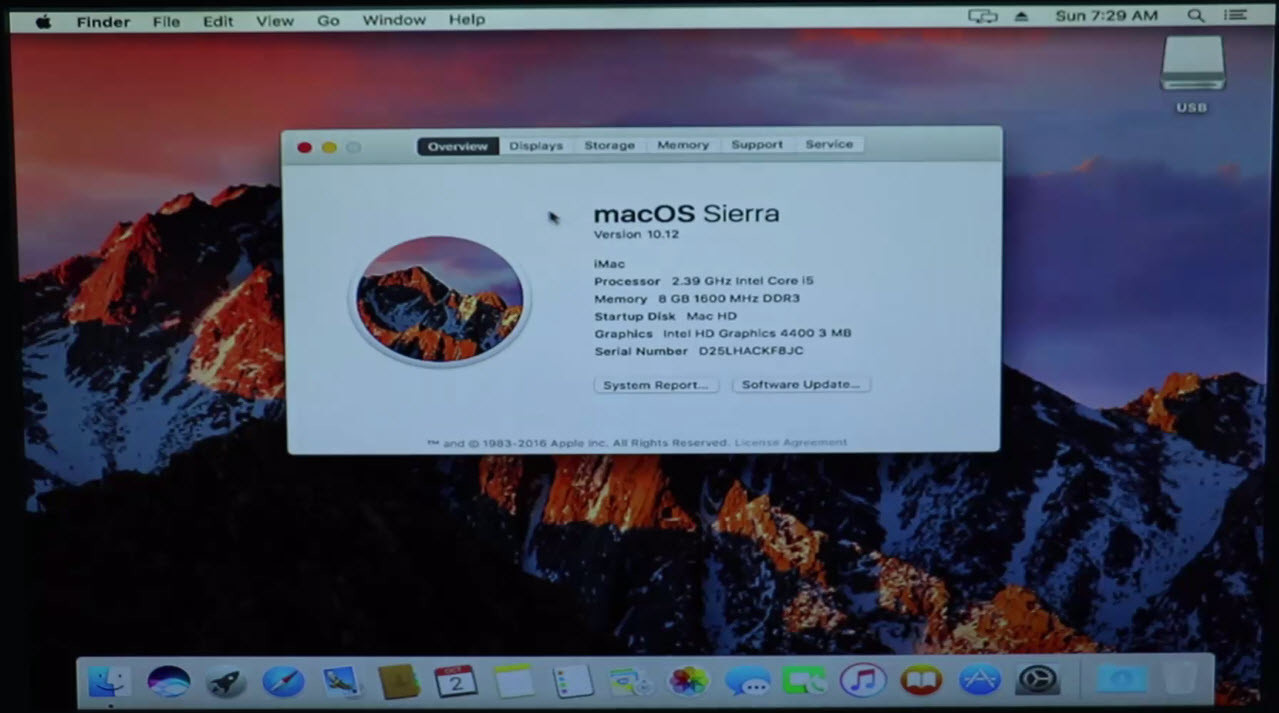
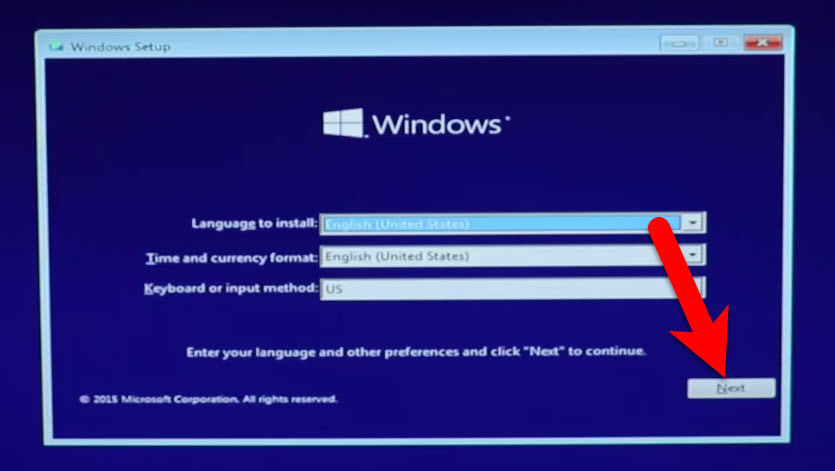
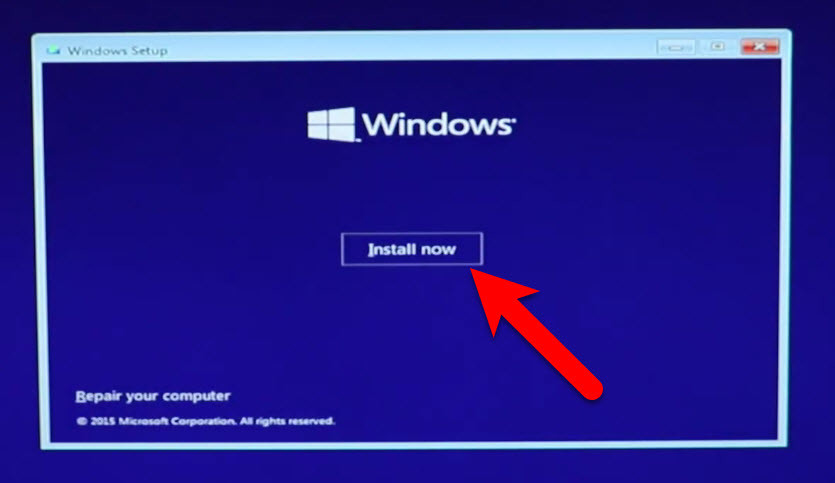
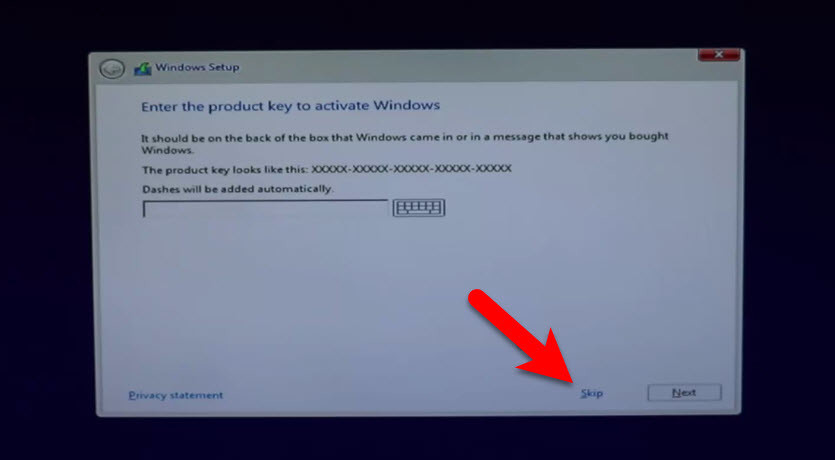
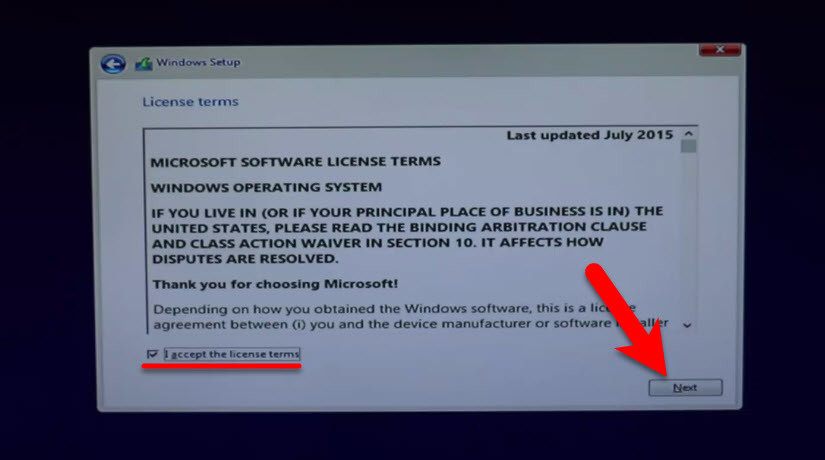
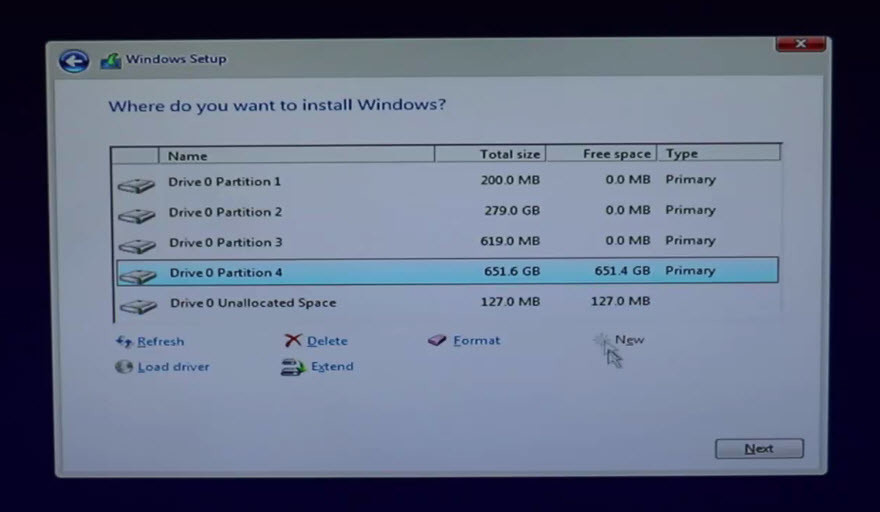
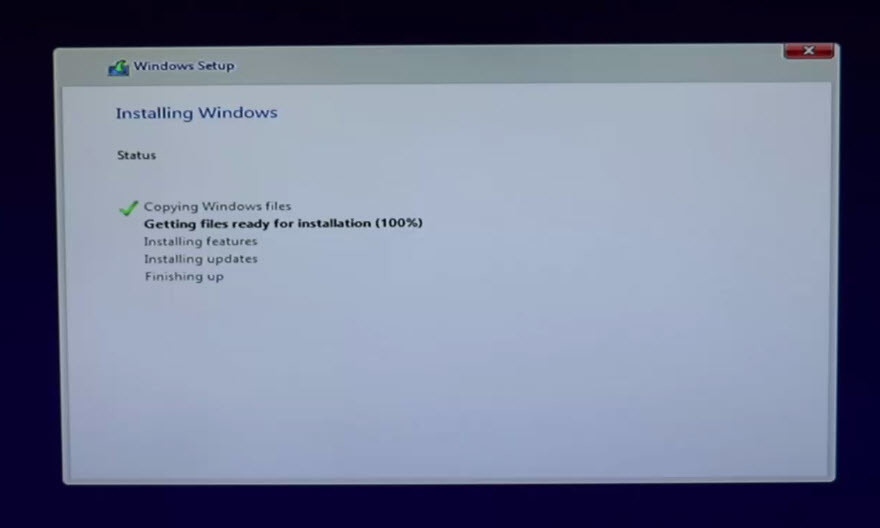

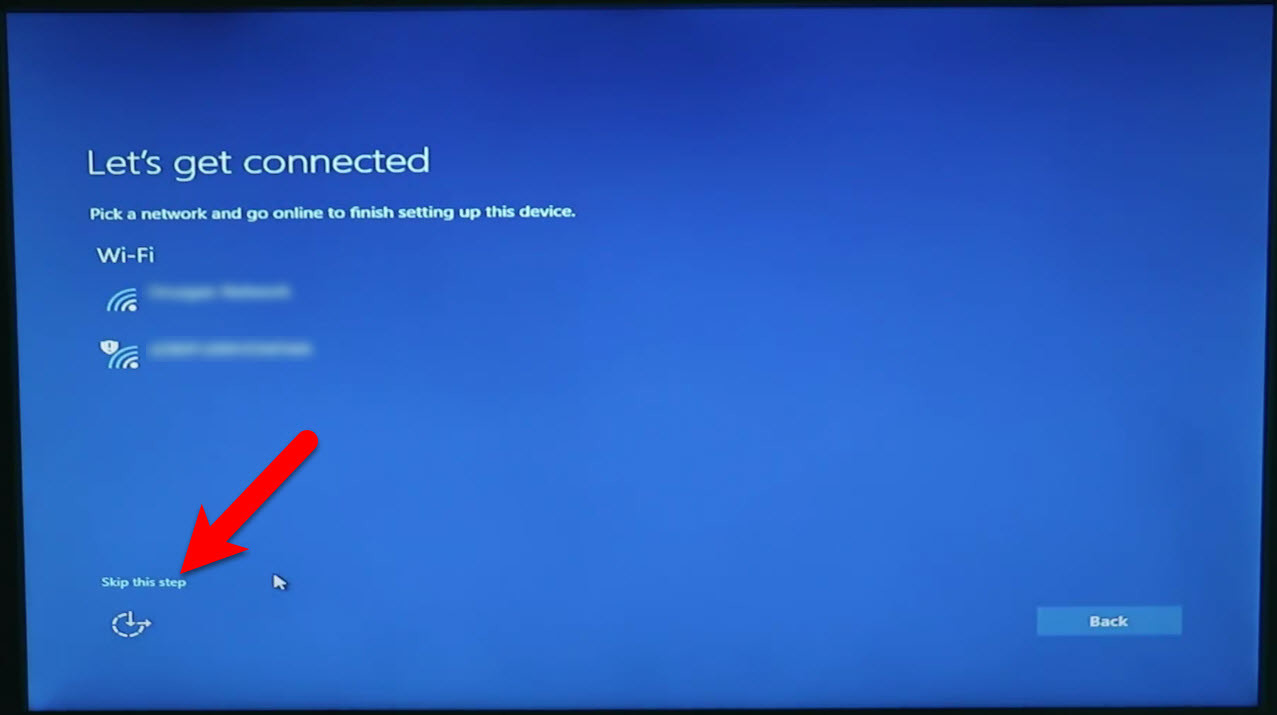
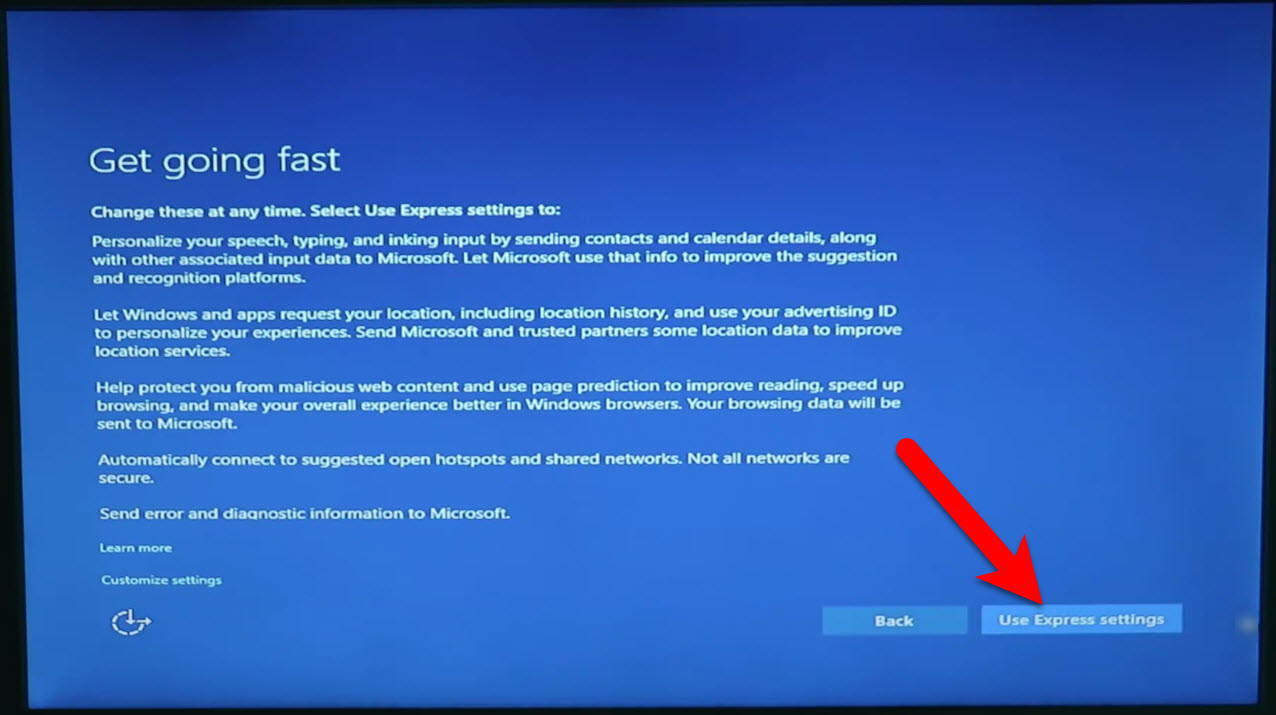
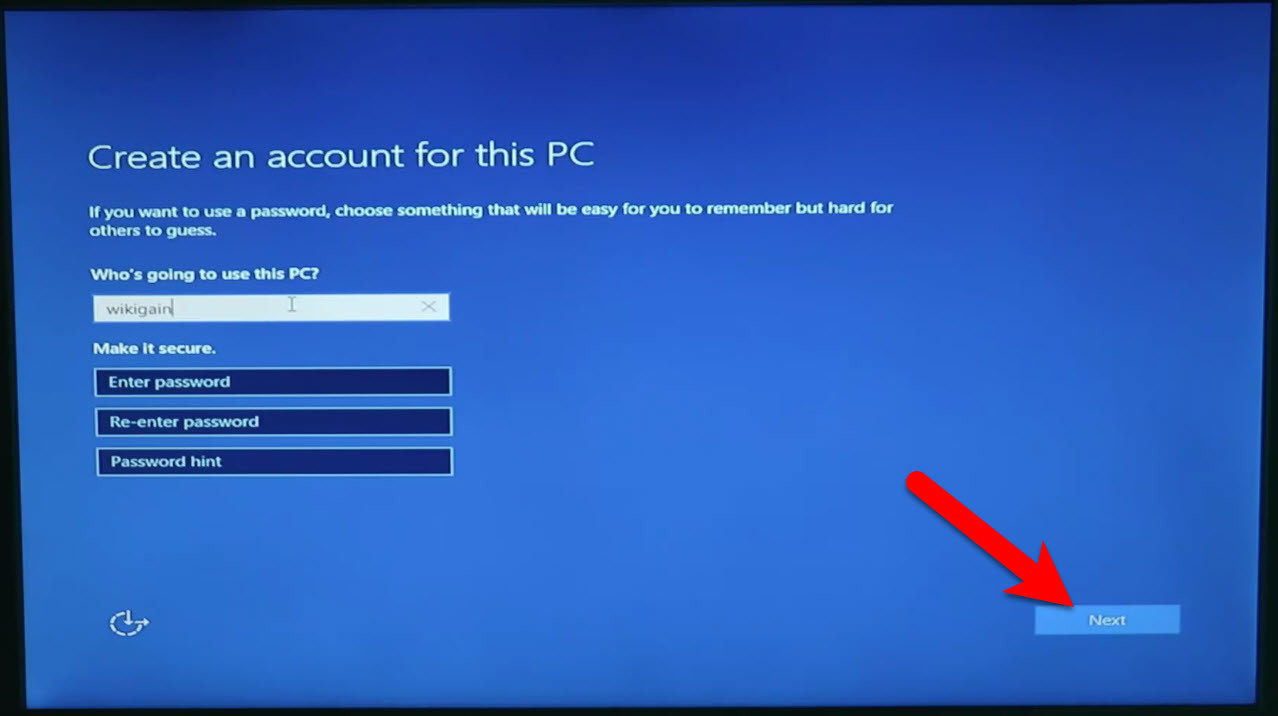
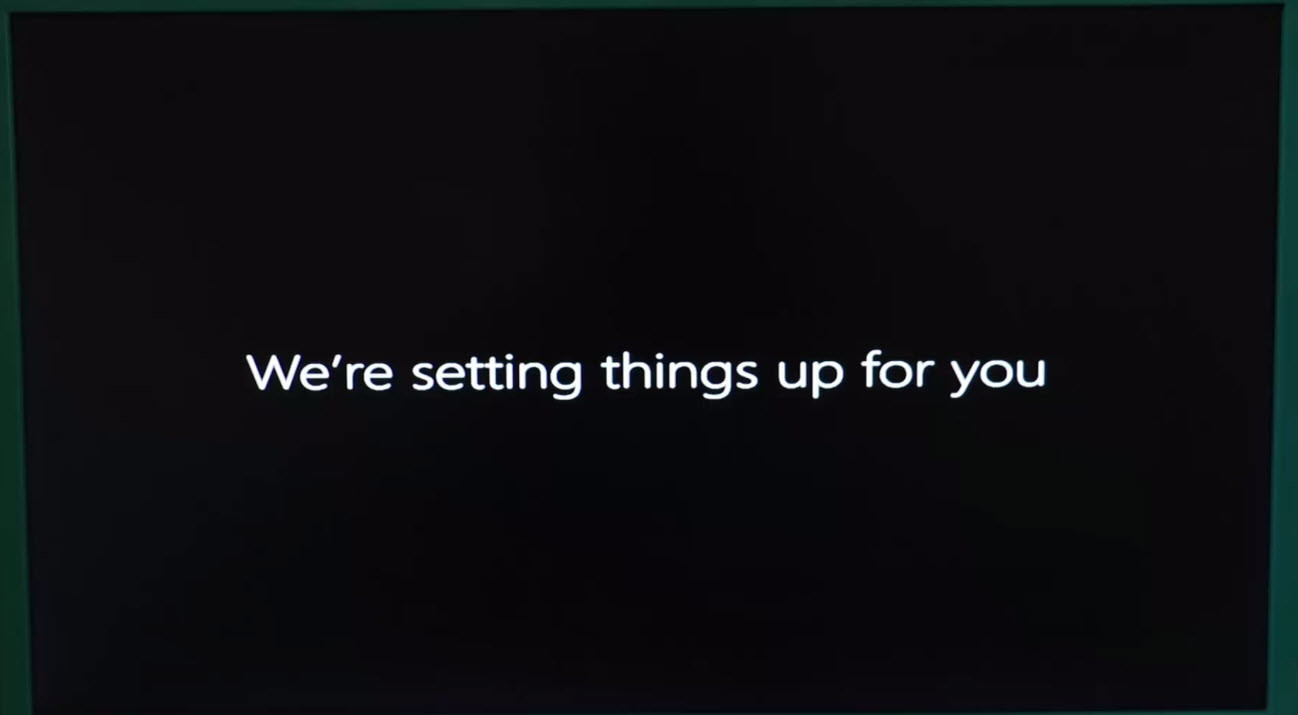
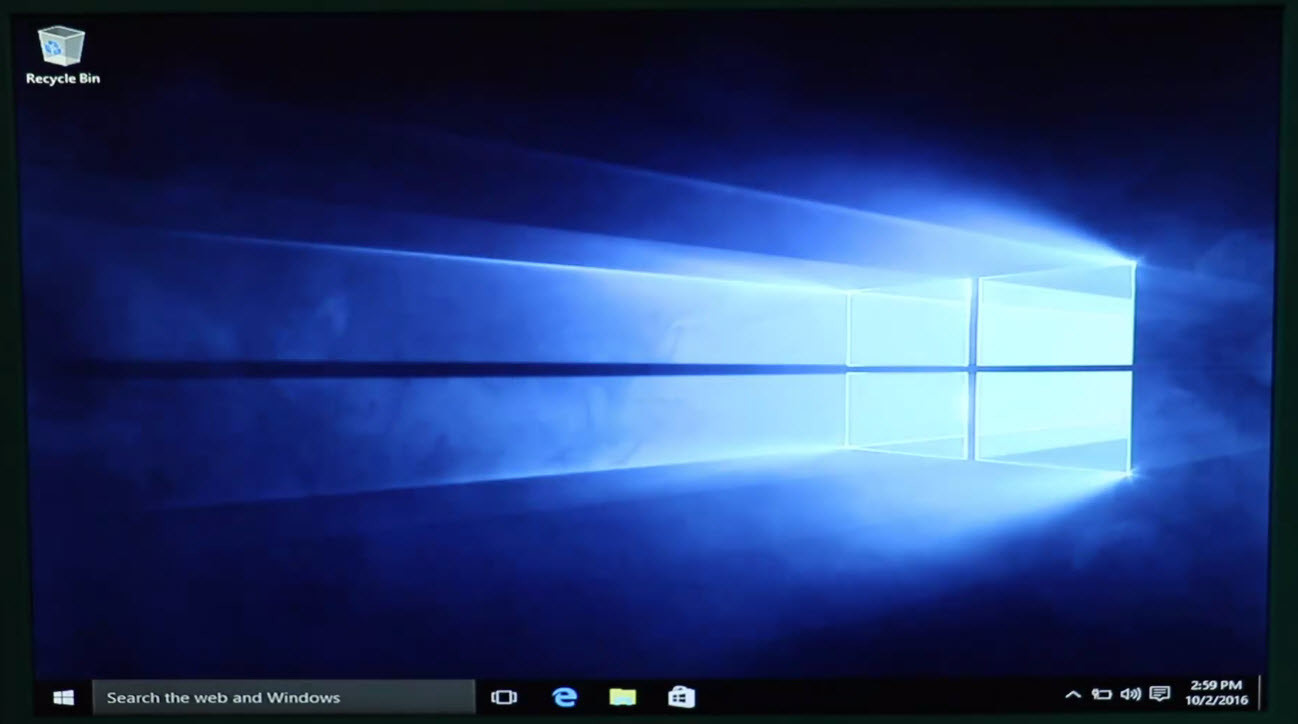
Hi I successfully instal hackintosh catalina niresh now I am failing to install win7 partion grey out
I tried:
Each time in clover:
boot args:
-v cpus=1
Graphics Injector:
Remove ALL video injectors
I was able to install mac OS Sierra on a widows PC (HP g72247us) by creating the boot disk as described (with small changes) and its setup properly with 2 issues:
1. I cannot boot it without the USB and going through clover.
2. Each time in clover:
boot args:
-v cpus=1
Graphics Injector:
Remove ALL video injectors
After I make these 2 changes, I can boot fine from the mac HDD I created and have these problems:
– I have not setup internet access
– mac Sierra does NOT “see” my iPhone.
Any direction with these issues would be appreciated.
Thanks
Is this tutorial is for the windows laptop? I mean that can we install mac OS on windows laptop?
Yes, you can but it depends on your laptop as well wither it’s compatible with macOS or no?
when you will write the article about dual booting of macos mojave with windows 10??
do you have url for download mac os sierra?
https://archive.org/download/MacOSXHighSierra10.13/macOS%20HighSierra%2010.13.iso
Great Job Brother, God bless you. Have simple questions because i am unable to install windows on Sierra on a MAC computer. In previous versions, it was so easy to just put USB and start boot-camp and it will do the rest. Please Guide me how to do that because in this MAC, boot camp wont show USB option upon start. If you cant get my question. I will share screen shot.
Great instructions, but I’m still not sure if I will be able to do this on my Laptop.
The Specs are:
i7-5600U and integrated Intel HD Graphics 5500
8 GB RAM
256 GB SSD
Nvidia Geforce 840M
Can someone help me please if these specs are compatible or even good enough
Thank you in advance
how to install mac os sierra dual boot on windows 10 installed pc
is it possible to install latest verison mac os sierra on 32 bit pc?
No dear, it is not possible.
Thank You for your great article.
You are welcome, my dear.
Detailed steps on installation with pics in every steps. Thank You man.
You’re welcome bro.
Hi! I have problem bcs my booting stops at the screen in 7:15. Can you help me ?
I have Lenovo notebook,
If I install MacOs, will I need to format my whole hard disk?
Yeah.
Laptop: Asus r558uq
CPU: i5 7200u
ram: 12gb
Graphics: Intel hd 620
dedicated: Nvidia 940mx 2gb
I already have win 10 installed. Can i install mac os in a newly created partion alongside?
I want to keep my original windows 10 intact.
I can’t explain everything but this video can help you. https://www.youtube.com/watch?v=Bbkj19CAPT4
So my laptop has Windows 10 on its internal HDD. I want to install Mac OS on an external so I can develop iOS apps. Can this be done? This tutorial seems to assume working both on one HDD.
If you could install macOS on your device you can do anything you want. It’s possible but depends on your system whether it supports Mac OS or No.
Hi first thanks for this tutorial i’m facing an issue while trying to install on my laptop
……
Kernell extension in backtrace
….. com.apple.driver.AppleIntelSKLGraphic ..
I assume the error is with my graphic card can you please give me any guide lines ?
PS : I used your method to download and create the USB installer
Thanks in advance
My config
Dell Inspiron 5459
CPU Intel core i5-6200U @2.30
RAM 8GB
Intel HD520 /combined with Radeon R5 M335
I´m running win 10 and I want to dual boot macOS HighSierra and win 10 without loss of my data….how to do that?
You’ll lose your data. Because you must format one of your drive for macOS High Sierra with Mac OS Extended Journaled.
Okay but what if I just format a partition?
Went through the installation for Mac OS X how you described but before step 4 and after step 3 a grey screen with black lines pop up And stays there
I think your config.plist file has a problem. It’s not supported by MacOS. Most of the CPU is not normally supported by apple so you’ve to make an appropriate config.plist.
What kind of mother and CPU do you use?
hello.
i have a desktop pc.
my system config :
intel core i5-6400 cpu 2.70ghz – p110-d3 gigabyte
16gb ram ddr4 2400mhz
graphic : nvidia geforce gtx 960
hdd : Hitachi HTS723232L9SA60 – 300gb for mac
1 tb for windows
i did exactly as you said about bios settings.
i boot the flash as UFEi,
and when i select :
Install macos from usb (External drive) in clove setting
my screen goes black. and stay black.
nothing is happening, until i restart the pc.
would you mind please help?
what am i missing ?
When you want to prepare USB thumb drive for macOS Sierra, edit your config.plist file using clover configurator. To do that follow this guide.
https://logicbugs.com/hackintosh-sierra-h270n-wifi/whether this tutorial can be used for laptop?
Yeah, You can use it for compatible laptop as well.
hii
i am facing a problem installation mac os sierra,
when i select boot from usb in clover my laptop show a error:
unregistered exception handler
.
.
laptop configuration :
Samsung RV509
intel i3 core M370
RAM 4GB
NVIDIA GEFORCE GRAPHICS
.
PLZ HELP ME
Have you placed your system config.plist file to your USB Installer? watch the video guide: https://www.youtube.com/watch?v=VgLQUjZXpSQ
Hello Faiz. First of all thanks a lot for such a wonderful tutorial. I had tried to install Yosemite onto my PC and dual boot it along with my Windows 8.1 a few months ago. I was part successful. I was just facing a problem of graphics memory. Eventhough my laptop has Intel HD graphics 5500 along with Nvidia geforce 820m, MAC just showed 4mb of INTEL graphics alone. Moreover i had one more issue. You said to change the SATA controller to AHCI. But my HP 15 notebook r203tx has a INSYDE F41.A BIOS which doesn’t has this setting. What shall i do? Please help me. Will be waiting for your response.
Thanks a lot again.
Hello dear,
Sorry for late reply, for the graphics card issue you need to download the driver from Nvidia’s website. If you don’t have SATA controller option then that’s okay.
I have successfully installed macOS Sierra on a single empty HDD and also installed all the drivers and bootloader from the Multibeast for Sierra.
Later on I tried booting without the pendrive it was successfully, the only issue was the keyboard was not detected, so I referred your post macOS installation Blog,so to install the keyboard kext I tried booting back again using the pendrive but now I’m stuck at the apple logo on 90%.
I need your urgent reply please. I created bootable USB as per your guide. But after writing the image, the USB drive splits to two and one being the EFI and other being another drive. It suddenly asks me to format the second drive ( not the EFI). When I kept it as it is and booted into Clover, I could see the Clover menu as per your screenshots. However, I clicked on the first option (something like install Mac os) , then some lines of code appears and system stucks.
Please please reply me. Since you’re very responsive to comments, I refreshing this page often to read your reply.
Hello dear, Sorry for the late reply, we are too busy these days.
You need to place your system config.plist file to your USB Installer before booting into macOS. Mentioned in the video tutorial precisely: https://www.youtube.com/watch?v=wvSEjCMw1Dk
If I already have a partition with windows on it, do I need to redo a windows installation?
What happens when one of the operating systems have a software update? Will I still be able to update the OS?
Yeah, you can update to the latest version.
What if the OS has a software update? say MacOS wants to update, would I still be able to update it
Hi, thanks a lot for the the instructions. But I am facing some issues. Please help
1. Ethernet is not being detected in Mac os
2. Windows 10 was already installed on my machine with ide enabled and not ahci. So I turned ahci on to install macos but now whenever I want to boot into windows I have to switch it back to ide from ahci in bios otherwise windows os won’t boot up
3. I can’t seem to change the resolution as well. Seems like there are no graphic driver? Please help
To fix these issues, you need a post installation, and if you have Windows 10 installed already, then please watch this video once: https://www.youtube.com/watch?v=Bbkj19CAPT4
What’s your graphics?
Thanks for your quick response.
I am using Nvidia 1060 graphic card.
Download and install the graphic card driver from here: https://images.nvidia.com/mac/pkg/378/WebDriver-378.05.05.15f01.pkg
sir i have a dell laptop with intel 4400 graphics and installed windows as legacy and 4 drives including c:
sir i want to install mac os onthe same hdd with legacy as w10 is on legacy(i tried but unable to change to uefi),and will my hdd will be fully wiped during this process plz reply sir…………….
Yes, dear, You need to wipe your HDD fully before to change it UEFI. Also, You can’t install and use macOS on legacy or MBR because you can’t install clover bootloader.
I have default SATA Controller mode to AHCI my laptop. Still cant see in disk utility bro, can you help here please.
Hi, After install Sierra and Win10 everything works fine. But after post-installation fixes in clover I don’t have any disk. Without pendrive start windows, with pedrive I can boot my Sierra. I tried install and fix boot loaders but only, what I was done is changing clover version ;/
Hey dear, While installing the bootloader you need to select your macOS Drive, not the same USB Installer. Watch and follow these guide: https://www.youtube.com/watch?v=Bbkj19CAPT4 (Watch from 13:30)
Hello Faiz Orz,
Thanks you for sharing the tech tips. I had issue when i am installing macos-sierra, was stuck at choosing the disk (Issue is I couldn’t find my local HDD drive) its just show external drives. Would you be help me in this case please.
Go to your system BIOS and set the SATA Controller mode to AHCI then after that you will see your hard disk also in disk utility.
Hi,
Thanks for such a nice tutorial. I have created the bootable USB for Sierra. Once the clover menu opens, i have an option to select install Mac osx from Mac or Sierra.
I selected the same, but it ended up with an error x64 exception type 0000000000000006 on the whole screen being red.
Kindly help me with the same
Did you change your config.plist file inside the USB?
Yes, I had replaced it with the one with AMD Legacy as I have AMD graphic card
I have installed windows 10, and i check in my laptop SystemInformation has BIOS Legacy, and in BIOS SETUP there is no ‘Boot Mode’ and ‘Boot Priority’ option .. what should i do?
sorry for my bad english.
My laptop:
Asus A46CB | Intel Core i5 3337U 1.8 Ghz – 2.7 Ghz | IHD 4000 | 8GB RAM |
Watch this video tutorial: https://www.youtube.com/watch?v=Bbkj19CAPT4
Load Optimized Defaults
Set The SATA Controller Mode to AHCI
Set the Boot Priority to UEFI
Set OS Type to Other OS
If your CPU supports VT-d, disable it
If your system has CFG-Lock, disable it
If your system has Secure Boot Mode, disable it
If you have a six series or x58 system with AWARD BIOS, disable USB 3.0
Save and exit.
If your system didn’t boot automatically then go to Boot Manger and select the Bootable USB Installer that you create in step 1, Manually.
I have installed Windows 10. How can i install mac os… please help
Hey dear, Watch this video for more information: https://www.youtube.com/watch?v=Bbkj19CAPT4
Sir i have succesfully installed macos sierra n windows 10 both on single hdd but when i start my laptop the bootloader automatically loads windows. When i insert the mac bootable pendrive only then i get the clover bootloader… please tell me how can i use both os via clover without usb… please help
Is it for 32 bit or 64 bit…I am asking this because I have 32 bit system…
If your system supports 64 bit it will be better.
Can you find me a config.plist for Acer E5-571? I can’t boot, i’ve tried so many boot args and a few config.plist files but I can’t get to the intallation part.
BIOS is ok, but I keep getting Memory errors… even with “maxmem=4096” arg… maybe the error is from Intel graphics, not sure..
Check your system compatibility with macOS on tonymacx86
I can’t see the Apple logo…I tried many time but no result….I’m go into the clover boot loader but further PC going to restart and starts windows 10 screen…..what to do ? pls help me urgently..
Are you installing Windows first or macOS Sierra?
Or you have already installed Windows and wanna install macOS?
My Sata Operation settings in System Configuration have two options, Disabled and AHCI. It’s set to AHCI. I can’t find any other setting that includes AHCI . What more i need to do. I Still can’t see internal drive in disk utility.
What is your FS=File System Format?
Let me notify you one more thing that you should backup all your data to any external drive because it might be deleted.
My SATA HDD doesn’t show in disk utility while installing MAC OS Sierra. Only Bootable USB show as internal. What settings am i forgetting to configure. Please help.
Hey dear, You need to set the Sata Controller to AHCI to show your SATA HDD in Disk Utility.
can I install mac os x while win 10 is already installed
Yes, you can, but I highly recommend you to watch this video tutorial on our YouTube channel: https://www.youtube.com/watch?v=Bbkj19CAPT4
I just finished my question before:
1. made a clone of my windows from ssd to another hd with hd clone
2. disconnected all hd , not ssd,
3. installed MacOs on ssd
3. made post installs on sdd
4. re-connecte windows hd, set to first hd in bios and disconnected SSD with clover and MaxOS
5. restarted system from windows installer CD
6. choose repair windows on the hd
7. reconnected ssd and set it so first boot again in bios
8. from now i can boot MaxOs oder Windows in Clover Boot Menu
9. drink some beer 😉
i am frist create bootable usb installer for sierra after change boot setting Change the SATA Controller AHCI and UEFI enable
after select usb boot but after comming other menu .not Clover menu same like bios menu …this selection will direct system to continu to booting process this writng comming what i do pls help
my pc details
System type : x64 based pc
Processor :intel core i7-2600 CPU @ 3.40GHz
Bios Version :intel corp.blh6710h.86a.0146.2011.1222.1415,22-12-2011
NVIDIA Geforce GTX550Ti
Hey dear, Go to boot menu and select the UEFI Boot option of the USB Installer. If you don’t have this options, then recreate your USB Installer.
Video Guide to create USB Installer: https://www.youtube.com/watch?v=wvSEjCMw1Dk
Hi,
i´ve installed sierra on my ssd, and have my old windows 10 copied to another HDD on my pc. is it possible to use the old windows installation? i will not make a new windows installation, if possible…? can you help?
Instructions about dual booting win 10 and macOS Sierra with win 10 pre installed are unclear, what should I do?
Watch this video, and it’s mentioned there: https://www.youtube.com/watch?v=Bbkj19CAPT4
What BIOS settings should I use for dual booting on an Alienware machine?
I am not sure about your system, just follow the guide or video tutorial: https://www.youtube.com/watch?v=Bbkj19CAPT4
How to install triple boot in this version?
1.windows 10
2.mac os sierra
3.kali linux
am I right?
Yes, you are right. Currently, we don’t the guide for you but if you dual boot Windows 10 and macOS correctly then it too easy to triple that.
Follow this tutorial to dual boot: https://www.youtube.com/watch?v=Bbkj19CAPT4
I have acer aspire e15 e5-573-32JT and I’ve successfully installed Sierra using win32 disk imager. But still the following aren’t working:-
1. Wifi & BT
2. I can’t adjust brightness
3. Camera isn’t working
4. I’ve to press Caps Lock twice to toggle
Please help me. Tried some kexts but didn’t work.
Tnx for any help
Get the necessary help from here: https://www.wikigain.com/install-fix-macos-sierra-bootloader-ethernet-audio-problem-post-installation-of-hackintosh/
Suppose that I were to install two SSDs in my hackintosh – which I haven’t started on yet. Can I designate one SSD fully to Sierra and the other to Windows 10? By that would that meet the definition of Dual boot? Thanks.
Both Hard Disk scheme should be the same
For more info watch our dual boot video that told everything you need in dual boot
YouTube.com/c/wikigain
Can’t find “EFI” in boot manager
Because you have done something wrong while creating bootable usb
Create bootable usb correctly
You might have done something wrong
Hello I made the USB installer for macOS but i get a different menu in clover
its has a option of boot from macOS sierra install
and when i click it, it freezes at system uptime
Hi Faiz,
Thank you for a great article however I have run into an issue which I hope you can provide a solution for. Everytime I try to download an app from the App store it continually tells me my account is disabled, yet I can login to my account successfully using a web browser. I’ve reset my password several times, and enabled 2 factor authentication but still the issue persists. Any ideas as to what could be causing this issue?
Darren
Hello dear,
Yes, It happens most of the time when you log into App Store, Facetime and other Apple Products it fails to log in because Apple doesn’t count it as a real Mac. So you need to change your Mac address and serial number. We don’t have the article about it so you can google yourself.
My Drover menu it’s different… not have a green plant and i can’t do ” From USB ” doesn’t have this option
It has, but it’s different and doesn’t look the same. You can find your system boot menu key or BIOS key from this article and go ahead by the article. https://www.wikigain.com/boot-menu-option-keys-for-all-laptops-desktops/
when i try to install it by selecting the mac os sierra in the clover menu, it just goes into black screen and it doesnt even show me apple logo for once. please help if anyone knows how to solve this problem.
In this cause, you need to Boot with your system boot flag or change the Config.plist file of your USB Installer. Check the following video and article guides.
Boot correctly: https://www.wikigain.com/boot-correctly-into-bootable-usb-installer-macos-sierra/
USB Installer VIA TransMac: https://www.youtube.com/watch?v=VgLQUjZXpSQ
USB Installer via Win32DisKimager: https://www.youtube.com/watch?v=wvSEjCMw1Dk
Hi Faiz,
I did UEFI installation for Mac sierra and windows 10. Also followed mentioned post installation step.
Currently, Not able to boot Sierra without bootable USB, if I remove from bootmgfw.efi file from EFI -> Microsoft -> Boot partition then able to load clover bootloader and load Sierra but when click to load windows it is not getting load.
Can you please let me know what could be the issue.
Thanks
Harshil Patel
Hello dear,
Now if you have one hard disk for both Windows and MacOS then you can’t use it as dual boot in single hard drive the reason is as you said above. But you can solve that issue in cause you use two hard drives. One for Windows and one for macOS. Just like me, I was facing the same problem then Set one more hard drive to my laptop to install macOS Sierra on it then the Issue solved. Simply watch this video if you want to follow what I did to solve: https://www.youtube.com/watch?v=Bbkj19CAPT4
How I set 2nd hard drive is my laptop. Check out the video or article guide: Video: https://www.youtube.com/watch?v=D32WDYQHfKw Article: https://www.wikigain.com/set-or-install-two-hard-drives-on-single-laptop/
Hi , I am using a laptop with i7 4500u and hd4400 graphic. in addition, my computer also has geforce gx750m. When trying to boot in the os, it shows OsxAptioFixDry …….. error loading kernel cache 0*1 , boot failed. By the way, i try both .plist file of hd4400 and nvdia legacy. it both has problems. Is there anything else I can do. Sorry for my poor english
Try to correctly create bootable USB for macOS Sierra and try again. with those config.plist
Hi, thanks for the complete guide..
Is it possible to do this without having to format the disk?
I have windows 7 already, with lots of programs and stuff
Yes dear, All you need to install macOS on another disk for Dual boot or If you have one disk only then your Windows should be installed as UEFI then Create a free empty partition with this article.
Video guide: https://www.youtube.com/watch?v=uA7bEOTVinw
article: https://www.wikigain.com/create-new-local-drive-in-windows-10/
after that install macOS on that empty partition.
Watch the Video tutorial: https://www.youtube.com/watch?v=Bbkj19CAPT4
Thank you Faiz!
You’re a helpful person 🙂
Actually, if you install windows normally (from DVD or non-GUID GPT USB) Windows will automatically set your HDD (not just partition) as MBR (Master Boot Record). In that case, you never will be able to dual boot MacOS because Mac uses GPT not MBR.
I learned this the hard way – have to format the entire disk to GPT. After that, just follow Faiz instructions and it will be OK
Thanks for sharing your feedback dear, Yes to install and complete post-installation then you need a GPT partition map (Scheme). Especially if you want to install Clover bootloader, then you must have GPT partition map.
Welcome dear
Can you give me the kext for my laptop
Specs: Asus X550LC
Intel core i5 4200U
Intel HD graphics 4400
500gb HDD
Hey, Check this article and you may find the right kext for your system.
https://www.wikigain.com/install-fix-macos-sierra-bootloader-ethernet-audio-problem-post-installation-of-hackintosh/
Well i did check that article and managed to fix almost every problems. The only thing left now is the audio (I know my audio is Realtek ALC 233 but the kext in multibeast didn’t work) and dual boot with windows (I follow every steps in this article https://www.wikigain.com/dual-boot-windows-10-and-macos-sierra-pc/ but when the windows installer restart the computer, it can boot to the windows partition, just clover with mac Sierra)
Hey dear, When you install your audio kext by mulitBeast then restart your System and while coming back from the restart on the clover screen boot with Caches (GUIDE) into your macOS and you will have sound. If didn’t worked then try again a couple of time (Worth). For the Dual boot process first, let me know how you are dual booting Windows 10 and macOS Sierra? Is it on single hard disk or Separate? Because there are many causes that you should take care of like macOS and Windows should be installed as UEFI or Legacy.
Thanks for the quick reply, I follow the instruction and managed to install mac quite OK only problem is no Audio, everything else is OK. However, I tried to follow the dual boot with Windows in this article but when Windows copied files and restart, I just see the clover bootloader, and can not boot to the Windows partition to finish the installation.
Replied to the comment above 🙂
Well, I tried to dual boot windows and mac on a single drive
So in this cause, you need to Install Windows as UEFI and macOS Bootloader (Clover) also as UEFI. To install Windows 10 as UEFI you need to create GPT partition scheme. Also, you need GPT Scheme to install macOS Sierra bootloader (Clover). Now use the guide below to create Windows 10 UEFI Bootable USB and install in on your Disk.
Article: https://www.wikigain.com/create-uefi-bootable-usb-windows-10/
Video Tutorial: https://www.youtube.com/watch?v=KRxVt_Zd3qo
Work like a charm now :))))))
THANKS a TON Faiz Orz
Welcome dear 🙂
Hey dear, How did you do to run normal boot? You could give me the configuration of your bios, flags of the boot. PD: it restarts early
Hi Binh Ton , could you help me to install Mac os sierra en Asus x550lc? Thank you.
Hey dear, How did you do to run normal boot? You could give me the configuration of your bios, bootflags. PD: it restarts early.
What do you mean @TheDezkill?
You can’t boot to the USB to install MacOS or something?
thanks for answering. Yes boot from the usb but only in UEFI mode.Look:
1.- Do you have USB in UEFI or EFI?
1.- How are you starting Windows and Mac, UEFI or LEGACY?
2.- And how is the dual boot ?. HEEELP! …
3.- Oh, and the drivers please.
Thanks for the help in advance.
“My English is not good”
Could you give me your email or social network to help me?
1. The guide here is good, you should follow it step by step
2. I don’t have 2 usb so first I format the usb and made it to install MacOS in this article: https://www.wikigain.com/create-macos-sierra-bootable-usb-installer-windows-10/
Then, after finish install MacOS. I format that USB again and follow this article: https://www.wikigain.com/create-uefi-bootable-usb-windows-10/
THIS IS REALLY IMPORTANT.
2. X550LC support UEFI, enter BIOS (F2) and select it.
3.DUAL BOOT, THIS IS REALLY IMPORTANT. if you already have Windows on you laptop (you said Windows 7 with lots of stuff). I’m sure that Windows will format your DISK (not just partition) as MBR not GPT. So, after you install MacOS, You WILL NOT be able to finish you Windows installation because Clover boot loader can not boot to the windows installation partition (Exactly my case). So I have to back up my docs, files, and other stuff in my old Windows. Then, delete EVERYTHING on the disk, format it to GPT. After that, everything’s fine. I can install MacOS and Windows 10 on the same disk with dual boot (Follow the able guide).
4. About the driver, took me 2 days to get 90% of the things to work, (still no audio), don’t expect wifi to work – it will not on this model. I can only fully support the Intel HD4400 graphics, touchpad, ethernet. Install with Multibeast
P/s my email is: tonthatbinh135@gmail.com
Feel free to contact me,
thank you so much! I’m going to try to install. Just installation. Then you help me with the drivers. 🙂
Good luck
also, bios configuration – bootflags
Thanks!
Mr. Faiz could u please provide me a full step by step tutorial for my hardware or device? Thank you.
Hi, I wanna ask whether it needs to be done in legacy or uefi while installing mac os Sierra with pre installed windows 10
If you Windows is installed as UEFI so you need UEFI if the windows is installed as Legacy so use legacy for macOS
Tnx dear for replying. Well in I’ve installed windows as legacy. I’ve tried installing Sierra on both legacy and uefi but nothing worked. I’m using the HD graphics 5500 config.plist as I’ve HD graphics 5500. When I Terry top install in legacy the clover opens and I select boot from install Mac os Sierra and then something starts writing and when i think it’s over the laptop restarts and again the process continues. When I tried uefi the clover opens and I select the same install Mac os Sierra then the same writing starts and it stops at HID:Le and then nothing happens. What to do? Thank you in advance as I know you are going to help.
What’s your system specification? If it’s UEFI then use UEFI method and If you were failed to boot with HD 5500 Config.plist file then give a try to another one.
I have acer aspire e5-573-32JT. It has the following specifications:-
i3-5005U @2.0 Ghz
4 GB RAM
Intel HD graphics 5500
1 TB HDD
Insydeh20 bios rev 3.7 version 1.37
Hey dear, Give a try to another config.plist file if didn’t work then try Unibeast way.
Should I format my Windows PC before installing dual boot?
Depends on you dear but If you have Windows Installed as UEFI Then no need to format Windows just install macOS beside that. If you have installed As legacy then you can clean your hard disk and install both. The scheme for Hard disk should be GPT for Windows 10 as UEFI and macOS Sierra bootloader.
Hi, Great article but i’m blocked at Mac Install Step 4 Select language. I choose language but when I select continue it turns around and reload the same page
Reboot your system once and make you sure that The SATA Controller mode is set to AHCI.
By the way, update the Sierra installer to latest version 10.12.2 please. And thanks for all the hard work. Cheers!
Thanks for sharing your feedback dear.
Your hd 5500 plist is incorrect. The patch you’ve used works for El Capitan, not Sierra. For Sierra you have to apply this patch:
Find: 8945C839C7764F
Replace: 8945C839C7EB4F
Source:
http://www.insanelymac.com/forum/topic/312579-patch-dvmt-allocation-intel-hd5500-broadwell-not-found-at-sierra/All the Plist file are created by an another Hackintosh group. by the way thanks for sharing your feedback.
I can’t see that images to solve my problem…please give me another links
BTW My laptop spec is Intell HD 520 i5 6200 4GB RAM
After I boot from usb in clover, it is a black screen that is stuck with:
OsxAptioFixDrv: Starting overrides for System\Library\CoreServices\boot.efi
Using reloc block: yes, hibernate wake: no
********************************************
Create bootable USB for your system on Windows by using the guide below. But before doing this stuff, make sure that your system is compatible with macOS Sierra.
https://www.wikigain.com/create-macos-sierra-bootable-usb-installer-windows-10/
I have Intel graphics 620. Which config.plist should i use? Also should i change my boot args in clover?
Give me the complete specification.
For example Intel HD Graphics 4600
You can see in the screenshot I have linked. It says Intel HD Graphics 620
https://drive.google.com/open?id=0B2KmvC1RNc-Oc3p1bGE4TF9BTlE
We don’t have this graphic card in our list to support Mac operating system.
Does this mean I can’t dual boot for any mac os?
It looks like that my dear
Hi, I have both intel 5500 and nvidia GeForce 820m in my laptop. Which config.plist should I copy?
Use NVIDIA Legacy
Error after choosing usb from clover
Panic(cpu 0 caller 0xffffff801d1430d6): “zone_init: kmem_suballoc failed”@/library/caches/com.apple.xbs/sources/xnu/xnu-3789.1.32/osfmk/kern/zalloc.c:2149
And there is : can’t perform kext scan: no kext summary
Specs:
Intel core i5
Intel hd graphic 5500
4GB ram
have you placed the Config.plist file to your USB Installer. If no then check here: https://www.wikigain.com/create-macos-sierra-bootable-usb-installer-windows-10/
Wikigain’s hd 5500 plist is incorrect. The patch they’ve used works for El Capitan, not Sierra. For Sierra you have to apply this patch:
Find: 8945C839C7764F
Replace: 8945C839C7EB4F
Source:
http://www.insanelymac.com/forum/topic/312579-patch-dvmt-allocation-intel-hd5500-broadwell-not-found-at-sierra/hello
I Installed to my lENEVO Y50-70 all is good. When I ınstall windows now clover boot loader not working. Direct windows opening. What can I do? I’m sorry for my ENGLİSH
Hello dear,
You need to install Windows 10 as a UEFI to make that work with the Boot loader because the macOS is installed as UEFI. Search google or wait we will have a Video tutorial soon for that on our youtube channel: https://www.youtube.com/c/wikigain
Hi
Thanks for your tutorial, i have successfully installed macossierra by following your tutorial in my hp laptop which already running windows 7. but when i restart i cannot boot without usb stick. when i reboot without usb it is showing “error: undknown filesystem. Entering resue mode … grub rescue> ”
Please help me. And also please tell me how to install ethernet , wifi and activate touch.
my system details
SYSTEMS DETAILS
HP G62 NOTEBOOK PC
SYSTEM BOARD ID 1425
PROCESSOR TYPE INTEL(R) CORE(TM) i3 CPU
M330 @ 2.13GHZ
PROCESSOR SPEED 2133MHZ
BIOS VERSION F.07
BIOS VENDOR INSYDE
WLAN FCC ID PD9112BNHU
Hello dear,
In this step, you need a post Installation. follow this article step by step: https://www.wikigain.com/install-fix-macos-sierra-bootloader-ethernet-audio-problem-post-installation-of-hackintosh/
Thank you very much for your reply. still dont work. i have posted a comment on that link.
Welcome
Hi there.. I’m following the tutorial on my Acer extensa laptop.. on step #7, when I press enter on HFS partition in clover, nothing happens.. Could you please suggest any solution?
Now boot into HFS partition with the Same USB Installer with the same boot flag or the option that you booted into USB Installer.
Thanks for the reply.. I successfully booted into HFS and completed the installation.. Then I tried to install the drivers using multibeast.. After that it’s stuck on apple logo after reboot.. I think I chose the wrong drivers for my system.. If I tell you my laptop specs, could you guide me how to select the appropriate drivers from multibeast? Thanks again
Yes dear, I will see if it’s compatible with Hackintosh or not. Send full Specification.
Thanks.. My laptop’s specs are;
Acer Aspire E15 E5-571-304M
Core i3-4005U 15.6″ HD 12GB 1TB Win. 10
* 15.6″ HD Widescreen CineCrystal™ LED-backlit Display: (1366 x 768) resolution; 16:9 aspect ratio
* 4th Generation Intel® Core™ i3-4005U Processor (1.7GHz, 3MB L3 cache)
* Windows 10
* Intel® HD Graphics 4400 with 64MB of dedicated system memory
* 12GB DDR3L Memory
* 1TB 5400RPM SATA Hard Drive
Install this Kext it’s for your laptop: https://drive.google.com/open?id=0B-VXG64GOoM-bzVsSTh0UmNpRWc
You can install it Via Kext Utility or Easy Kext Pro.
If you don’t know how to install Use this guide:https://www.wikigain.com/install-fix-macos-sierra-bootloader-ethernet-audio-problem-post-installation-of-hackintosh/
Hi,
I have a laptop with pre installed win10. Now i want install sierra
Can i do it with this tutorial?
Yeah, You can install macSO Sierra. Just create new volume then choose the format NTFS or exFAT. Then follow the video
i’m currently on windows 7 and I want to make dual boot Sierra and Windows 7. I used Transmac to make bootable USB Sierra but I can’t get to boot up USB after select my sierra usb. Do I have to do something with my SSD first?
I tried to install Sierra from bootable USB but after I enter into the USB it just black screen with (—) keep flashing doesn’t enter into install mode or mac. I already set my bios correctly, if anyone could help please let me know screenshot below.
http://imgur.com/a/4FR9Z
http://imgur.com/a/2ylWd
http://imgur.com/a/0giN8
http://imgur.com/a/qAhk7
By which method you have created bootable USB Installer for macOS Sierra? and what is your system specification?
Transmac
My system specification in those pictures.
Hey dear, the problem is with the Bootable USB Installer of Sierra. You have to create new Bootable USB by this way: https://www.wikigain.com/create-macos-sierra-bootable-usb-installer-windows-10/
I though that it for windows 10… I am currently running win7 and i want to dual boot sierra and windows 7. If i have to do that bootable usb like in your link, where do i get that stuff to put in the usb so i need 3 usb total? This part im talking about (go to your USB flash drive EFI > Clover then paste and replace the config.plist file that you copied from “Pacote de Config” folder with default plist file.
). Thank
Seems like you missed the Note
Note: This method works on Windows 7/8/10 and it’s not the TransMac process.
No dear, you just need a USB installer, the files are copied to the same USB every time.
P.S: Please read the article carefully you will get all important point. It’s mentioned clearly.
Hey dear, the problem is with the Bootable USB Installer of Sierra.
I already make the bootable USB installer of sierra with that link you gave me but how do I put the cloover in the same usb since you saying copied to the same USB. Since we can’t open the USB with Sierra in it.
Hey dude, Firstly, you don’t need to copy clover to the USB installer because it has already done by the Win32diskimager. Secondly, as you can after the process finished with win32diskimager then it formatted the USB to fat32 and it can be easily accessed.
Watch the video tutorial if you wish: https://www.youtube.com/watch?v=kdB4JiuvAJU
when i run it from clover its fails and saids kernal panic
You can boot with boot flags also and you have to place your config.plist to your USB Installer for macOS Sierra.
i followed the guide and i installed macOS but when i want to install Windows, it says: It has MBR table. EFI systems can only installed on GPT. what can i do without loosing macOS? (Sorry for my english mistakes)
Windows can be installed on MBR Partition but it can’t be installed on GPT Partition. Are you User that saying the same comment that you point out?
I can’t get by Windows step 6. Another article I read said the partition still needed to be OS X Journaled, but then I can’t select the partition to load windows, or format. I reformatted the partition as your article states in MacOS sep 6 (MS DOS FAT), but then I get an error saying it can’t support GPT partition, and again I can’t reformat. I verified my USB bootable drive is UEFI (not legacy mode). Any ideas?
Hi, if you have a defect with partitioning then first create a new volume in your Windows system with exFAT or FAT32 format. While installing macOS Sierra just select that volume and erase it with the MacOS compatibility requirement. For more info visit the article below.
https://www.wikigain.com/fix-erase-process-has-failed-while-erasing-partition-for-mac-os-on-disk-utility/
Good luck!
So I don’t have a Windows system yet. It’s a new computer build with MacOS loaded first since that was recommended for partitioning reasons. But it seems maybe I should have done Windows first?
Yh, if you want to dual boot so just Install Windows then install macOS Sierra
i mange to get to the UEFI setup, where i can choose the Boot Mac OS X from USB option. After selecting that, the Apple logo comes up and a progress bar, but it automatically restarts the computer after the progress bar is about 1/4 through. How do I solve that?
What’s your system specification?
please make an article on how to make bootable usb stick for mac os sierra on windows 10.
thank you.
We have the article for Mac OS X El Capitan and you can use it for macOS Sierra as well.
https://www.wikigain.com/create-bootable-usb-installer-for-mac-transmac/
When get time we will publish that article as well.
A great and lengthy article which I like much. Thank you guys.
Welcome dear, Hope that you got this valuable.