One of the amazing and cool features of every smartphone is the ability to track it or even control it remotely. If your iPhone is stolen these methods might not help you to track your stolen phone, but if it is lost within your house or your friends house then you can still use the following methods to track your lost phone. Although it does not mean that if your phone is stolen you should not try these methods but mostly in every cases the thief simply reset the phone.
Find My iPhone
Apparently if you are trying to use this feature on your iPhone, you must first enable Find My iPhone. In order to enable it first make sure that you have created an Apple ID account, second make sure that this feature is enabled. To check if the Find My iPhone is enabled go to the Settings> Tap on the Profile> Choose Find My> then you can check the status.
Here are some facts about the Find My iPhone that you need to know.
- Find My iPhone: If this feature is tuned on, you can access the iCloud through any browser with your Apple ID. After that you can check the Where is your lost iPhone.
- My Location: It is the obvious that it will show you the location of your iPhone.
- Find My Network (Available on Compatible devices): Unfortunately, not every iPhone has this feature. In fact this is one of those features that can help you recover your stolen phone. It doesn’t matter if the iPhone is reset, or it is not connected to an active internet connection or if the iPhone is powered off. When this feature is turned on, it will turn your iPhone or the people around your into a device for detecting low-energy Bluetooth waves (BLE). After that it will send the gather information like location to Apple. Also keep in mind that enabling this feature requires enabling 2-step authentication. If you are wondering about AirTag, Yes it can work with this and other compatible gadgets that are registered with your Apple ID. It mean it is increasing the chances of tracking your stolen iPhone. One more thing you should keep in mind that these gadgets are encrypted by default by Apple Inc.
- Send Last Location: This is the option which will send that location of the iPhone before turning off or in case of battery failure to the Apple servers. This data will only be available for 24 hours in the servers.
Prerequisites to track your Lost iPhone
- Enable Find My iPhone: You have learned what is Find my iPhone and features it has to offer.
- Enable Location Services: Since we are talking about tracking a lost iPhone, the location services must be enabled. To enable location services go to the settings> privacy> tap on the Location Services and enable it.
- Enable Precise location: You may think that enabling location services will show you the precise location, well you are wrong. For privacy and security reasons apps are not allowed to track the precise location by default, you must enable it. In order to enable the precise location, Open the Apple Maps app, In the popup box, make sure to enable the precise location turn it on. After that tap on the Allow while using the App.
Note: If the popup box did not show, that you have to enable the precise location from the settings. Go to the settings app> tap on the privacy> Location services> Find the Maps App and tap on it> Then make sure that you enable the while using the App and Precise location.
Track your Lost iPhone
After enabling the prerequisites for tracking the iPhone is enabled, you icloud.com/find on the web, and log in with your Apple ID. If you had enabled the 2 step authentication, it will ask it right here. Also you should keep in mind, the option to erase or protect your data are available too.
After logging in, you will be on the Maps which is showing the location of the devices that are registered with your Apple ID. To select your lost iPhone, click on all devices and select it.
After selecting your device, if it is connected to the internet, it will show right away or last time that it was connected to the internet. Since it is not a live matrices, you have to manually refresh the maps to see the changes.
Also, keep in mind once the device is selected a menu in the left side bar will appear too. The options such as Play sound, Lost mode and Erase iPhone are available.
- Play Sound: If your iPhone is at home or office, you just don’t know where, click on Play sound. It will play it for 2 minutes even if the iPhone is in the silent mode.
- Erase iPhone: If your iPhone is stolen and their is no chance of recovery, it is better to erase its data.
- Lost Mode: If your iPhone do not have a passcode, first it will ask you to enter a 6 digit pin number. After that enter a number if someone finds it to call you. And finally you leave a message the moment someone sees the screen.
Conclusion:
This is How you can use the find my iPhone feature to track your lost iPhone easily. Let me know your thoughts about this article in the comment section.


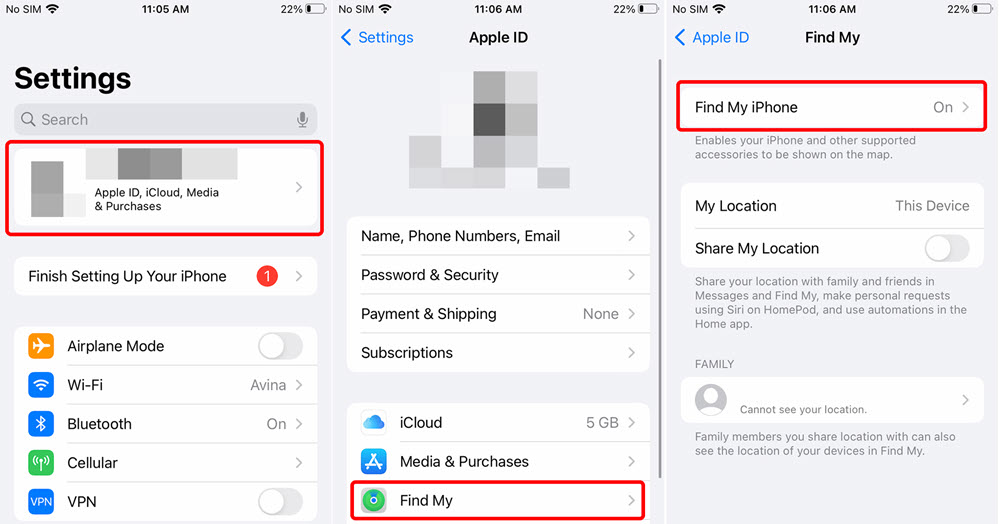
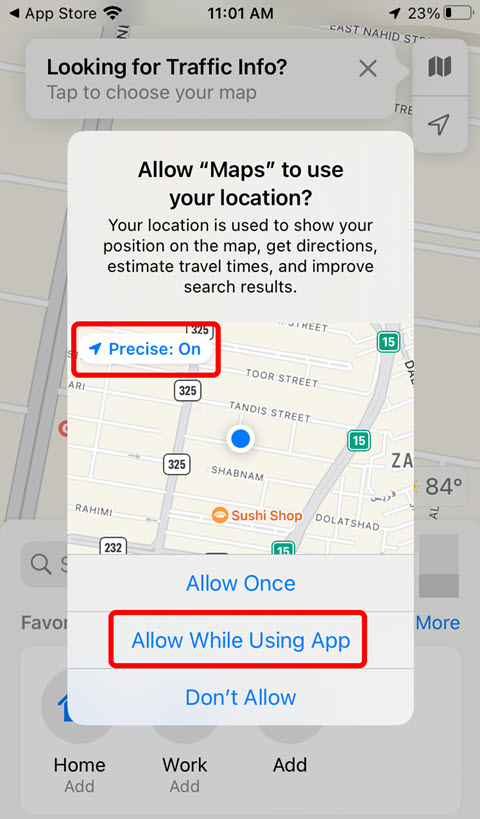
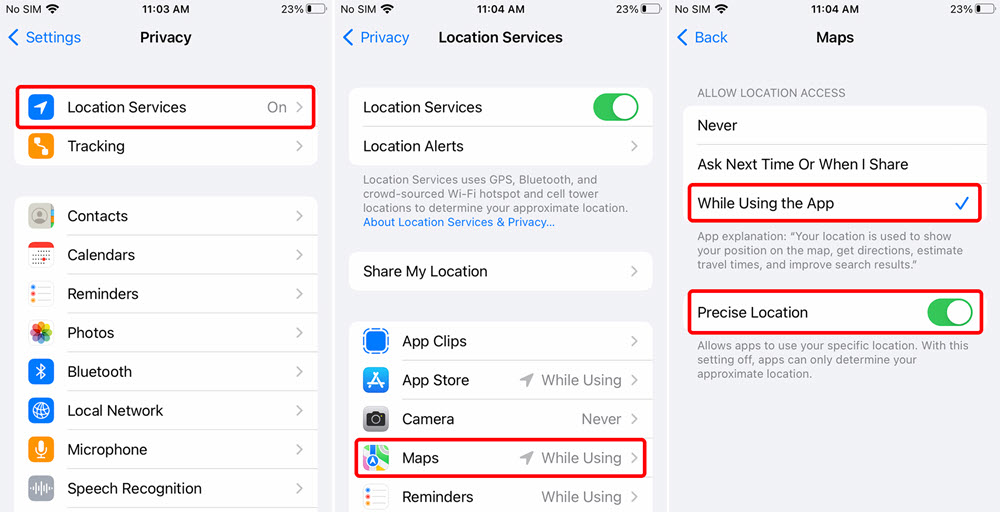
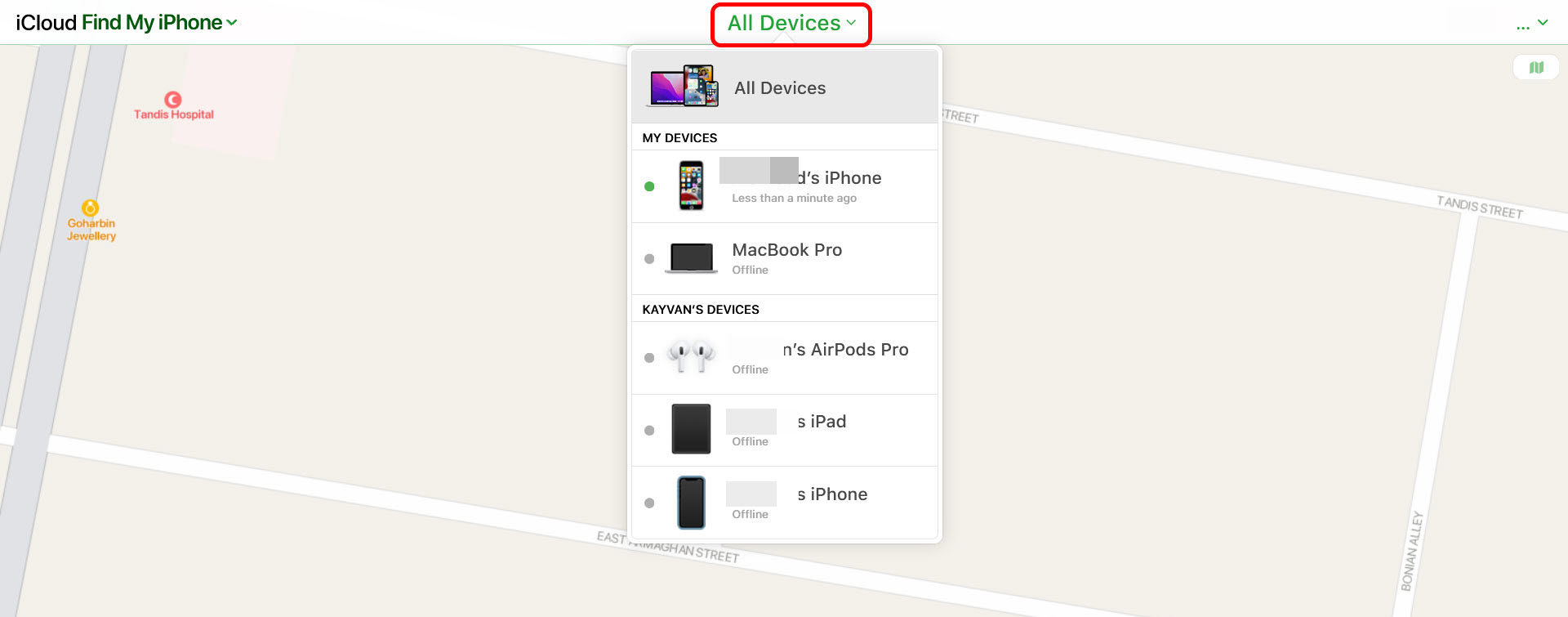
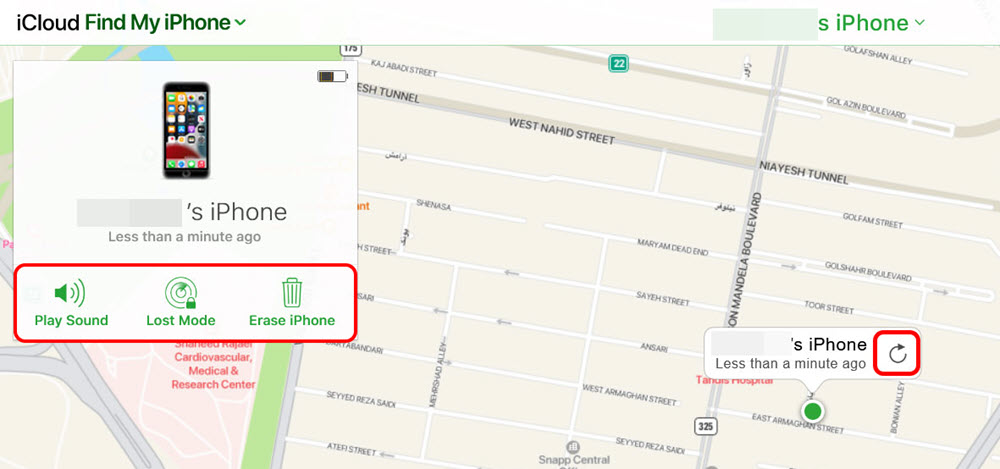
Leave a Reply