Many wireless products are available in the market and if you want to connect them to the Windows 11 computer, the steps are all the same. Galaxy buds, Galaxy buds +, Apple Iconx, Apple Airpod, Apple Airpods+ and other devices are no different. Make sure that the Bluetooth is turned on, following that make the wireless device is in pairing mode, than easily connect them together. Also, if you are using an old system that do not have a Bluetooth, purchase a Bluetooth dongle, connect it to the system and start using a Galaxy buds with your Windows 11. Anyway, let’s find out How to Pair and Connect Galaxy Buds to a Windows 11?
Steps to Pair and Connect Galaxy Buds to a Windows 11
Step #1. In order to Pair and connect Galaxy buds to Windows 11 PC, the first step is to turn on Bluetooth. The simplest method that you can use the turn on Bluetooth is to click on the at the system try icons in the taskbar or press Ctrl + A. Tap on the Bluetooth and it will turn on.
Step #2. After turning on your computer’s Bluetooth, it is time to put your galaxy buds to pairing mode. It means if your galaxy buds are within its case, you have to open its case or simply remove the buds out of its case, It will put the Galaxy buds into Pairing mode.
Step #3. Again press the Windows + A to open the notification area, go to the Bluetooth options and connect to the Galaxy Buds. In case, you couldn’t connect the galaxy buds to the Windows 11 PC, follow the below steps to manually pair Galaxy Buds with Windows.
- Open the Settings by press Windows + I
- Go to the Bluetooth and devices section in the settings app.
- Make sure that the Bluetooth is turned on, after that click on “Add device”.
- A new dialog box will open where you have to choose the Bluetooth.
- You will find the Galaxy Buds among the devices, select it and pairing will be done successfully.
- Finally, Once the Wireless Galaxy buds are connected to the Windows 11, click on done.
- Add a device
- Choose Bluetooth
- Connect to Galaxy buds
Conclusion:
I hope that this post has been helpful for connecting a Wireless buds to a Windows 11 computer. The steps are enabling Bluetooth, make your device wireless device into pairing mode and finally connect them together.

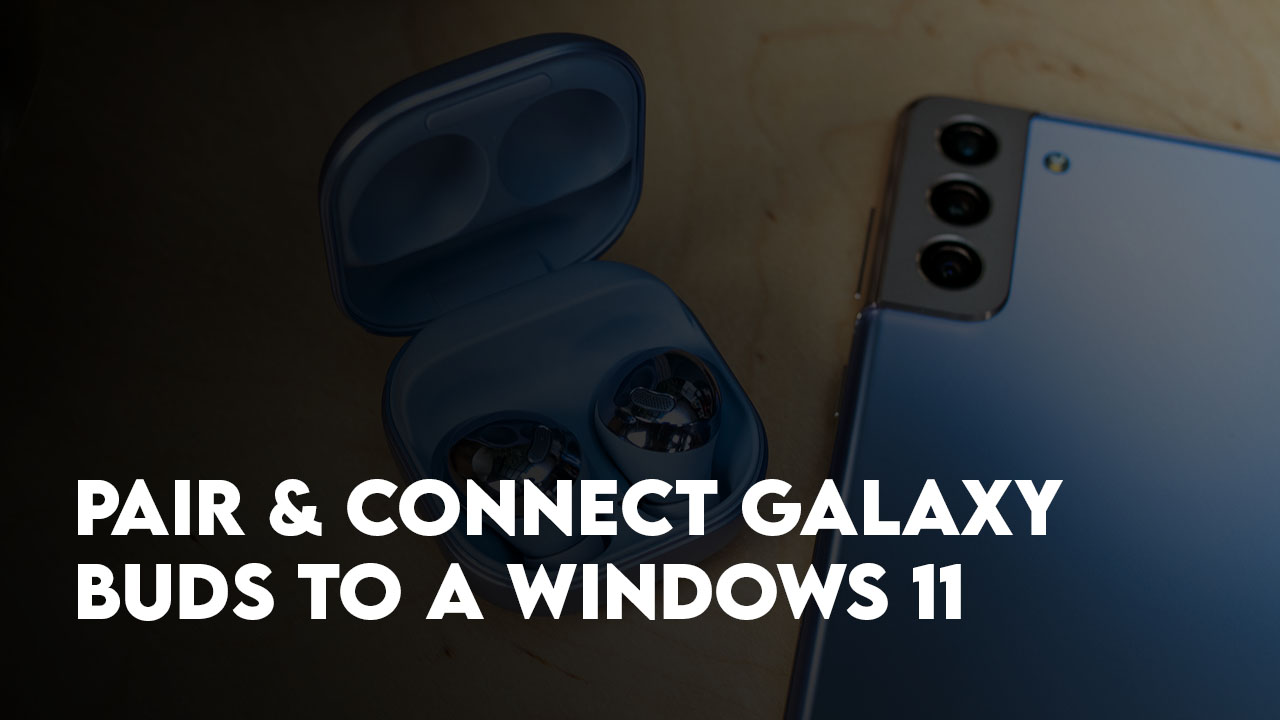
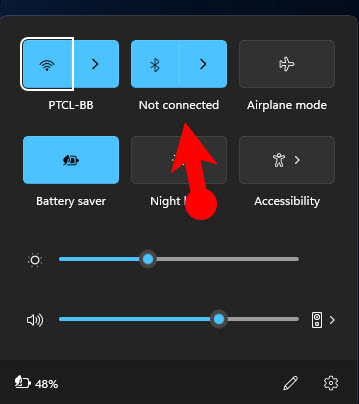
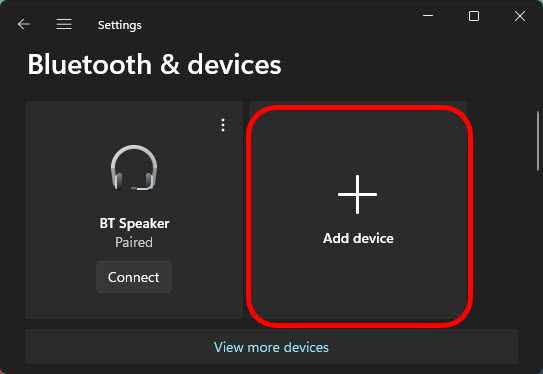
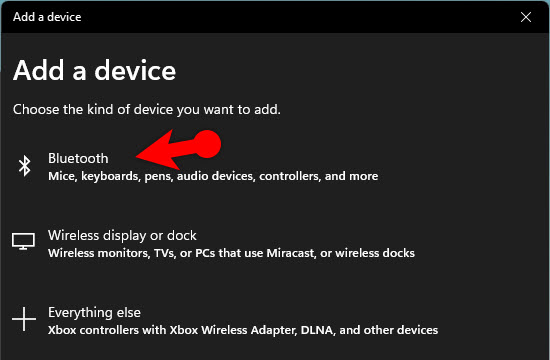
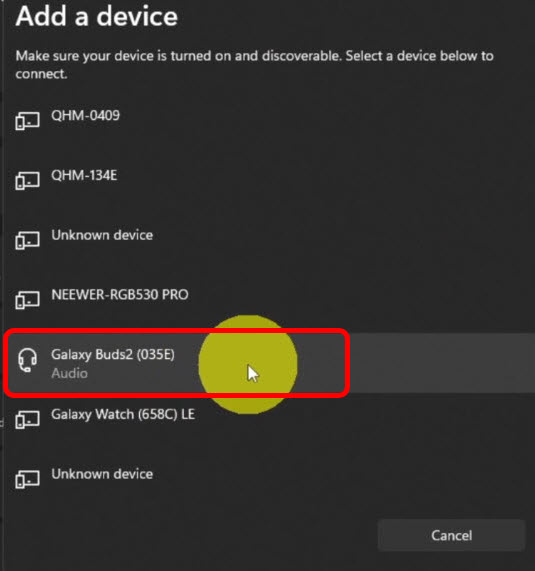
Leave a Reply