These days everyone has a profile online whether it is a social media, website or any other type of online presence. It doesn’t matter because security is the most important factor for any social or online account. Now we know about the usual password that you can use to log in or gain access into account. However, there is another layer of security called 2 factor authentication which gives is a bit assurance then password. So, for that reason, In this post you are going to learn what is 2- factor authentication and How to Enable 2- factor authentication on Your Facebook?
What is 2- factor authentication?
The two factor authentication is a type of verifying user’s identity by requiring them to provide two forms of authentication. The first authentication will be users email and password and then the second authentication will be a one time code generator using apps such as Google authenticator or Microsoft authenticator app. In some cases you may also receive this code into your cell phone number where it only works one time And after that it will expire. In fact Google’s authentication code is only available for 30 seconds, After that a new code will generate.
In simple terms if you want a better security for your online accounts, the 2 factor authentication must be enabled. Tt does not matter whether you are using Facebook, YouTube, Snapchat, LinkedIn or any other profiles that you have online. To enable this additional layer of security on your Facebook account you’ll have to follow the below steps.
Steps to Enable 2- factor authentication on Facebook
Step #1. Log into your Facebook account, than visit settings and privacy.
Step #2. Click on Security and Login.
Step #3. You’ll need to move from general tab to security on login category, From there you’ll have to scroll down and find out the 2 factor authentication section. Once you did simply click on edit in front of use two authentication.
Step #3. This is a place that you must configure the two vector authentication for providing a better security for your online account. In any case, you have three options to setup two-factor authentication. Those methods are Authentication app, Text message (SMS) and finally a Security key.
My suggestion is to use the authentication application such as the Google authenticator and Microsoft authenticator apps. If you have decided to use the authentication apps, you have to download the Google’s authenticator or Microsoft authentication app on your Android or iOS smartphone.
Step #4. After installing the required app, you’ll have to configure or so-called login or sign up for the authentication services. Once you did, simply click on the plus icon to scan the QR code that Facebook is providing to you or enter the code that Facebook is providing in order to setup enable the 2 factor authentication. After the code is scanned on your Smartphone, in your PC, click continue.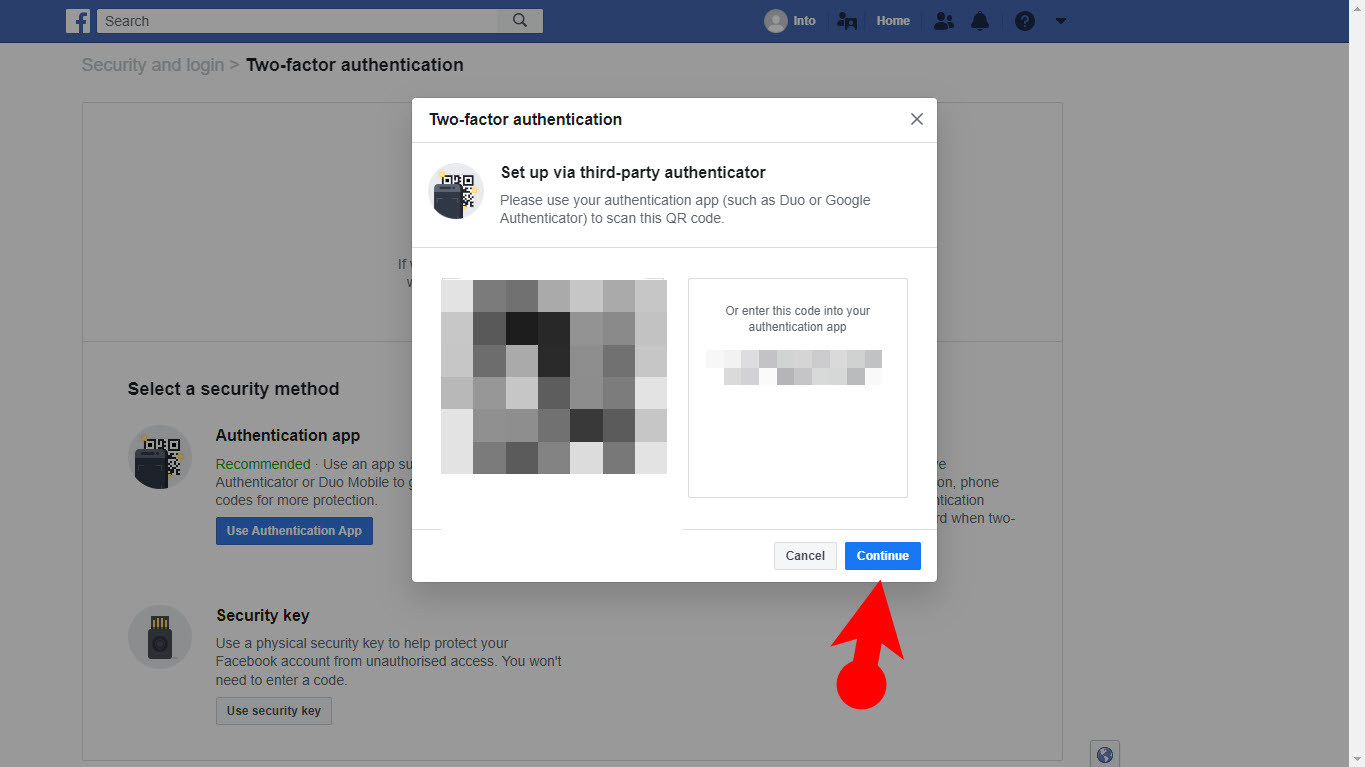 Scan QR code
Scan QR code
Step #5. After that, enter the code which is mentioned in the authenticator app to confirm.
Step #6. Congratulations for enabling and configuring the 2 factor authentication on your Facebook account.
Conclusion:
Adding extra layer of security does not bring harm to your presence across your online social accounts, In fact it brings a bit more assurance for better security. My recommendation is to enable two factor authentication on Gmail, Facebook, LinkedIn, YouTube, tumblr, TikTok and other social platforms. Not only that, if you are running website enable the two technical authentication across your websites too.

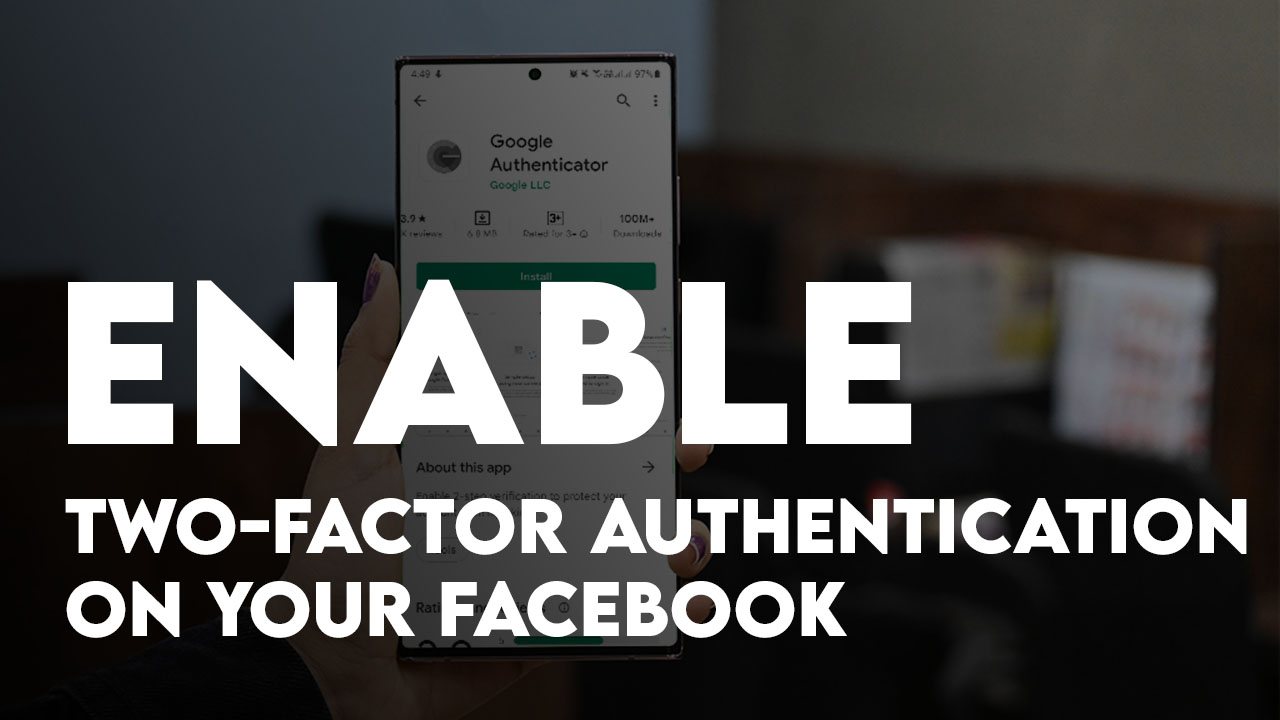
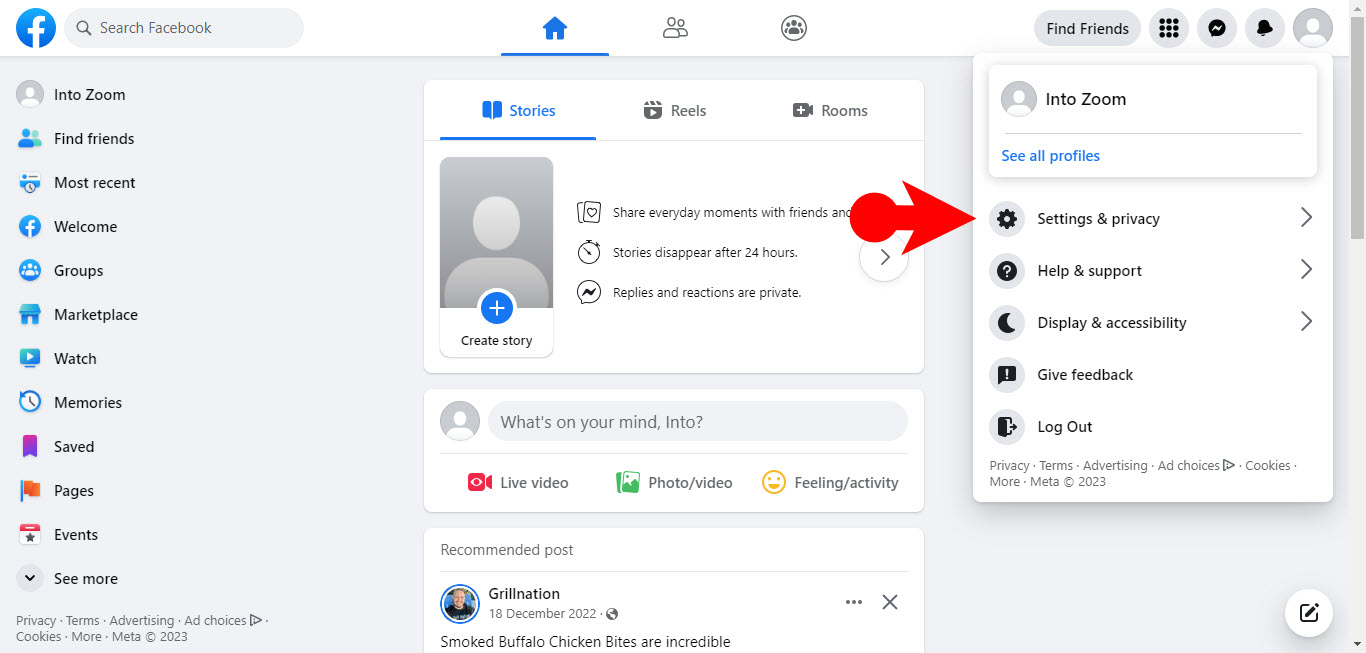
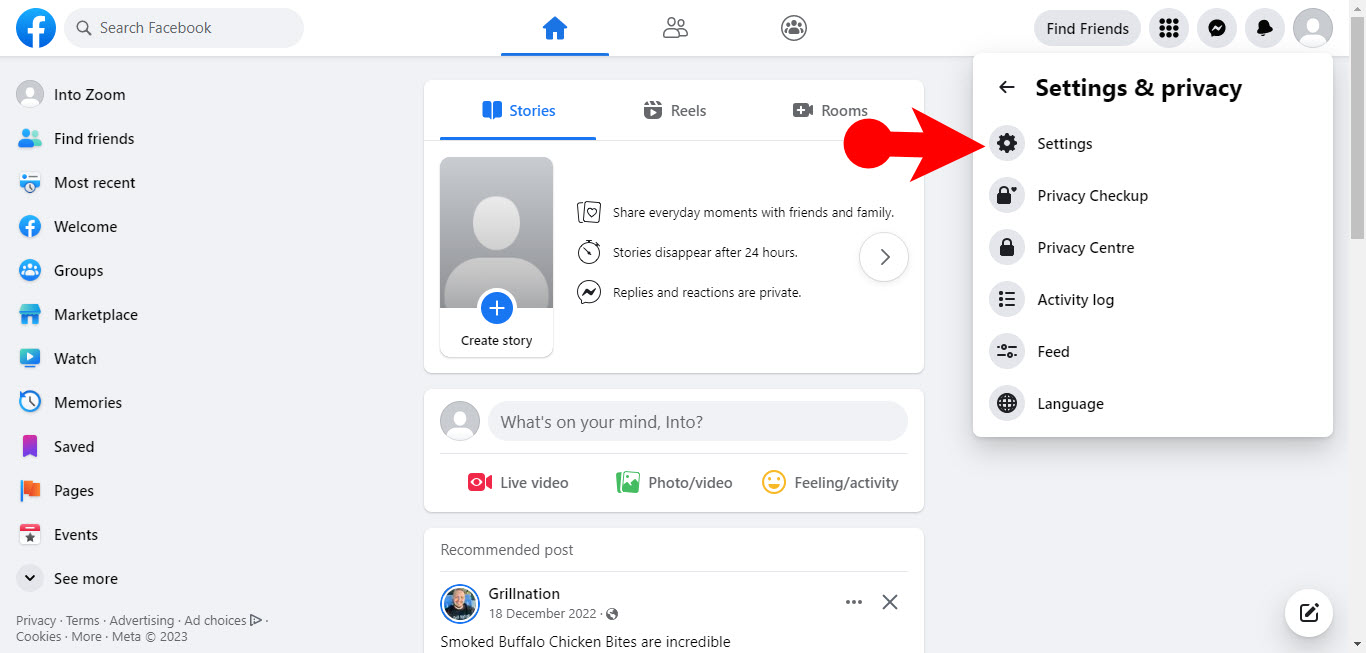
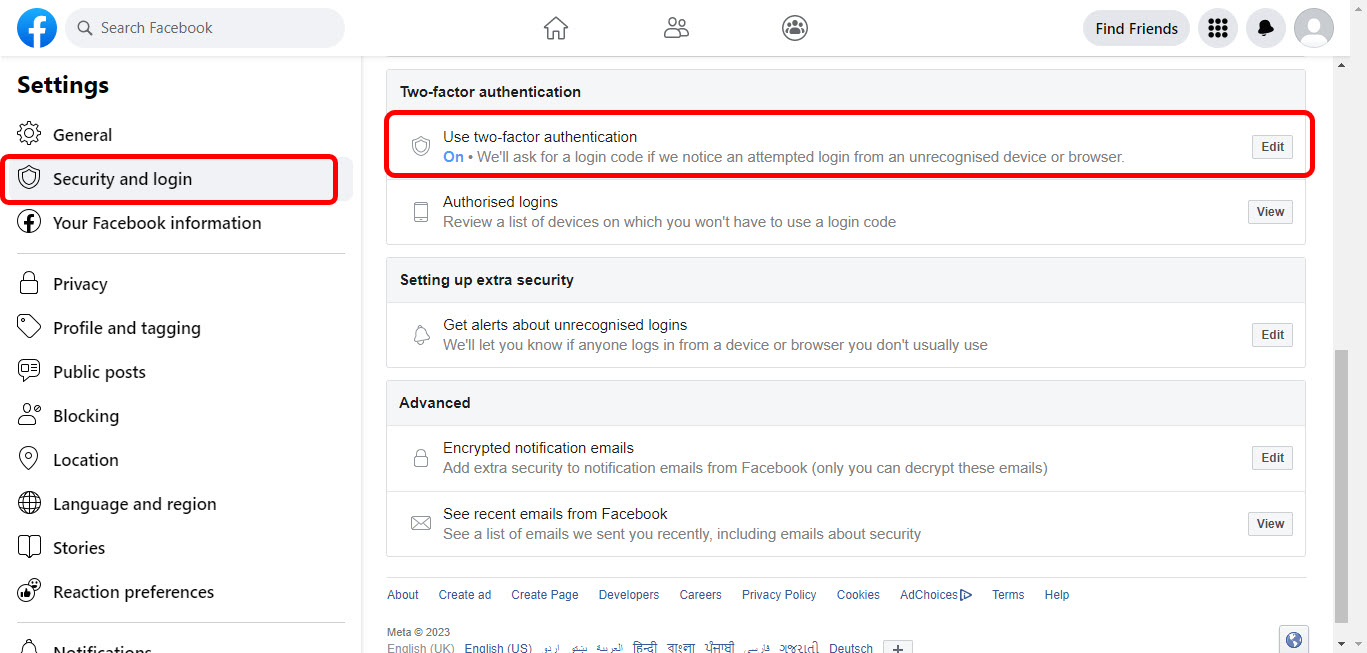
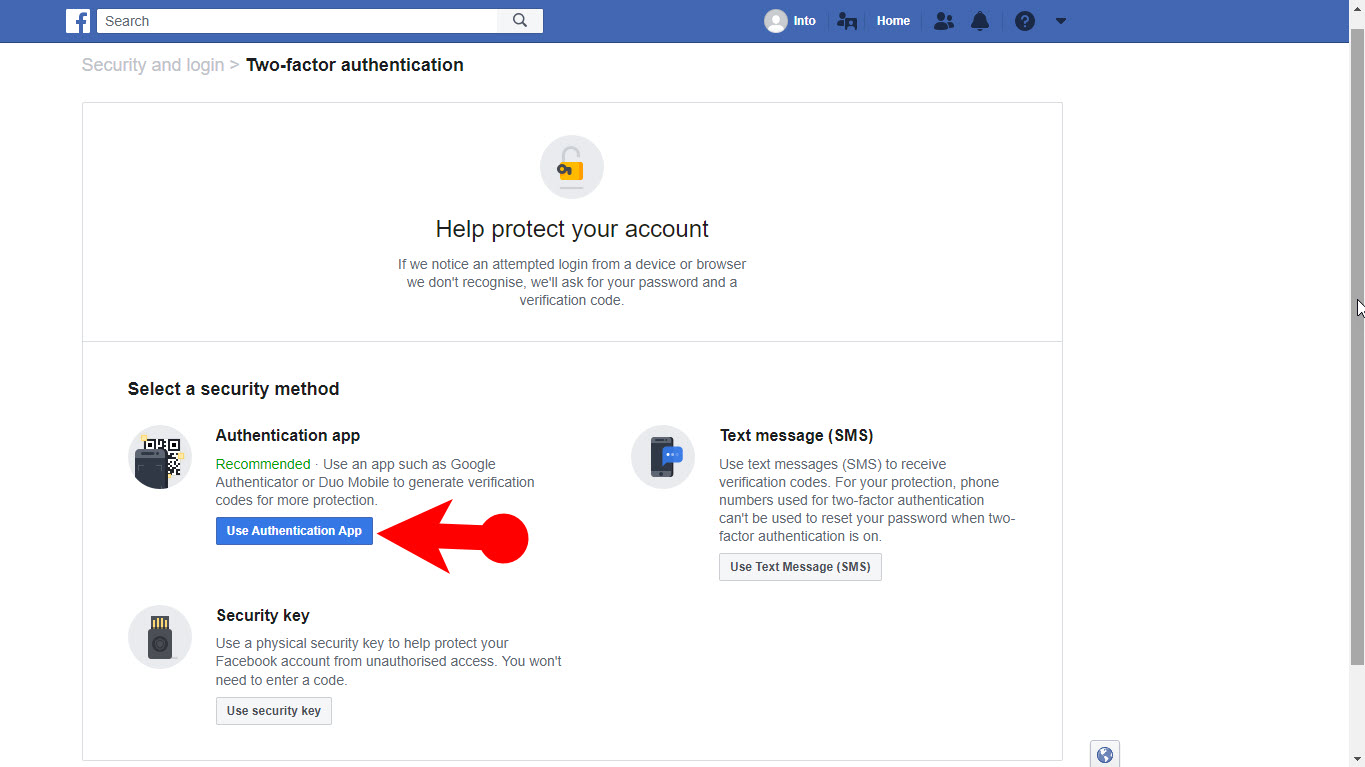
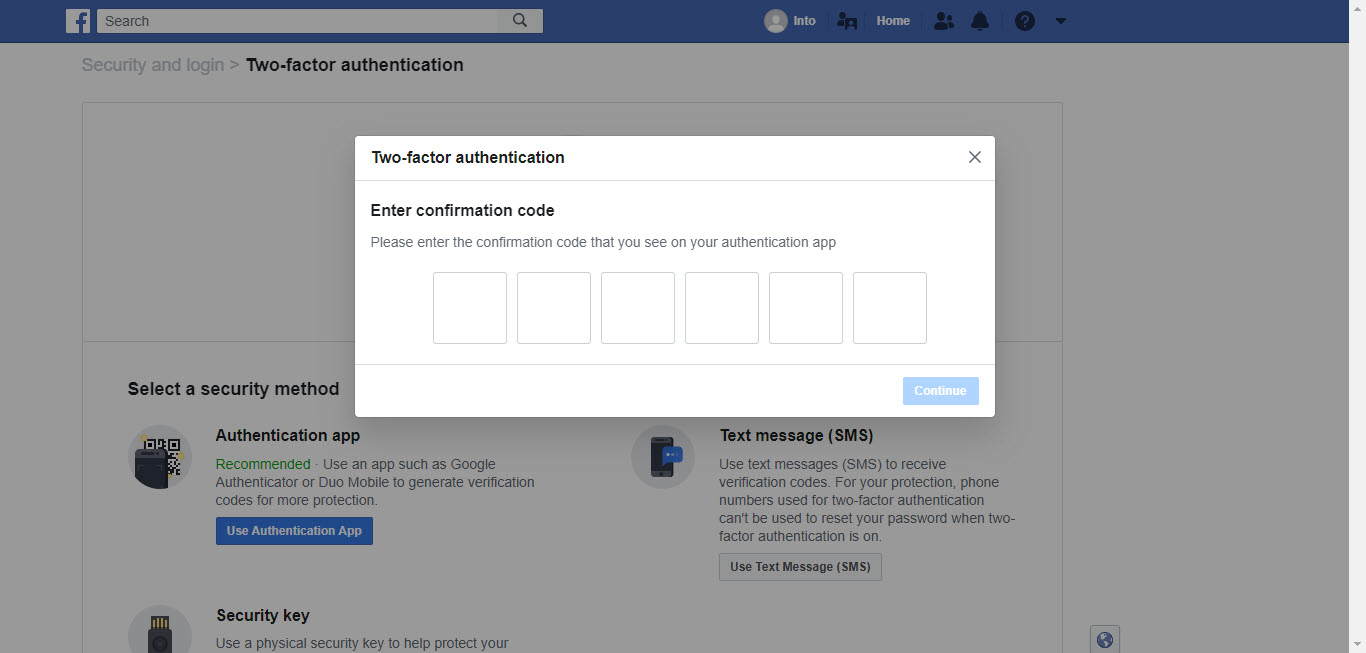
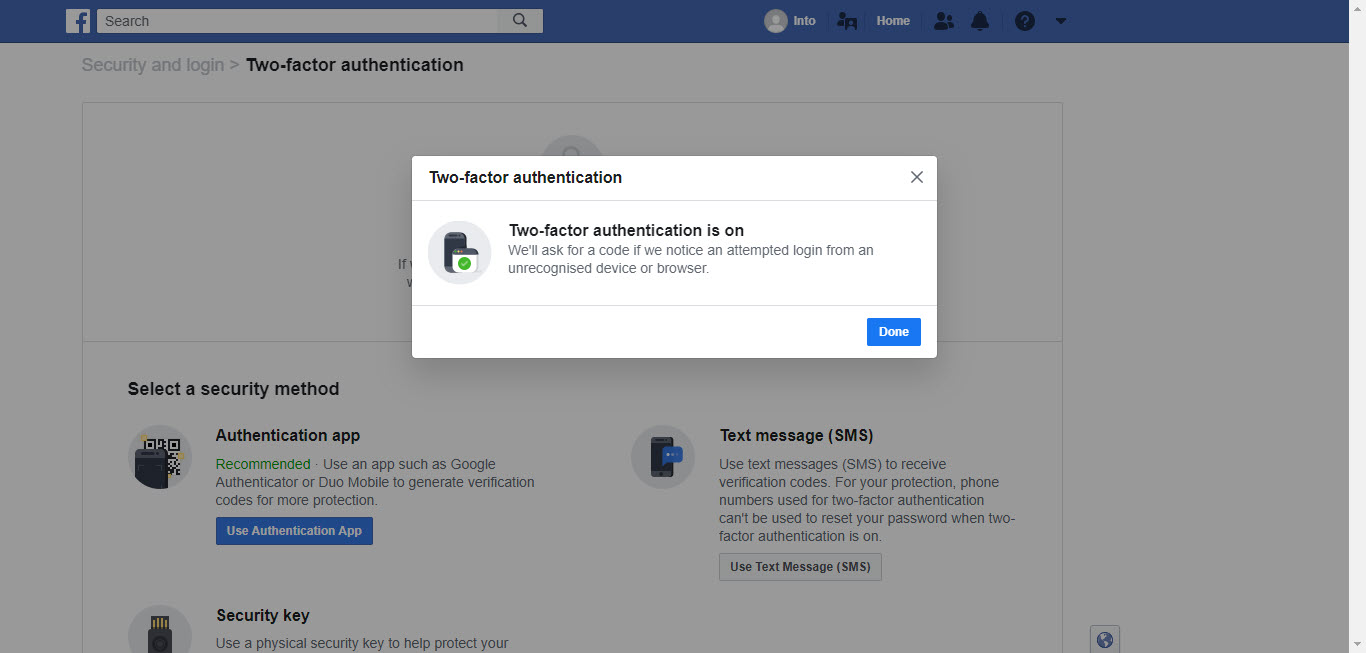
Leave a Reply