Users can enjoy a lot of new features within iOS 16. And among those features, you can lock photos on your iPhone with a passcode, face ID, or Touch ID. The hidden images and recently deleted images will be protected automatically using a password or biometrics. So no additional third-party application will be required for the protection of the deleted images and the hidden images.
How to Lock Photos on iOS 16?
These are the steps that you can use to log photos on iOS 16 on your iPhone.
- Launch the photos application on your iPhone.
- Open the pictures that you want to protect (You protect your images using face ID, Touch ID, or passcode)
- Once the image is opened, tap on the three dots at the top right corner of your screen.
- You will have to tap on “hide” and then on the next panel to confirm it.
Just by performing these four simple steps, the photos are part of the hidden album. In the iOS 16 settings, the hidden album is automatically protected with a password or touch ID unless you configure the settings the way you want.
How to Open Hidden and Locked Photos on iOS 16?
In the previous step you’ll learn how to lock photos on iOS 16 but do you know how to open those hidden images? If you have no idea, then perhaps you should follow this step-by-step guide to open hidden and lock photos on iOS 16.
- Launch the photos application on your iPhone in iOS 16.
- Go to the albums category (It is located at the bottom of the Photos App)
- Find the utility section (You will notice that the Hidden and Recently Deleted Images have a lock icon)
- The moment you tap on the lock icon of the hidden or recently deleted images, the photos application will ask for a face ID, Touch ID, or passcode. And if you have not set up any of this protection, it will ask you to set it up right away.
- After this successful authentication, you can finally view the hidden end of the deleted images.
Note: if the authentication fails you must try again using face ID. Please keep in mind after an unsuccessful attempt for the second time the photos application will ask you to provide your iPhone’s passcode to gain access to the photos. In any case, if the touch ID is not responsive especially on the older models of iPhone like iPhone X and 8 then obviously you’ll have to enter your passcode to remove the restriction.
How to Lock Photos on iOS 16 without a Face ID?
If there is something wrong with the face ID of your iPhone, perhaps you may consider locking the photos on iOS 16 without a Face ID. Here are the steps which you must follow to lock photos on I-16 without a Face ID.
- Open the settings application on your iPhone.
- Find the photos app and tap on it.
- Find “Use Face ID” toggle it to turn it off.
How to Unlock Locked Photos on iOS 16?
If you have decided to unlock password-protected images on your iPhone on iOS 16, here are the steps.
- Open the recently deleted or hidden images.
- Select the images and tap on the three dots at the top right corner of your screen.
- Select unhide.
The moment these three steps are performed, all of your selected hidden images will be available in their recent albums on the Photos App.
Fix: I Can’t Find Hidden Photos on iPhone
Recently you hide some of your important images and when you go to the hidden folder you can’t find them. You may think that those important images are unfortunately deleted but the truth is that they are not deleted. They are available within the hidden directory but you cannot see them. There is an option available within the settings of the photos application which you must turn on to show the hidden images.
- Launch the settings application.
- Visit the photos app.
- Find show hidden albums and toggle them to turn them on.
Conclusion:
These were the steps that you can use to lock Photos on your iPhone without using a third-party application. Please let me know your thoughts and comments regarding this article.


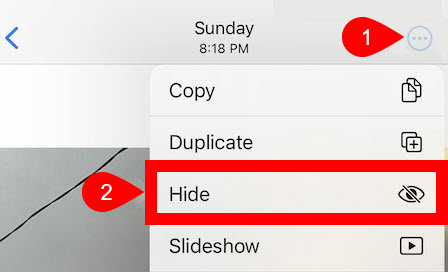
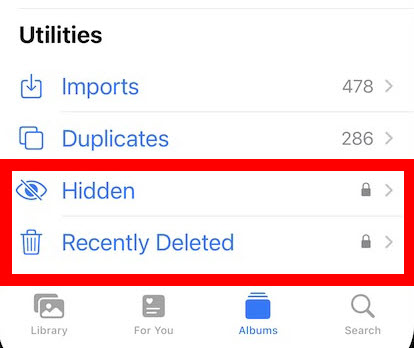
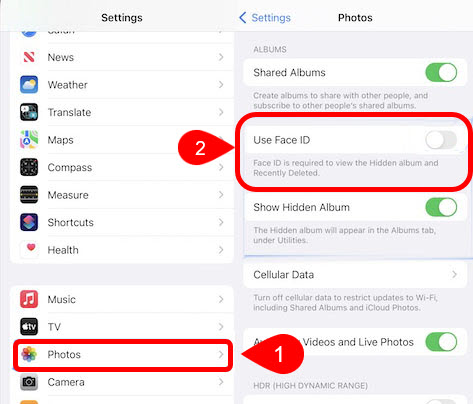
Leave a Reply