In this article, I will show you How to Enable Picture-in-Picture on Android. Enabling this feature helps you to watch a movie while having multitasks. For instance, you can check your social media, picture, emails and you can chat with your friends, and many more other tasks while watching the movie. Follow the below instruction to enable Picture in picture feature on an android phone.
How picture-in-picture mode works?
When you enable this feature, you can do multitask with your android phone. At the time of watching a movie, when you press the home button on your android phone, the video will shrink to the one side of your android phone, the remaining part of the screen is for your other tasks.
How to Enable Picture-in-Picture on Android
1. To enable picture in picture on the android phone, go to Setting> apps (Apps & notification)
2. Select any app which allows picture in picture.
3. On app information, find the advanced option> picture in picture.
4. Allow the app to the picture in picture mode to be able to create a picture-in-picture window.
Apps Compatible with picture-in-picture
On an Android phone, different apps are compatible with picture-in-picture mode. Since Google company support the android phone, android uses popular apps from Google which are compatible with picture-in-picture mode. These apps are Chrome, Youtube Premium, Google Map, Google play service, Gmail, Google play movie & TV etc. Some popular social media apps are also compatible with picture-in-picture like Whatsapp(video), Facebook(video), Instagram(video) and also VLC and MX player video player is compatible with picture in picture mode.
How to Launch an Android picture-in-picture on different apps
1. How to enable picture in picture in Google chrome & YouTube
• Go to Google chrome or YouTube and search for a video clip, play the video, and set for full screen.
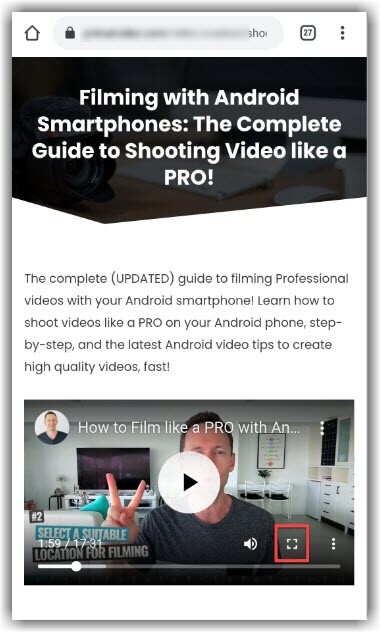
• When you set the video as a full-screen. Press the home button to launch the video in picture in picture mode.
• Drag the video around your android screen sides. You can dock it everywhere you want. While watching a movie you can run another app and use it.
• To close the video, click on the video, you can see the cross on the right side, click on that to close the video.
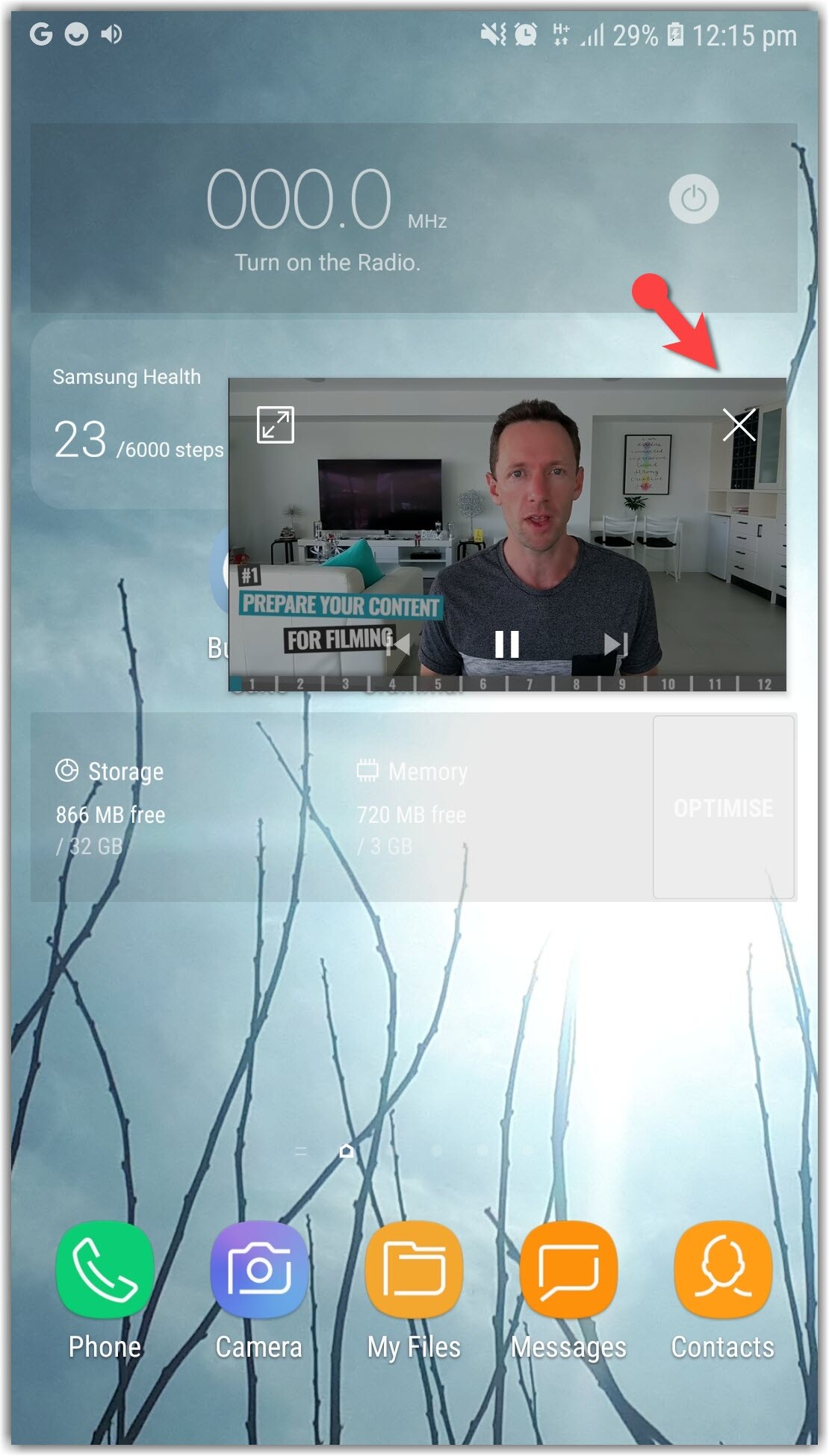
How to disable picture-in-picture mode on an android phone?
• To disable picture in the picture go to setting> apps> Special Access
• On Special Access, select picture-in-picture option. To disable pip mode from any apps.
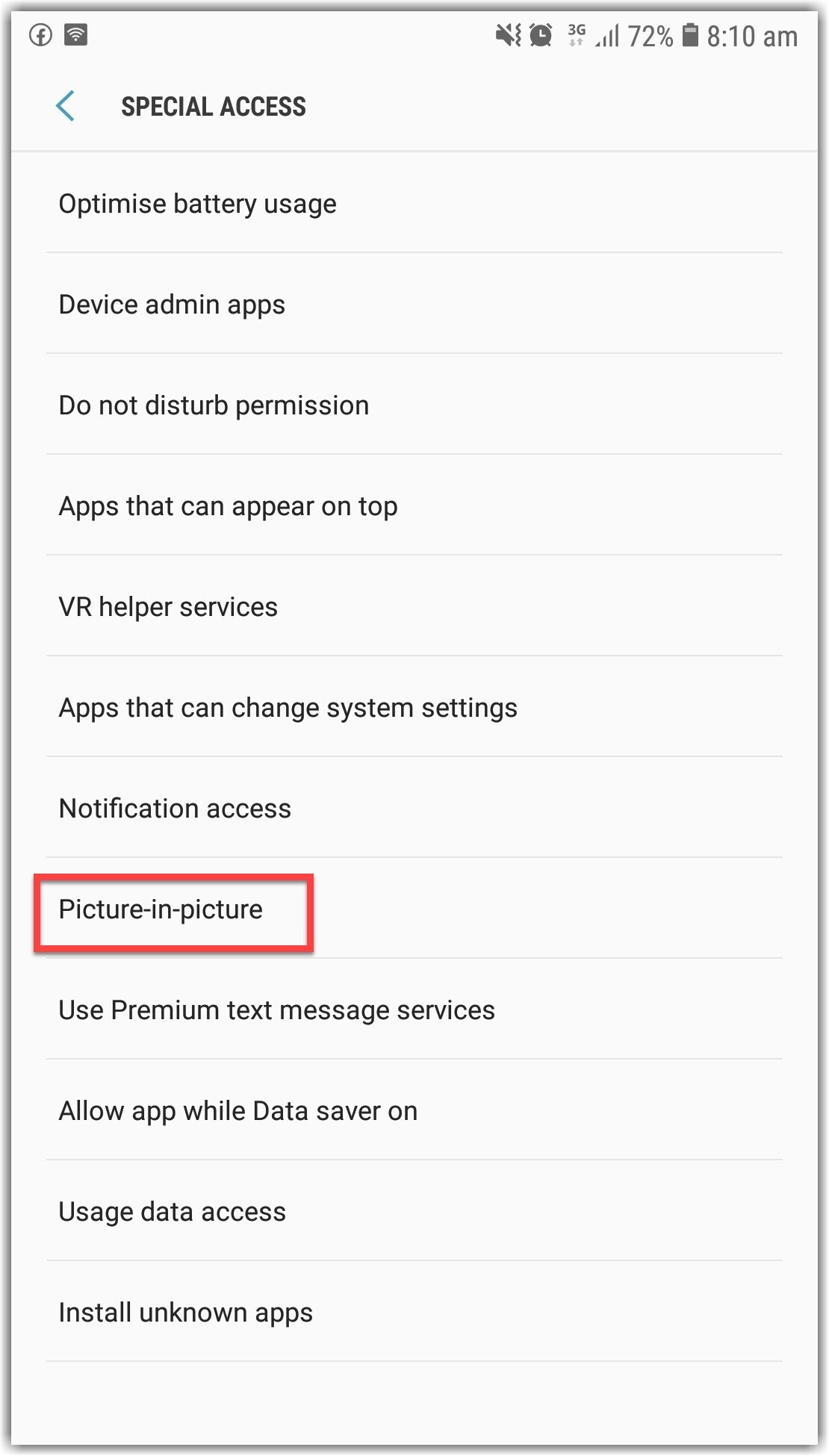
• Choose the app, you want to disable the picture in picture mode. For example, i select the chrome app to turn off from allowing pip mode.
- Now you can disable the Google chrome pip mode.
Conclusion:
Having multi-tasked on an android phone at the same time, we need to find a way to do all the tasks at once on our android phone. The solution is using the picture-in-picture feature. Enable these features and do multitask on your android phone.
Related Article:
- How to Know if Your Smartphone is Hacked
- Will A Free VPN Work For My Android Phone?
- 5 Ways Android is Just Better Than iPhone
- How to Recover Android Deleted Files (Photos, Music,Video)?

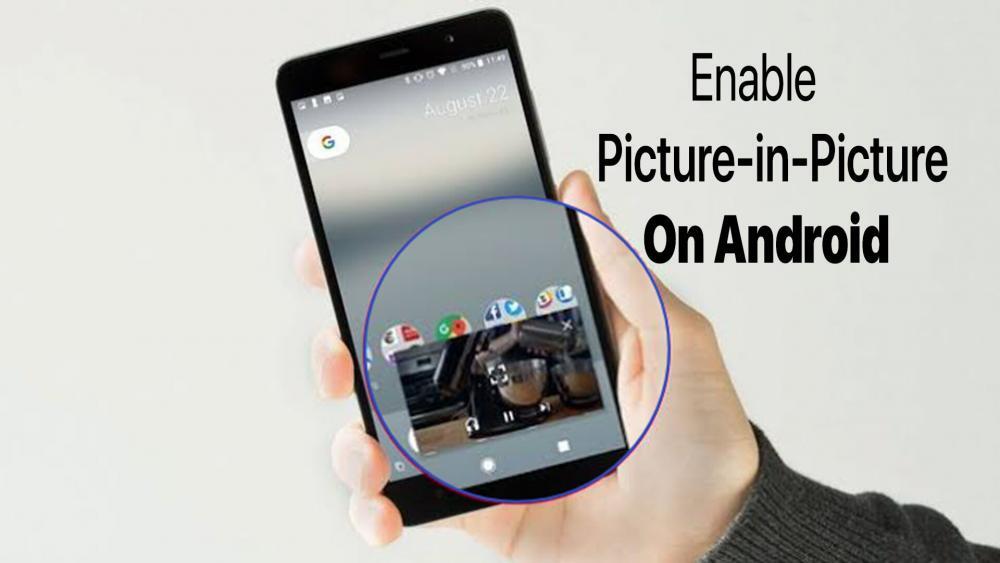
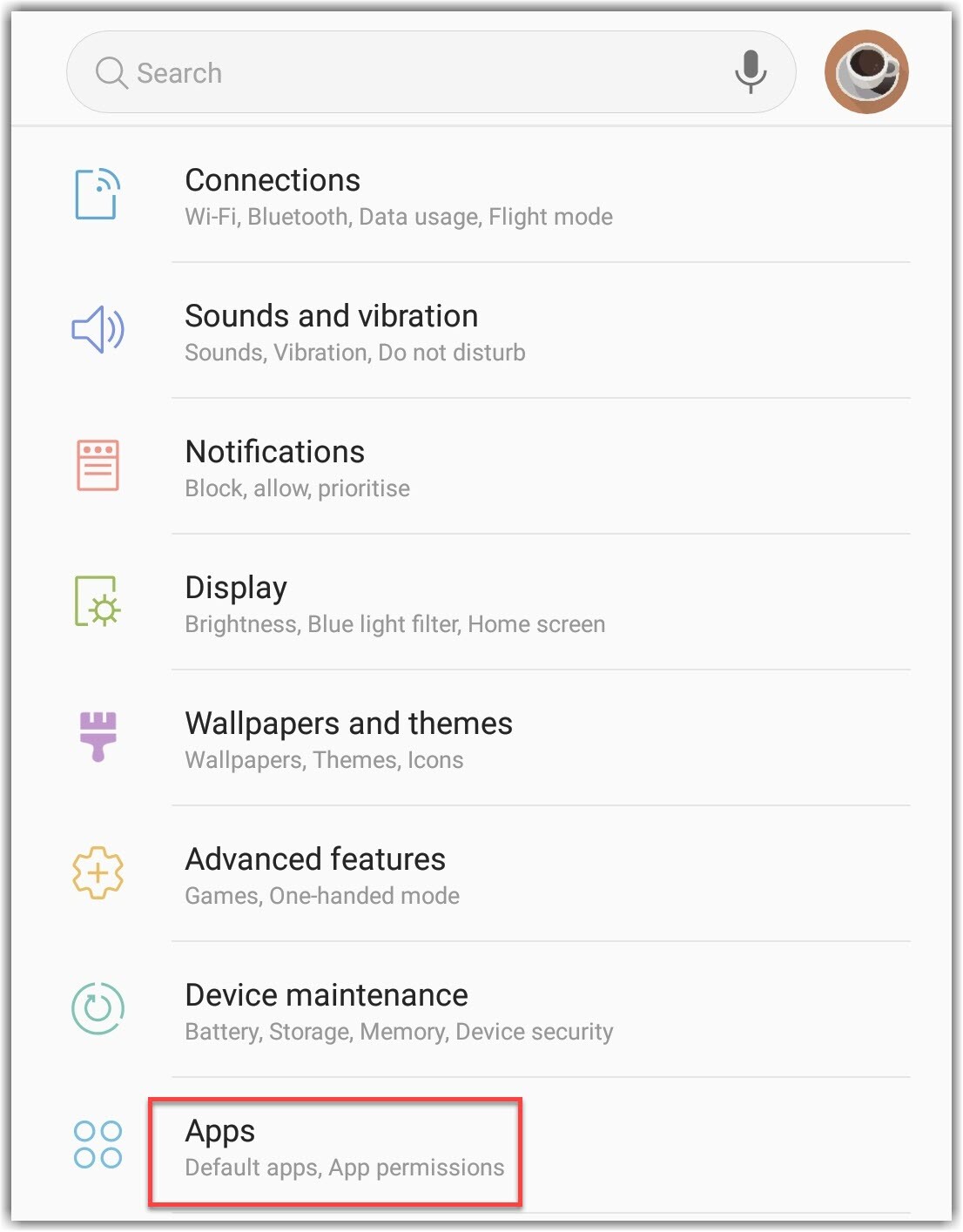
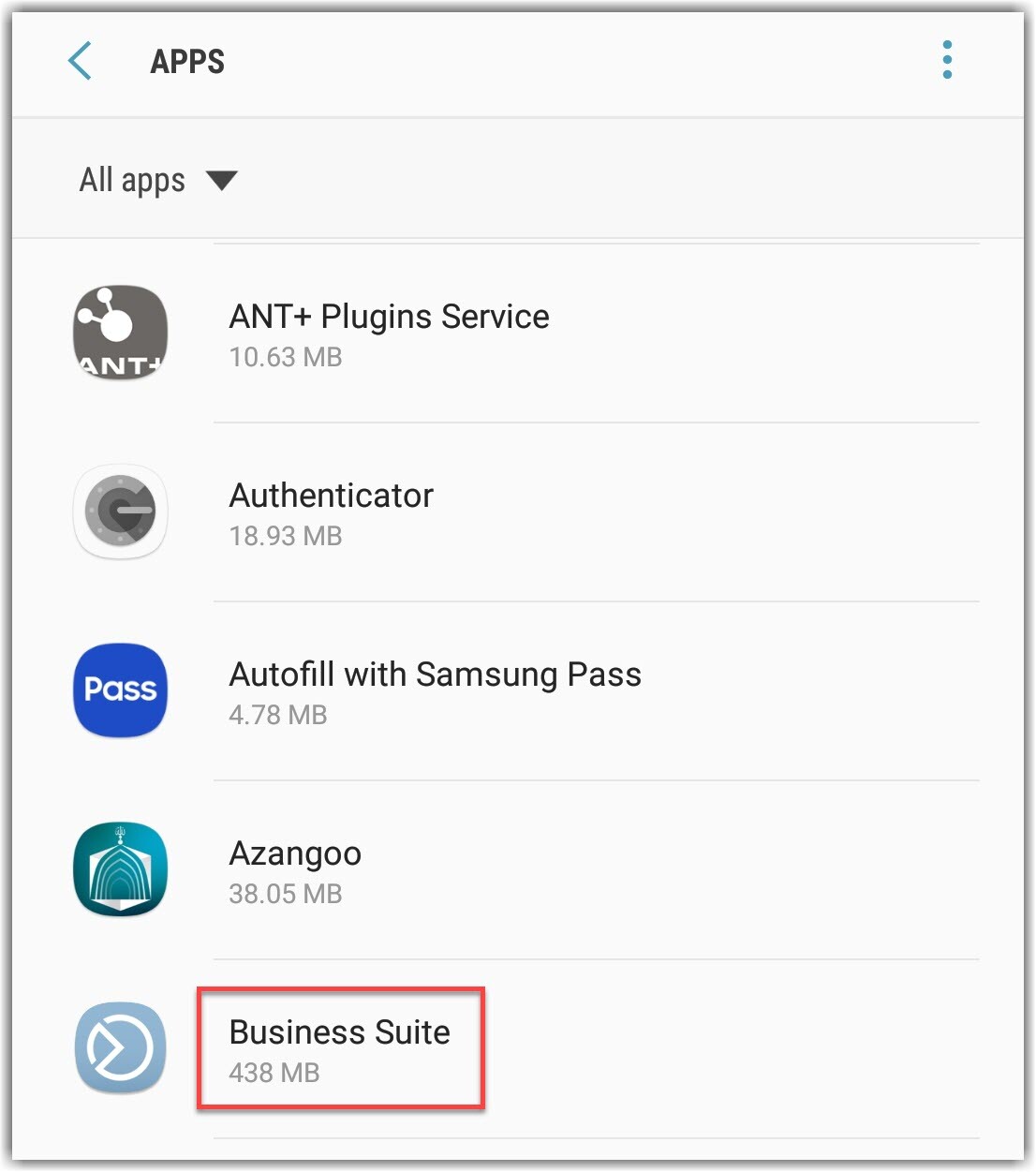
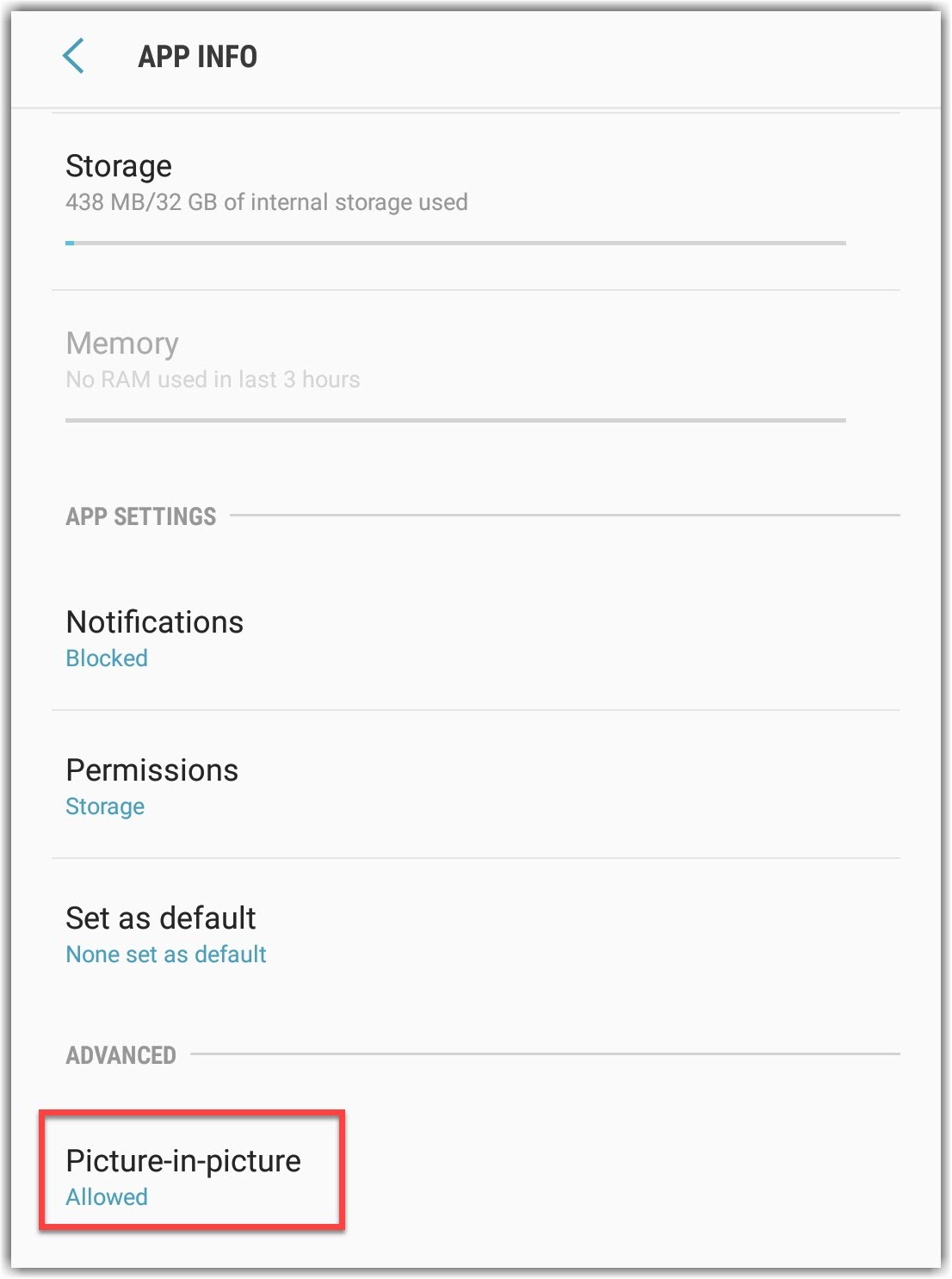
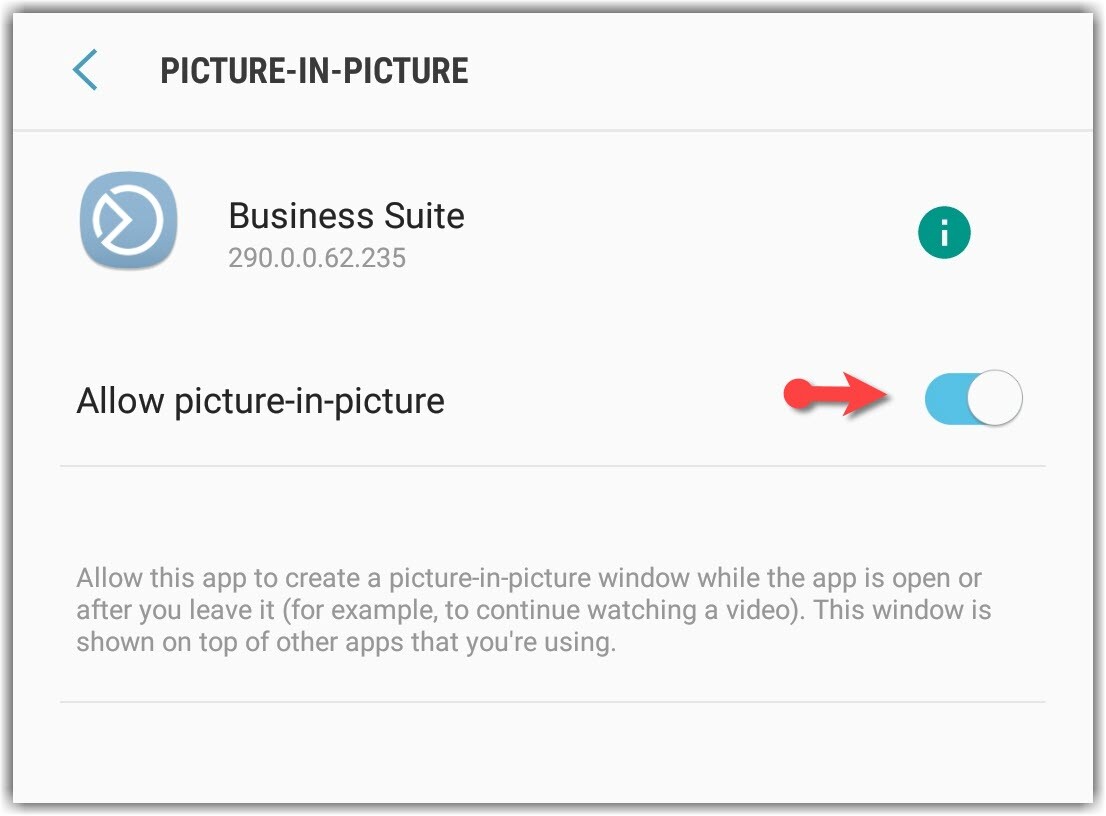
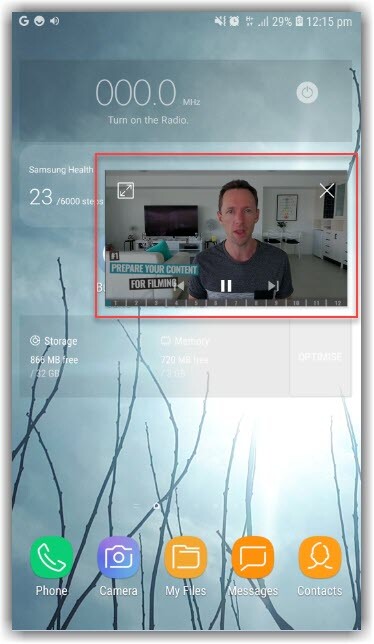
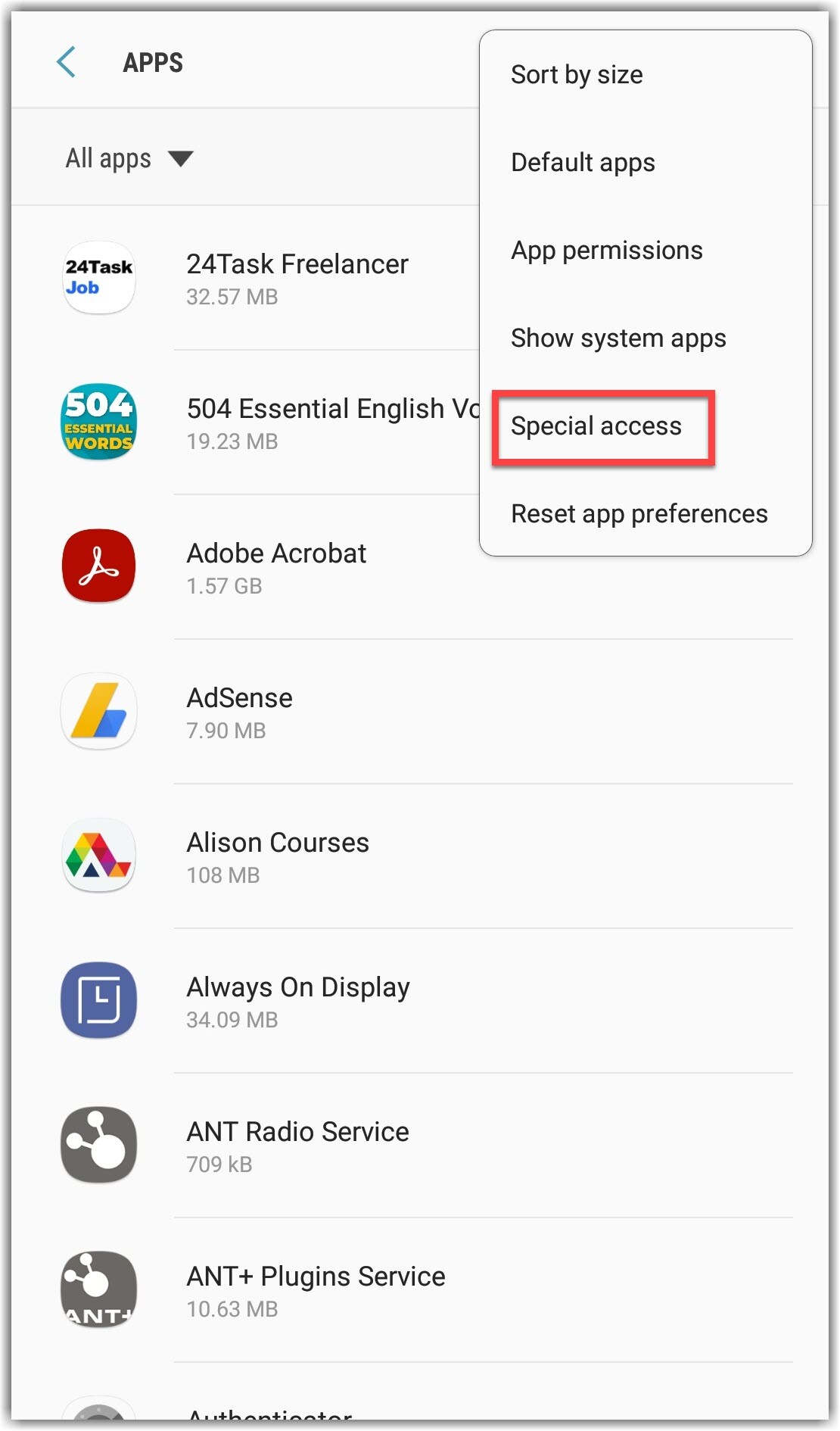
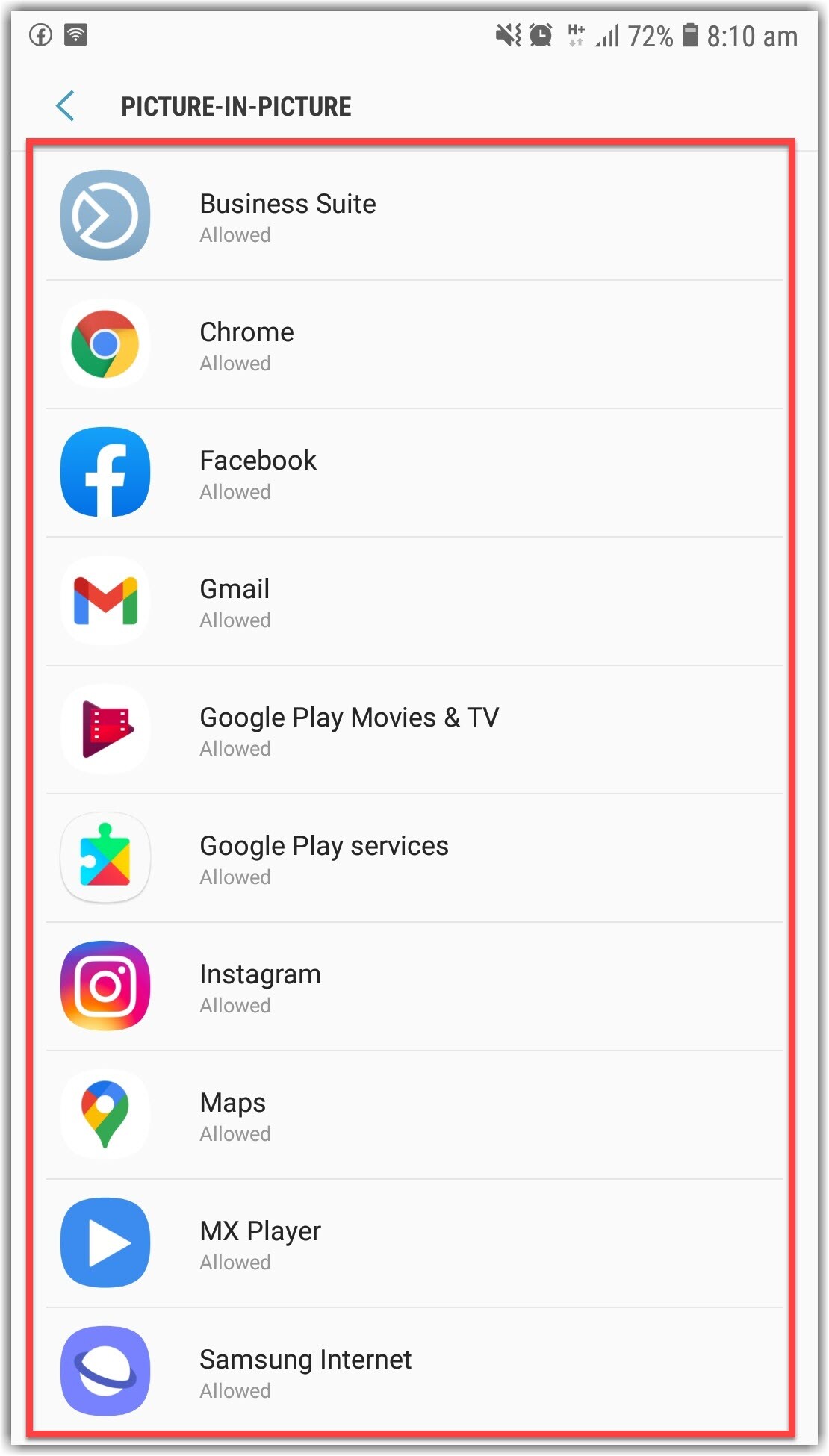
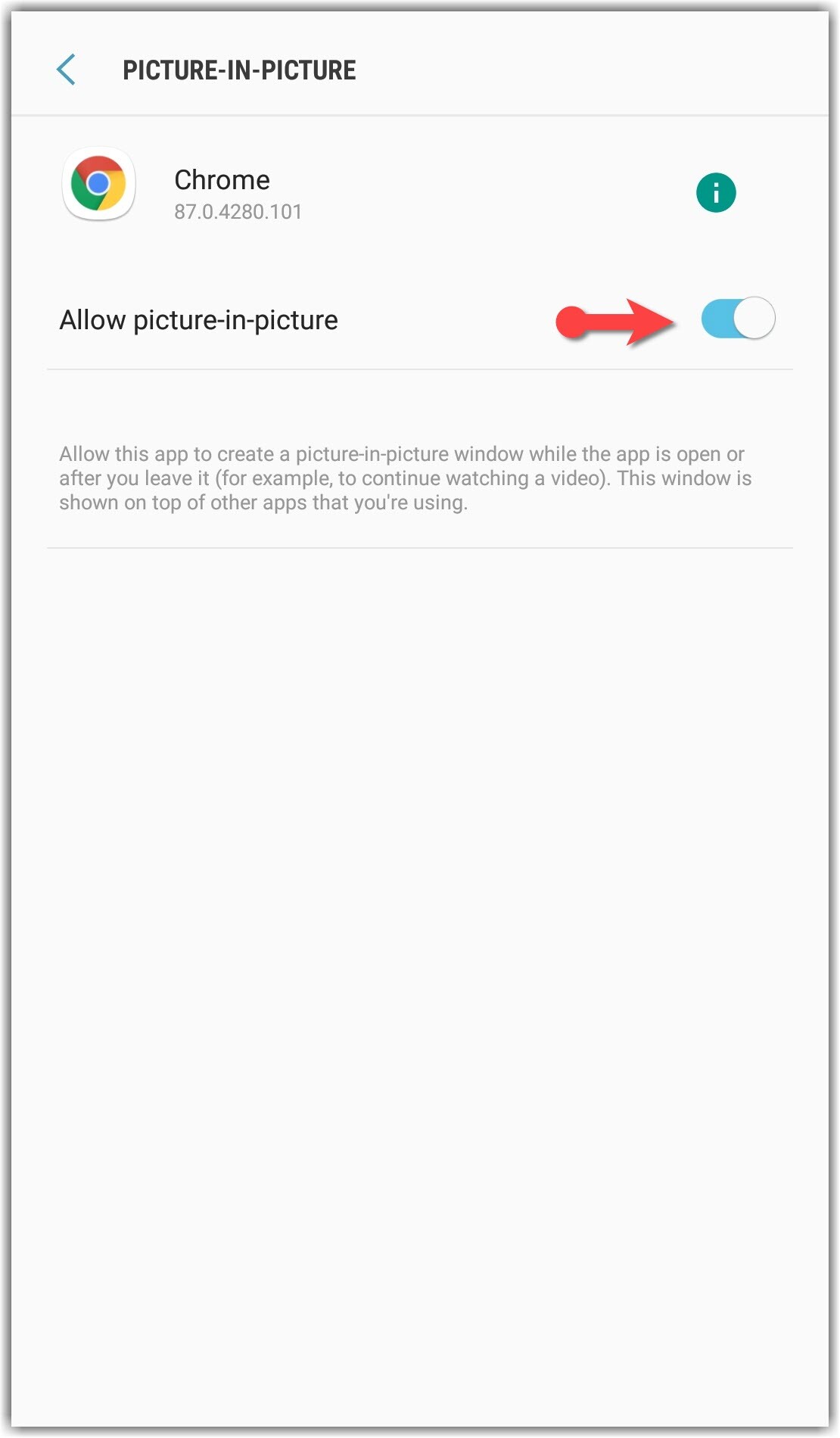
Leave a Reply