Every smartphone that you are using after a while, it will start causing problems and in the end if you do not repair it it will stop working entirely. iPhone is also one of them, sometimes to fix this issue a restart will solve the problem. However if the restore did not solve it then perhaps Factory reset of your iPhone will do the job. Or you want to move from Current model of iPhone to a new model, transferring your data is your priority too. That’s why in this article you are going to learn the step by step guide of How to Backup, Reset and Restore your iPhone using iCloud?
1. Backup Your iPhone to iCloud
Before starting to back up your iPhone to the iCloud let me mention that you can use your desktop computer to backup your iPhone too. For this iTunes is really going to help to take backup of your iPhone. But for now you need to learn the step by step guide of picking up your iPhone into the iCloud.
- Tap on the settings.
- At the top your screen tap on the Apple ID.
- Following that you need to access the iCloud, tap on it.
- Next you need to choose iCloud Backup.
- If the iCloud Backup is off, toggle it to turn on.
- You have to wait until, iPhone takes a backup of your iPhone into the iCloud. Also previously if you had taken backup before, check the date, if it is refresh move to the next step. If it is an old backup, take a new backup and than move on.
2. Factory Reset Your iPhone
Factory reset means everything inside your iPhone is going to be rest. Which includes your images, personal data and apps. After Factory resetting your iPhone it will be as you have purchased your iPhone newly from the company.
- Launch the settings app by tapping on it.
- Go to the General settings.
- Find Transfer or Reset iPhone at the bottom and Tap on it.
- At the bottom tap on the Erase all content and settings. Once you tapped on it, you have to enter your iPhone’s passcode to confirm.
- Move on by tapping on the Continue.
- Finally, you have to wait a while until the iPhone reset itself to factory settings.
3. Restore your iPhone using the Backup in iCloud
The moment your iPhone is reset to the default factory settings, it will restart itself, where you will be with in the initial welcome screen. You need to set-up your iPhone with the configuring the language, connecting into a network by using a Wi-Fi or SIM card package and adding a passcode.
- After the initial setup of your iPhone, on the apps and data screen you need to tap on restore from iCloud backup.
- Since it is your first time to log in into your iPhone, you need to sign in to your iCloud by entering the credentials.
- Agree to the terms and condition.
- Finally you have to choose the recent backup.
- Once you have chosen the backup that you want to install it on your iPhone, tap continue and wait for the resolution process to complete.
- That’s all, after that follow the screen instructions on your iPhone to set-up your iPhone.
Conclusion:
Before selling your iPhone you need to back up your iPhone in case you may want to move to a new model of the iPhone. After that you have to perform a factory reset on the iPhone to clean it up. Then go ahead and sell your iPhone. That was the main reason that in this article I cover how to Backup Reset and Restore your iPhone easily. Let me know your thoughts regarding this article in the command section.


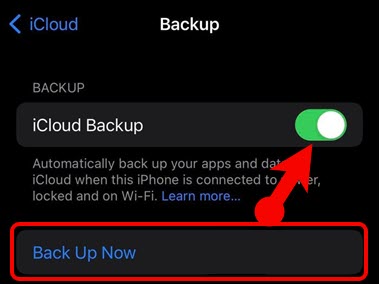
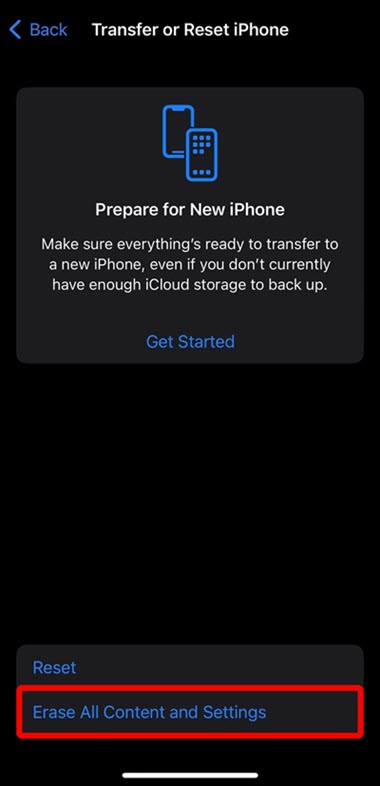
Leave a Reply