Ever since the worldwide network was created, the purpose was to connect all over the globe just like a small neighborhood. While it is true, in virtual space everyone has connected with adults, teenagers, and children. In the meantime, it contains every bit of information that anyone needs. Aside from that parents are worried about what their children are going to see online. That’s why they want to monitor their children’s activity. At the same time even though the safe search is turned on on the search engine and social media platforms, still there are ways and methods that anyone can bypass easily. In any case, different countries have considered a different solutions for such an issue which also includes tech companies. The solution of tech companies is simple, monitor your children and teenagers’ activity from parental control and limit their access. So, in this article, our main focus is to guide you on how to use screen time to monitor your children’s smart devices.
Screen Time: A solution for Parental Control
Screen time is a feature or perhaps an app available on iPhones, iPad, and MacBooks. The sole purpose of screen time is to limit or configure time management while using your iPhone, iPad, and Mac. Since this application is built for time management, you can check how many applications have you used. How many times you have accessed the phone and how many notifications you have received in different periods? In any case, you can self-monitor yourself to manage your own time on the screen of your iPhone, iPad and Mac. In simple terms, you can limit the hours of use of your iPhone, iPad, and Mac. Block notifications for focusing better on other things and finally making sure that you do not use your iPhone, iPad, or Mac at certain times. Based on the age category, access to the settings and contents will be limited.
Screen Time for Family:
Aside from self-monitoring yourself using screen time, there is another part which is called screen time for family. In this section, you are creating a new Apple ID or in simple terms parent Apple ID where you can include your children who are using apple devices such as iPhone, iPad, and Mac. Based on the age group all the family members will be under the supervision of the parent’s Apple ID.
In the screen time for the family, you can monitor your children’s activity, including the applications that he uses. Whenever they are using and what type of content they are accessing. And finally, you can implement the necessary restrictions on your children’s phones directly from your screen time. Once you implement the screen time restrictions, to use the phone they must enter the password which you have, not them. Please keep in mind that all of these restrictions will be applied remotely. And the screen time is only working across apple devices. Unlike Google’s family link which works both across Android and iOS.
Create Apple ID for Your Children and Active Screen Time Family
Creating an Apple ID for your children is similar to a normal user on your iPhone, iPad, or Mac. There is only a simple difference between creating a normal Apple ID and the ability of your children. The requirement is that you must first log in with the parent or personal Apple ID on your iPhone.
Steps to Setup Screen Time for Your Children:
- Launch the Settings App on Your iPhone.
- Tap on the Screen Time.
- Choose Setup Screen Time for Family.
- Tap on the creating account for a child
- tip continue and move on to the next step
- It is important to add a credit or debit card since it is mandatory.
- After inserting the card details tap on done.
- Agree with family privacy disclosure.
- From here on you must create an Apple ID which is similar to creating a Normal Apple ID. I mean You have to insert your child’s name, surname, date of birth, and email. After inserting the email address, it’s going to send you a confirmation code which you must enter to confirm.
- Enter your password and phone number.
- Tap on Agree and again agree on the next page.
- Now an Apple ID for your child has been created. However from here on. You must configure some basic restrictions for your children.
- Ask to Buy: you can configure it to allow your child to purchase apps from App Store. If you want to allow him to purchase an app, click continues otherwise you have to simply choose don’t use ask to buy.
- Location Sharing: Sharing location is a feature that allows you to track where your child is. It is using the apple tracking service which is quite good. Please keep in mind once this feature is enabled your child will also be able to track your location. You have two options here right now you can either share locations or you can set it up later.
- Screen Time: in the screen time you can get information such as weekly reports, content restrictions, downtime, and app limits. Tap continue.
- In the downtime section, you have to mention the period when your child must not use the iPhone. So, tap on start to configure the start timing, and then tap on an end section to configure the end timing. Once you are done tap on the Set Downtime.
- App limits are the place where you can configure the app restrictions for a specific app or a group of apps. After choosing the app, configure the amount of time to use the App. After implementing the time, tap on the set App limit.
- In the content and privacy section, you can limit explicit content when App Store music and websites. And for privacy, the user requires permission to change. Tap continue.
- Finally, you have to create a passcode where you can allow to use screen time or make changes to the screen time settings.
Conclusion:
In this article, you learned what is screen time and how you can create an Apple ID specifically to monitor your child’s activity across the web. I am hoping that this article has been helpful to you in learning about screen time.

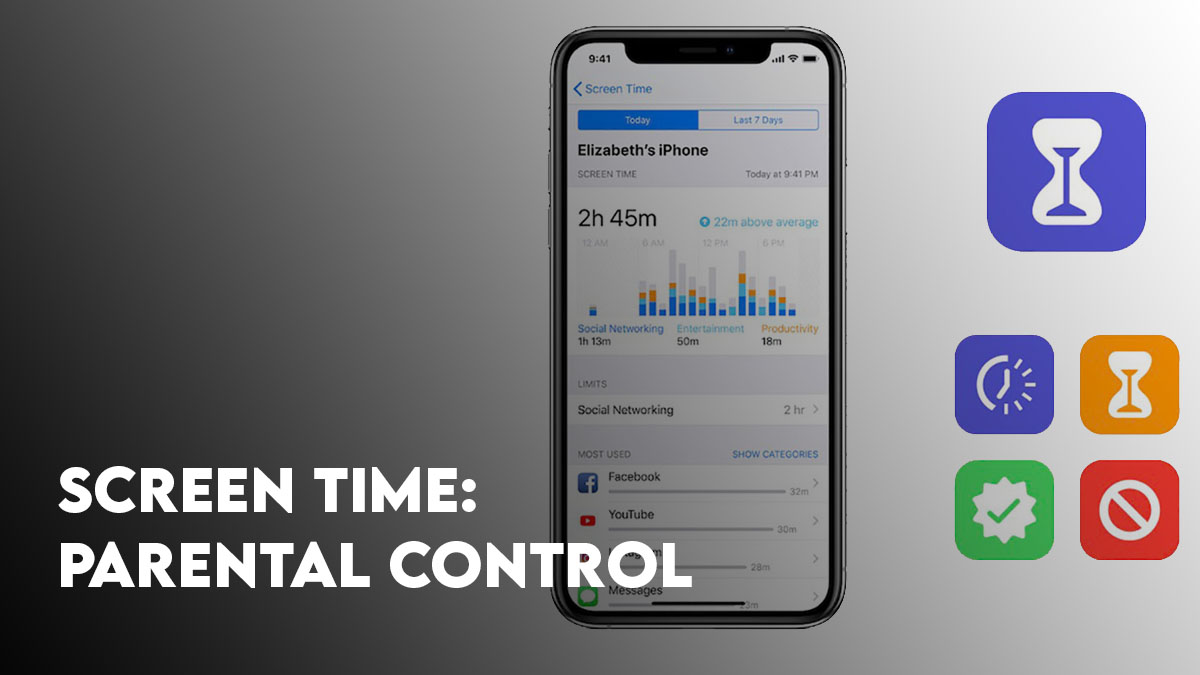
Leave a Reply