Let me guide you on How to Automatically Forward text messages on iPhone and Android to another SIM Card. There could be any reason for forwarding text messages from one SIM card to another, for instance, if you are monitoring your children’s communication, travel to another country but still want to receive text messages from another number. In any case, this may be very essential for you. the SIM card operators are allowed to divert calls but none of them support diverting text messages from one SIM to another. However, there are third-party applications available across the App Store and Google Play store that can Automatically Forward text messages on iPhone and Android.
Automatically Forward text messages on Android
As I said earlier that there are many applications available that can fulfill the job of automatically forwarding your text messages. In my case, I’ll be recommending using an SMS forwarder which can easily divert your text messages on your Android phone. Before proceeding into the step-by-step guide, you have to remember that these apps do not have a separate server, all the data will be stored on your cell phone. So, it means if the application is removed, all the data will be wiped out with it.
A step-by-step guide to Forwarding Text Message on Android
- Launch the Google Play store and search for SMS forwarder and download it right away.
- Following that launch the app, tap Continue then agree to the terms and conditions. Please keep in mind the app is collecting your information specifically the behavior of the app to improve its performance in the future. In any case move on to the next step.
- On the next step, a warning from the app will appear where it is saying that if someone else gets access to this app on your phone they will easily get your sensitive information. So, if you accept the risk confirm it and move on.
- The next step is to set up a filter to receive SMS or notification. For that, you have to tap on the plus icon and select SMS.
- At the next minute, you have to enter the recipient’s number or email address.
- If you want the message to forward to you in the original form do not do anything here.
- There is a “From Who” section where you can configure to forward messages from a specific number to you. These are the same settings that you applied while you launched the app.
- You can configure other settings such as send, and do not send messages.
- In the Rule for text section, click on the ADD icon so that you can choose to send the message if the content of a word, phrase, or number is specific (have) or does not have it (not have).
Divert text messages on iPhone
Unlike Android, iPhone has an official feature called text message forwarding. Once you enable this feature you can automatically forward your message to any device (iPad, iMac, iPhone, iPod, or your Mac itself). This way you can continue the conversation from any device easily.
Note: Forwarding text messages are only available across apple devices.
Steps to use text message forwarding on iPhone:
- First, you have to make sure that you are logged in with the same Apple ID on iMessage on all your devices.
- Open the settings app, messages, and tap on Text Message Forwarding.
- Tap on the send and receive.
- Select use Your Apple ID for iMessage, and sign in if you are logged out.
- In the next step, you can see which devices can receive your text messages from iPhone. In case the two-factor authentication for your Apple ID is not configured, a code will be sent to you where you have to use it.
Note: If you do not see Text Message Forwarding on your iPhone, visit the settings> Messages and turn it off and on again.
- Text Message Forwarding
- Devices that can receive Text Forwarding Messages
You have to keep in mind that as long as you are connected to a cellular network or Wi-Fi, new SMS and MMS messages will be sent and received across your mentioned devices. It is also to point out that iCloud also keeps the entire message history up-to-date which is available across all your devices even if you set up a new device. In simple terms, it is syncing the information from iCloud across all your devices.
Conclusion:
By now, I am hoping that you have learned How to Automatically Forward text messages on iPhone and Android using this. What about other apps, if you used and you know it is better than the app mentioned in this article, let me know in the comment section.


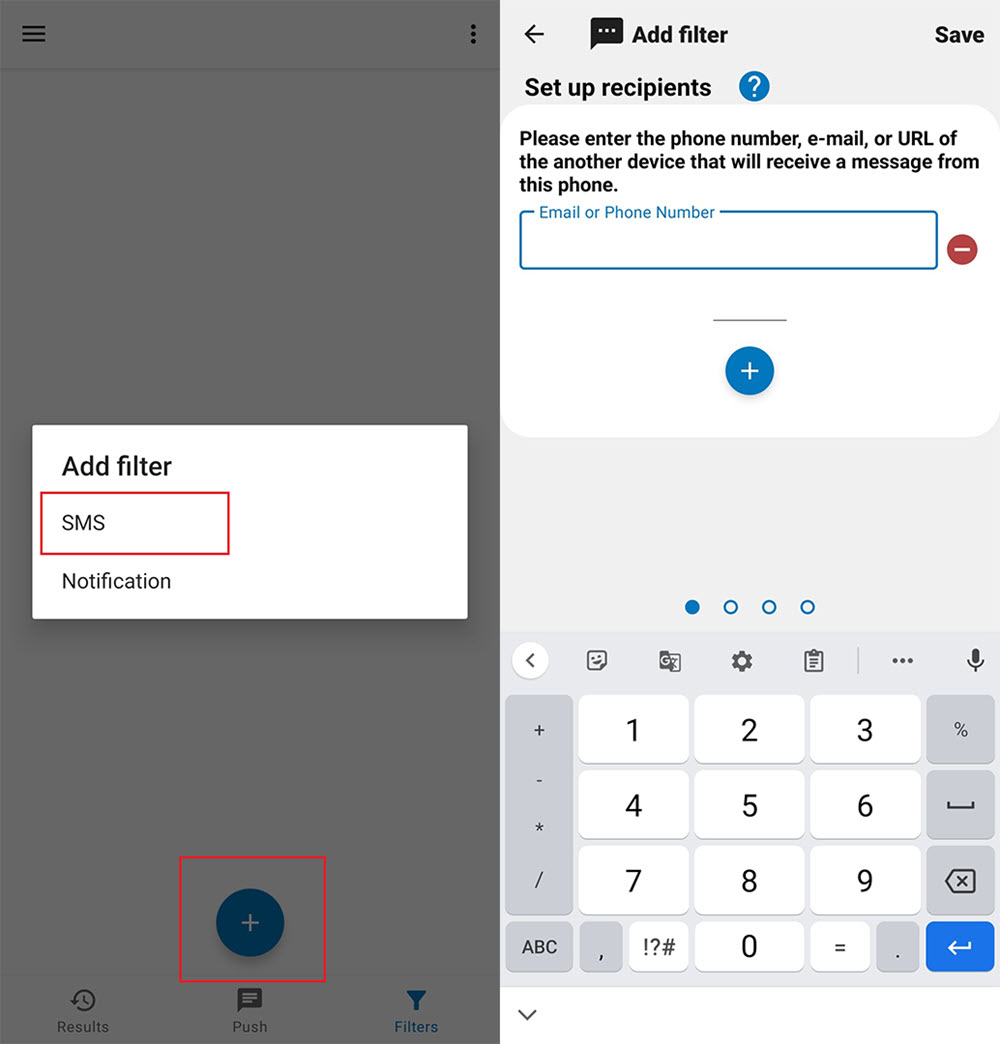
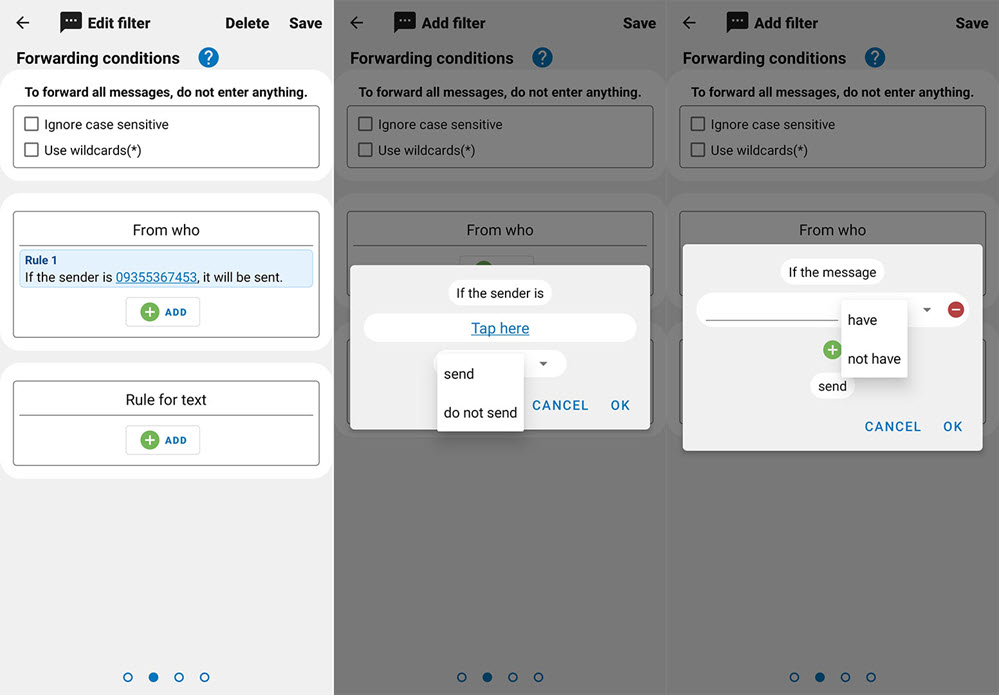
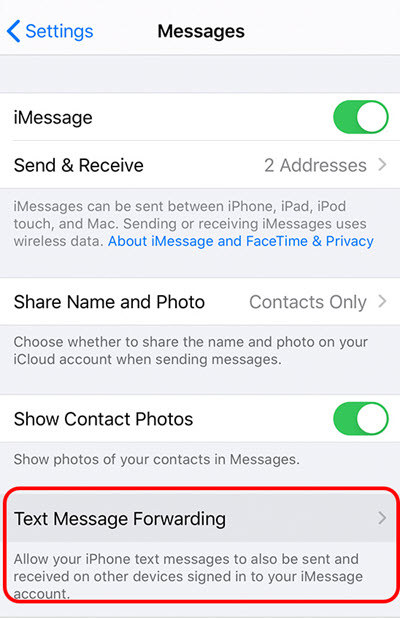
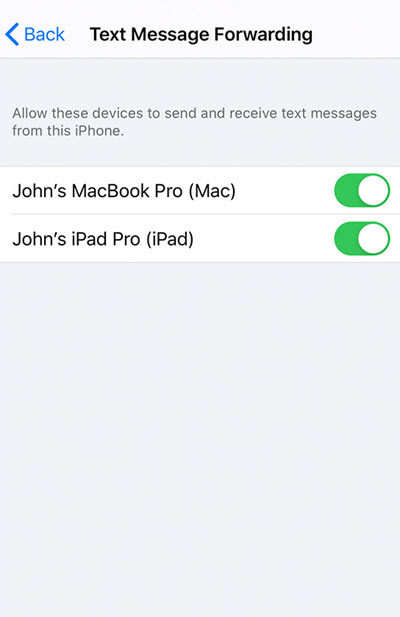
Leave a Reply