Before getting starting with how to reduce PDF file size on Mac you must know that but following this method is going to reduce the quality of the PDF file. So if you are preparing your PDF file specifically for a presentation for your job or for an assignment, I do not recommend this method at all. Although if you are only looking to free up some storage on your Mac then perhaps it is a good option even though the sizes of images will be reduced a bit. And I’m also suggesting that you should at least save the original version into a cloud storage of yours. Doesn’t matter you don’t have to purchase a cloud storage, just use a free version such as Google Drive or iCloud, Mega, Pcloud and many other. As long as you have the original PDF file, you can do anything with the copy including reducing its size.
Note: reducing PDF file is not going to reduce the text, instead it is going to reduce the images which are within the PDF file. Vector images are not included in this category.
Steps to Reduce PDF File Size on mac
I’m certainly sure that many people are using Adobe Acrobat to view the PDF file on their Mac. However they can still use the default Mac to open the PDF file to. This file is called preview, for this article you need to open your PDF file with the preview rather using the Adobe Acrobat. So right click on the PDF file> choose Open with> and select Preview.
Now you preview the PDF file that you have opened. But for now you have to go to the file toolbar and click on export.
The moment you click on export, a pop-up window will appear in the middle of the PDF file that you have opened. You need to click on the drop down menu of Quartz Filter. After that you have to find the “Reduce File Size” and select it.
Once you have applied the changes the export section, now you can export the PDF and save it on your mac.
Reduce PDF file size using Third Party Apps
If you’re not satisfied with the default mac application to reduce the PDF file then perhaps you have to use the third party application. And mostly these third party applications does not come free, you have to pay in order to download and use this application on your Mac. Although previously if you have already acquired the application for other purposes then you need to learn how you can reduce the PDF file.
1. PDF Expert
If you’re using PDF expert on your Mac for viewing and editing your PDF file, then you can use it to reduce the PDF file too. For that you have to follow the below step-by-step guide.
- You need to open a PDF file or simply open the PDF export itself.
- Go to the file menu at the top left corner and select reduce file size.
- PDF export is going to provide you the option to check to select the quality of the document. Basically there are 4 options of Looseless, high, medium and low.
- In the end once you can click save or save a copy by choosing save us and naming it something else.
2. Adobe Acrobat
the other popular third party application to view and edit a PDF file is Adobe Acrobat. But in order to compress a PDF file in your Mac you have to purchase the Adobe Acrobat pro. And in order to reduce the PDF file you need to follow the step by step guide which are mentioned below.
- You need to launch the Adobe Acrobat pro or if you have already opened a PDF file, go to the tools menu and choose optimize PDF.
- Then you have to select the PDF file that you want to reduce its size.
- After that click on ok.
- A compressed version of the PDF file will be saved in the same directory.
For more details about reducing and configuring different settings using Adobe Acrobat continue reading in Adobe’s site.
3. PDF Compressor
Apparently if your document is not very sensitive, you can use online tools to reduce the PDF file size. One of them is PDF compressor which is quite cool and amazing website that can be used on any device to reduce the PDF file easily.
It is really simple to use the PDF compressor, you have to open their website, upload your PDF, click on compress and then download the compressed version of your PDF file.
Conclusion:
These are the methods that you can use to reduce PDF file size on your Mac easily. I hope that this article has been helpful to you and let me know your thoughts about this post in the comment section.


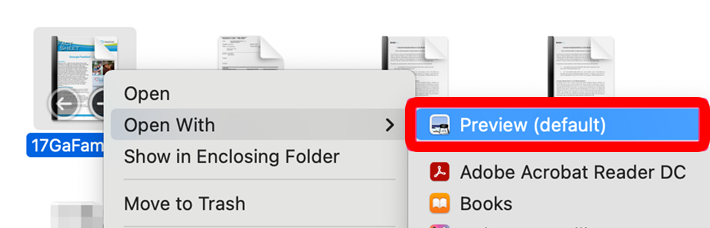
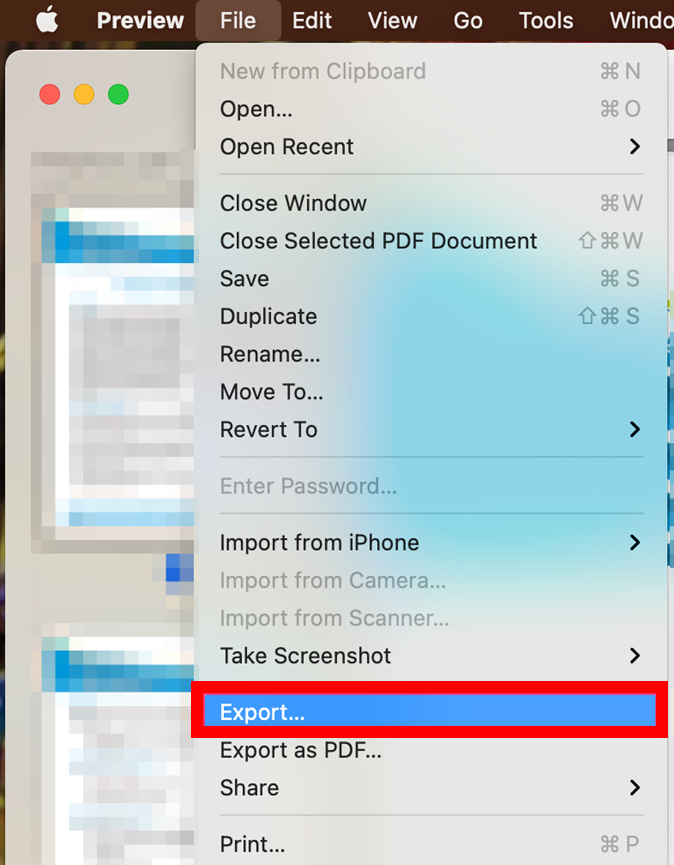
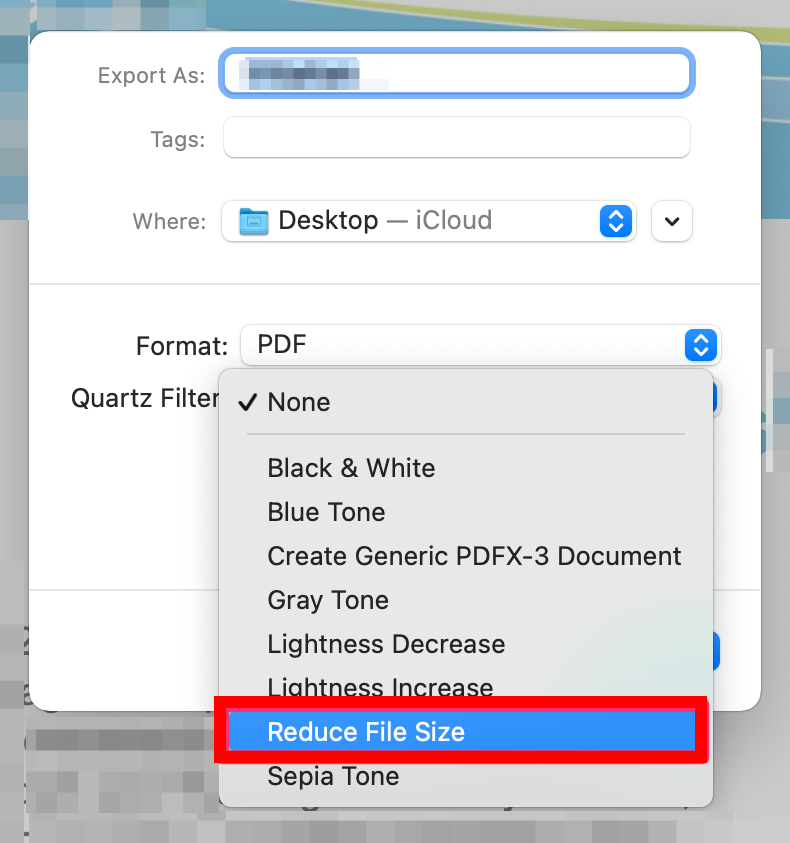
Leave a Reply