In this article, you’re going to learn how to invert iOS devices screen colors. In previous articles, I have shown you so many accessibility features, and if you read my previous article then now you must know about accessibility a lot of more things. So Accessibility options are what allow the iOS devices to be used by those who can’t see or can’t hear or can’t touch. It’s what lets the device be friendlier to those with vertigo or motion sickness, asperges or autism. in accessibility include many features like Guided Access, AssistiveTouch, Switch Control and VoiceOver.
What’s Invert Colors?
Invert colors is also an option in accessibility feature, invert color, makes the device easier on the eyes for some people with a sensitivity to brightness, easier to distinguish for some people with color blindness, and easier to make out for some people with low vision. Now follow this article to invert iOS devices screen colors.
Invert iOS Devices Screen Colors
Note: This article works on any iOS device with iOS 7+ on iPhone, iPad or iPod Touch.
Step #1. Go to Settings on your iPhone, iPad or iPod Touch then Scroll down to General and tap on it.
Step #2. After entering General section then find Accessibility and tap on it.
Step #3. Now Toggle the Invert Colours Option to the right to turn it on and enable invert colors on iOS Device.
Step #4. Now you know how to enable invert colors on iOS devices then it’s time to create a shortcut for insert colors to access it more quickly and enable and disable it by the shortcut. So to create a shortcut for invert colors then follow the article how to create accessibility shortcuts on iOS Devices.
Step #5. Now Leave Settings, and where you want to go then the screen colors are inverted and if you want then use the shortcut, to disable the shortcuts that you have created before for the features including invert colors.
This was all about how to invert iOS devices screen colors. If you faced any problem tell us below by comment, feel free to tell us. we’re waiting for your suggestion.



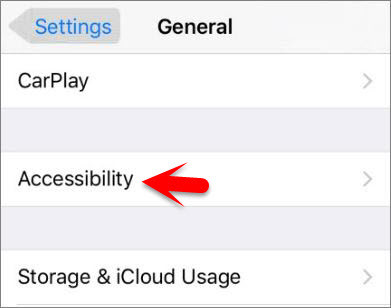
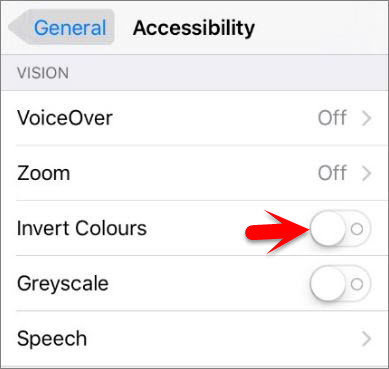

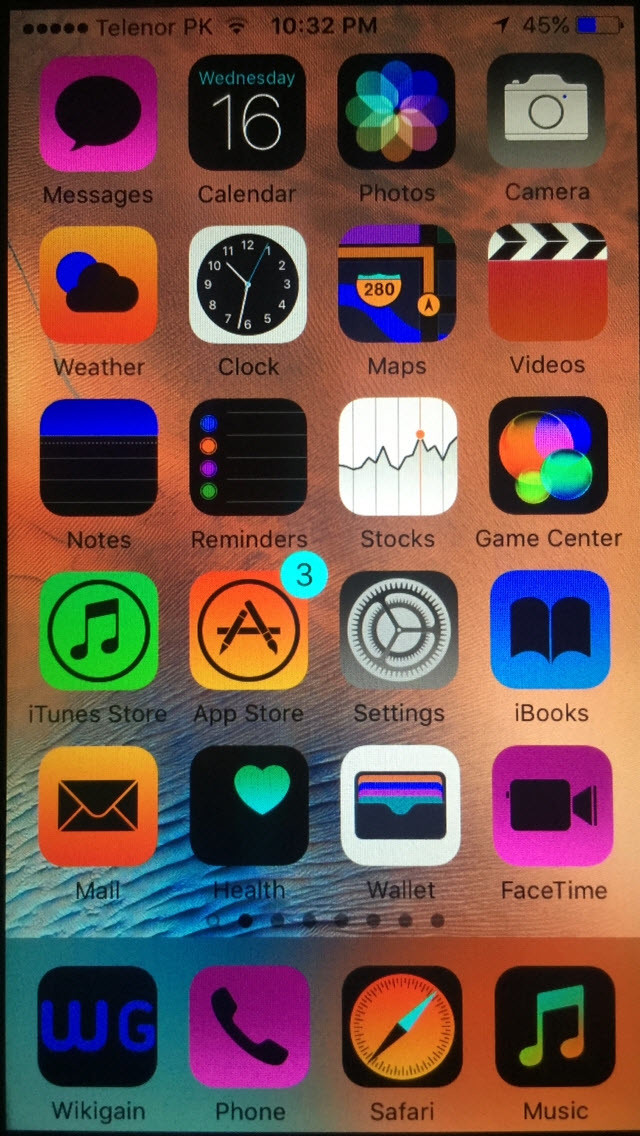
Leave a Reply