In this article, I am going to show one of most popular iOS tips and tricks, So how to control iPhone with Head Gesture. As you all know there are more iOS users than Android users in the past 3 or 4 Years. Due to apple’s wonderful feature and OS, iOS is more Speed and secure mobile operating system and you are somehow restricted because you can’t install third-party apps because it’s speed and security.
So however it is, if you have read my previous articles, so you may know about accessibility feature, control iPhone with head gesture is a switch option of switch control which itself is a feature of accessibility, because of this switch control content many features in itself, so I am going to show you just a feature of switch control, controlling your iPhone, iPad or iPod Touch with head gesture and in next article I am going to show some more options about switch control.
Control iPhone With Head Gesture
Step #1. Go to Settings then tap on General.
Step #2. Tap on Accessibility.
Step #3. Scroll down to Switch Control under Interaction section and tap on it.
Step #4. Before making any changes, firstly you need to turn on Switch Control.
Step #5. Now as you can see switch control is a feature of Accessibility and there are many features in Switch Control, So in this article, my point is only on Control iPhone with Head Gesture. So now tap on Switches.
Step #6. Tap on Add New Switch.
Step #7. Tap on Camera from the Switch Source list.
Step #8. Now choose Right Head Movement or Left Head Movement by tapping on it.
Step #9. From here choose a switch action, an action from Scanner Section or an action from System Section.
Note: On Right or Left Head Movement you can choose one action, To choose another switch action you need to Add New Switch. To remove a Switch tap on Edit then Remove it by the (-) option. To change a switch just tap on the switch and choose the next one.
Step #10. To control iPhone, firstly locate you face or Head in front of front Camera a bit far from the camera, not too much near and far from the front camera. After locating you face in front of the camera move to your Head to the left or right(as you selected) to control iPhone with Head Gesture.
Remember: To control iPhone with Head Gesture, it’s depended on your switch actions that how you choose the action, for example, if you selected the right Head movement to Home Button action, so after locating you face to the camera, if you move your Head to the right twice, then it will launch App Switcher because it’s like pressing the home button twice. It depends on you, however, you choose the actions if you choose Tap action you even type a text with the Head Gesture.
Also Read: How to Control iPhone with HeadPhone?
This was all about, how to control iPhone with Head Gesture. If you faced any problem tell us below by comment, feel free to tell us. we’re waiting for your suggestion.


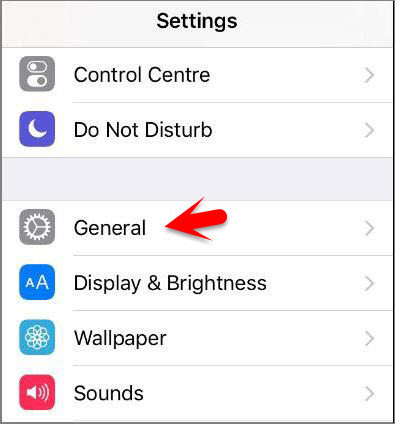




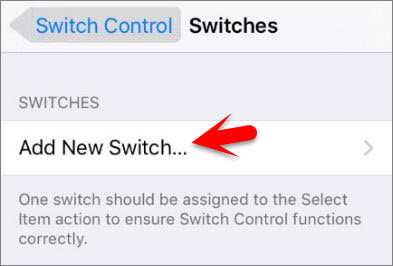
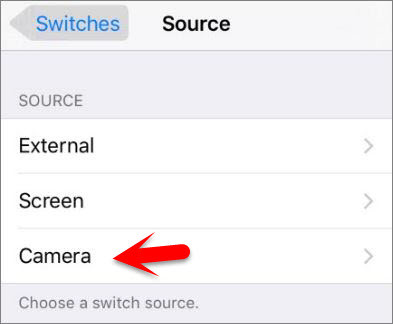
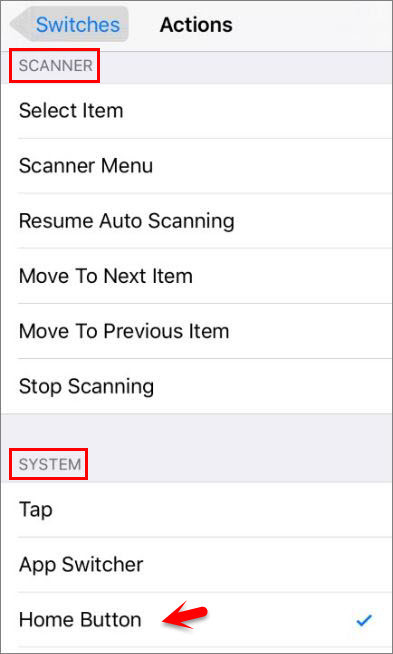
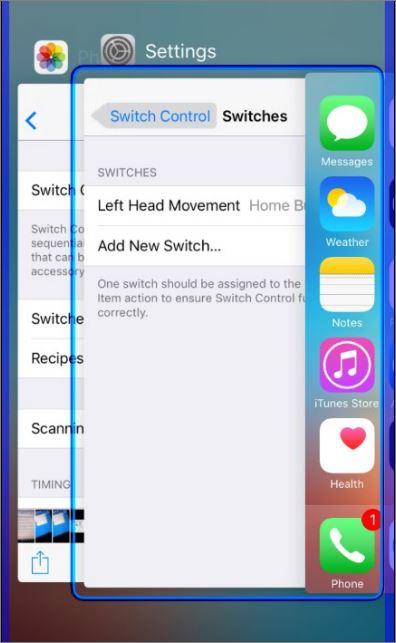
Nice Information! Thanks for sharing the blog. I really appreciate the blog.