One Drive is a service which is created by Microsoft that offers cloud storage solutions. This application comes with a built-in backup feature in windows that automatically sync your files from into the cloud. You can sync documents, pictures, videos, scripts, and types of data. You will get 5 GB of free storage for testing purposes but you can increase the storage by purchasing their plan. Anyway, in this post, I will guide you on How to set up OneDrive file backup on Windows 11. After that, you will know the settings to configure One Drive as Backup option in Windows 11 and Windows 10.
Steps to set up OneDrive file backup on Windows 11
- Open one drive from the taskbar or simply search for it.
- Once it is opened, click on the gear icon and choose settings.
- Following that click on sync and backup
- After that, you have to click on manage backup which is located in front of the backup important PC folders to Onedrive.
- Now you have the ability to choose which folders and directories you want to sync or upload as a backup into the Onedrive. For the ones that you want to upload simply make sure that it is turned on However if you do not want the other directories to sync into the one drive simply toggle to turn it off.
- Anyway, after implementing your desired settings, click on save changes.
After that, as long as you have an active Internet connection, your files will automatically upload in the background to One Drive, which means your files will be secure from ransomware and viruses. Anyway, the other good thing about One drive is that as long as you have its user and password you can access your files with any device as long as it has an Internet connection.
How to Disable One Drive as the Default backup option in Windows 11?
If you had enough of using one drive as the default backup option in your Windows 11 computer then you have to disable it. The path to disable one drive as the default backup option in Windows 11 is the same as you follow to enable it in the first place.
Just keep in mind that once the One Drive settings are opened, you’ll have to click on manage backup and then turn off all the folders to stop syncing your files.
One Drive Alternative for Backup:
By now you know that One Drive personal only gives you 5GB which is not enough storage for backup. which means businesses are using One Drive or you have to purchase a plan for backup of your files. So, what are the exact One Drive alternatives across the cloud storage?
The answer to that question is simple, there are many One Drive alternatives for backup up your files. Here are some that are known to me:
- Google Drive: It offers 15 GB of Free storage.
- iCloud: Apple’s cloud storage offers 5 GB of free storage.
- pCloud: This company offers 10 GB of free storage.
- Amazon Drive: Amazon also offers 5 GB of free storage.
- Dropbox: You will get 2 GB of free storage.
- Mega: You can get 20 GB of free storage but you can increase it all the way up to 65 GB of free storage.
Conclusion:
One Drive is a leading cloud storage service provider that helps multiple businesses with a backup solution. Sure, the free plan has 5 GB storage but after purchasing their plan you won’t regret it, unlike Google One.

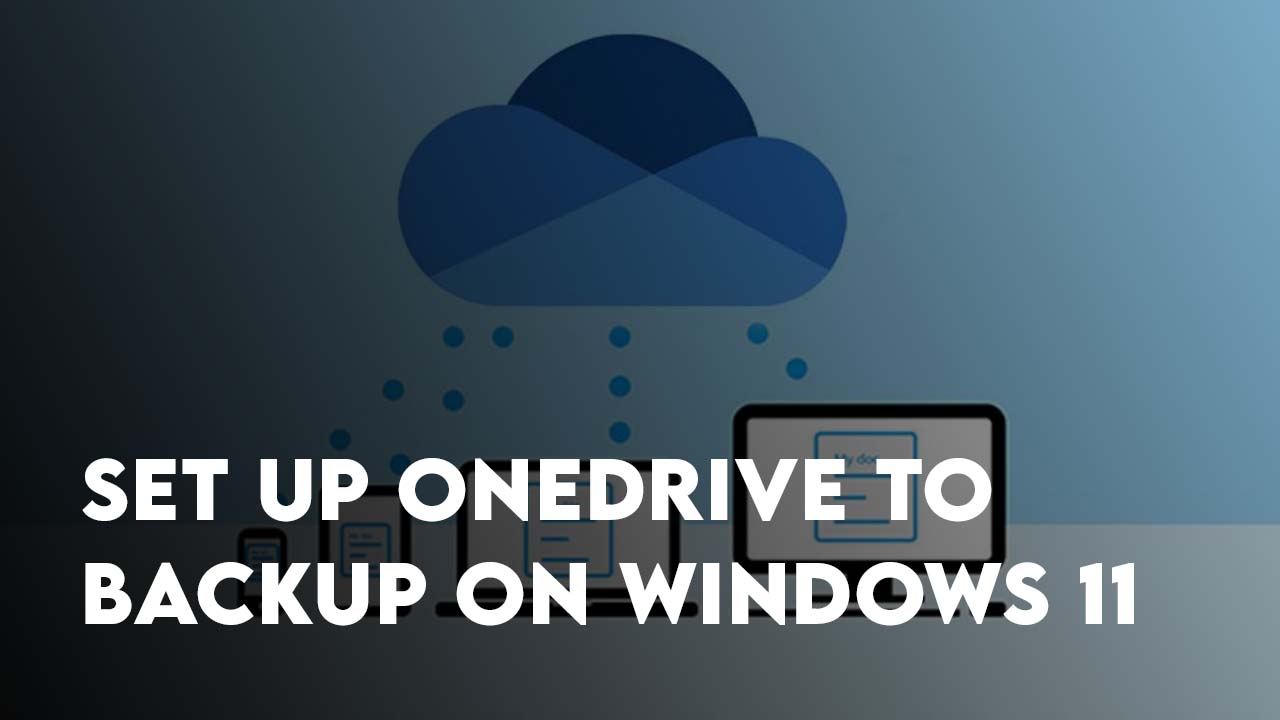
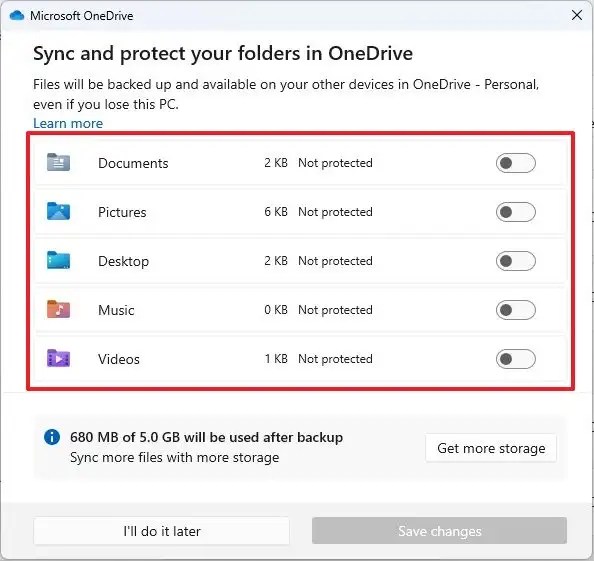
Leave a Reply