With Windows 10 Microsoft introduced many features and among them was the light filter which is quite amazing. The blue light filter is replacing the harmful blue light with a warmer color to release the strain on the eyes. Apparently, if you are using a computer daily a lot, you should turn on the blue light filter. Even though it is made for night mode, but mostly it depends on the eyes of the users. You can configure the settings to automatically on the night light or you can enable it manually. Without wasting time let’s begin the process on How to Enable Blue Light Filter in Windows 11?
How to Enable Blue Light Filter in Windows 11?
Let’s get started with opening the settings in Windows 11, to open the settings, right-click on the start menu at the taskbar and choose Settings.
After opening the settings, under the system click on Display, then enable the Night light.
That’s how to Enable Blue Light Filter in Windows 11, but if you want to configure the settings for a specific time to automatedly turn on. Click on the > icon after toggling, there you will all the settings regarding the Night light. To schedule the night light, simply turn it on, after that, you have to configure the timing, or go with the default timing provided by the system.
Well, there is also the option to decrease or increase the strength of the night light, just use the slider to configure the settings.
How to Enable Blue Light Filter in Android?
These days people are using Android devices more than computers, but in the meantime using these devices can harm your eyes pretty badly, if you are not careful. Whether you are using your android for work, going through Facebook, Snapchat, Instagram, and more, just make sure you enable the blue light filter in the night.
To enable the blue light filter on Android devices, scroll down the menu and tap on Night light (comfort view). or open the settings apps> Display> then select Night light> then configure the timing for the night light.
Conclusion
The blue light coming from various devices can cause issues for the eyes such as eye strain, blurry vision, dry eye, and more. Whether it is Cellphone or computer, you are using your device for work or entertainment, it is better to turn on the Blue Night filter on them. The good news is that these companies are adding the blue light filter in them by default.


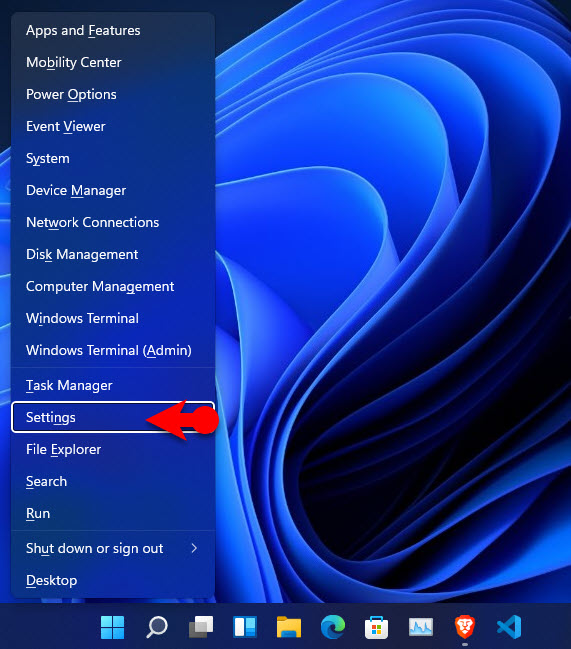
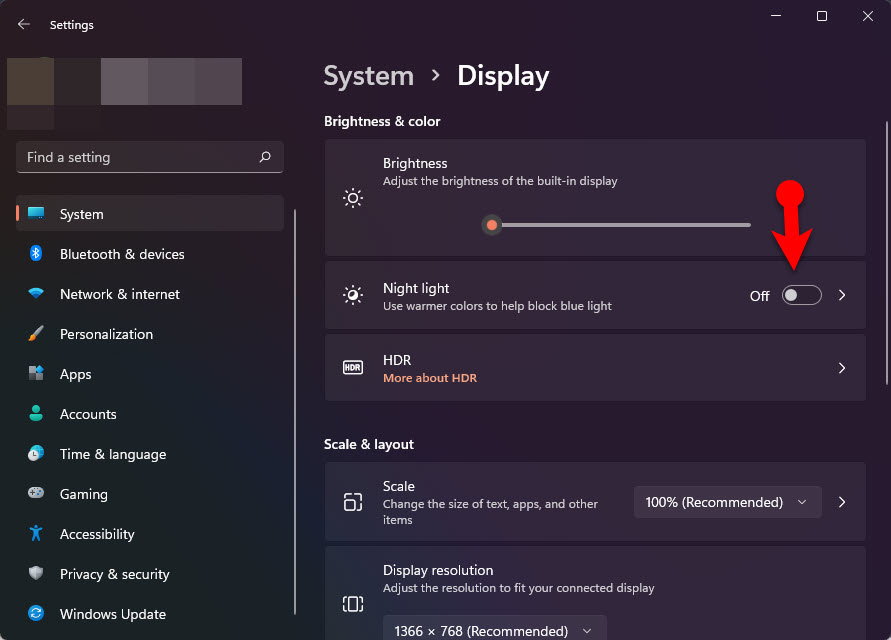
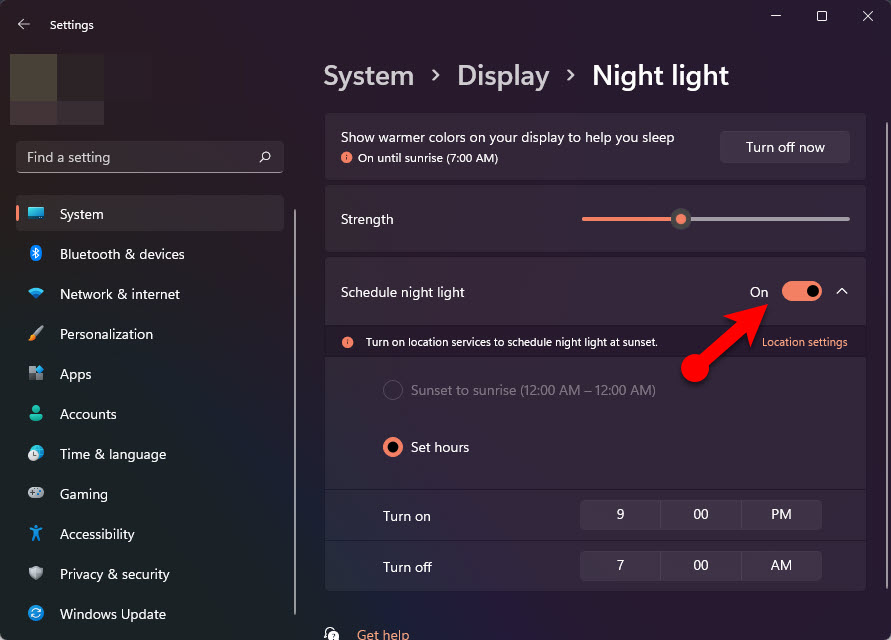
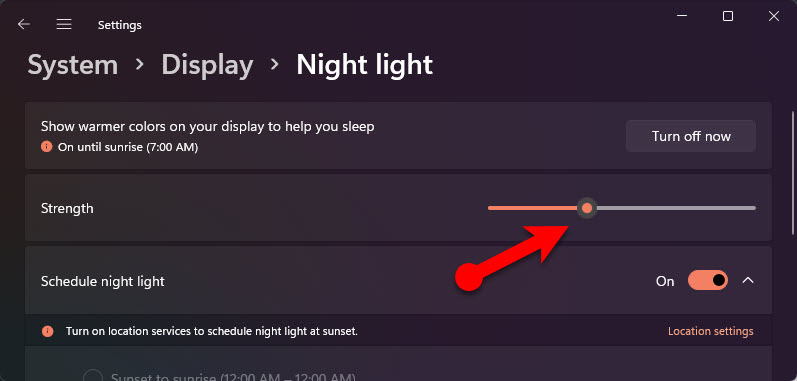
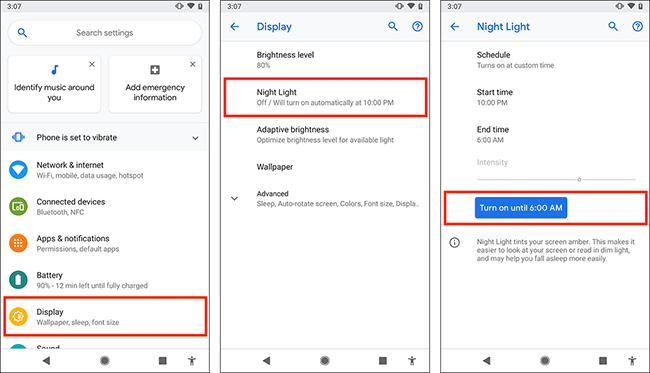
Leave a Reply