If you visit a local shop for buying a computer, they will arrange the price based on the Generation of laptops. So, it is better to learn How to check the Generation of Your PC and Laptop. What is this generation crap, and what are the differences of the processors. Have no fear, because in this article you will learn how to check the Generation of Your PC and Laptop.
What is the Generation crap?
Well, actually generation of the processor means that the processor of the laptop has been released in which year. (Sometimes it may be wrong)At least it is only suited for intel processors, not AMD. Also, with each new processor, the company is adding more or fewer transistors, which results in better performance, Power consumption, cache, core, threads, and more. Also, based on the generation of the processor, the size of the Processor may differ, it may be thinner.
What should I look into processor when I buy one?
Well, apparently, every year companies are releasing new processors to stay on the competing. But if you are a regular person, when you are buying a new computer, alongside the RAM, Storage type, Port version, and more you have to look at the processor too. You can check the following things into the processor.
- Core
- threads
- Base frequency
- Boost or turbo frequency
- IGP (Integrated Graphic Processor)
- IGP Cache
- Cache Memory
- TDP (Thermal Design Power)
Also, if you are building a custom PC, that is entirely another thing, because you can buy each part separately. And it also means that you understand the principles of computer hardware. And if when you are buying a new processor, the generation and the details of the processor are written on its box and on the processor.

Courtesy: PCWorld
How to Check the Generation of Your PC and Laptop?
Well, first thing, mostly the generation of a computer is not written and you can’t find it on your system too. Either you learn the trick or google for the generation of the processor on the manufacturing sites. Also, the generation of a computer means the generation of the processor, so keep it in mind. Now in the below list, I have listed some of the Intel processors based on the generation.
| 4th Gen | 5th gen | 6th Gen | 7th Gen | 8th Gen |
| 9th Gen | 10th Gen | 11th Gen | 12th Gen |
Now learn how to check the Generation of Your PC and Laptop.
- Right-click on the Start menu and choose settings, You can search for settings too.
- After opening the settings, under the system click about, scroll down and see the details of your processor.
Now you have seen the system details, in front of the processor, you will see the processors’ detail. In my case it is, Intel Core i5-7200U, now to understand the generation, after i5, the first letter is 7, which means it is a 7th generation processor. Remember, that method only works on Intel processors.
If you can’t believe me, you can find the details of the processor on the official site of intel.
You can find the same options of the CPU in the Task Manager too, just remember you understand the generation. You can also find more details about the processor too.
Conclusion
This is You can check the Generation of Your PC or laptop if it has an Intel Processor. If you are using an AMD processor, that is entire, another matter and it is not really easy to figure it out.


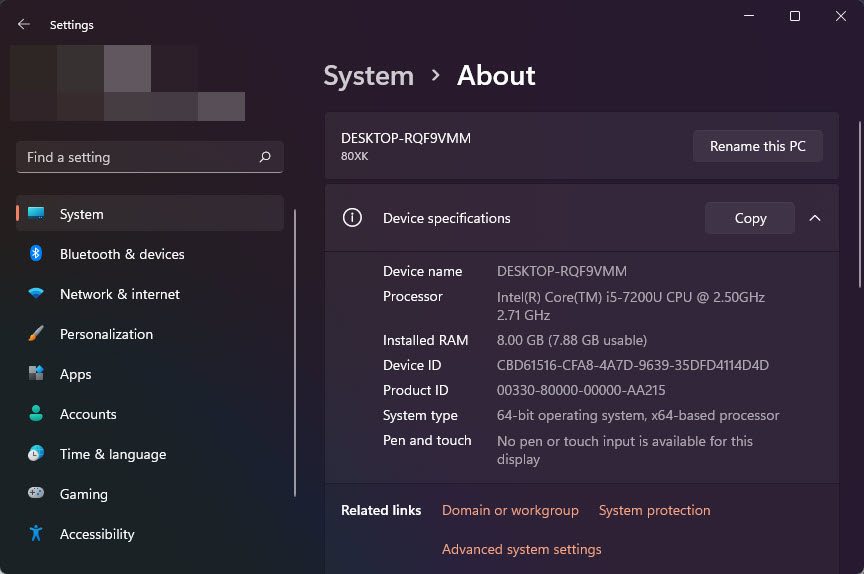
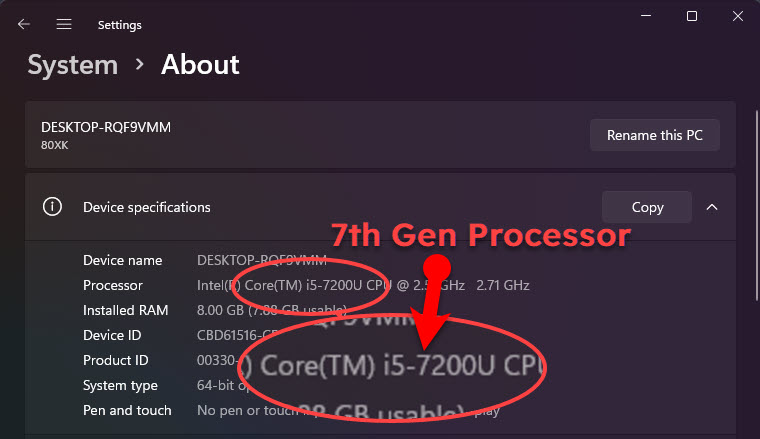
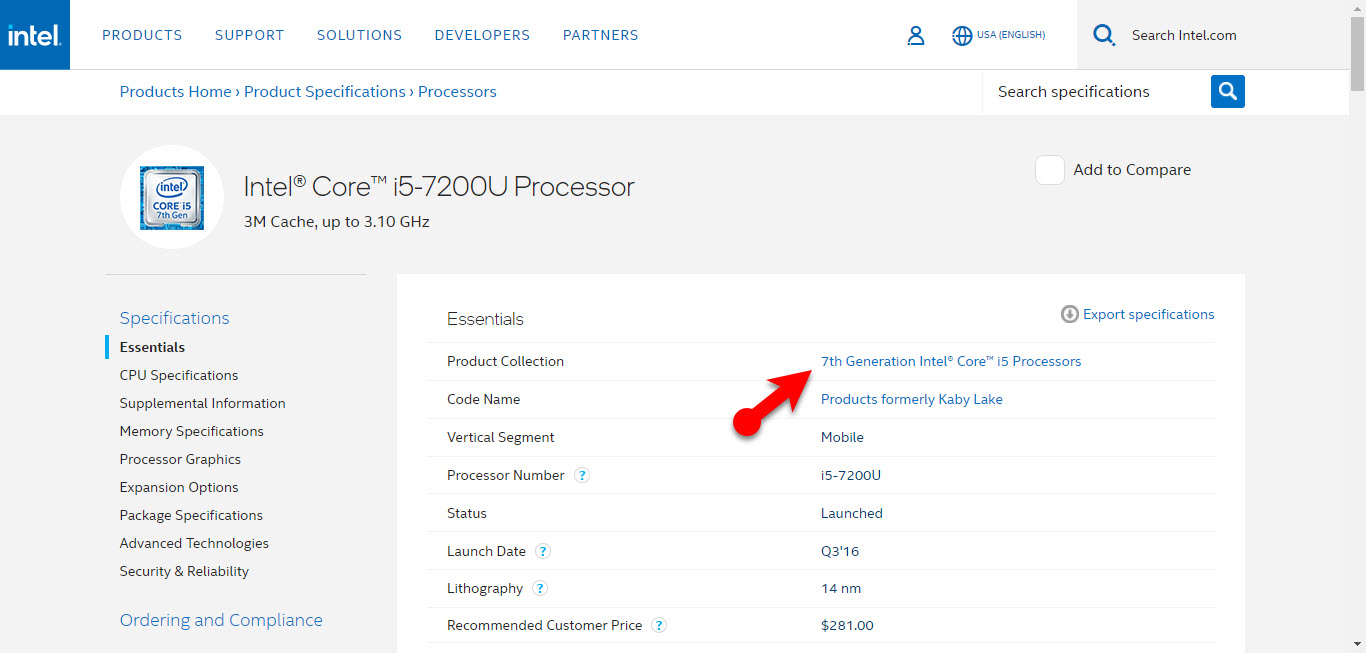
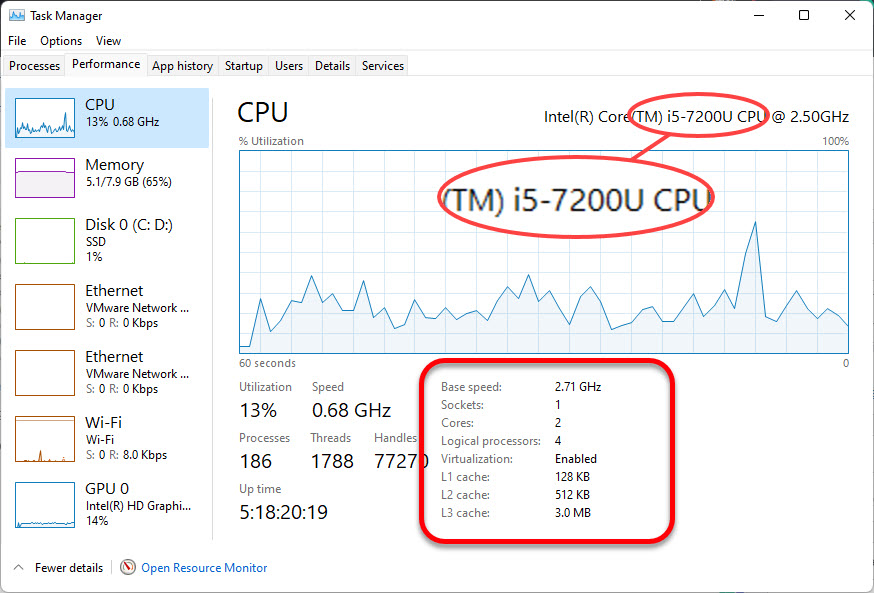
Leave a Reply