Marques Brownlee has created a video on YouTube which is titled “YouTube needs to fix this“. Well in this video he talked about the spam comments. So far YouTube has introduced 4 different methods that you can use to stop spam comments under your videos. But spammers are finding different methods each day and YouTube seems to have a big problem with it, anyway they are unable to stop it. In any case in this post, I will guide you on how to stop or Delete YouTube Spam Comments with different methods. Also in the end I will introduce a third-party method that is quite handy compared to YouTube. This tool is an open-source tool and you can get it from GitHub.
What are Spam Comments?
Spam comments are a comment that doesn’t have any real relevance to your post (Blog or YouTube). It can be anything from an advertisement to some random text saying “I really liked the article” or investment. These comments are mostly used by those who want to get backlinks for their websites or other services. Mostly these comments are generated by bots but people also type them themselves too.
Why I am getting so many spam comments on my website?
As your website/blog or YouTube channel grows, there would be more and more people visiting your site or channel. Many of them are bots and most of these bots are spammers. They post spam comments to promote their websites or other services.
How to Remove or Block YouTube Spam Comments?
The first method that comes to mind to stop YouTube’s spam comments is to hide, block or remove the comment from your videos. You can also report the comment that it is spam. Well for this you have to manually check all your comments, when you see if a comment is spam, click on the three dots and choose one of the options. When you are using this feature you must be logged in, then click on the three dots and choose one of the options known as (Remove, Report, Hide user from the channel).
- Remove: it is a feature that is around on YouTube for quite some time. When you click on more options and remove, it is only going to remove that comment.
- Hide user from channel: Hide user from the channel is a very handy tool which is recently added to YouTube. If you see a user is only commenting spam comments on your videos, hiding the user from your channel will hide every comment of that user.
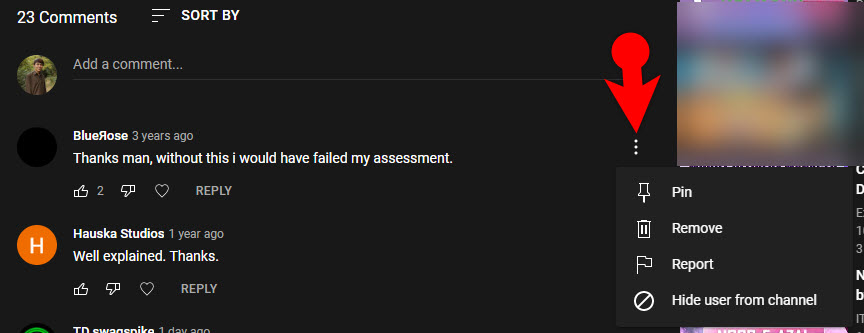
Remove Spam Comment
Report a Spam Comment
By default YouTube’s AI filtered the spam comments but somehow users and bots are bypassing it. If you are noticing a lot of Spam comments which is bypassing, you have to report it manually. You can report the spam comments directly from under your video or from Your Dashboard. In any case, click on the three dots and choose report.
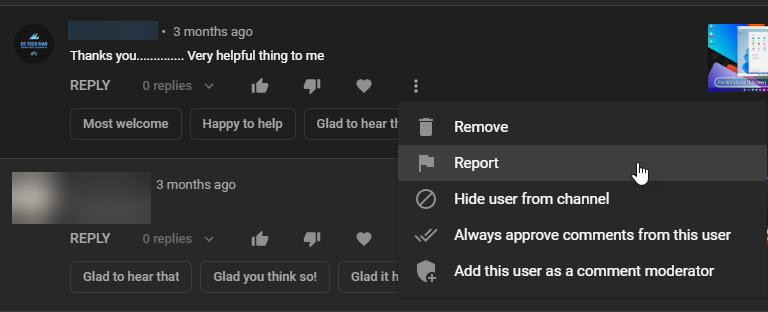
Report a Spam Comment
After that you have to select a category that the comment should be reported to, mostly it will be unwanted commercial content or spam.
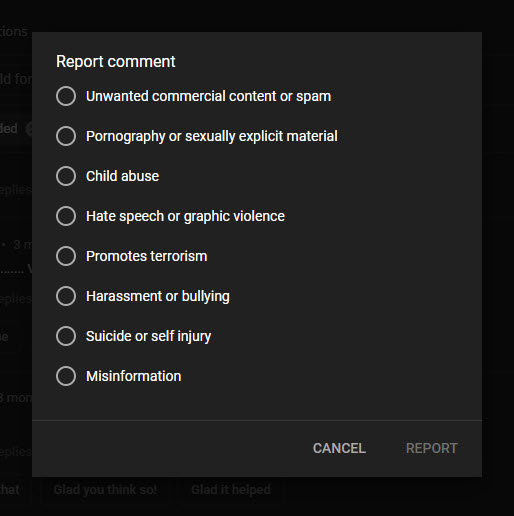
Select a Reason to Report the comment
Hold Spam Comments for Review
As I said earlier that YouTube’s AI is holding spam comments for review, however, if you have not turned on this feature, then turn it on and check the Increase strictness too.
To enable it to go to the YouTube Dashboard> click on the Settings> Community> Defaults and check to Hold potentially inappropriate comments for review.
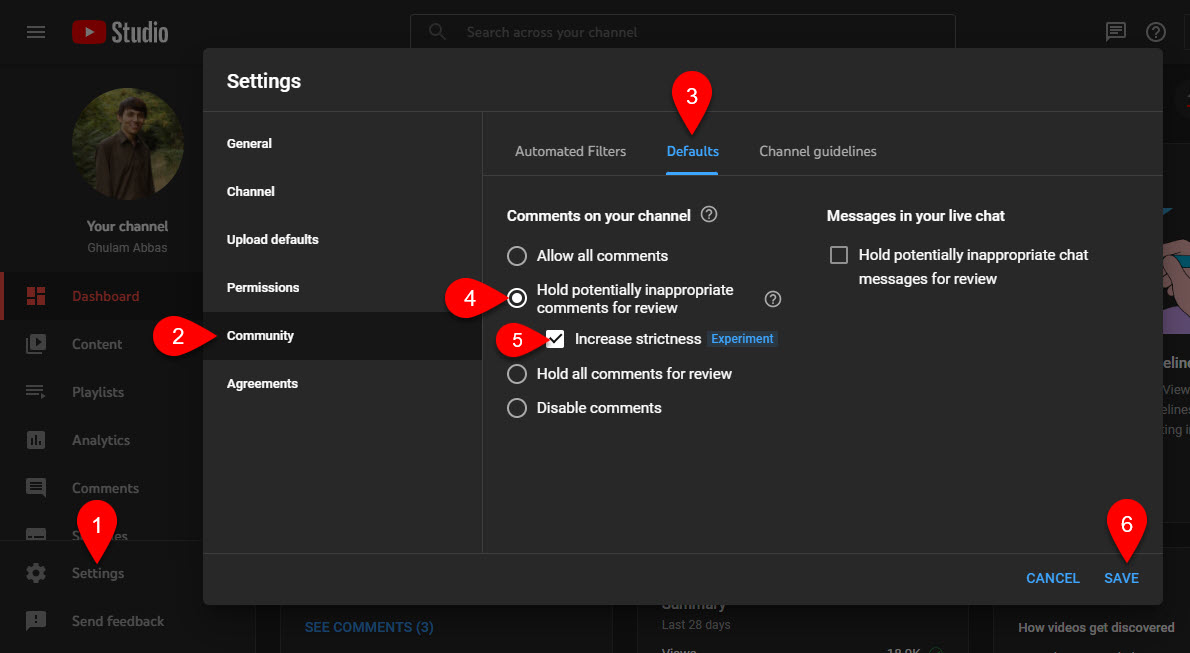
Hold potentially inappropriate comments for review
Automatic Filters
There is another amazing method that you can use to block links, specific words, see the list of the hidden users, and more. Furthermore, you can set specific users as moderators (These are the users who can approve, delete and modify the comments).
The automatic filters are located under the settings> community> Automatic Filters.
Overall the Automatic filters section is divided into the below sections.
- Moderators: Overall these users can modify, delete or approve comments on your videos.
- Approved users: These are the users that you have approved, their comments won’t remain for review on the comments and during live chat.
- Hidden users: Users that are commenting a lot of Spam comments, and you have to select hide a user from this channel will appear.
- Blocked words: Before I said that each channel has different types of spam comments. Suppose Linux Tech Tips faces crypto spam comments. You can type words that are often used by the spammers on your YouTube videos to block.
- Block Links: Obviously spammers are pasting links in their comments and live chat, you can block links.
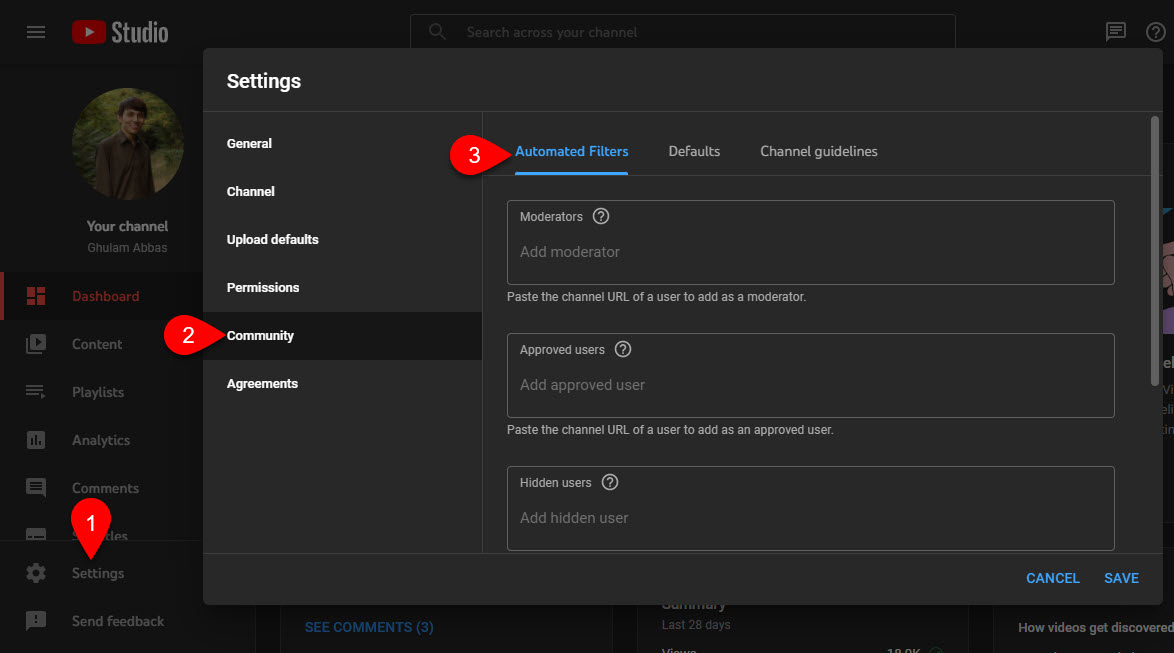
Automatic Filter
How to Report or Delete Spam comments using YouTube Spammer Purge?
It is not just me but every big tech YouTuber like Linux Tech Tips, and MKBHD that has used this tool, whereas YouTube’s own algorithm has seemed to be failed. ThioJoe has created the YouTube Spammer Purge that you can use to delete the spam comments and report several spammers to YouTube at once. The YouTube Spammer Purge is available on GitHub, and thanks to the contributions of the YouTubers, this tool has improved a lot.
In any case, let’s begin the process of How to use the YouTube Spammer Purge.
Step #1. Setup a Google API
Step #1. You have to visit GitHub and get the tool.
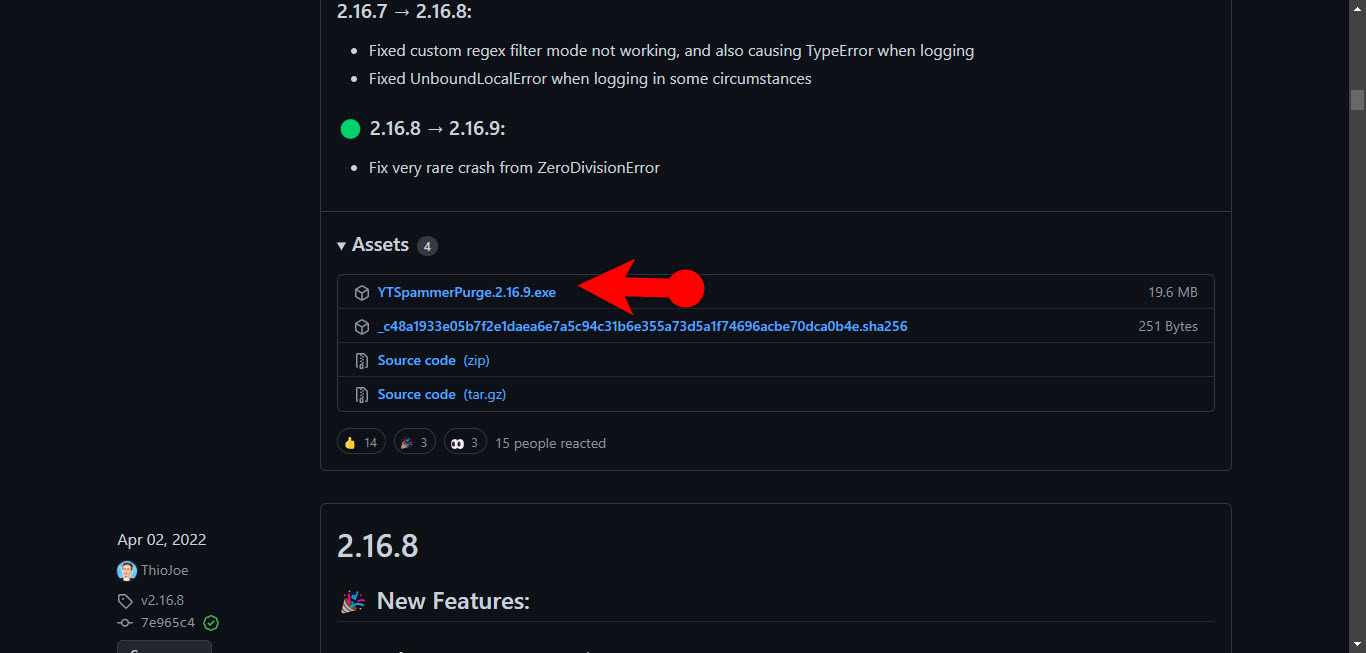
Download YouTube Spammer Purge
Step #2. For the second step, we have to set up an API Key on Google, to set up that follows the below steps.
- Open the Google Developer’s Console and login in with a Gmail account.
- Select your Country, and decide to check the other boxes.
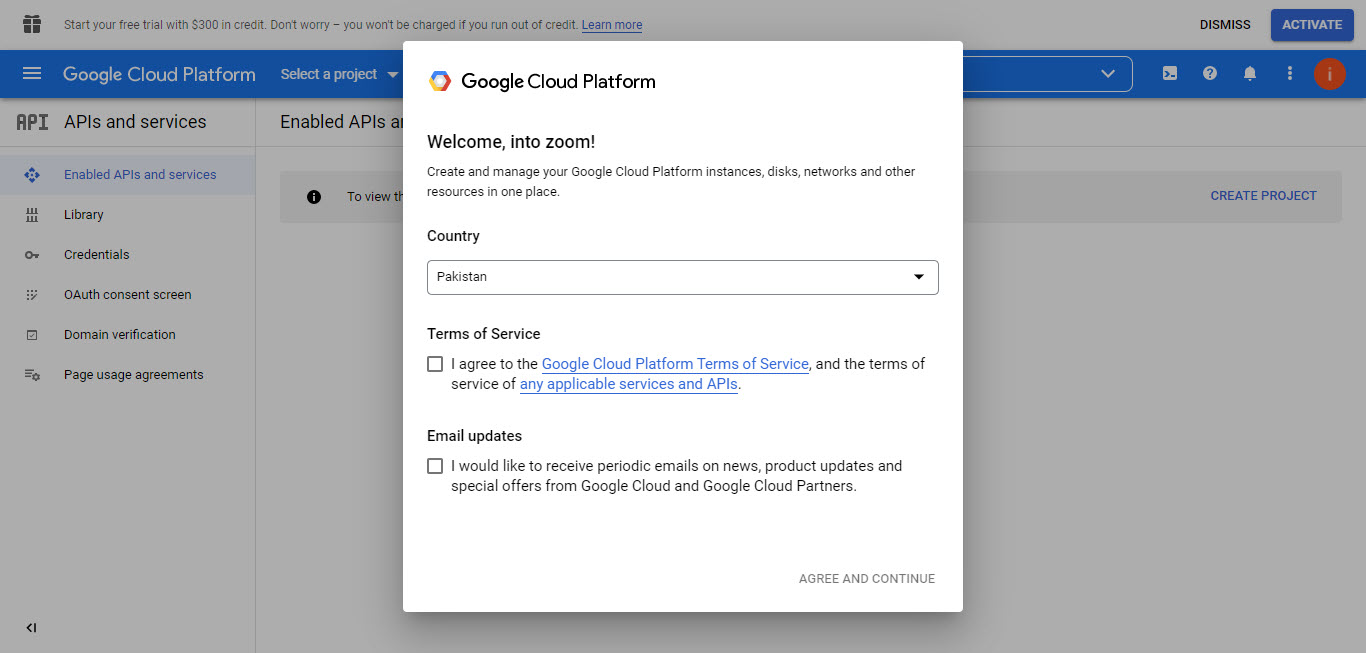
Country
Click on the Select a Project.
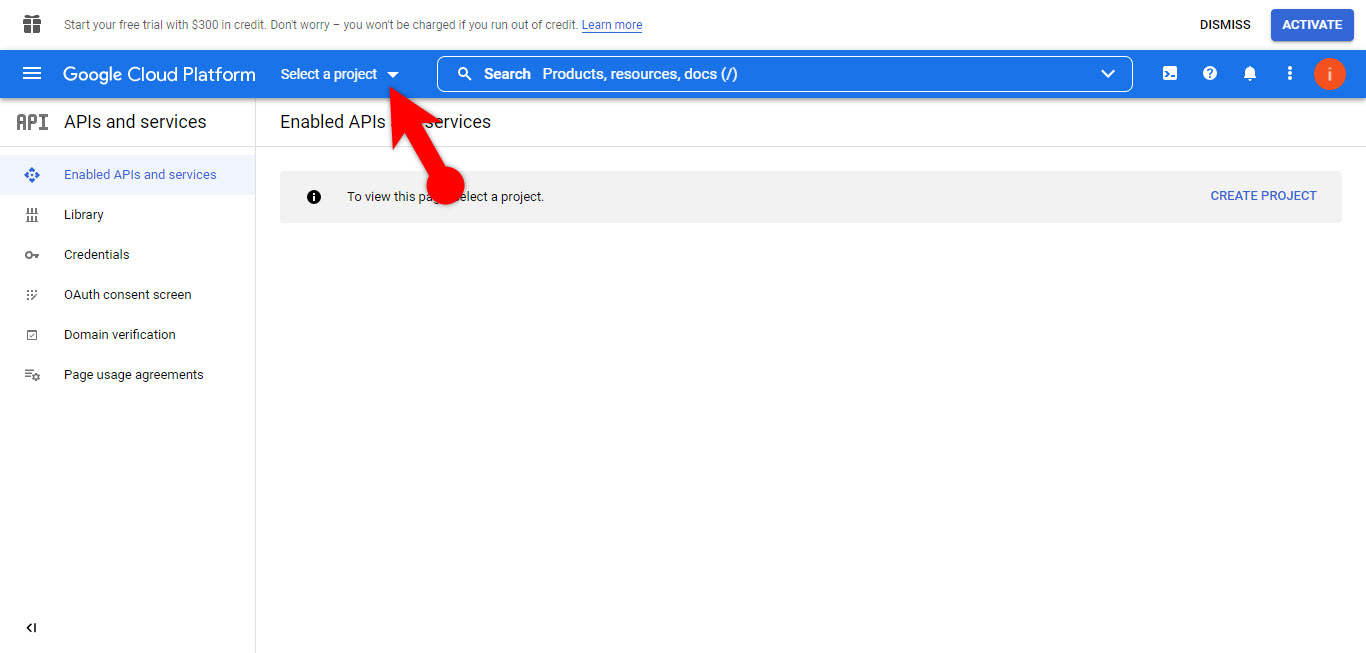
Select a Project
Then select New Project.
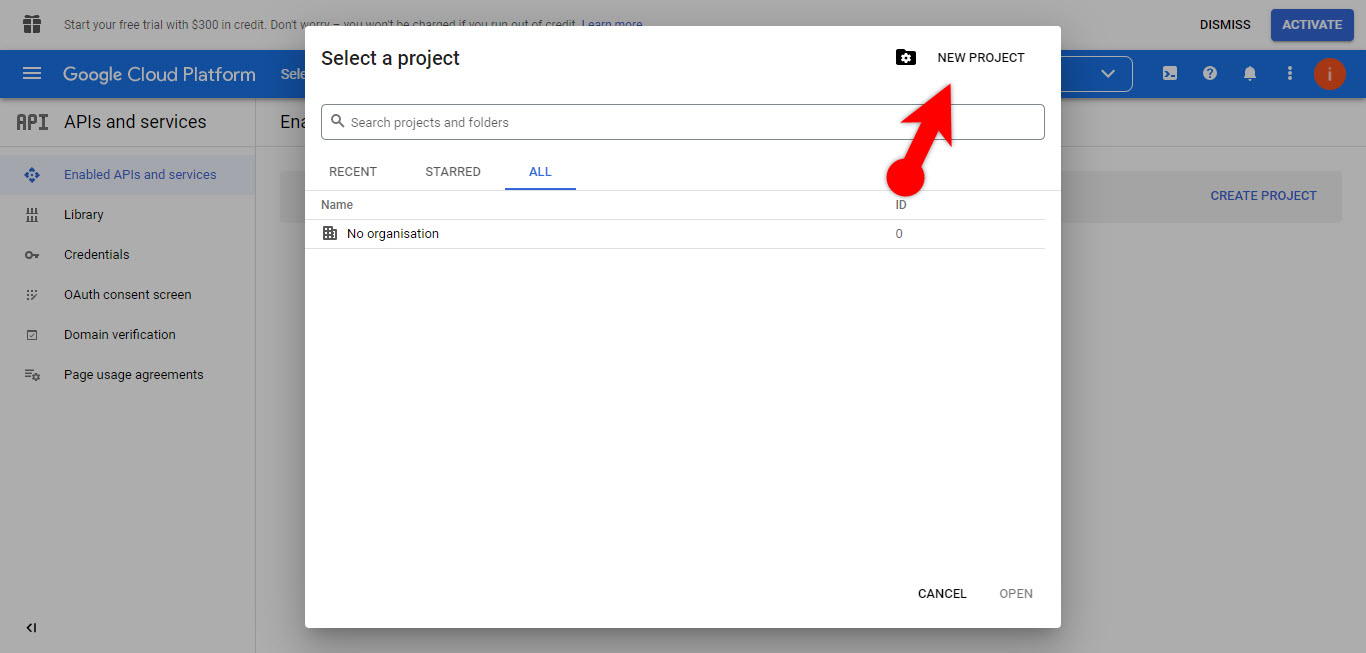
Create a New Project
Name your project, you can name anything, then click on the create at the bottom.
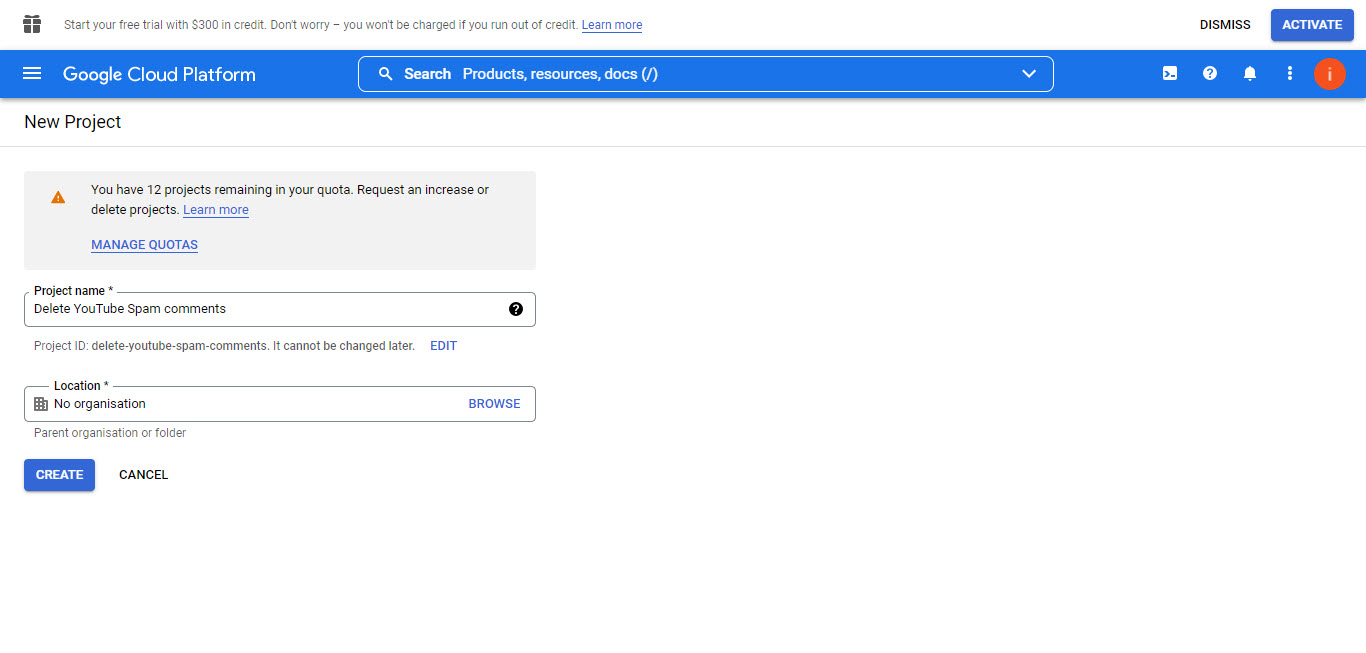
Name Your Project
Please be sure that the project is active, then from the homepage click on the APIs and Services> Library.
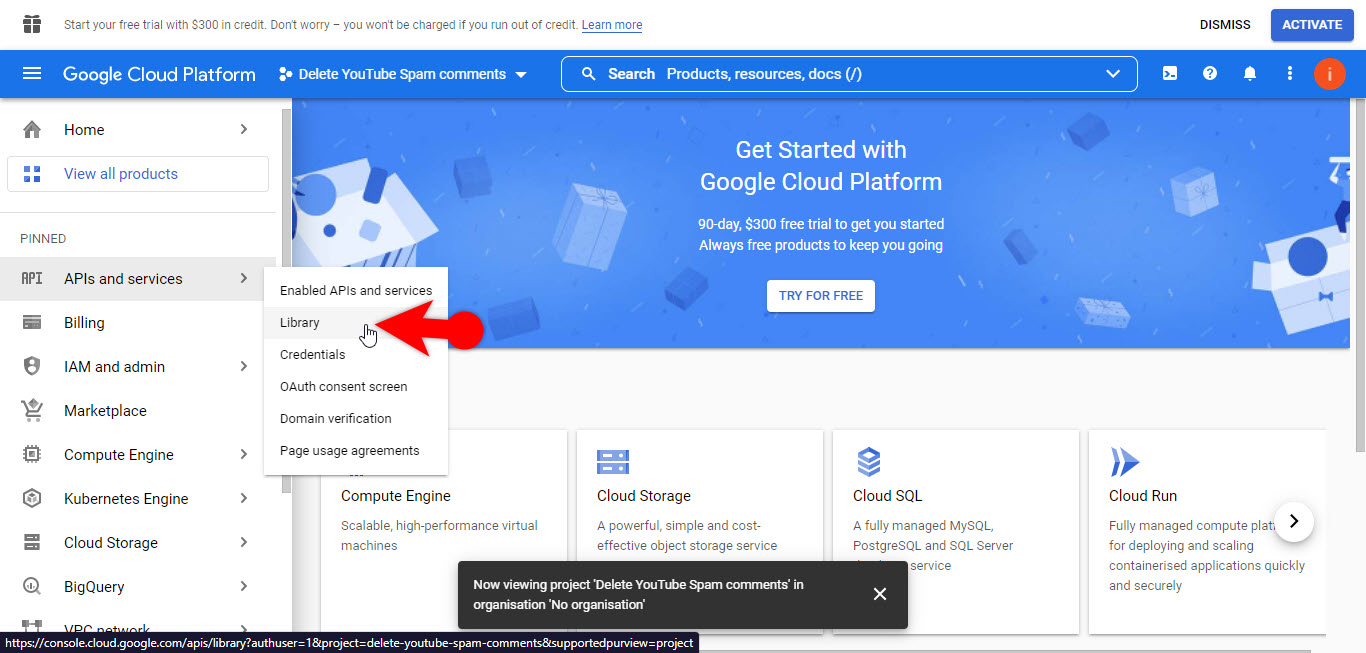
Access Library
Locate the YouTube Data API v3 or simply search for it.
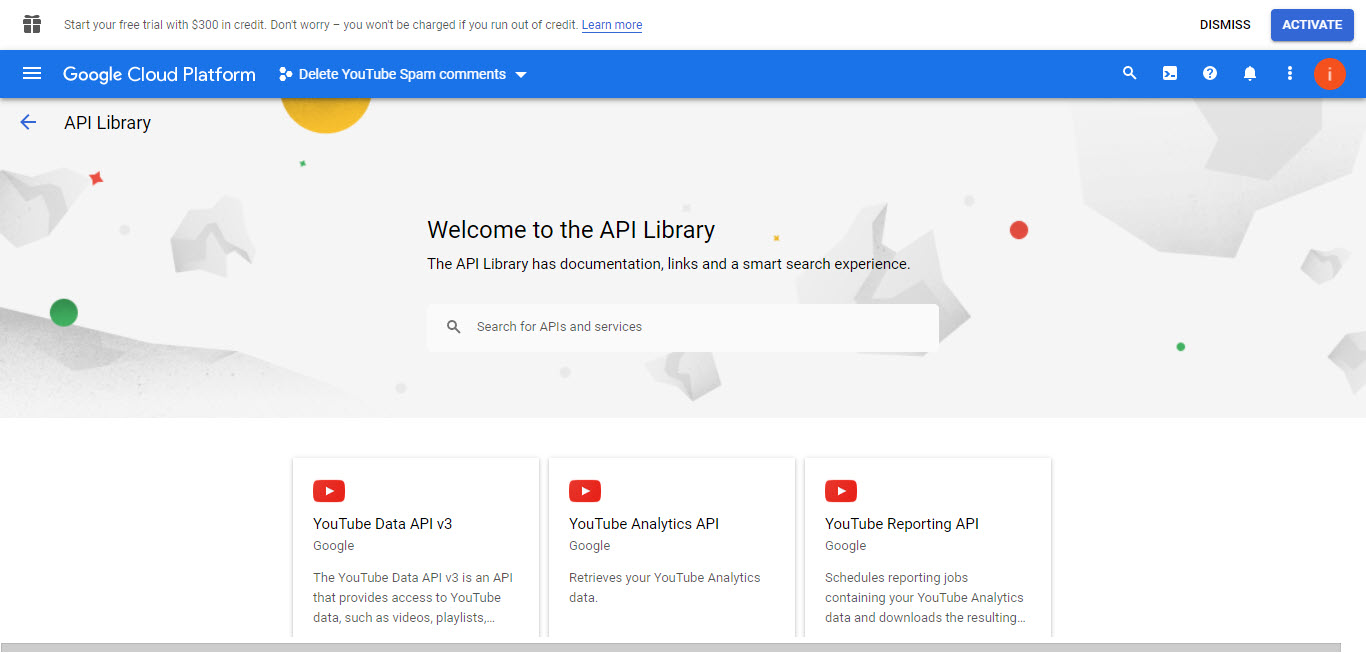
Open the YouTube API v3
Enable this API.
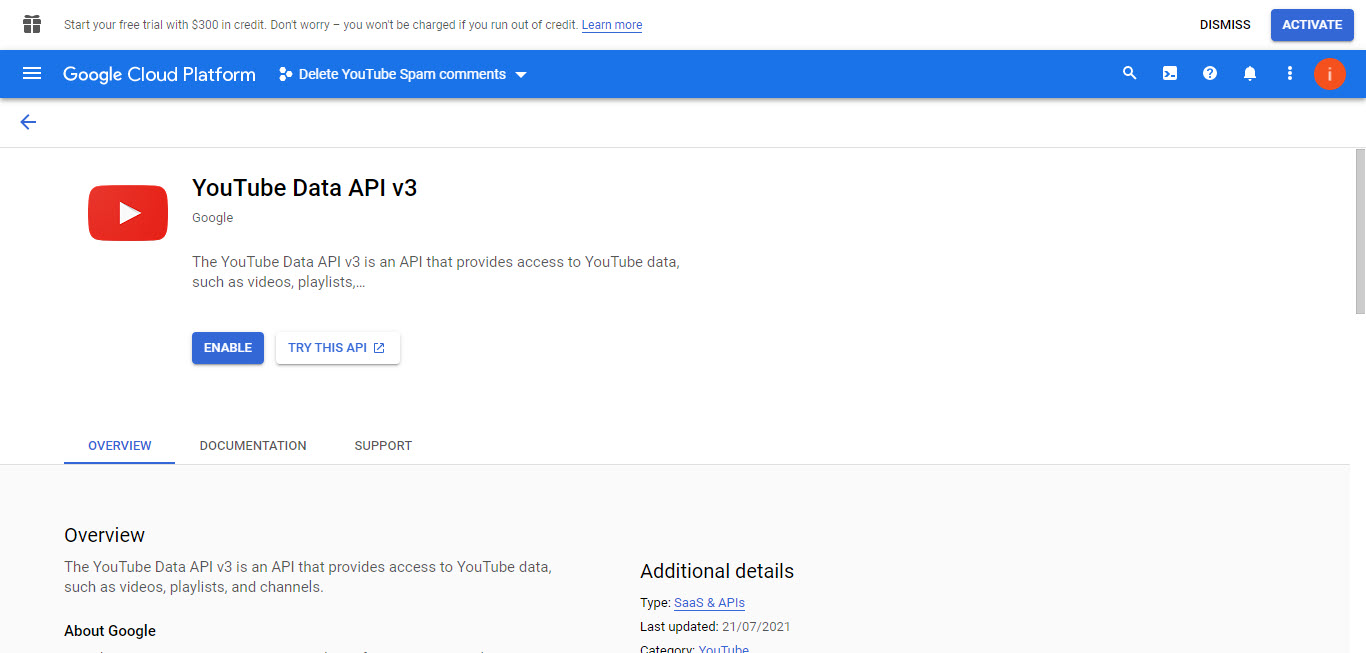
Enable YouTube Data API
After enabling the YouTube Data API, create credentials for it, so click on the create credentials.
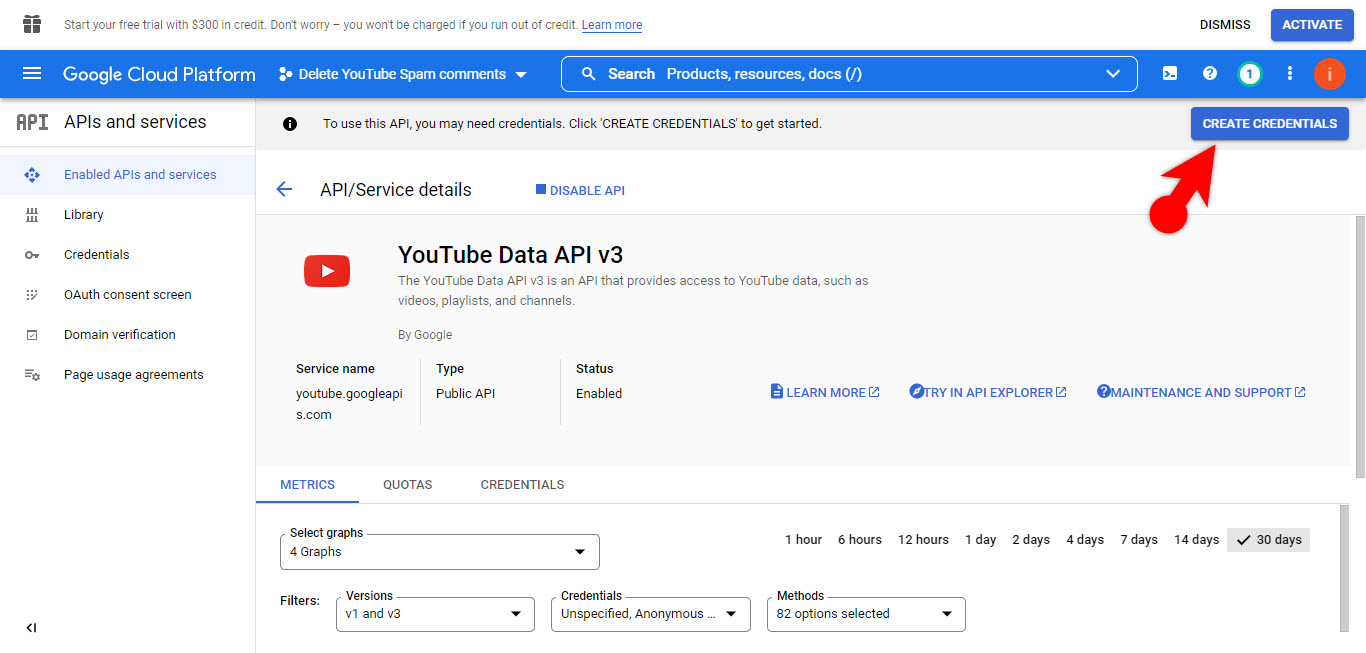
Create Credentials
On the Credential type page, make sure that the YouTube Data API v3 is selected> after that select user data and click next.
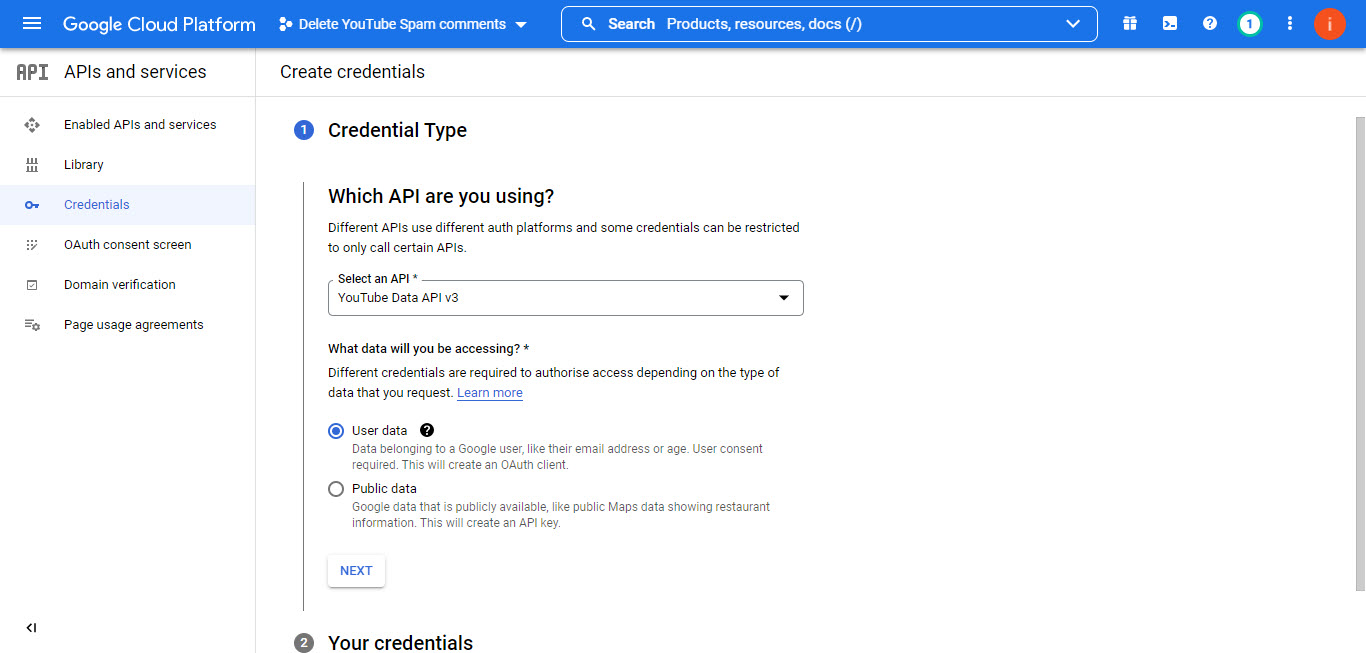
Credential Type
Now you are on the “Oauth Consent Scree” page, you have to insert the required information and move on. Also under the Developer contact information, enter an email address too.
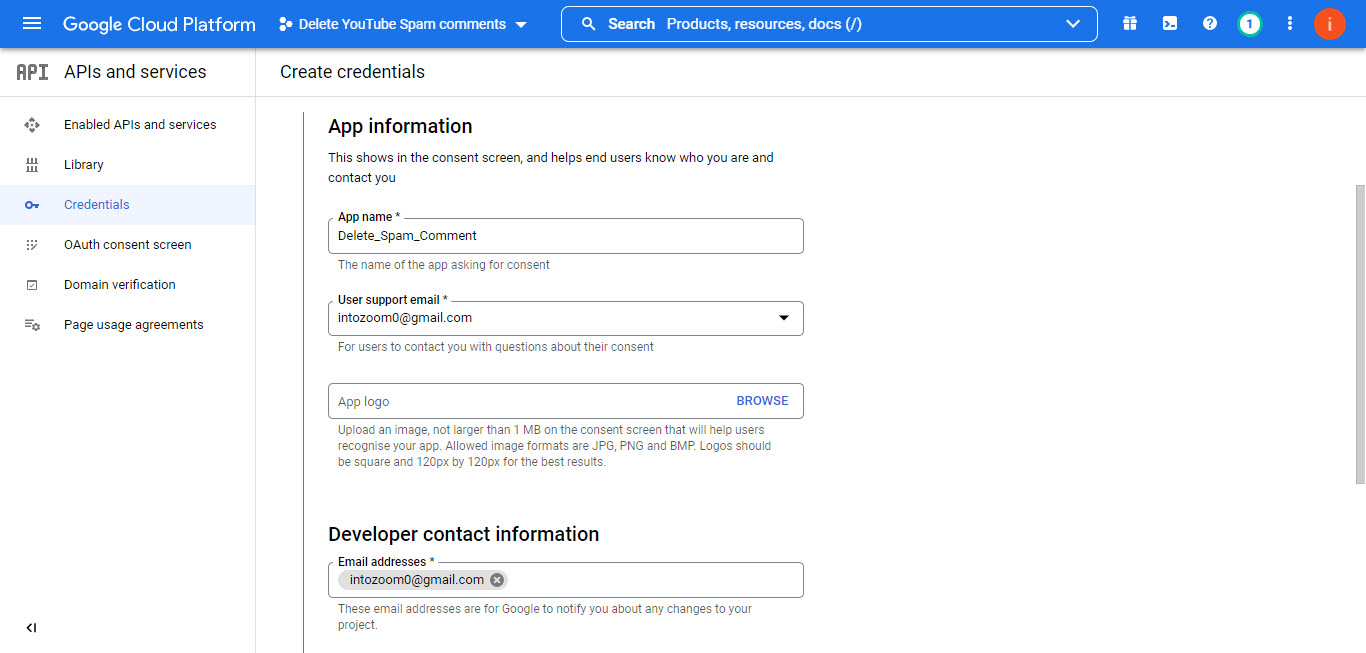
Required Info
Click on the Add/Remove Scopes.
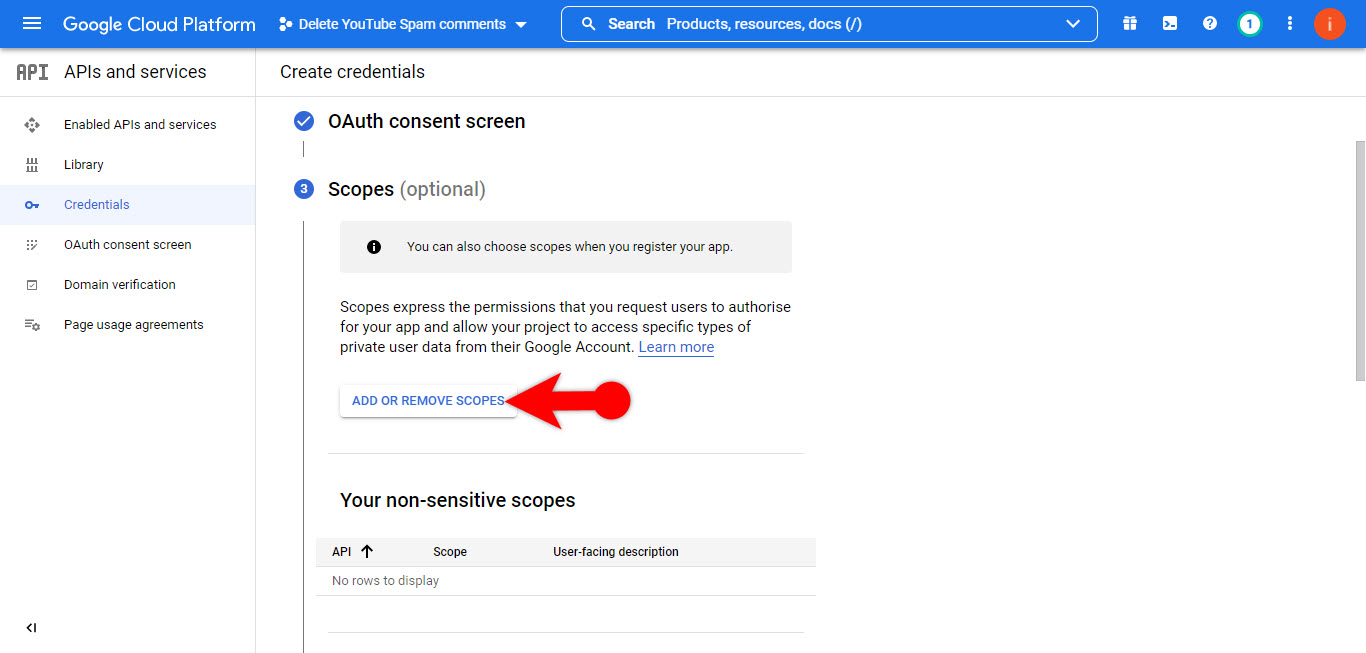
Add or Remove Scopes
Then locate the “/auth/youtube.force-ssl” After that click on update and save the changes.
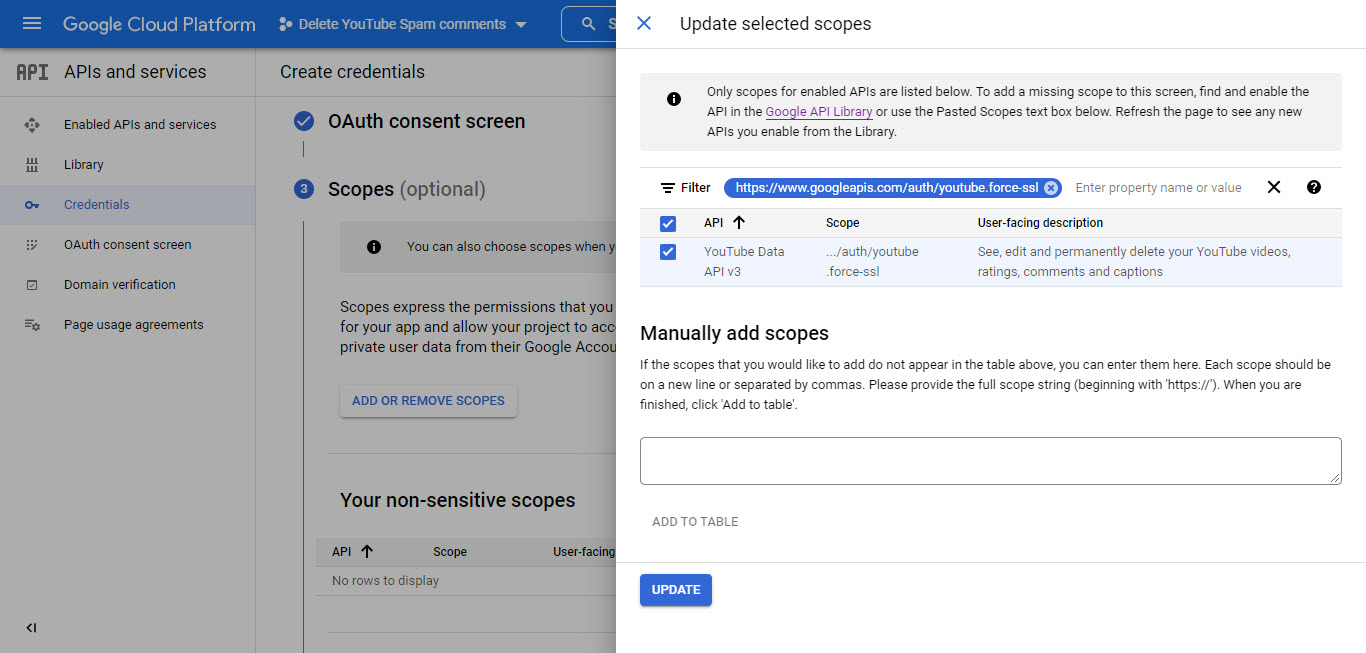
Update the Scope
Under the OAuth Client ID, select Desktop App and continue.
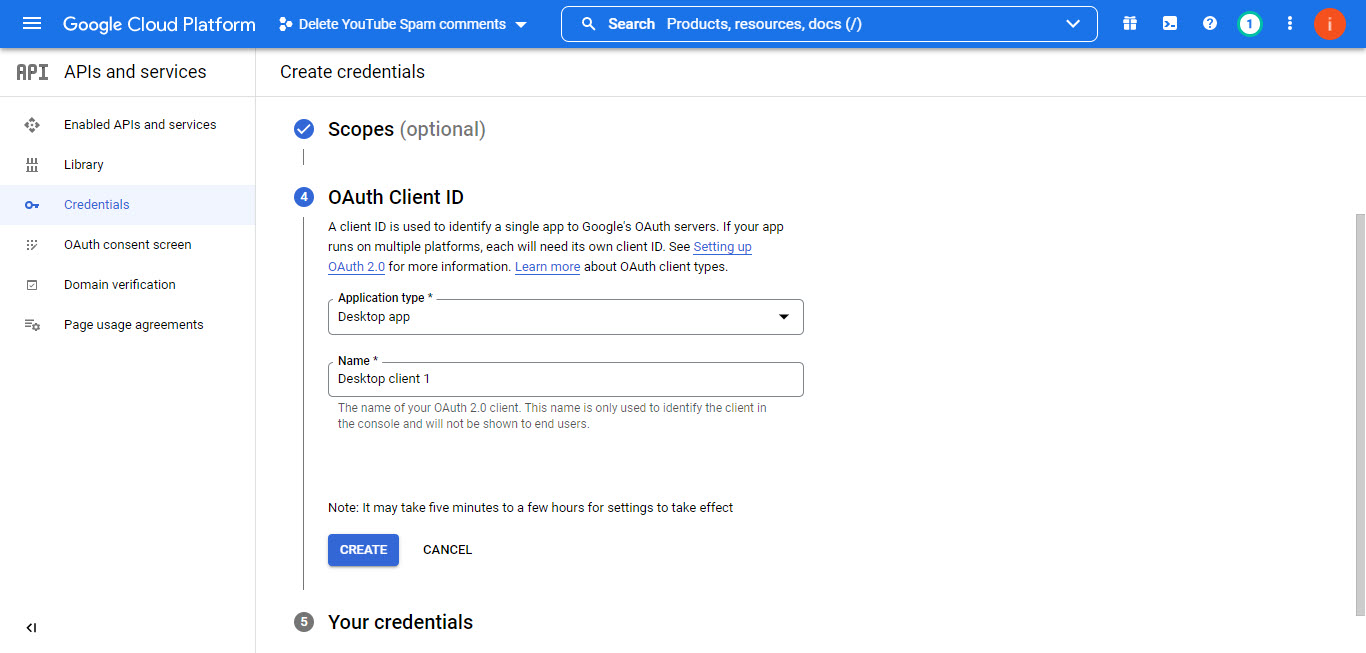
Desktop App
Now you have your client ID, download it right away.
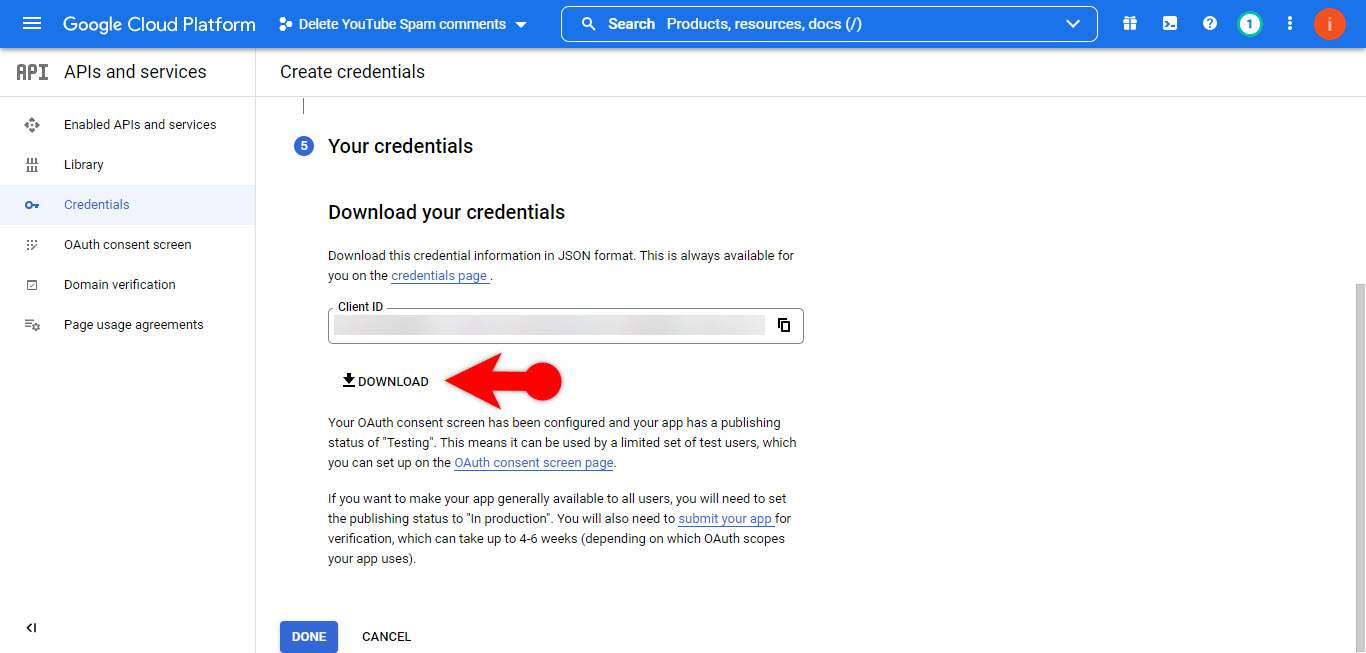
Download your ID
After downloading your credential in the form of .json, rename it to client_secrets.json
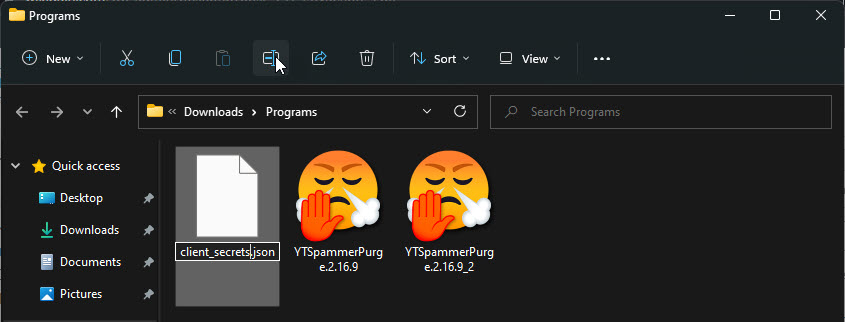
Name the json file
Finally, please add yourself as a test user for the API that you just created. To add yourself, from the homepage of the Google Cloud Platform click on the API and Services> Select the OAuth consent screen.
Then on the next page, under the test users click on the Add user and add yourself.
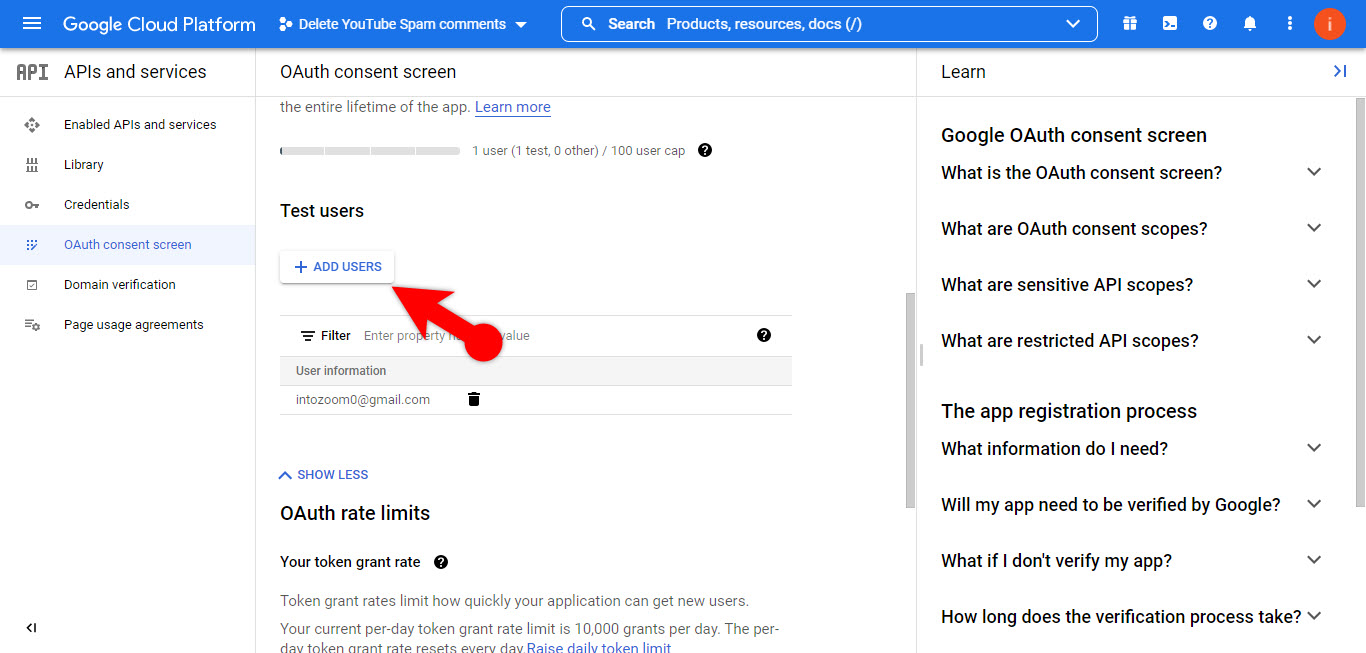
Test Users
Step #2. Report Several Spam Comments at Once
Step #1. Launch the YTSpammerPurge.2.16.9, then it will open a browser where you have to log in with your Gmail account. If you face a 403 Access_Denied error, it means you have not added the user.
Note: Make Sure that you have an active YouTube Channel.
Step #2. Once you are logged into the YouTube Spammer Purge with your account, you have to option to check your own YouTube videos for spam or check other YouTube videos.
Basically, the scan options will do the job.
Step #3. Let’s go and scan a specific video, In my case, I will scan this video of MrwhosetheBoss.
Type 1 and press enter> then paste the URL of the video.
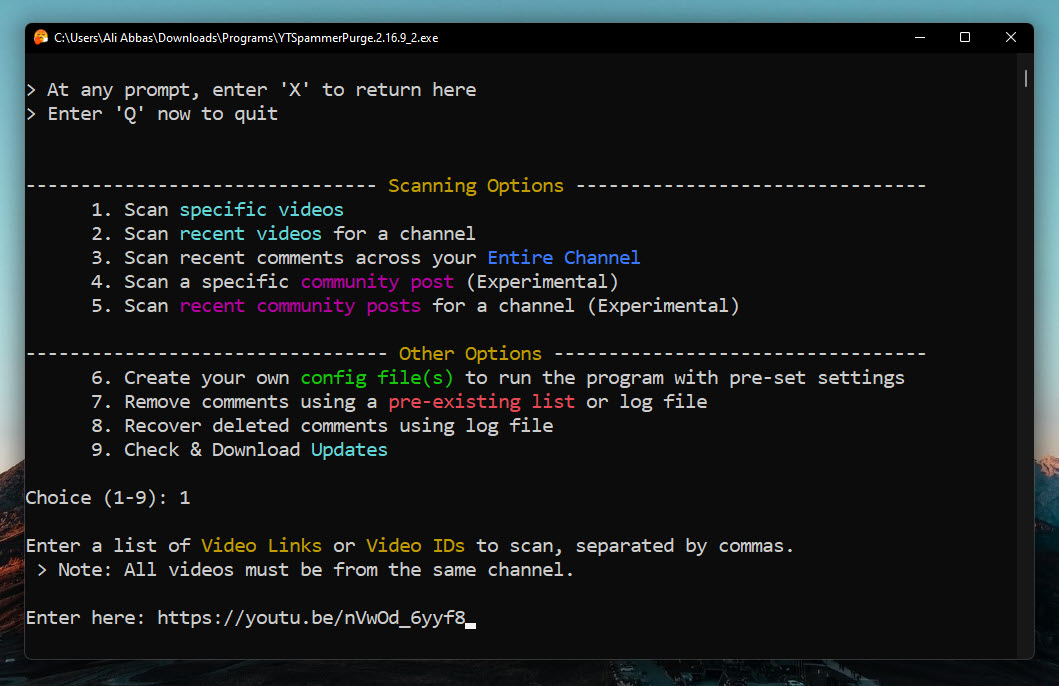
Scan a Specific video
Step #3. Then the application will detect if your video is your own or it is someone else’s video. For confirmation, the YouTube spammer purge is asking if this video is correct, you have to type Y and let it scan.
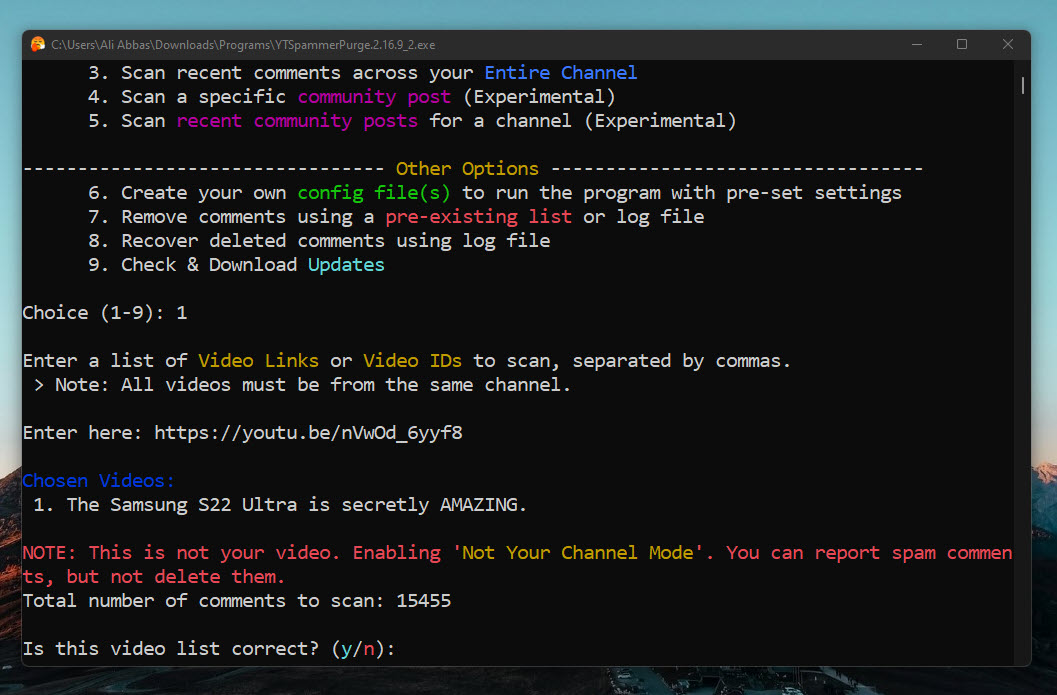
Is the Information correct
Step #4. Choose How to identify the spammer’s window will be next, for now, press 1. You can experiment with the other options.
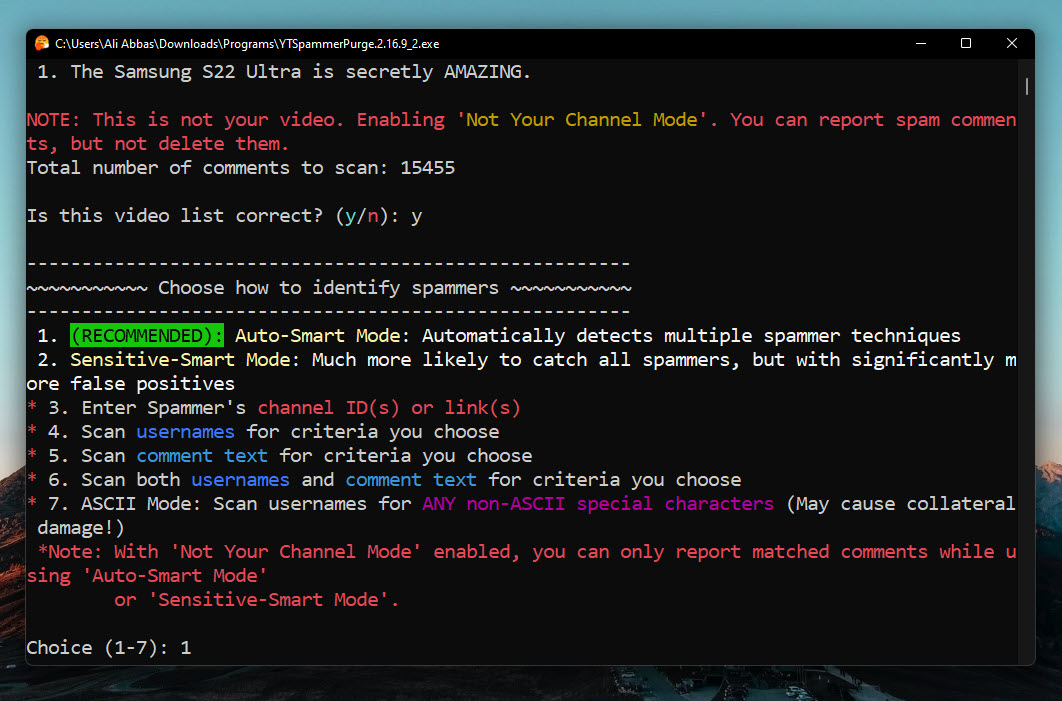
Choose How to Identify Spammers
Step #5. Next, the Auto Smart Mode explains how it works, read it and press enter.
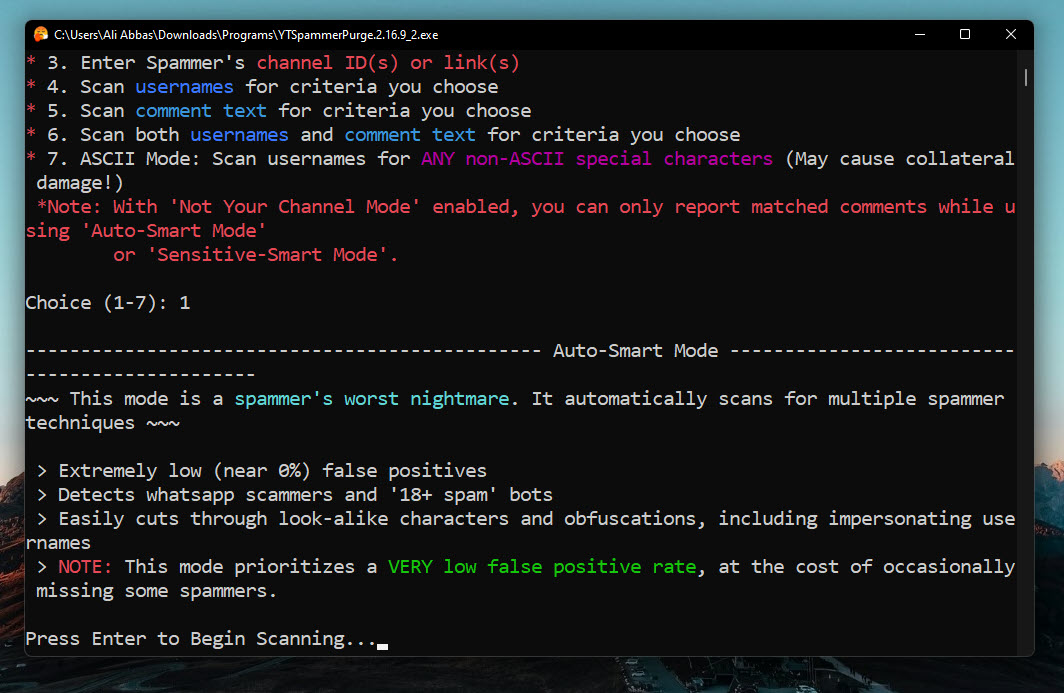
Auto Smart Mode
Step #6. Now, wait for the comments to be checked by the YouTube Spammer Purge.
Now have a look at the result of scanning the Comments.
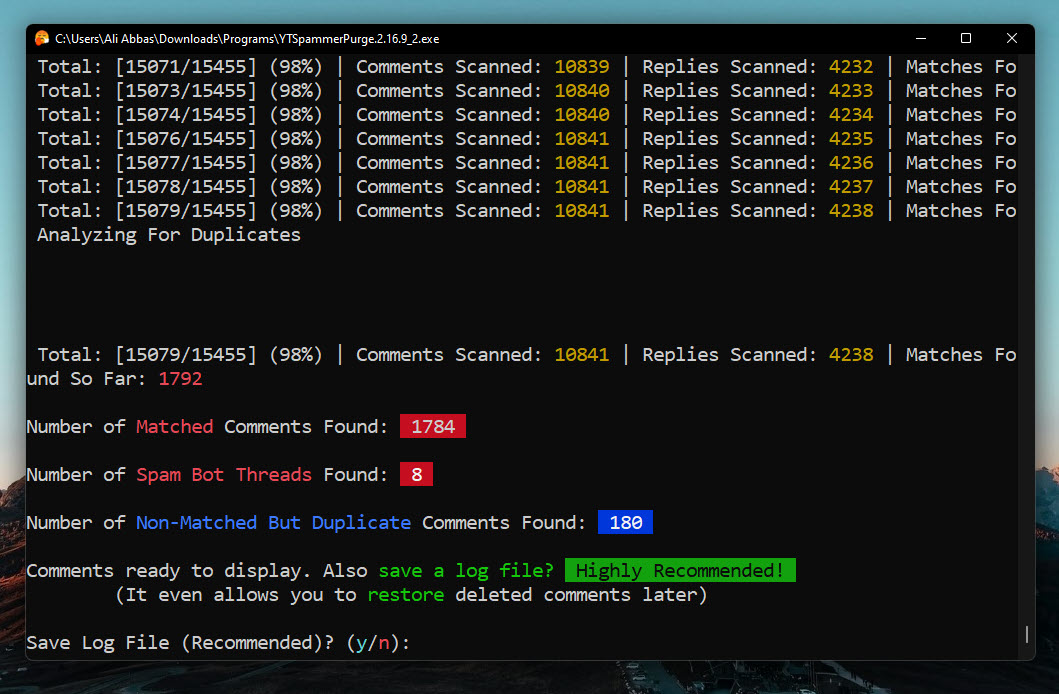
Result
Step #7. Save a log file if you want but I will not save it, you can also view the comments to check but my purpose is only to guide you on How you can report all the comments. To Report all the comments, type Report and press enter.
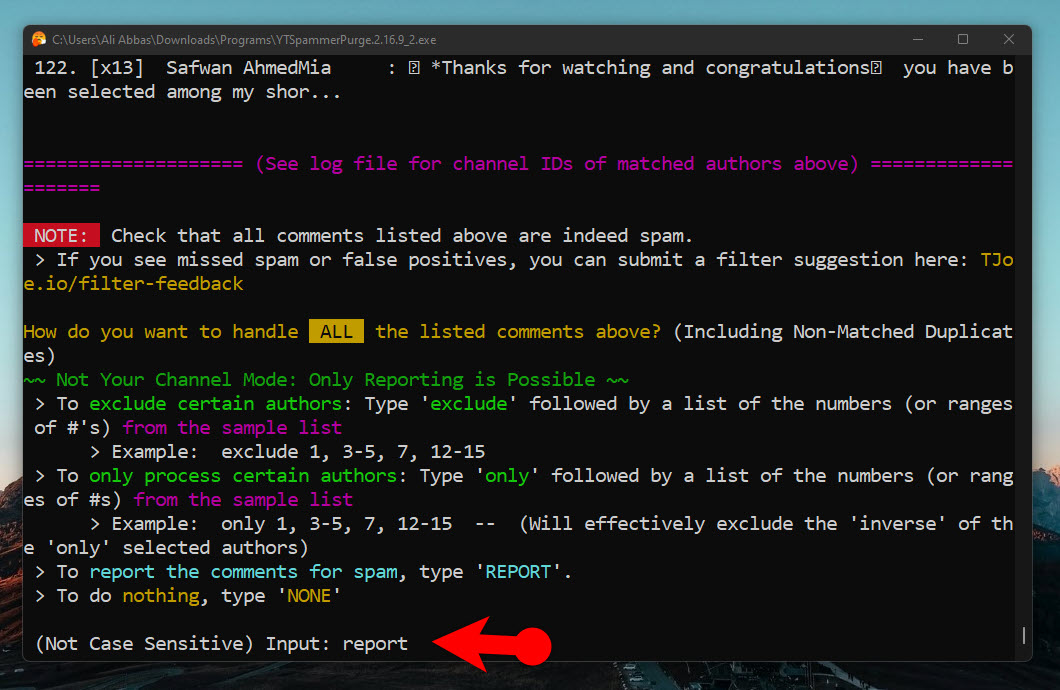
Report Spam Comments
Conclusion:
If you are a YouTuber you have to get rid of the Spam comments under your videos. You can do it by manually checking all the comments or creating a team just to check the comments on your videos. However this way, it costs a lot and time consuming too. At the same time, you can use YouTube’s official methods to Delete YouTube Spam Comments, however, it is not very effective. This is the place where the open-source community comes, a Tool on GitHub is available that can delete spam comments instantly. And Also you can scan other people’s videos and report the spam comments. I hope this article has been helpful to Delete YouTube Spam Comments.
How to Delete YouTube Spam Comments?
Marques Brownlee has created a video on YouTube which is titled “YouTube needs to fix this“. Well in this video he talked about the spam comments. So far YouTube has introduced 4 different methods that you can use to stop spam comments under your videos. But spammers are finding different methods each day and YouTube seems to have a big problem with it, anyway they are unable to stop it. In any case in this post, I will guide you on how to stop or Delete YouTube Spam Comments with different methods. Also in the end I will introduce a third-party method that is quite handy compared to YouTube. This tool is an open-source tool and you can get it from GitHub.
What are Spam Comments?
Spam comments are a comment that doesn’t have any real relevance to your post (Blog or YouTube). It can be anything from an advertisement to some random text saying “I really liked the article” or investment. These comments are mostly used by those who want to get backlinks for their websites or other services. Mostly these comments are generated by bots but people also type them themselves too.
Why I am getting so many spam comments on my website?
As your website/blog or YouTube channel grows, there would be more and more people visiting your site or channel. Many of them are bots and most of these bots are spammers. They post spam comments to promote their websites or other services.
How to Remove or Block YouTube Spam Comments?
Remove Spam Comment
Report a Spam Comment
Report a Spam Comment
Select a Reason to Report the comment
Hold Spam Comments for Review
Hold potentially inappropriate comments for review
Automatic Filters
There is another amazing method that you can use to block links, specific words, see the list of the hidden users, and more. Furthermore, you can set specific users as moderators (These are the users who can approve, delete and modify the comments).
The automatic filters are located under the settings> community> Automatic Filters.
Overall the Automatic filters section is divided into the below sections.
Automatic Filter
How to Report or Delete Spam comments using YouTube Spammer Purge?
It is not just me but every big tech YouTuber like Linux Tech Tips, and MKBHD that has used this tool, whereas YouTube’s own algorithm has seemed to be failed. ThioJoe has created the YouTube Spammer Purge that you can use to delete the spam comments and report several spammers to YouTube at once. The YouTube Spammer Purge is available on GitHub, and thanks to the contributions of the YouTubers, this tool has improved a lot.
In any case, let’s begin the process of How to use the YouTube Spammer Purge.
Step #1. Setup a Google API
Step #1. You have to visit GitHub and get the tool.
Download YouTube Spammer Purge
Step #2. For the second step, we have to set up an API Key on Google, to set up that follows the below steps.
Country
Click on the Select a Project.
Select a Project
Then select New Project.
Create a New Project
Name your project, you can name anything, then click on the create at the bottom.
Name Your Project
Please be sure that the project is active, then from the homepage click on the APIs and Services> Library.
Access Library
Locate the YouTube Data API v3 or simply search for it.
Open the YouTube API v3
Enable this API.
Enable YouTube Data API
After enabling the YouTube Data API, create credentials for it, so click on the create credentials.
Create Credentials
On the Credential type page, make sure that the YouTube Data API v3 is selected> after that select user data and click next.
Credential Type
Now you are on the “Oauth Consent Scree” page, you have to insert the required information and move on. Also under the Developer contact information, enter an email address too.
Required Info
Click on the Add/Remove Scopes.
Add or Remove Scopes
Then locate the “/auth/youtube.force-ssl” After that click on update and save the changes.
Update the Scope
Under the OAuth Client ID, select Desktop App and continue.
Desktop App
Now you have your client ID, download it right away.
Download your ID
After downloading your credential in the form of .json, rename it to client_secrets.json
Name the json file
Finally, please add yourself as a test user for the API that you just created. To add yourself, from the homepage of the Google Cloud Platform click on the API and Services> Select the OAuth consent screen.
Then on the next page, under the test users click on the Add user and add yourself.
Test Users
Step #2. Report Several Spam Comments at Once
Step #1. Launch the YTSpammerPurge.2.16.9, then it will open a browser where you have to log in with your Gmail account. If you face a 403 Access_Denied error, it means you have not added the user.
Note: Make Sure that you have an active YouTube Channel.
Step #2. Once you are logged into the YouTube Spammer Purge with your account, you have to option to check your own YouTube videos for spam or check other YouTube videos.
Basically, the scan options will do the job.
Step #3. Let’s go and scan a specific video, In my case, I will scan this video of MrwhosetheBoss.
Type 1 and press enter> then paste the URL of the video.
Scan a Specific video
Step #3. Then the application will detect if your video is your own or it is someone else’s video. For confirmation, the YouTube spammer purge is asking if this video is correct, you have to type Y and let it scan.
Is the Information correct
Step #4. Choose How to identify the spammer’s window will be next, for now, press 1. You can experiment with the other options.
Choose How to Identify Spammers
Step #5. Next, the Auto Smart Mode explains how it works, read it and press enter.
Auto Smart Mode
Step #6. Now, wait for the comments to be checked by the YouTube Spammer Purge.
Now have a look at the result of scanning the Comments.
Result
Step #7. Save a log file if you want but I will not save it, you can also view the comments to check but my purpose is only to guide you on How you can report all the comments. To Report all the comments, type Report and press enter.
Report Spam Comments
Conclusion:
If you are a YouTuber you have to get rid of the Spam comments under your videos. You can do it by manually checking all the comments or creating a team just to check the comments on your videos. However this way, it costs a lot and time consuming too. At the same time, you can use YouTube’s official methods to Delete YouTube Spam Comments, however, it is not very effective. This is the place where the open-source community comes, a Tool on GitHub is available that can delete spam comments instantly. And Also you can scan other people’s videos and report the spam comments. I hope this article has been helpful to Delete YouTube Spam Comments.