Smallseotools.com is a website that has around 7 million traffic monthly, and do you know that they are running Google Adsense ads, Affiliate Marketing, Email marketing, and Premium membership. It is obviously true, that creating such as big website needs the skills of backend and frontend developers. But What If I told you that you can create such as amazing website without coding. I am not joking at all. Because you can create tools websites especially for earning and over time you can improve the code by hiring some developers. What is the trick and How you can create a Seo Tools Website similar to smallSEOtools.com, let’s begin?
Step 1. Purchase AtoZ SEO Tools – Search Engine Optimization Tools
Envato is a very big market, you can get themes, scripts, audio sounds, video projects, photos, and many more. To create an SEO Tools website, you need to buy its script from codecanyon.net, the script is called AtoZ SEO Tools – Search Engine Optimization Tools. There are also other scripts for SEO tools, but the reason that I am recommending the AtoZ SEO tools is that this script has 50 Tools.
Step 2. Purchase a Domain
In common language, a Domain is the name of your website. First, you have to find a domain name and then check if the domain is available for purchasing or not. To check a Domain’s availability, visit domanir.com If it is was available follow the below instructions and register it on Namecheap.com.
To check if a domain is available or not, simply visit domanir.com and type the domain name, if the domain was available, you will see it. For better understanding, you can see that tinyseotools.net is available.
To register the domain, go to the Namecheap and type the domain that you just find out.
Simply add the domain to the cart.
After you have added the domain to the cart, make sure to enable the SSL too. SSL is a security level that protects the website from hackers. After that, you have to click on checkout, pay the money and everything is good to go.
Step 3. Purchase a Host
After purchasing a domain from Namecheap, it is time for buying a host. In simple common words, hosting is the place the files of your website are stored. There are a lot of hosting providers and feel free to use any of them that you want but I am going to use the Hostinger. Because it is very cheap, Powerful, it has a great support team. Over time if you see that the Hostinger can’t fulfill the requirements for your site, you should move to any other Hostinger. Maybe amazon, Cloudways, Siteground.
To purchase hosting from Hotsinger, head to their main and official site. Go to the shared Hostinger and purchase them, in any case, choose the default popular option.
Choose a duration plan, also enter the “EMITREVIEWS” in the coupon area, this way you will a discount.
Step 4. Change DNS Settings
Since I have registered the domain on Namecheap and the hosting on the Hostinger, I need to redirect the DNS Server to the Hostinger. Login to your Namecheap account, On the left panel, click on domain list, and then click manage.
In front of name servers, click on the drop-down menu, and choose Custom DNS.
Insert the following nameserver to point the domain to hostinger.
- ns1.dns-parking.com
- ns2.dns-parking.com
Also, if you can’t find the name servers, contact the hostinger support team.
Ping pointing the DNS server is going to take some time, once it is ready, you can move to the next step.
I am Going to Install AtoZ SEO Tool on CompressJPEG.us
Step 5. Upload Ato Z Script and Extract it
This is where our main work starts, log in to your hostinger account and go to the Hpanel of your domain. Click on File Manager, I am going to use the File Manager Beta version. The older file manager is kind of unstable.
Open the Public_html Folder, and upload the script, the following screenshot can guide you How to upload the script.
It is time to extract the script that you just uploaded. Remember that you have to extract the script in the Public_html directory. Right-click on the file and choose to unarchive, if it was extracted somewhere else, simply move them.
It is time for us to delete the unwanted files which are available within the script. Hold Ctrl Key, then select the highlighted folders as shown in the below screenshot, then delete them.
Step 6. Install AtoZ SEO Tools
It is time to install the AtoZ Seo tools, to install it, open a new tab and simply type your domain, and include the /Upload. Also, make sure that the U of the upload must be a capital letter, or else it won’t work.
In my case, it is compressjpeg.us/Upload
After that, once you are on the installation page, under the directory & Permissions, make sure all of them are writable. If they are not writable the installation won’t continue. Probably those errors will be caused by your hosting provider, ask them to fix the issue.
Go back to your hosting hPanel, access the MySQL Databases.
Create a New Database for the AtoZ Seo Tools site.
For the database host, type localhost, after that insert the database name and password.
Under the License verification, insert your license code and click submit.
Insert an A Name, Email, and a Password for the Admin.
Step 7. Direct the Tools to main Domain
Now the AtoZ SEO Tools have been installed on your host. But if you visit your main domain there is a problem, you can’t see the tools. instead at the end of your, if you type /upload, the tools will appear.
To fix this problem go to the File Manager> Public_html> Upload> then move all the files and directory into the public_html directory.
Now the files have been moved, the tools are not working. To fix the problem we need to change the base URL to the main domain. To do that, open the public_html> Core and open the db.config.php.
Find Base URL and remove /Upload, then save it.
Step 8. Change the logo and Modify the Text
Good job by creating SEO website tools, but there is some modification that is still remaining. Especially the logo, and details about your pages and tools.
To change the logo of your SEO Tools site, you have to log in, to login simply type your domain/admin. In my example it is compressjpeg.us/admin. Then insert your login and password and you are good to go.
To change the logo of your site, click on the Interface> Manage themes.
By default, the AtoZ tools provide two themes, choose any of them that you prefer, however, if you want to add custom design, hire a developer.
To change the logo, click on the edit.
Upload your logo and your favicon.
On the same page, if you scroll down, you change the about us page info.
If you want to modify the text of every tool, enable or may disable the tools, just play around with them and everything will be fine.
Total Investment
- Domain and SSL: $16.14
- Script with Fee: $41
- Hosting for 12 months: $31
- Total Investment: $88.14
It is true that creating such a website is not hard, but over time if the traffic of your site has increased like crazy, Make sure to upgrade to VPS or cloud hosting. Or transfer it to any other hosting, maybe Amazon, Azure, Digital Ocean, and more.
Watch the video:
For some reason, if the article is confusing and you didn’t understand, please watch its video.
https://youtu.be/9J1F_Fbwjd0Conclusion
This is How you Create a Seo Tools Website similar to smallseotools.com, Just on work on the SEO, use google ads, Facebook ads, and more to get rank your site. Well, I hope you have liked this article.

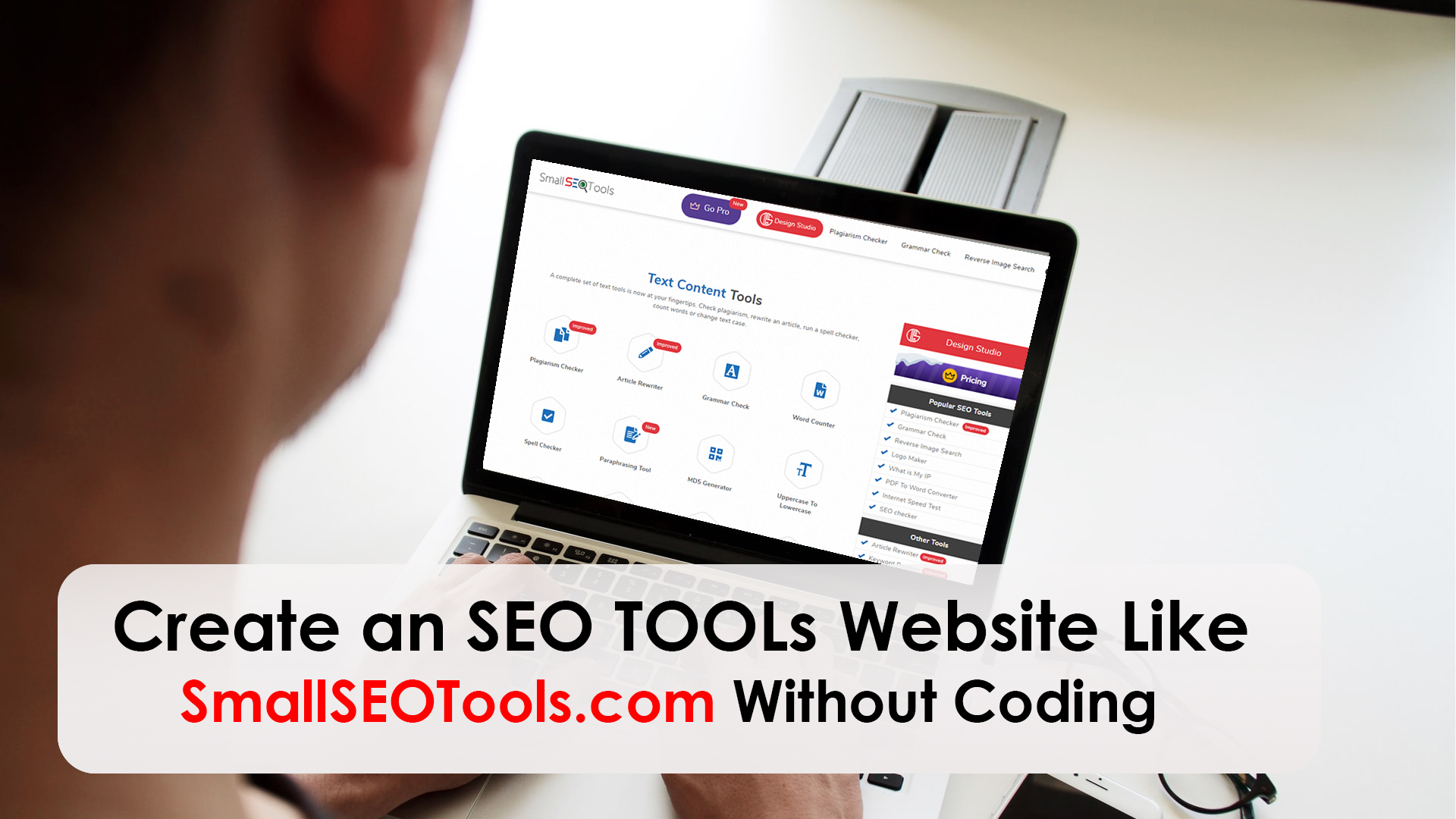
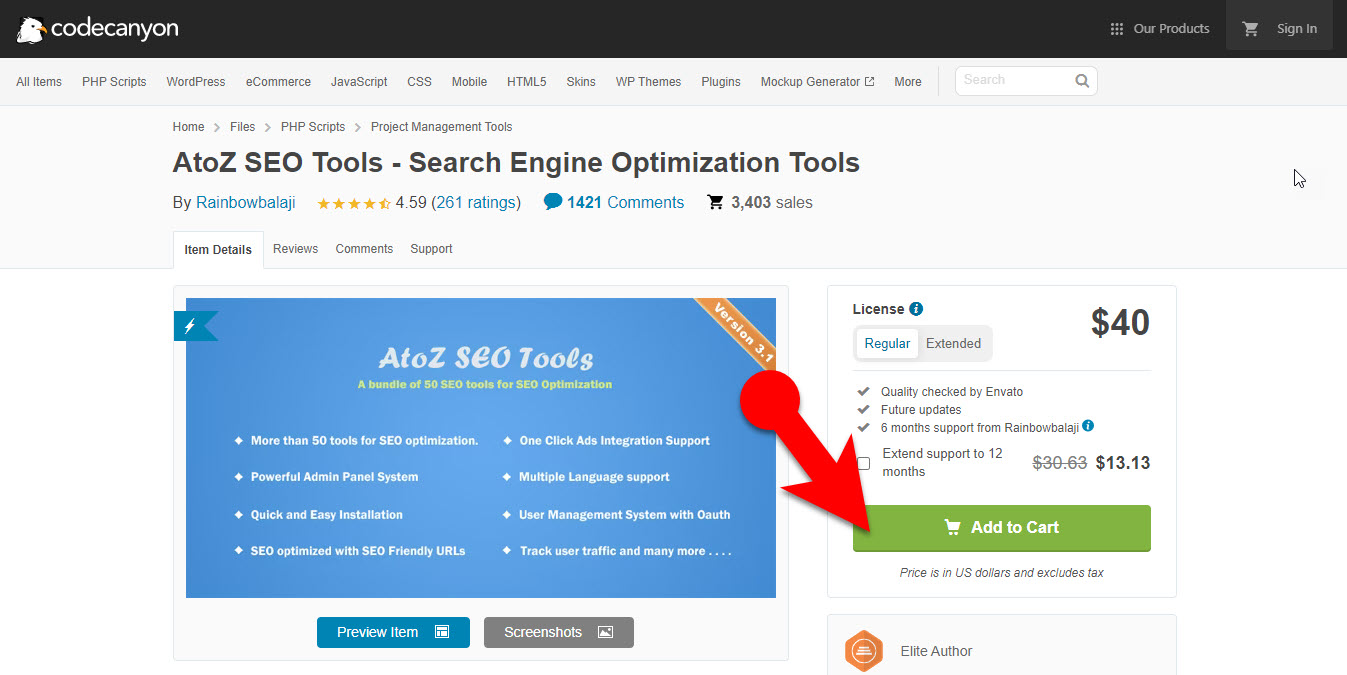
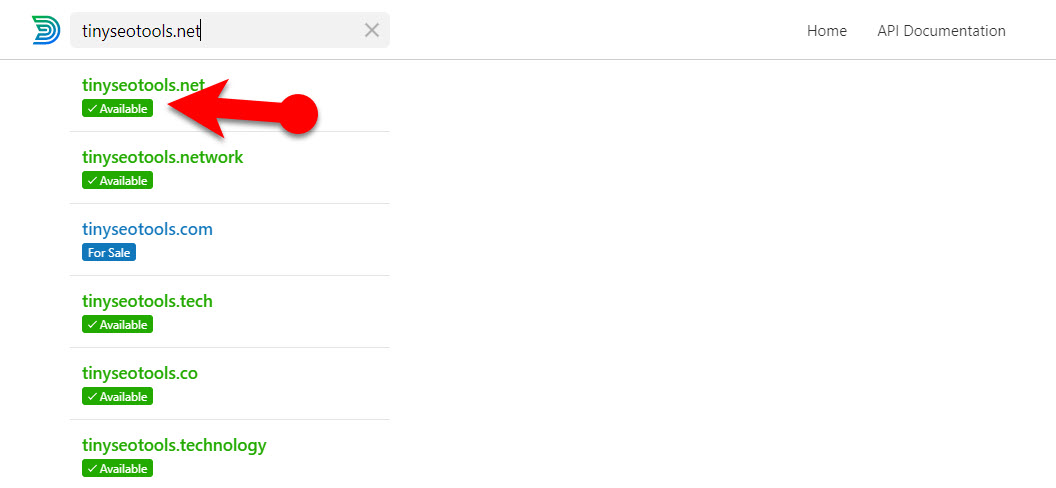
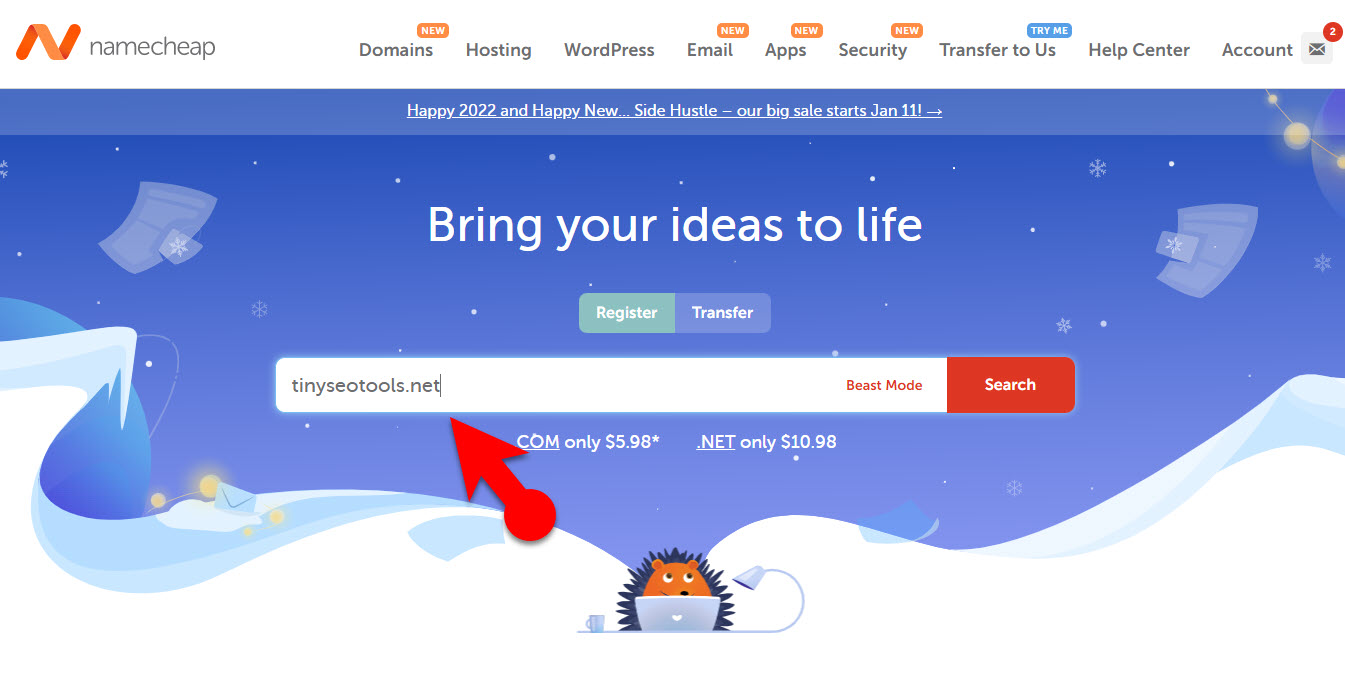
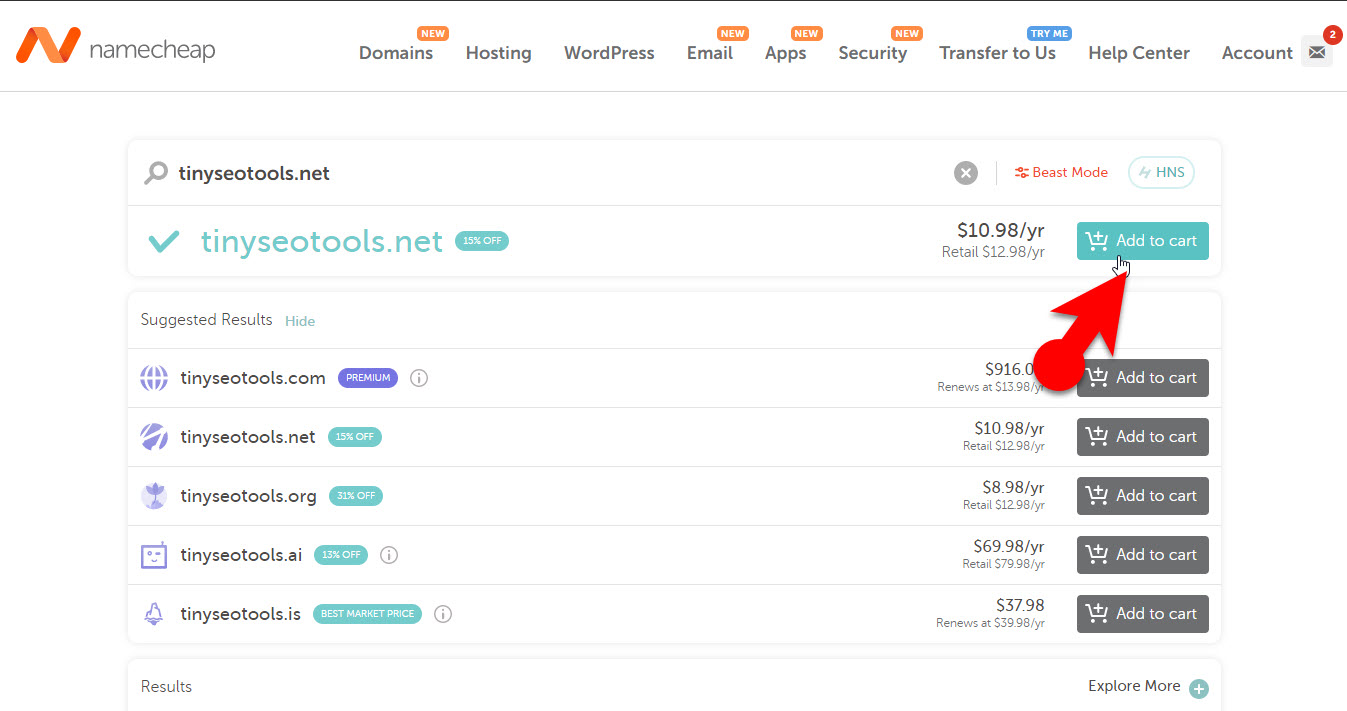
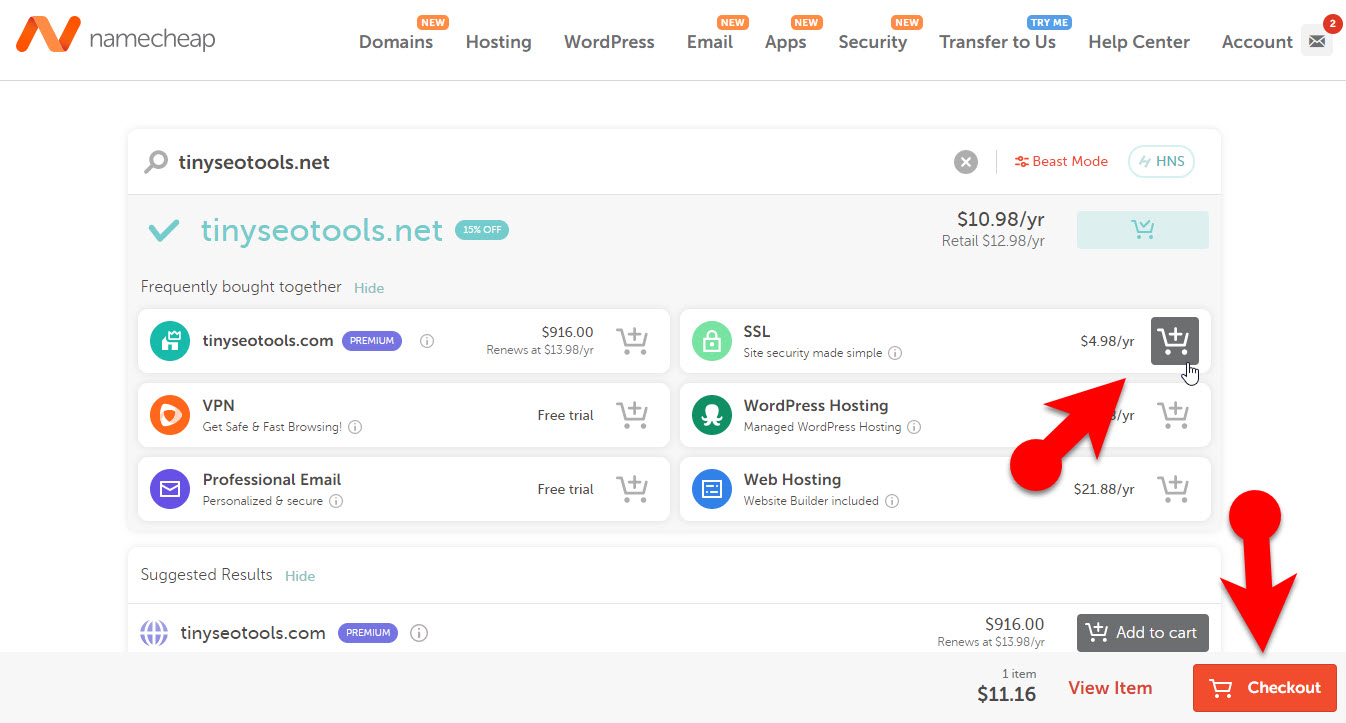
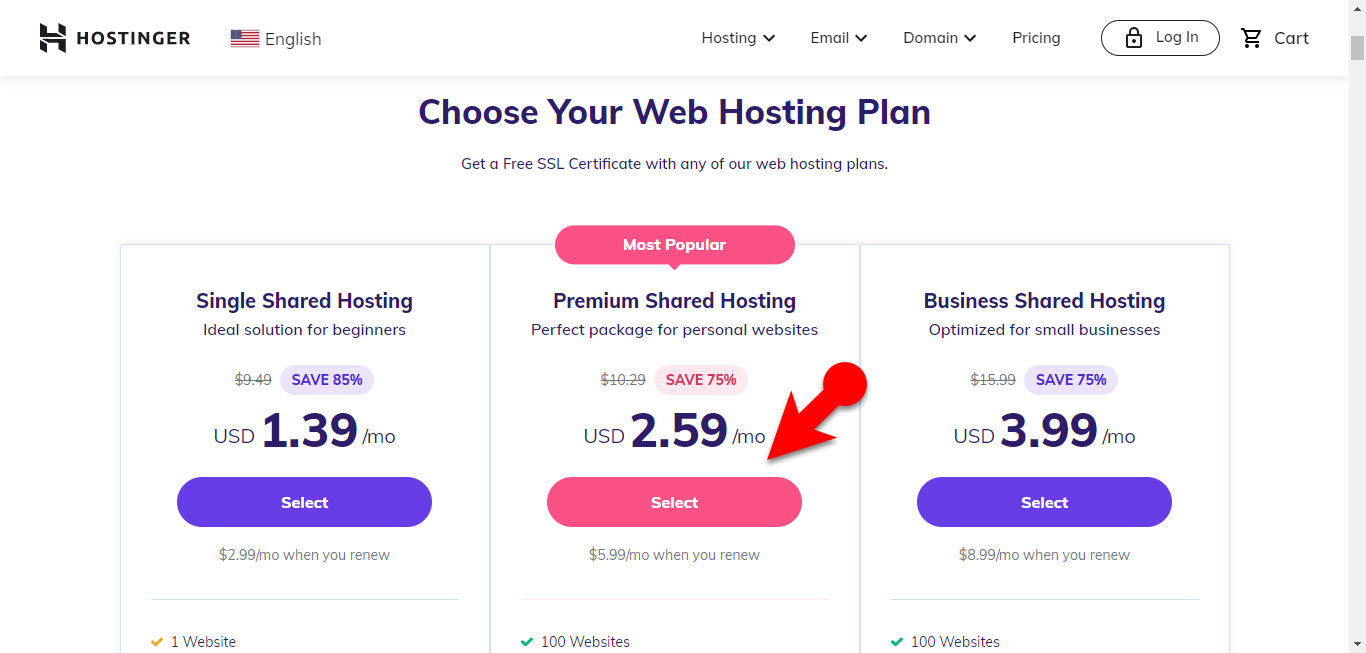
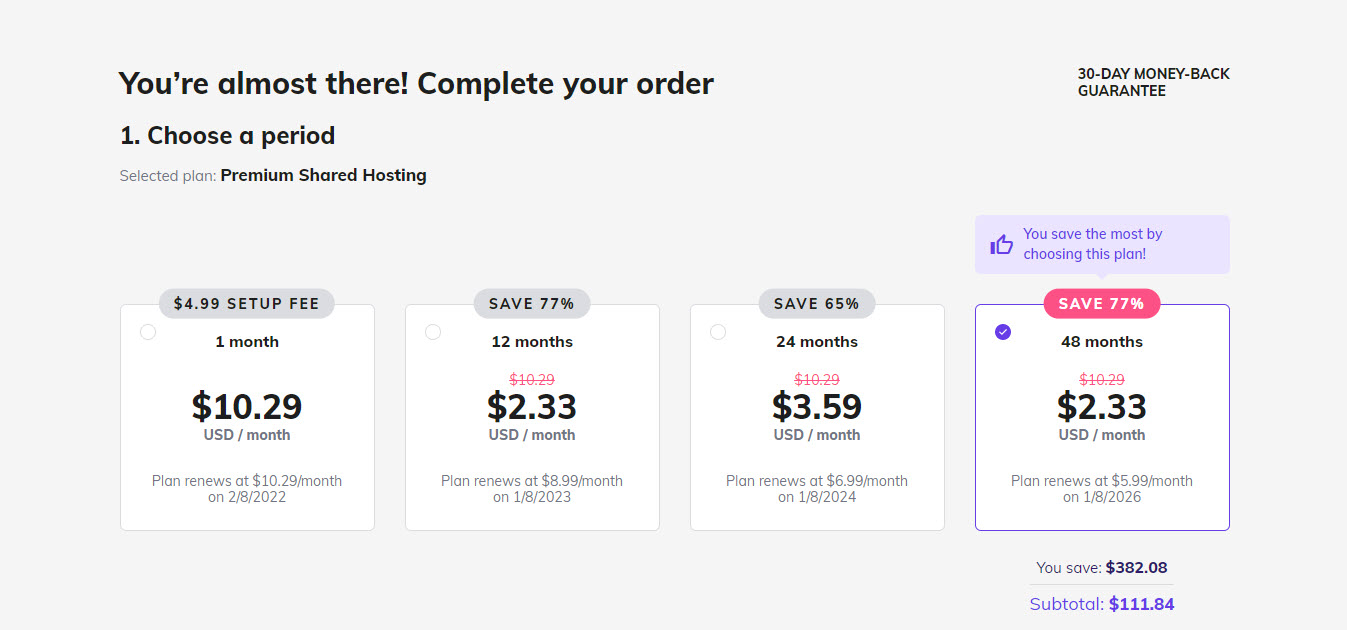
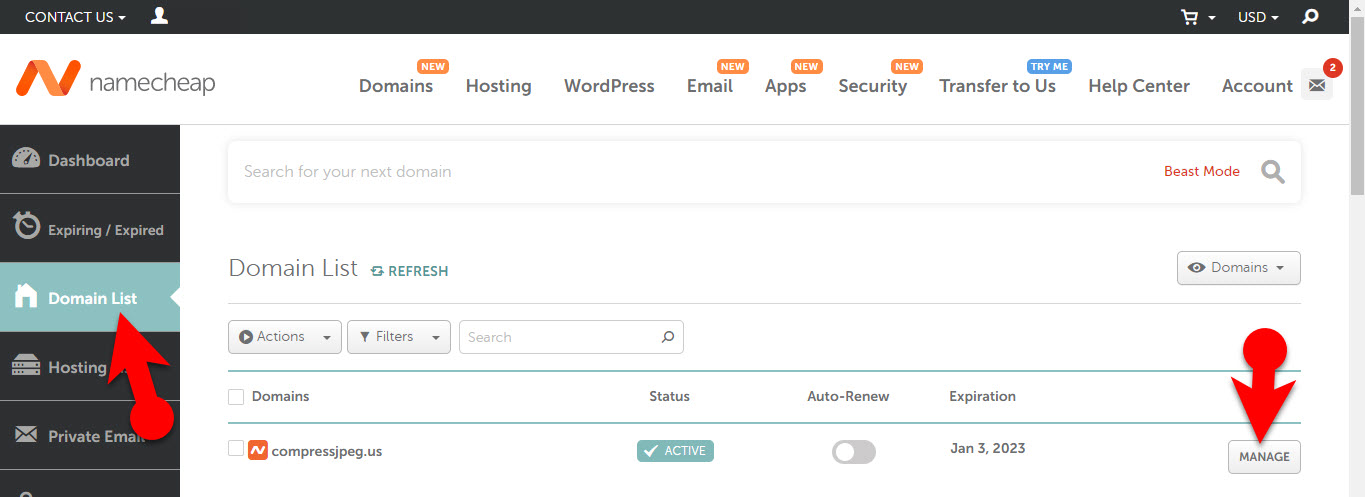
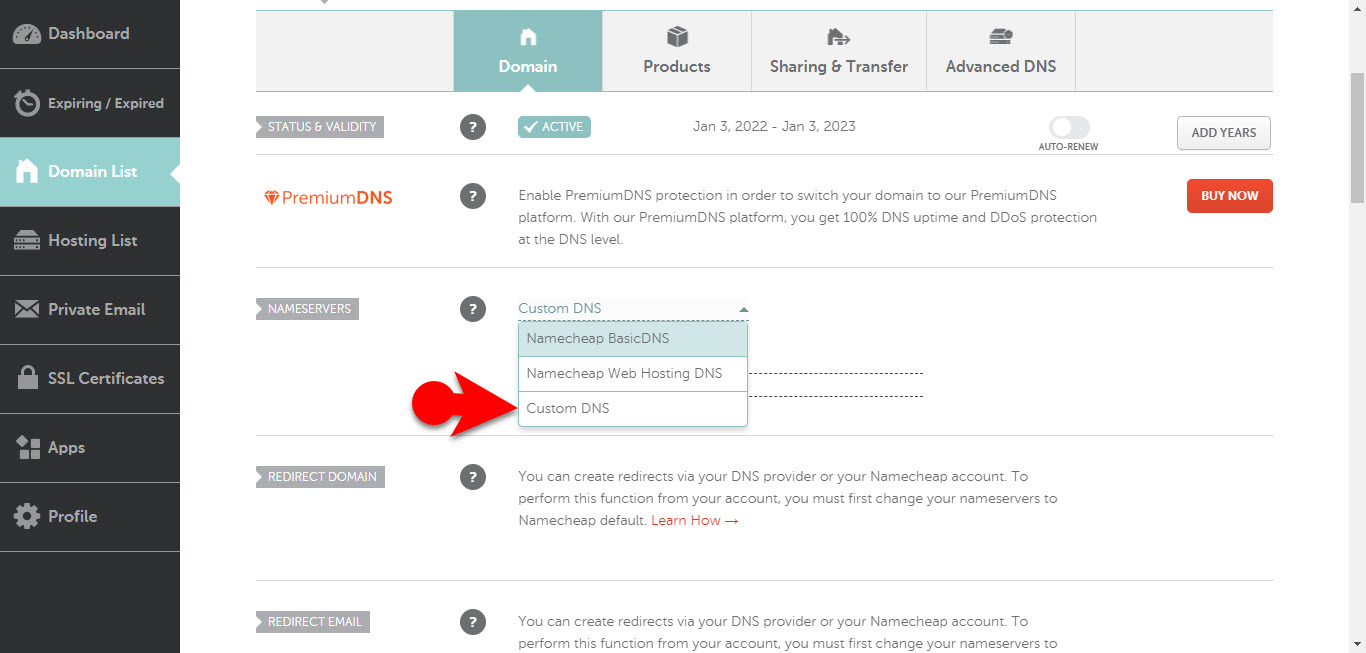
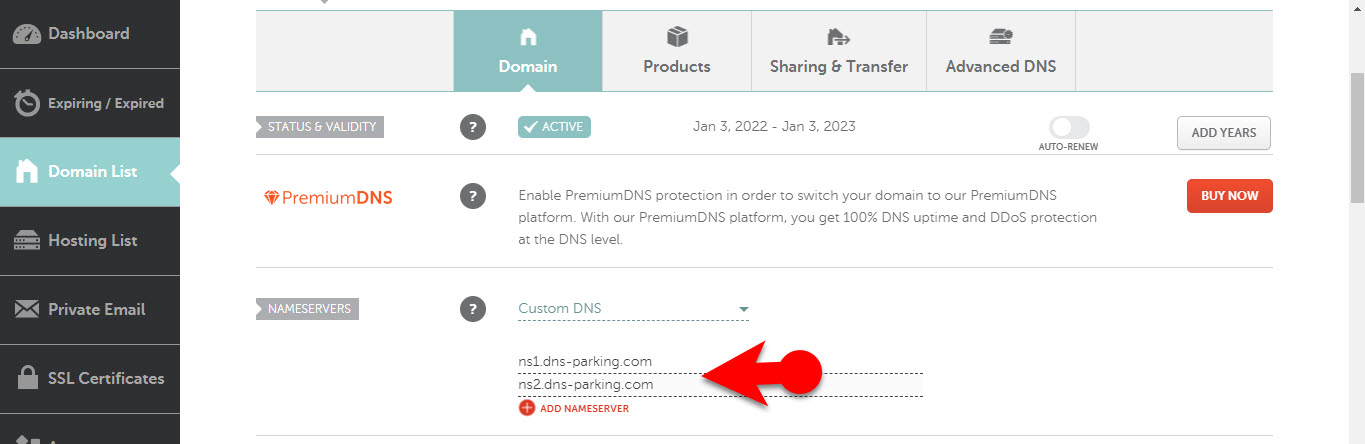
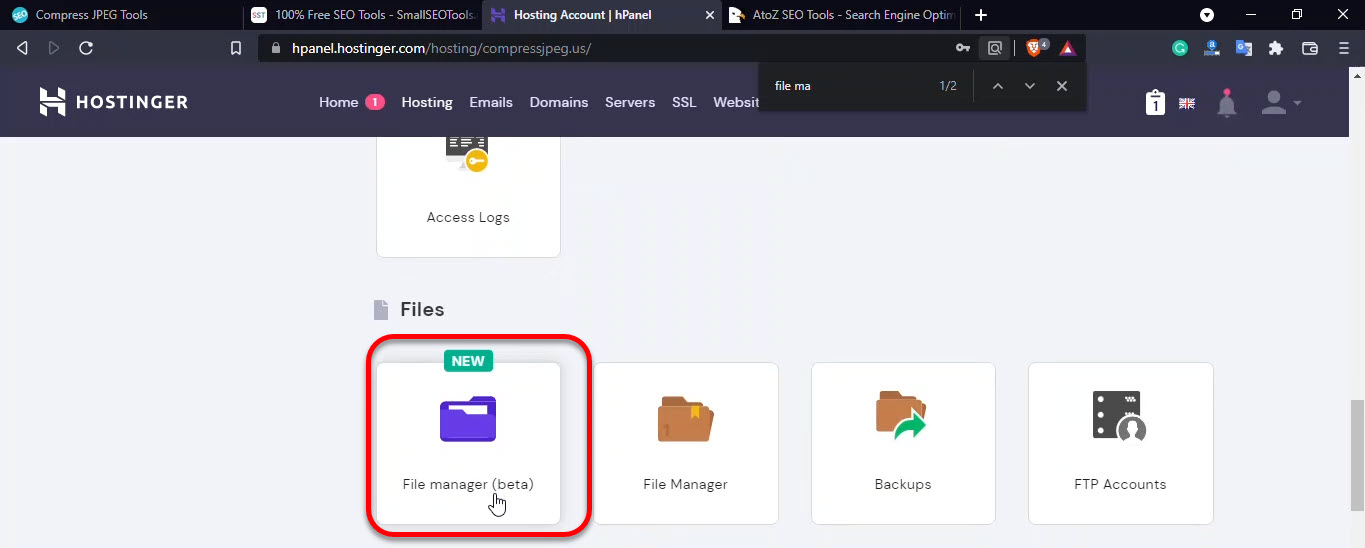
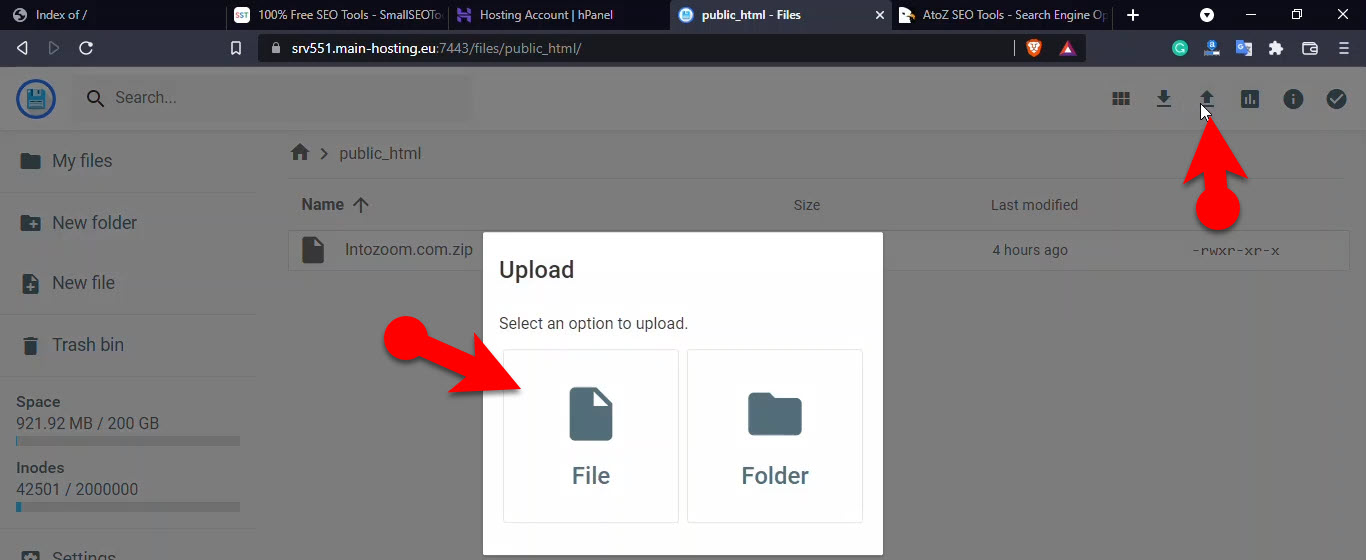
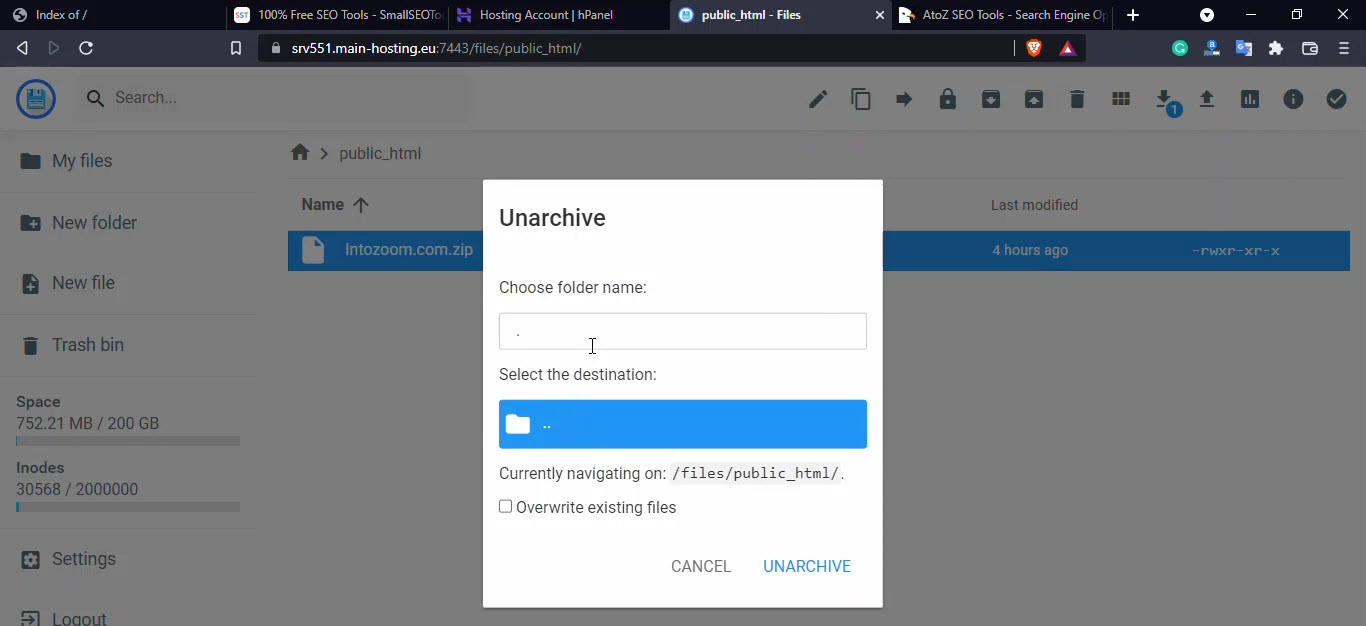

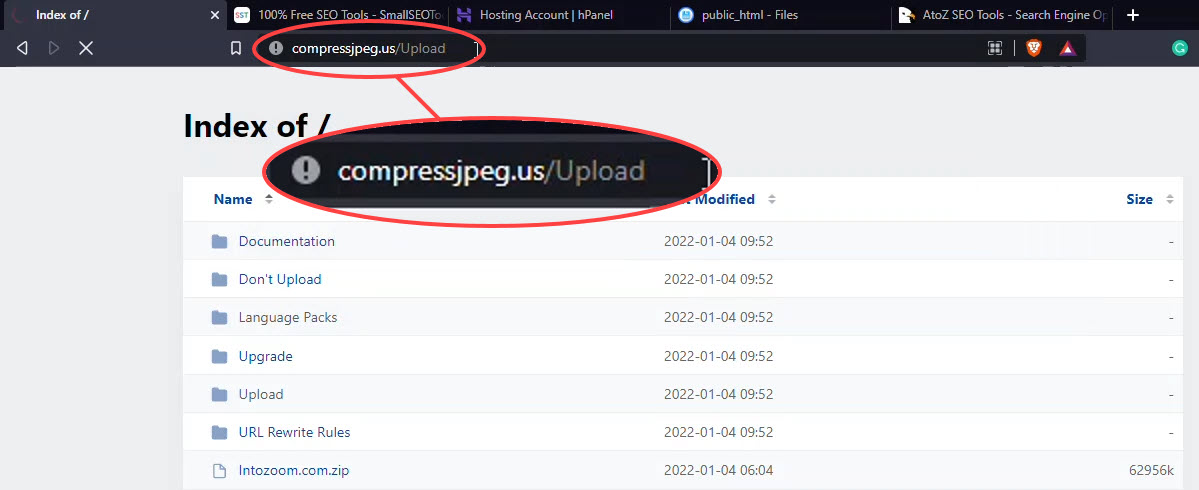
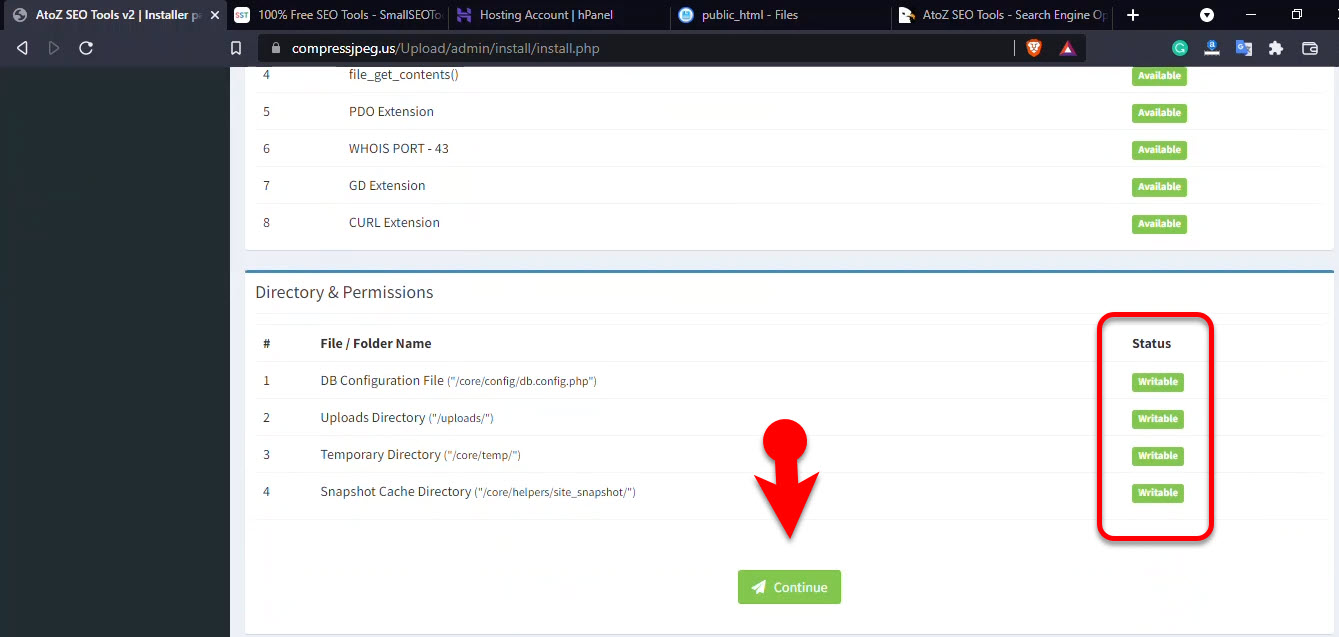
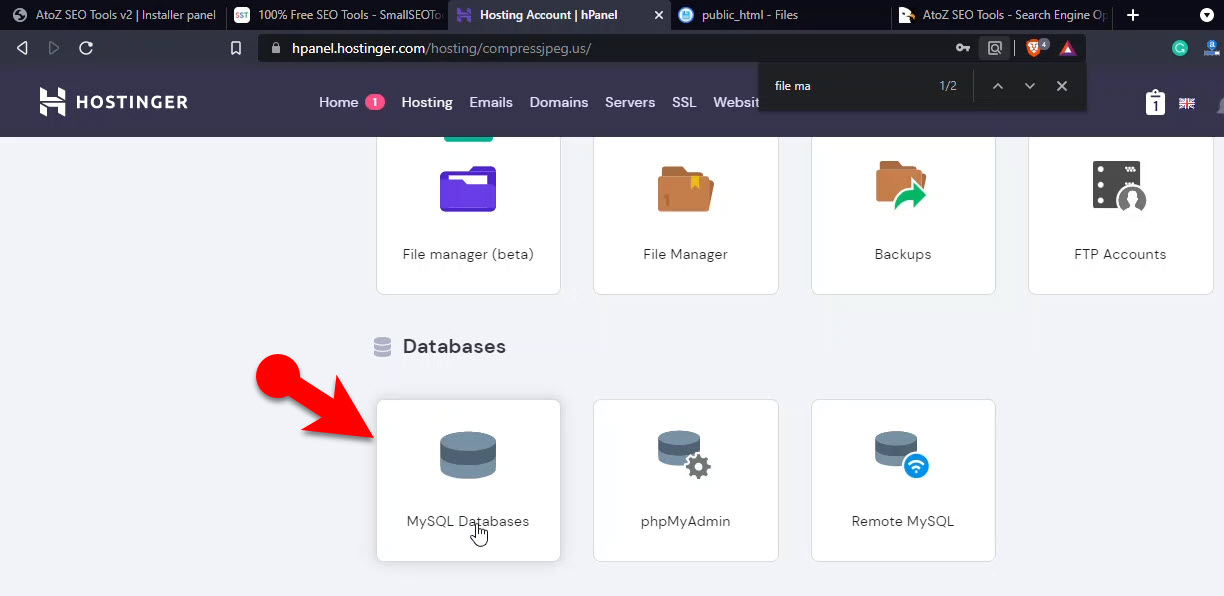
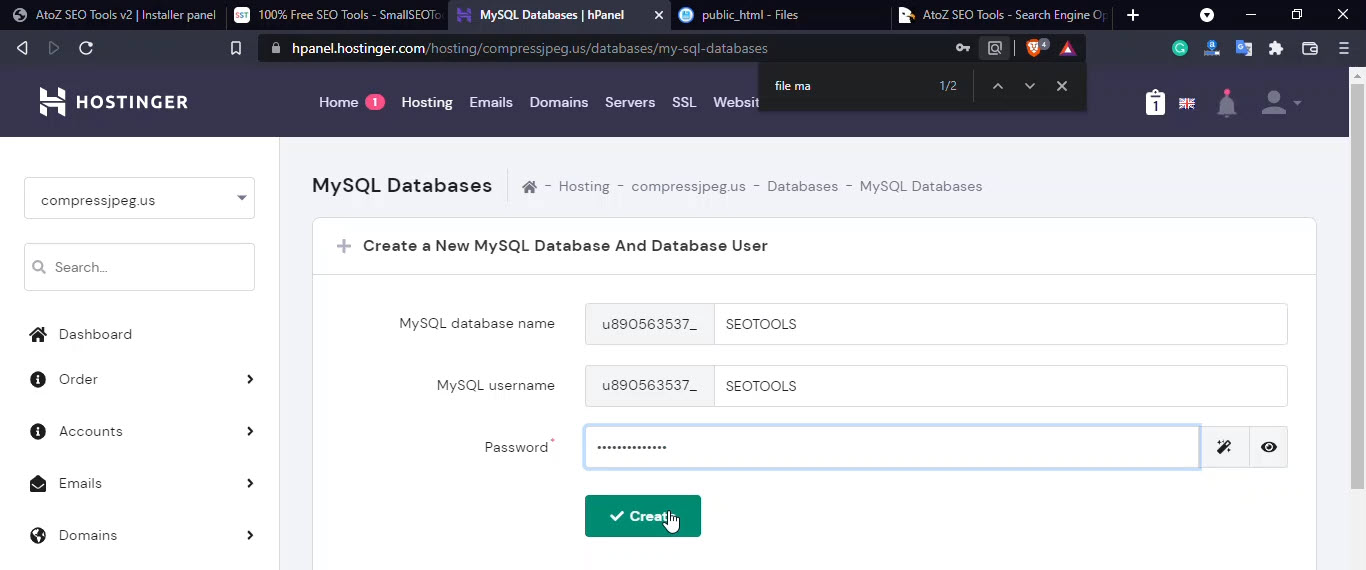
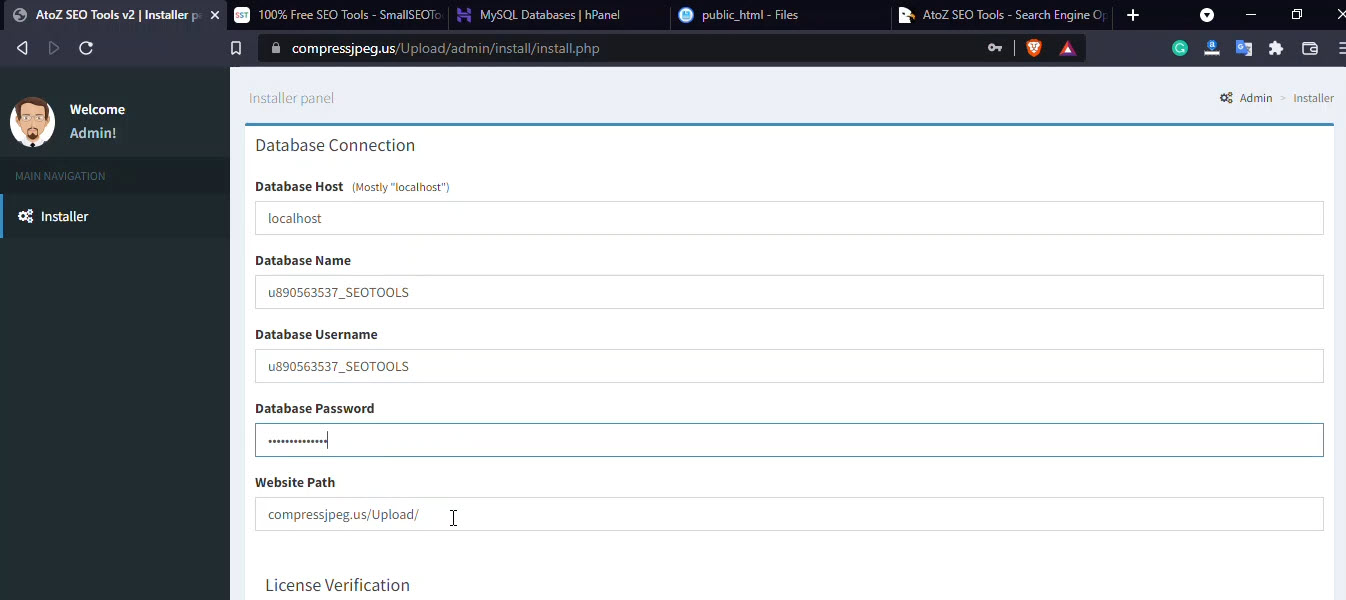
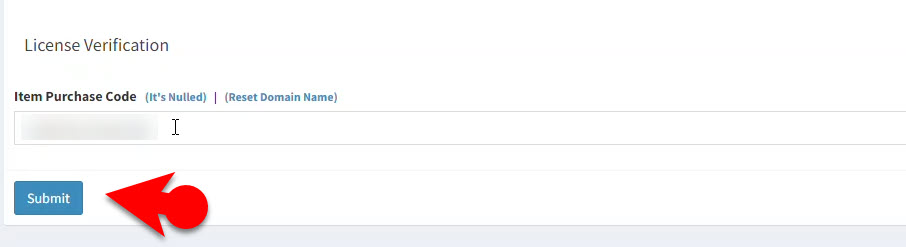
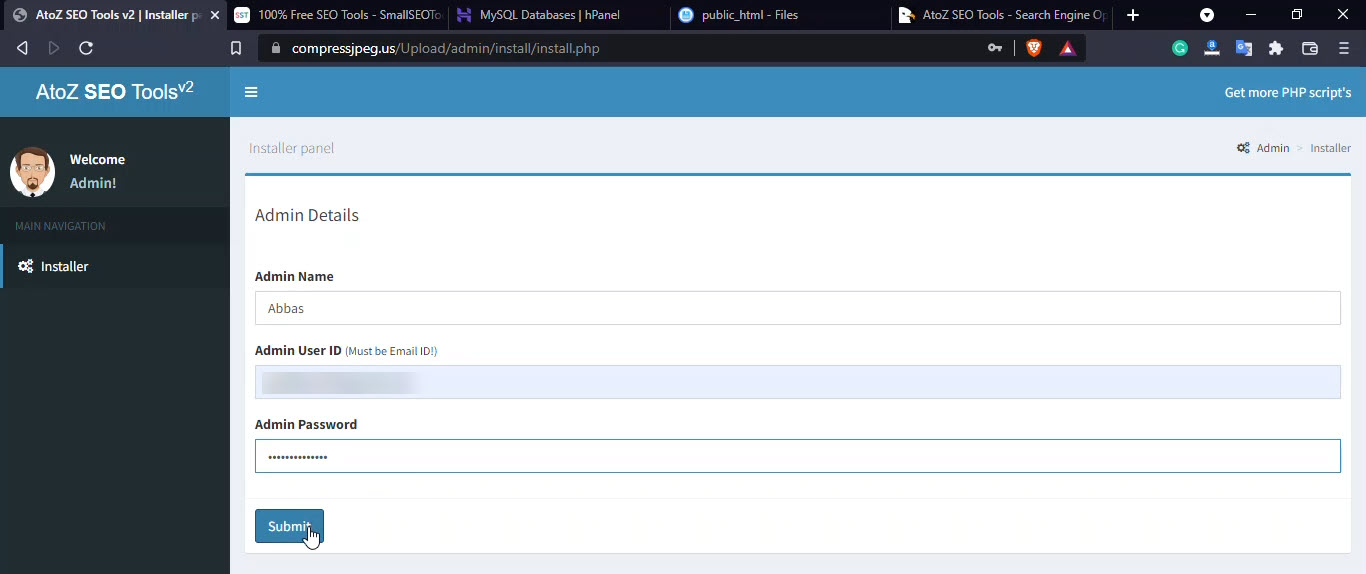
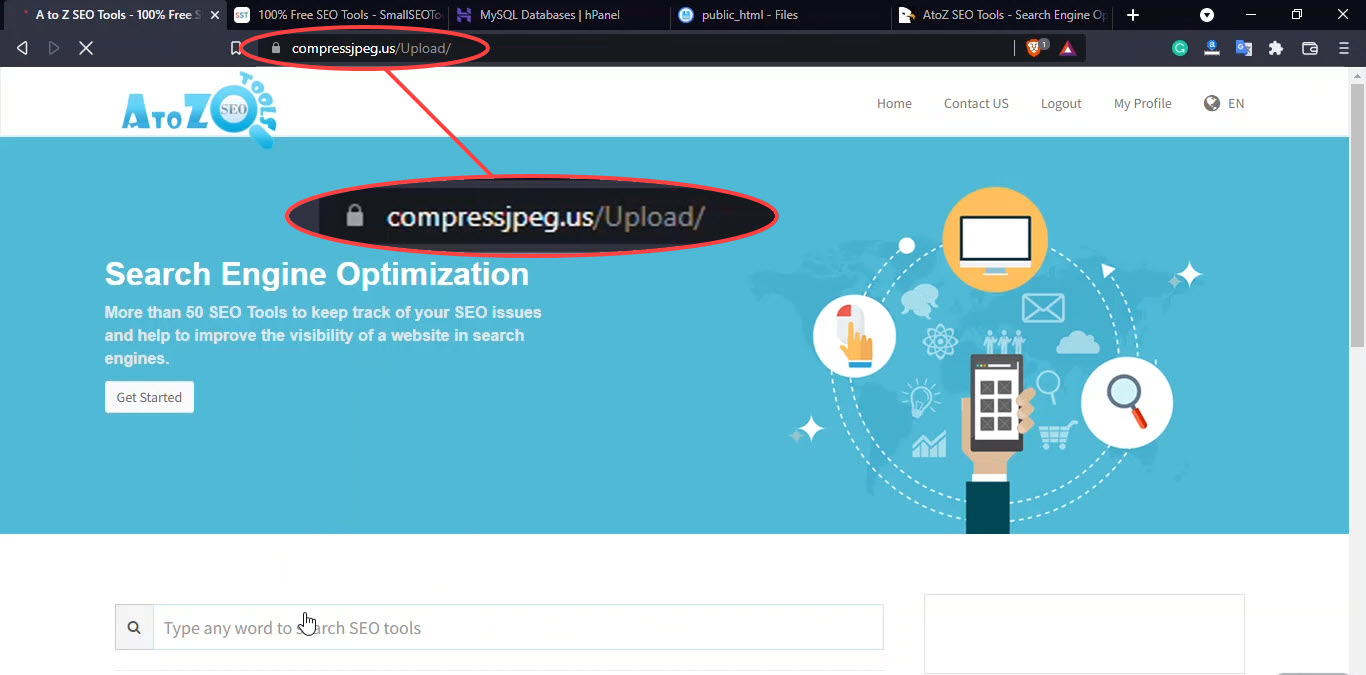
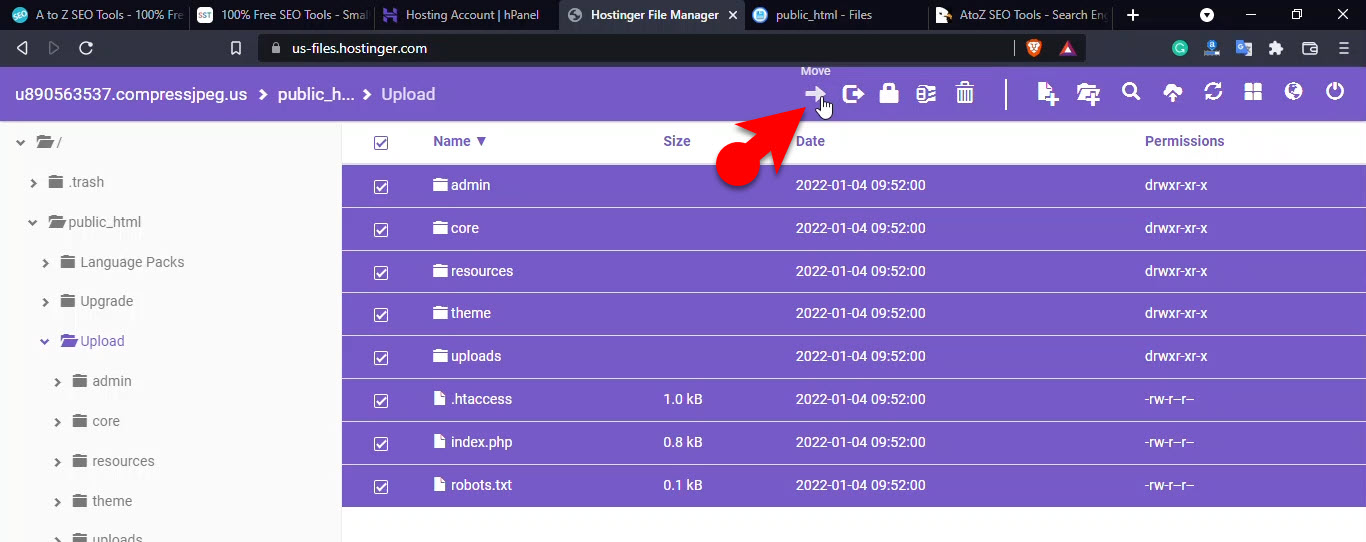
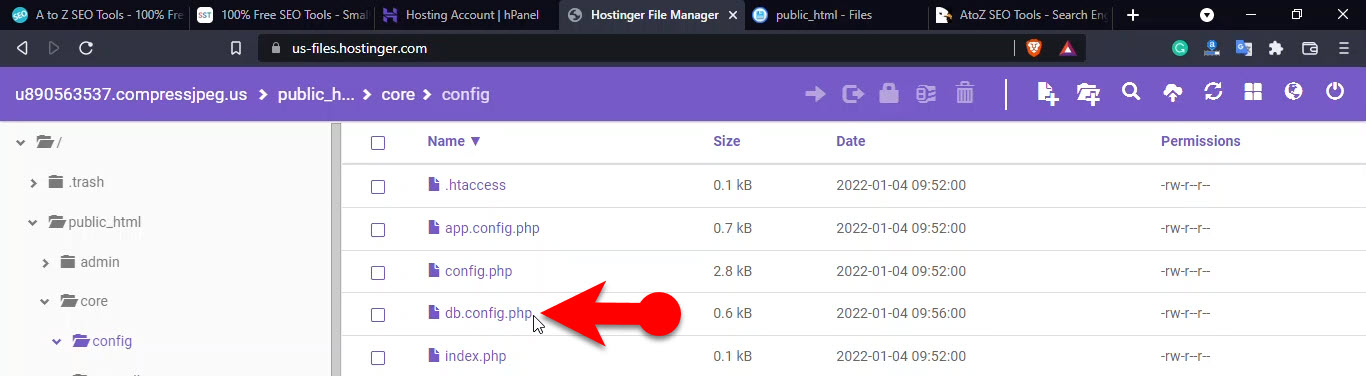
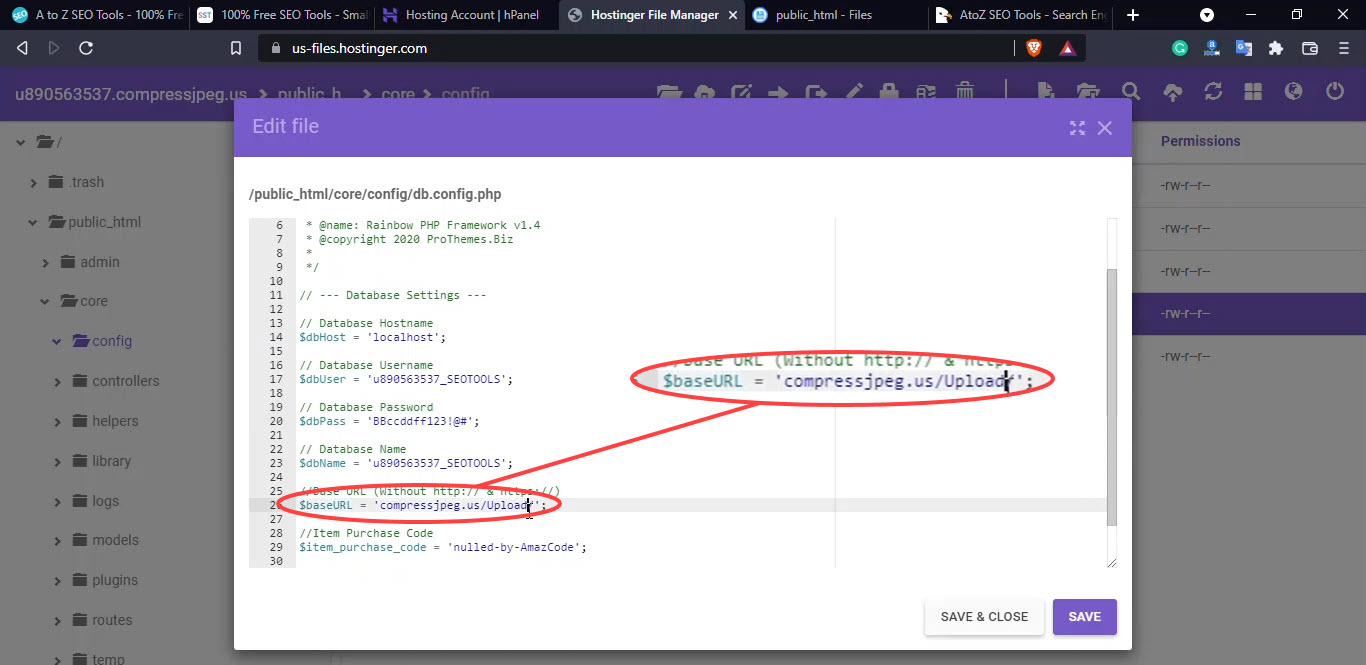
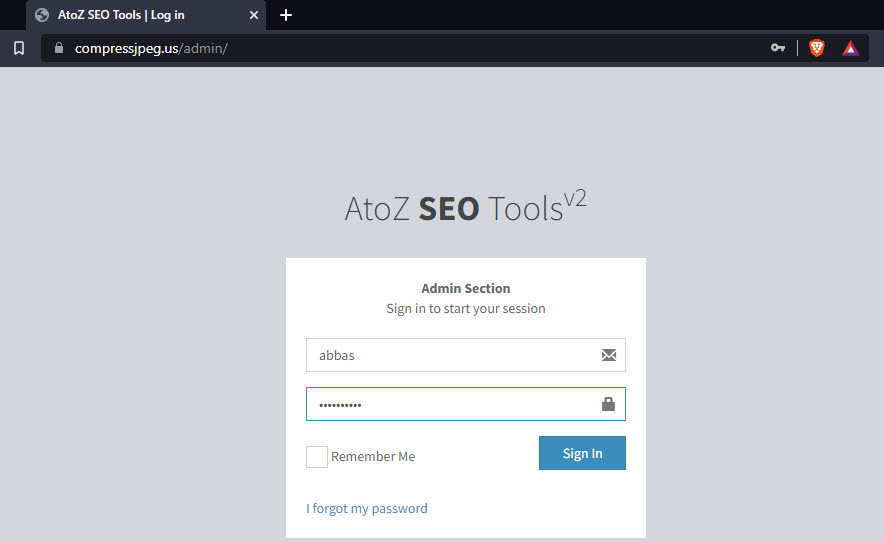
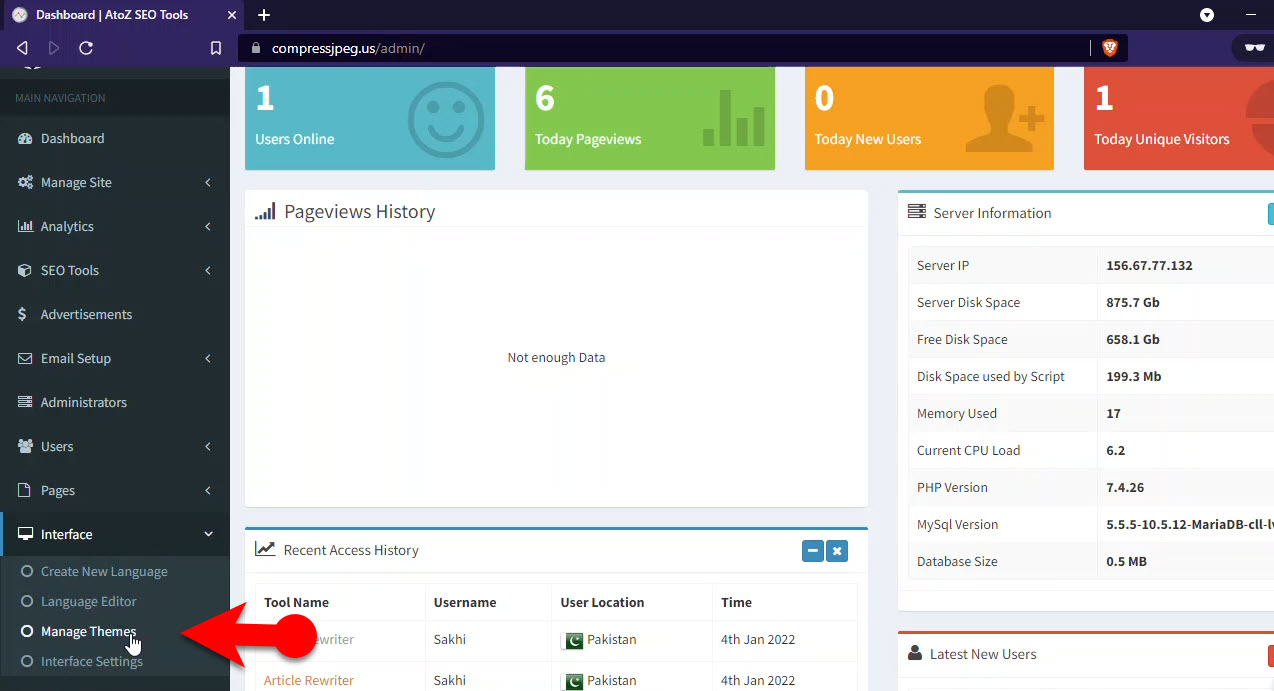
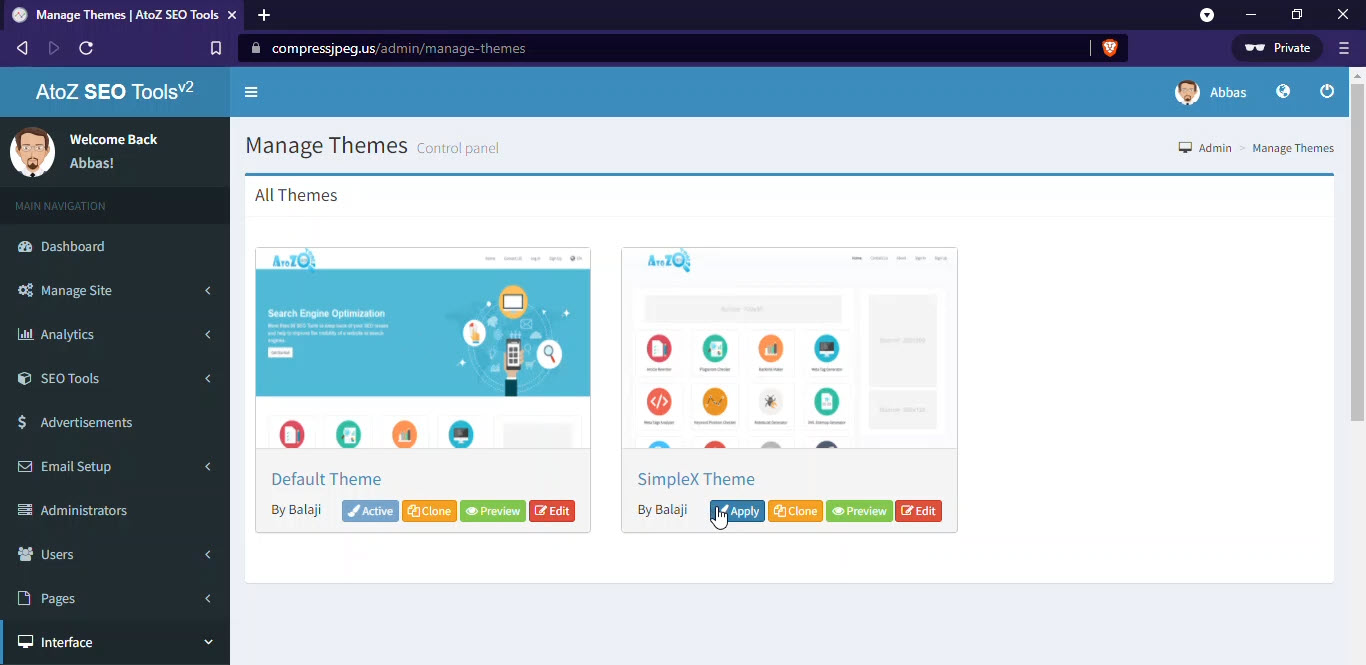
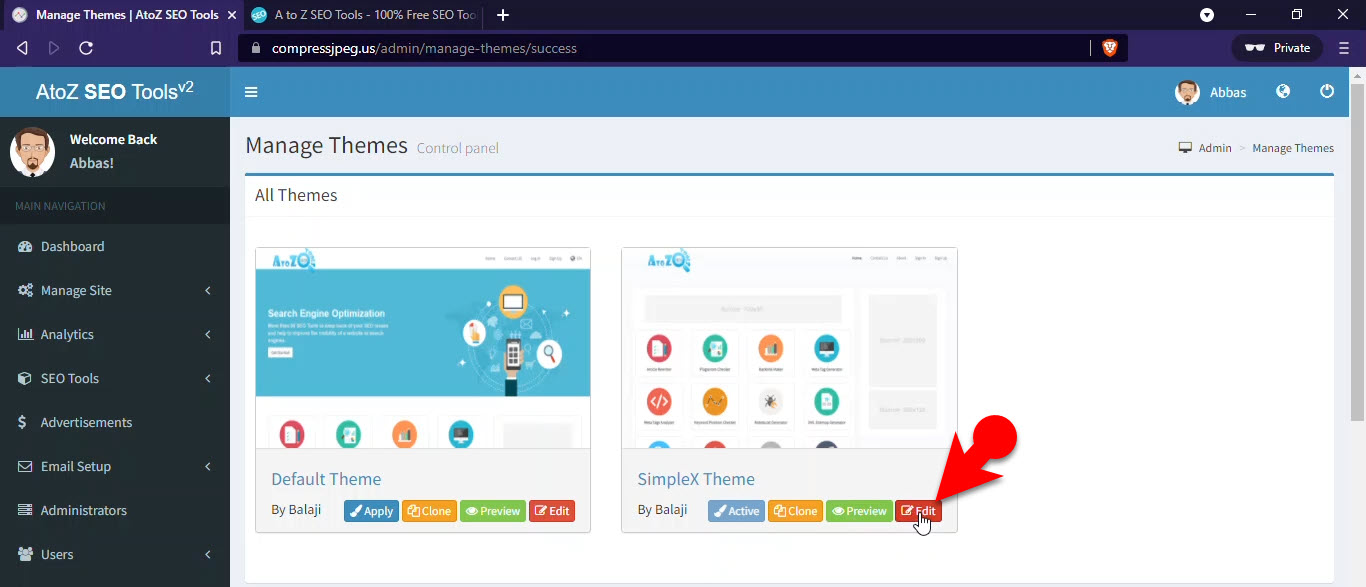
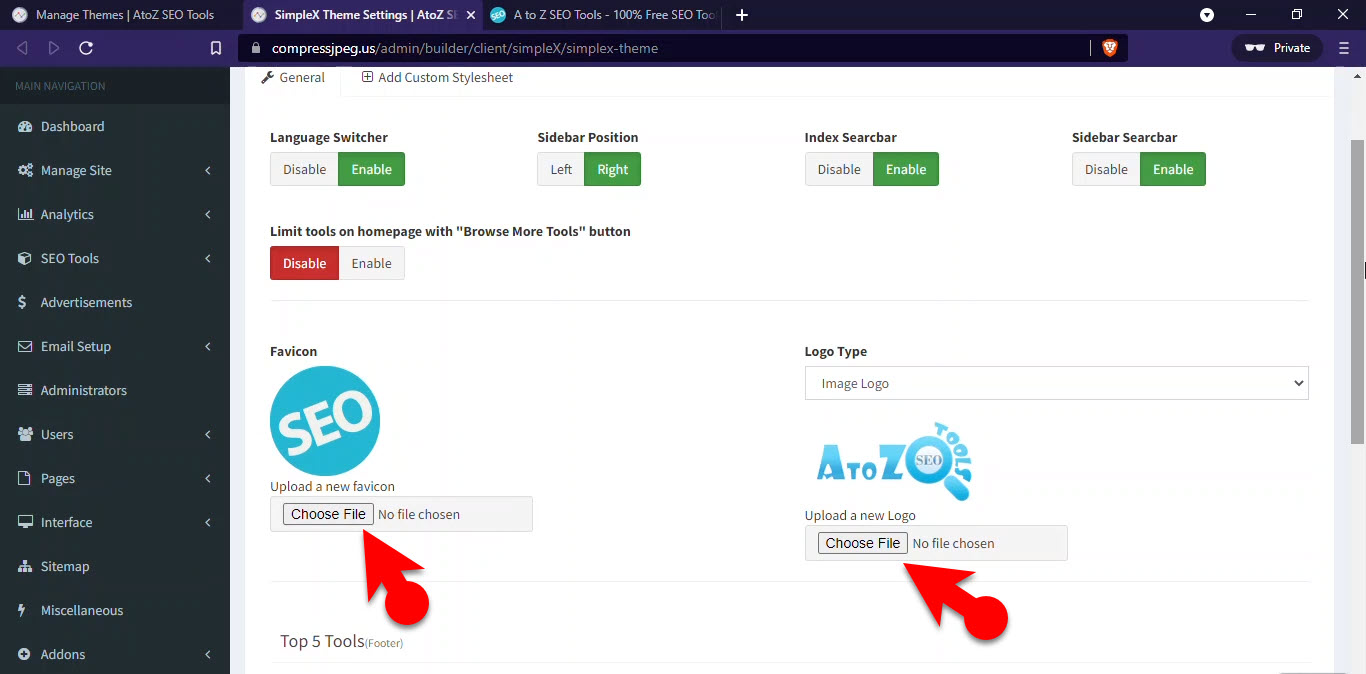
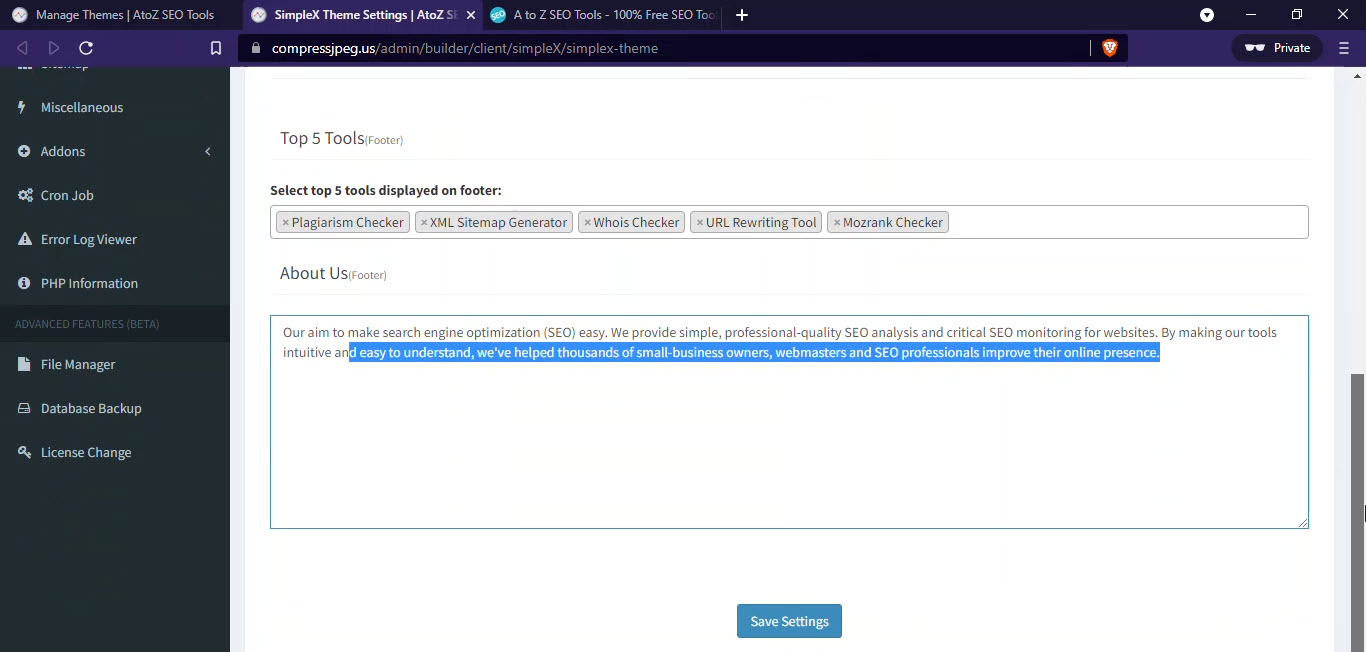
Leave a Reply