The Trust Center contains security and privacy settings. In this article, i’m going to show you that how to use trust center in Microsoft office 2016. As I said trust center contains privacy settings, these settings help you to keep your computer secure. Learning trust center contains lots of options about majority parts of your office applications which linked to your computer too. But here I will explain some of them which are the most important and useful in office documents. If I wouldn’t finish it in one article, the next article also will be about this title. Using trust center and understanding about it help keep your documents safe and your computer secure and healthy. Here the flowing steps show you that it works.
Use Trust Center to Keep your Documents and Computer Healthy
Step 1: Trust Center is an option which is in File ⇒ Options ⇒ Trust Center. Here trust center is the last option on this list when you click on new window gives some primary information about trust center. Here guide you that if you want to know more about protecting your privacy and security visit the Microsoft-office website. Then on the last part you have Trust Center Settings…
Step 2. When you clicked on Trust Center Settings, on the new window you have eleventh different options about your trusted center. Here introduce you those publishers, Locations, Documents, and Add-in Catalogs which you have trusted on them. You can know about each of them and bring some changes about them. Like removing any of them or adding a new one. To the below of page, you have a click option to view the information each trusted center. And again more you have some other options.
How to Add and Remove Trusted Center
Step 3.
- Trusted Publishers: – This option contains some certifications about the authority and through to that you can understand that which center issued the certificate and to which company it has issued. And there is written the Expiration Date.
- Trusted Locations: – Here you can see the location in which your documents are saving. Office shows those locations on your computer which you always saving your document there. You can remove them and add the new one.
- Trusted Documents: – Now if you know about your documents. according to trust center, all the trusted document must be secured by a password.
- Trusted Add-in Catalogs: – Through to this option, you can manage your web add-in catalogs. Here you can add a new website and also you can at all close the turn of this option.
Add-ins (COM, VSTO and Other)
Step 4. While working with add-ins, you may need to learn more about digital signatures and certificates, which authenticates an add-in, and trusted publisher, the software developers who often create add-ins. Here you have three option to use add-ins.
- Require Application Add-ins to be signed by Trusted Publisher
- Disable notification for unsigned add-ins ( code will remain disabled)
- Disable all Application Add-ins (may impair functionality)
Each of these three options will be applied after restarting your office application.
Conclusion
Use Trust Center as a security center, in which you can keep your computer and documents safe and healthy. Here we have more options about the trust center and how to keep your computer and documents safe. In the current article, I explained just Five option of the trust center. And in next article Continue to talk about Trust Center. Actually, there is a lot of small points for explaining but I tried to not make the article boring due to that I didn’t explain those small points. Thanks for being with us.


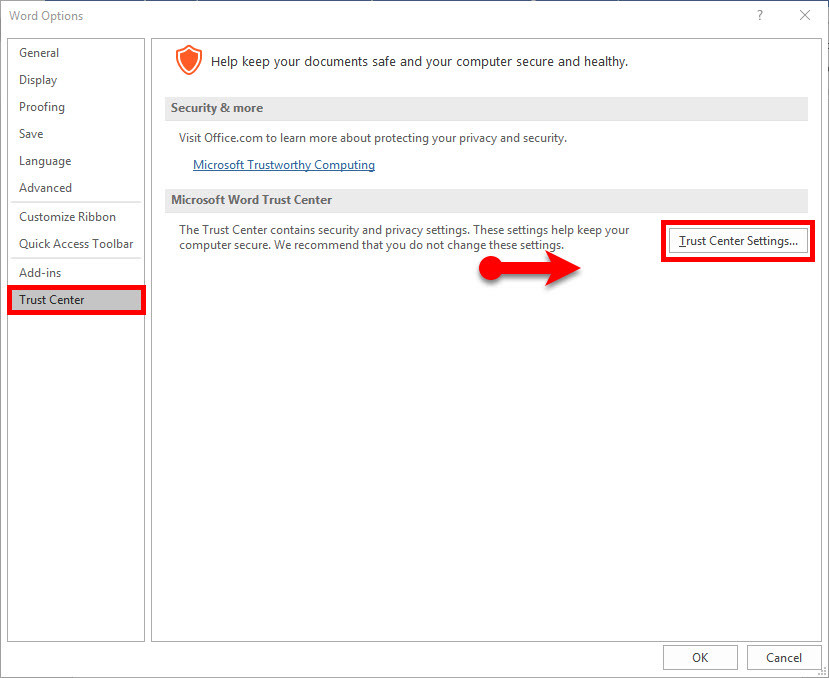
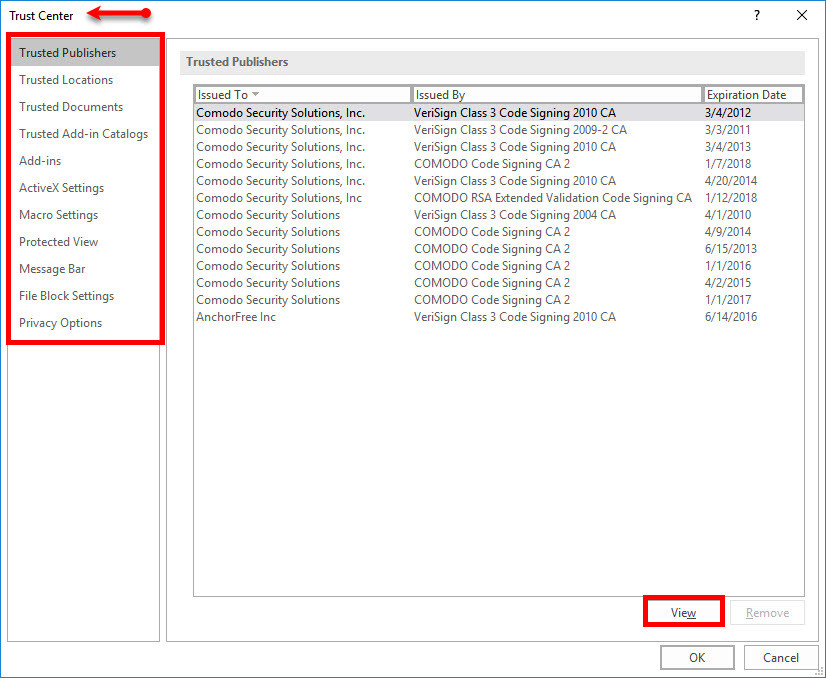
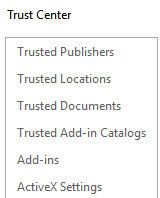
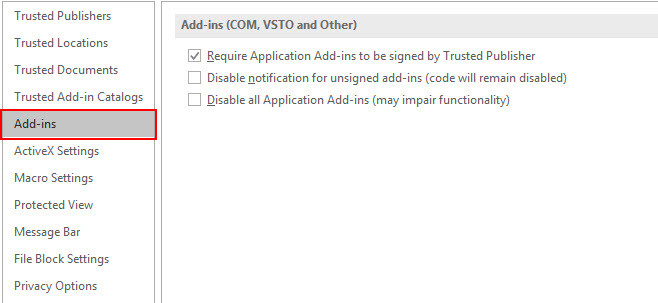
Leave a Reply