Back in the day if you remember, Apple released face ID to replace the fingerprint and the passcode authentication on your iPhone. This was a quick way to open your phone even faster than using the passcode or the fingerprint. Since then every iPhone that Apple released has had the feature called face ID. Up until the pandemic, no one was having any issue with unlocking their iPhone using a face ID, but when the pandemic come everyone had to wear a face mask. This created confusion among the users every time they wanted to log in inside their iPhone they had to take off the Face mask. After that apple tried to figure out the issue, and finally, they did it, right now you can use your iPhone to unlock your iPhone with a face mask on.
This feature came with the iOS 15.4, at first, it was released in the beta version, but on March 14 apple officially released the iOS 15.4 to all their users. It means right now every iPhone 12 and every iPhone 13 user can use this feature without any problem. So let’s begin the process of how to unlock your iPhone while wearing a face mask.
Steps to unlock iPhone with Face mask
The first step for you is to make sure that your iOS is at least 15.4 or the newest version. If your device is not compatible with the IOS 15.4, an alternative method that you can use to unlock your iPhone while wearing a mask is to use Apple Watch. If your iPhone is compatible, continue reading this post.
Also if you are updating from an older version of iOS to iOS 15.4, after the phone restarts your phone will ask you to set up a face ID while wearing a mask. You can do it right away there, however, if you skipped setting up your face ID at that moment, you can always use the other option from the settings.
Step #1. Set up a Face ID while wearing a Mask
To begin the process tap on settings> Face ID and Passcode, if they also ask to enter your passcode to verify if it is you or not. Anyway do it and go on.
Step #2. Enable Face ID with a Mask
If you scroll down you will see the option of enabling face ID with a mask, simply toggle it to turn it on.
Once it is turned on, you will be in the setup process of setting a face ID while wearing a mask, so tap on using Face ID with a Mask.
It is time for you to let the iPhone scan all your face, so point your iPhone to your face level and do as the iPhone says. Also during the setup process of setting a face ID with a mask, you don’t need to wear a mask either. Once you are ready tap on getting started.
Step #3. Set up Face ID for people with glasses
After setting up your first ID, What if you are a person who is wearing glasses, so it is better if you scan your face while wearing glasses too. This way if you try to log in inside your iPhone it will detect whether it is you or not. So under the face ID with a mask you can see an option as Add glasses, tap on it.
Note: At the moment only normal glasses work with face ID, so there are no sunglasses at all.
Tap Continue.
Tap on getting started.
Once’s again position your face to the iPhone camera and do as the iPhone says to scan your face.
Watch its video on YouTube.
https://youtu.be/ACkq_crOWFMHow Does Face ID with a Mask Works?
Face ID is the facial recognition feature that’s part of the iPhone X. It replaces the fingerprint sensor that was previously used on Touch ID-enabled iPhones. Face ID lets you use your face as your password. It also unlocks other features on your phone, such as Apple Pay, and lets you autofill saved passwords. Face ID is an advanced form of biometric identification for your iPhone. Instead of using a fingerprint-like Touch ID, it uses facial recognition to unlock your phone and authenticate purchases.
Here’s how Face ID works:
You look at your iPhone X, which activates the TrueDepth camera system in the front notch area to project and analyze more than 30,000 invisible dots to create a depth map of your face. When you set up Face ID, both sets of data, your face data, and your passcode are stored locally on your iPhone in the Secure Enclave. After Face ID is set up, this process happens every time you glance at your phone or swipe up from the bottom of the screen anywhere in iOS or when you need to make a purchase. So overall Face ID before iOS 15.4 updates, scanned your all face including, eyes, noses, mouth, and more, point to be noted here.
According to apple face ID with a mask is going to scan your eyes and a round of it, once it is confirmed that it is you it will let you in. Also, the face ID with the mask has a bit more limitation compared to the normal face ID. The normal Face ID had a lot of areas where it could scan almost all of your face and from every angle, it could simply let you into the iPhone, but with the face ID with a mask, it is only located mostly around your eyes so the angle should be perfect.
Face ID Security
If we talk about face ID security, it is very clear that the normal facility is a lot more secure compared to the face ID with the mask. In families, there are people whose eyes and around of it are almost similar to each other so they can simply log in to their iPhone easily. This is what Apple said about face ID.
Face ID with full face is 100% accurate, however it is not very clear if a partial face analysis could be a security implication.
Conclusion:
Face ID is a really handy feature to get into your iPhone really quickly. But now that Apple released an updated version of the face ID, you can log in wearing a mask or glasses too. It is even better.

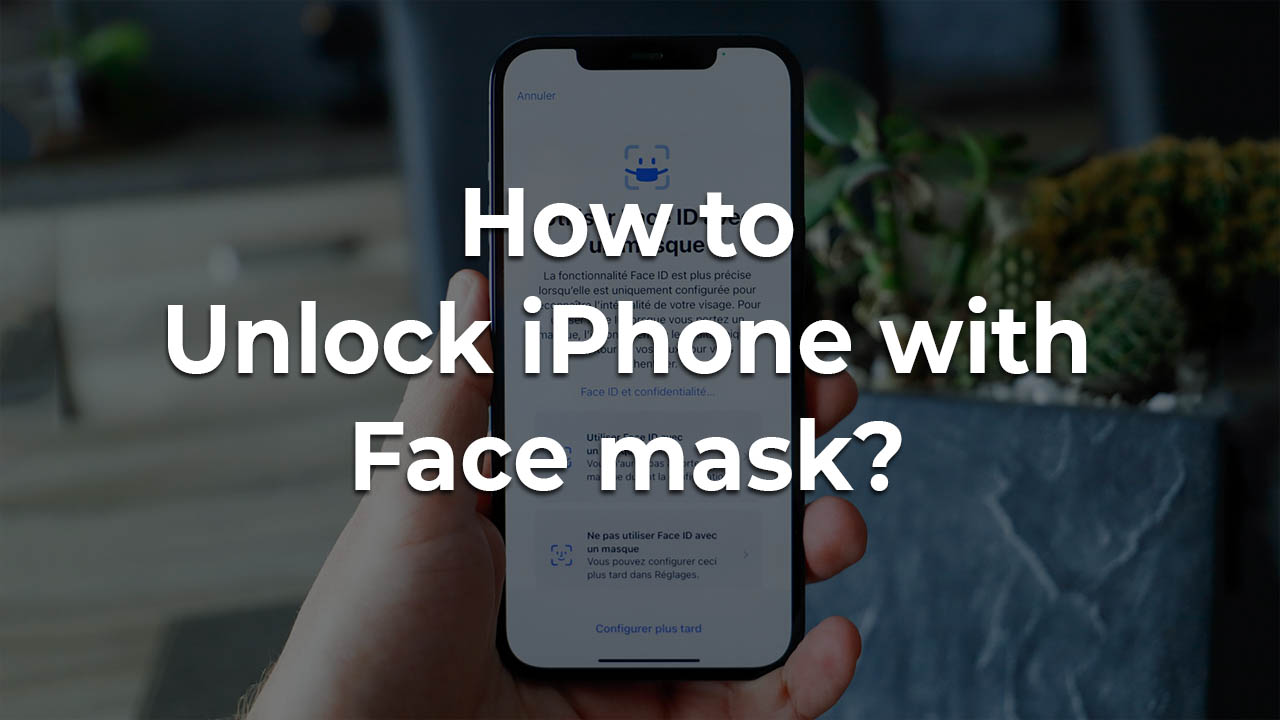
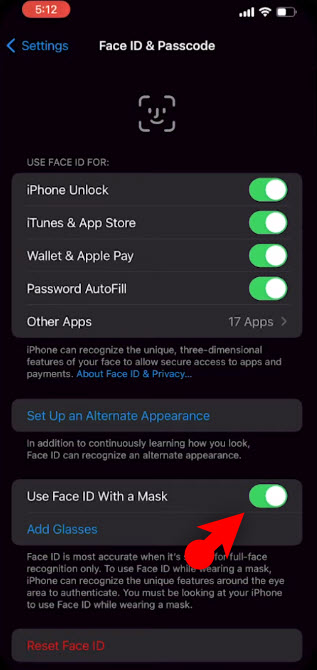
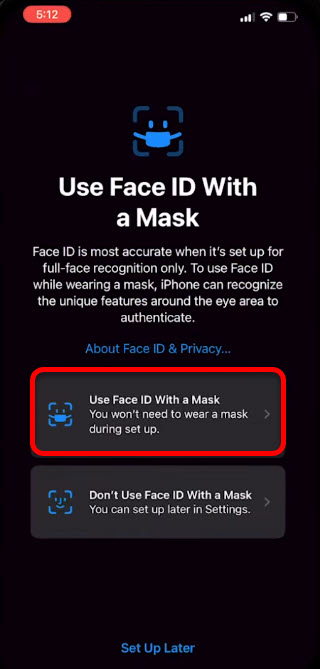
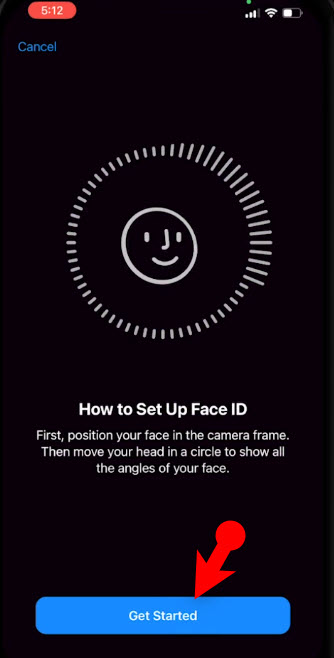
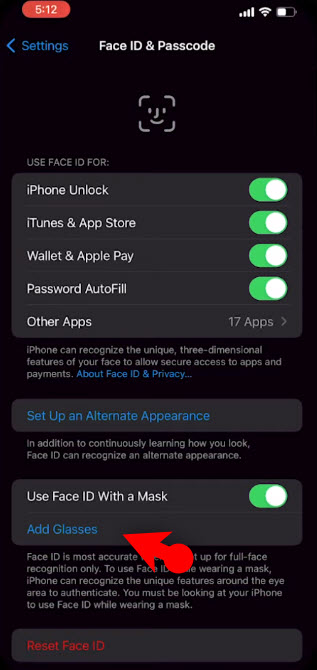
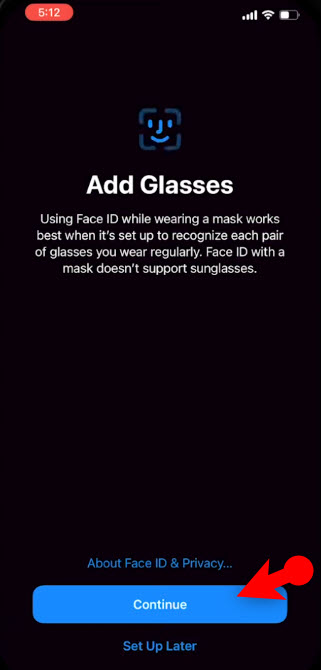
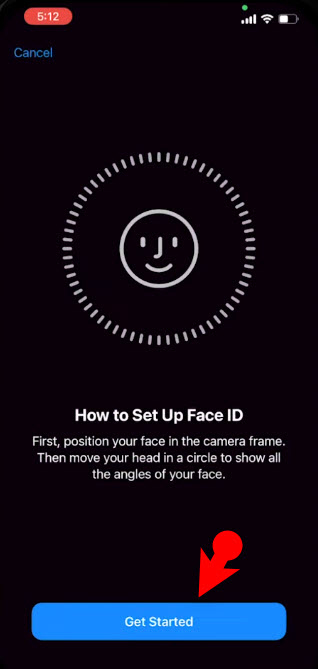
Leave a Reply