Does anyone has copied your photos documents or videos without your permission from your mobile or tried to open your mobile’s applications especially your gallery, file explorer, Facebook, Viber, WhatsApp, messages or your numbers and you don’t know who has done this to your smartphone and there are many times that you give code to your smartphone and your mobile is not taking photo of who has tried to open your mobile and you don’t know who has tried to open, if yes then you are in right place just start doing the following steps for the best security of your mobile and the most important it has an Anti-Virus with itself. there are many applications that do the same work like Lockwatch and Unlock Alert they are very good they do take photo of who tried to open your mobile but some of them don’t work on all the mobile smartphones and some need internet connection that should the pictures but this application doesn’t need any application and nothing more.
Take Photos of Who Tried to Open Your smartphone
There are some Steps you should follow and remember this that you don’t need any internet or Email or any kind of Account on the internet but just the only thing you are going to need is an application by the name of CM Security. so try it now and it is free you can just download it from google play store or from the internet.
Step#1. Go to PlayStore of your smartphone then open it by clicking on it.
Step# 2. now search for CM Security on the search bar, there will be many results but look and select that one which I have selected and click on that and with it there is an Antivirus also that scans your viruses.
Step# 3. Click on install button on the page and it will be installed in a few seconds then come to the home page and click on start button.
Step#4. now you are done so you can search for CM Security on pages of your mobile and click on it for opening the application on your mobile and after this, you will know how to take the photo of who tried to open your apps.
Step#5. now there are two options for you one to Scan your device for junk files, virus, privacy and the second option is to start app lock and protect your applications.
Junk Files: – Is a file that a program left behind when you uninstall any application. These are trouble for the safety of your mobile. And these files take a lot of space on your mobile and will make your device slower as a matter of fact, these junk files you do not need it at all.
Virus: –Unwanted files that make your device slow, make the situation easier to be hacked and these files are almost useless files in your device.
Step#6. So now here it is the lock apps option that appears after that and you can click on that and start locking the apps and after that no one can open your applications if tried so they don’t know the password suddenly the device will take the picture of the guy trying and when you entered then the picture will appear.
Step# 7.there is a list of applications installed on your device and put checked on the boxes those which are checked will be lock and it will not open without the password and when you have done all then you can click on protect for giving a password.
Step# 8. there you can lock the applications by pattern or pin if you don’t know how to do it with the pin so just have a look at the bottom of the mobile an option by the name of Change to pin code will change the pattern to pin code, that is your wish as you must be warned that if you forget your password then you must sign in with your google account.
Then you will confirm your password and it is finished, now no one can open your applications without your permission.
Hope that you have understood that how to take the photo of who tried to open your mobile.Thank you.

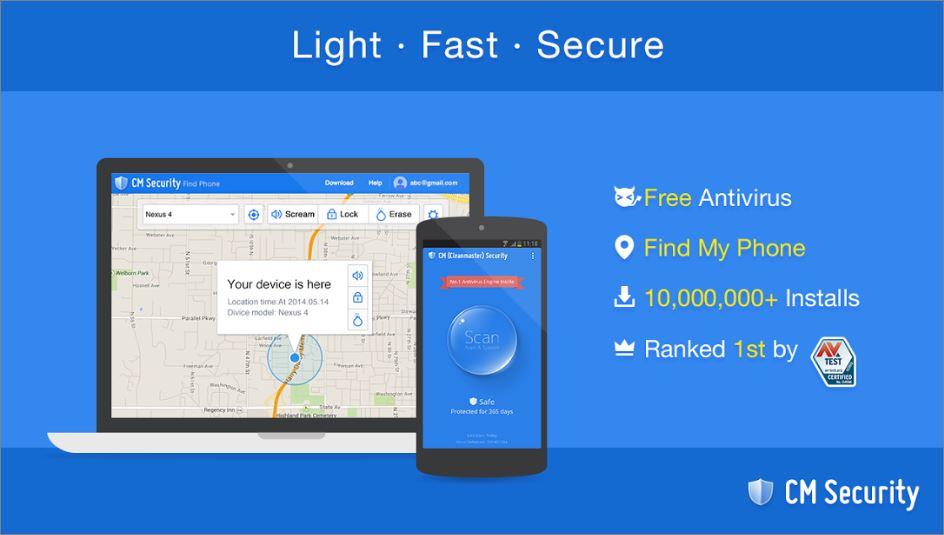

I don’t really like computers.