If you have followed the previous post where I guided you how to create a custom business email address than you know the importance of the business email address. Now in this post, I’m going to guide you how to setup your work email with outlook on your main operating system. So, next time if you want to access your email inbox directory, you don’t have to go to the web and search for the webmail.
How to Setup your Work Email with Outlook?
Step #1. I am assuming that you have already installed outlook on your main operating system. And once you’re ready open your favorite browser and search for yourdomain.com/webmail, login with your credentials that you created before.
Step #2. The moment you logged in into the Webmail, don’t go any further just simply click on the automatically configure my device.
Step #3. Once you clicked on the automatically configure my device you will see a bunch of applications that by default you can access them through your business email address. Since we are trying to log in inside the outlook, you’ll have to use the POP3 and IMAP ports to log in. So, Scroll down to the end you will see two section where is one part is with the SSL which is also the recommended one and the other one is without SSL that is not recommended at all. You will have to remember the port numbers because through those port numbers we are going to log in inside the outlook.
Step #4. Now, go and open the Outlook on your system, on the main window, insert your custom business email address and click on the connect.
Step #5. It is time to choose POP or IMAP to login, you can use any of them, I am going to setup the outlook mail client with the POP, so I will choose it.
Step #6. If you have remembered the port numbers and the name of the servers for incoming email and outgoing email, here you have to insert them all.
Step #7. Once you inserted all the required port numbers, it is time to insert your password.
Step #8. After you inserted your email and password correctly, you will an internet email window, where it is asking to save the password. If yes, then click ok and if no, uncheck the box.
If everything is going well, you will see the following message.
And That is all, with How you can setup your work email address in outlook.
Summary:
To Setup your Work Email with Outlook, you have to remember the port number of POP or IMAP, you can use any of them. Then launch the outlook, and login with your custom business email address. During the setup of your email, you will see some error like this account is unreachable, in that case, first login without the SSL, once it is confirmed, removed it and log in with the SSL.

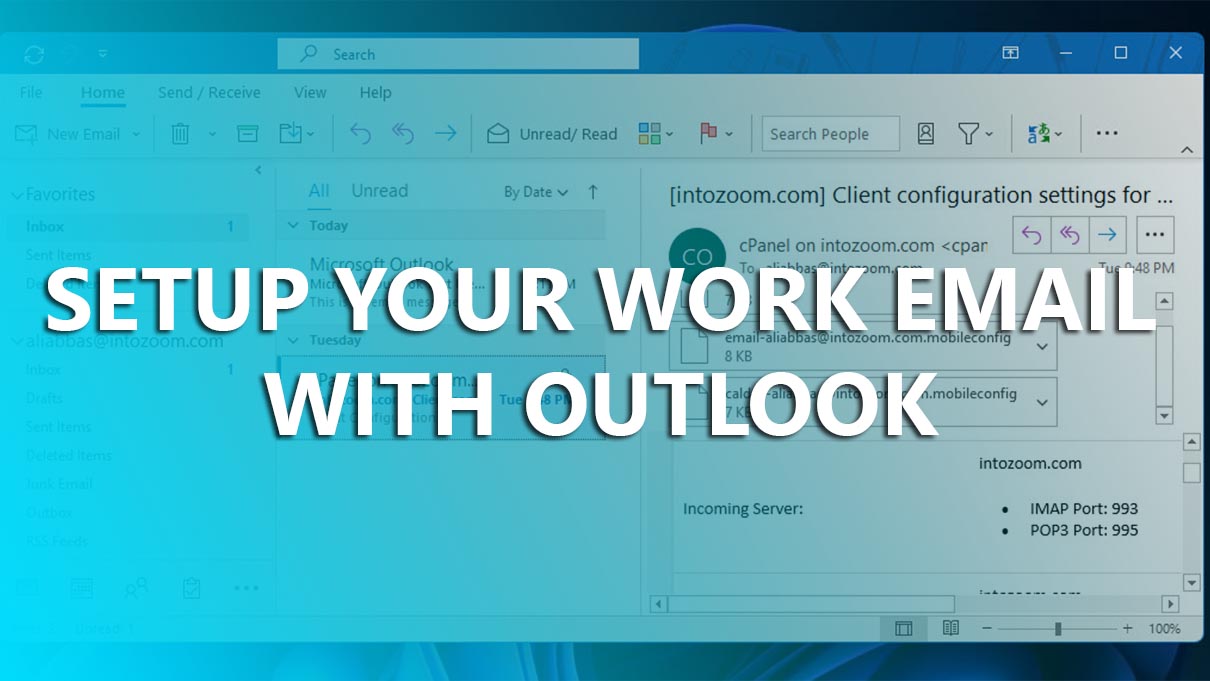
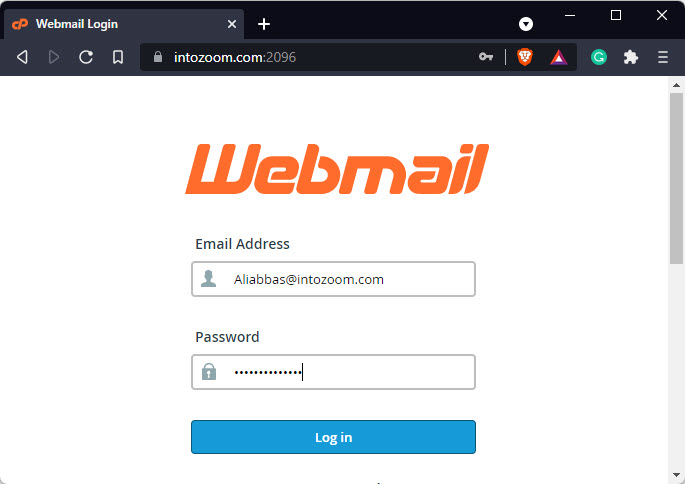
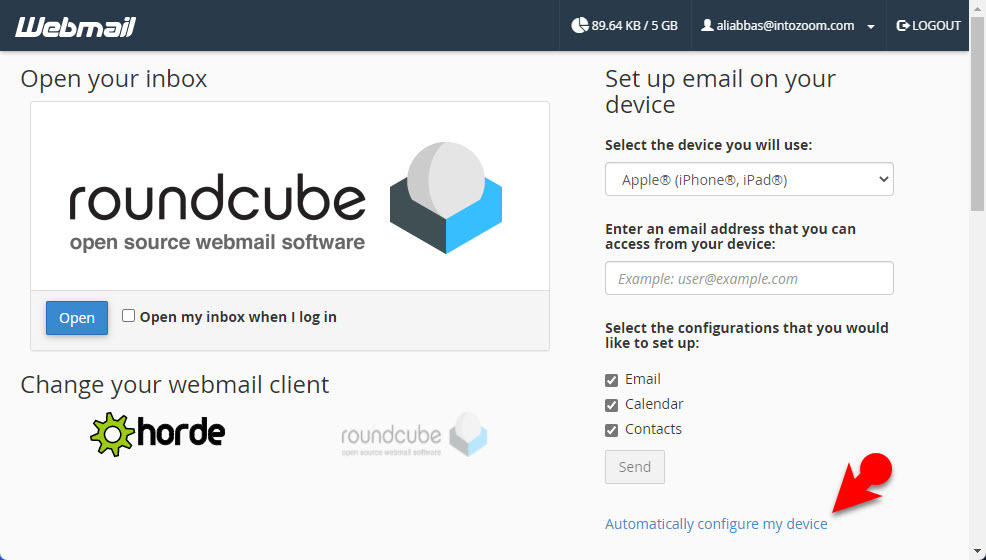
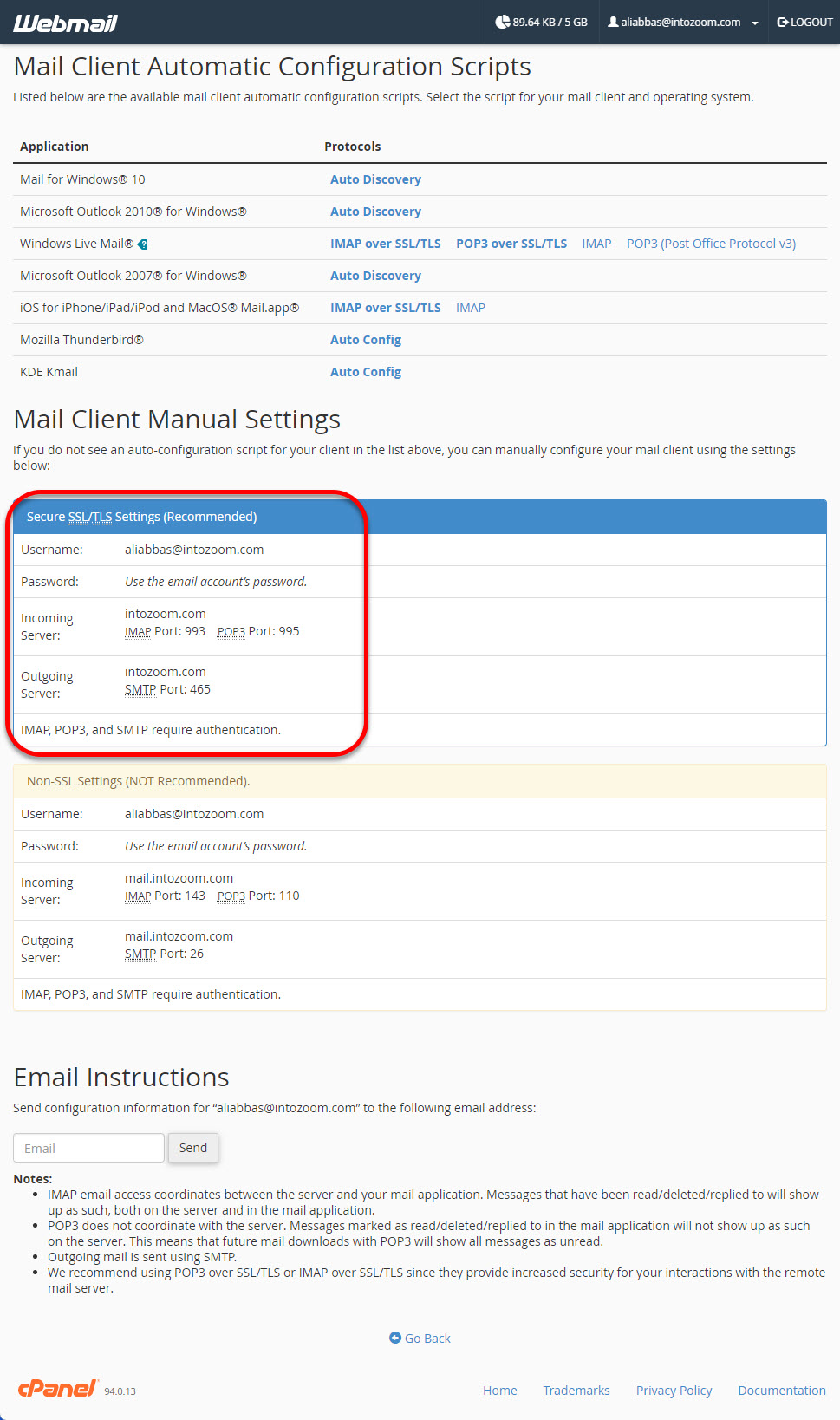
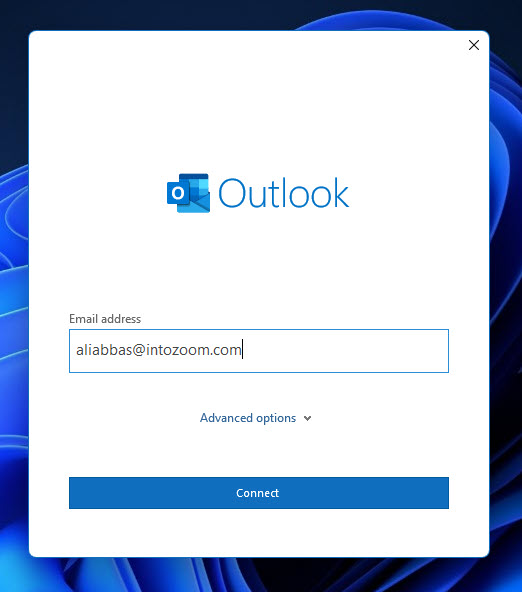
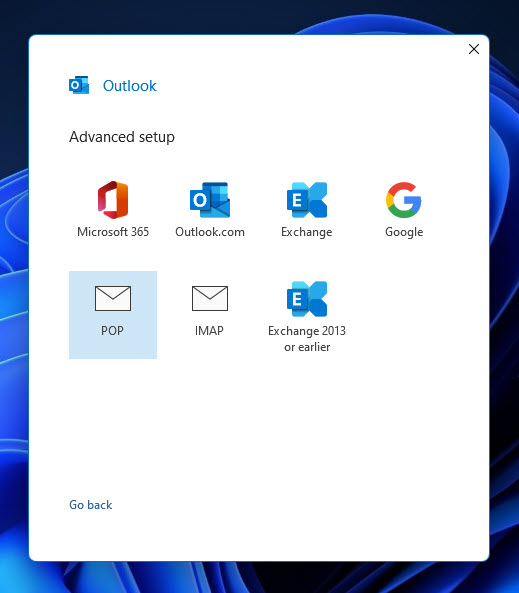
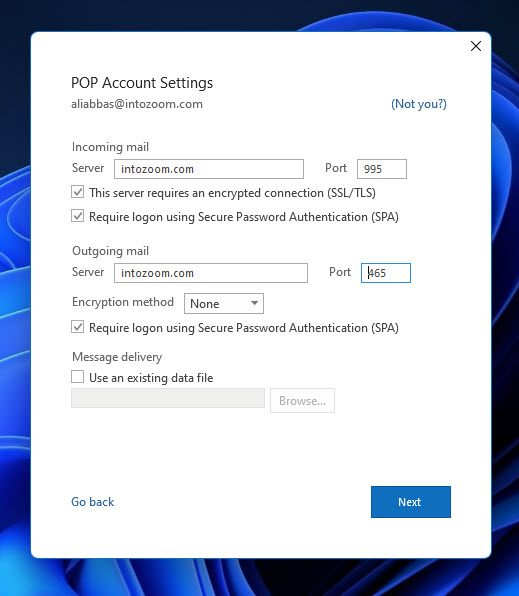
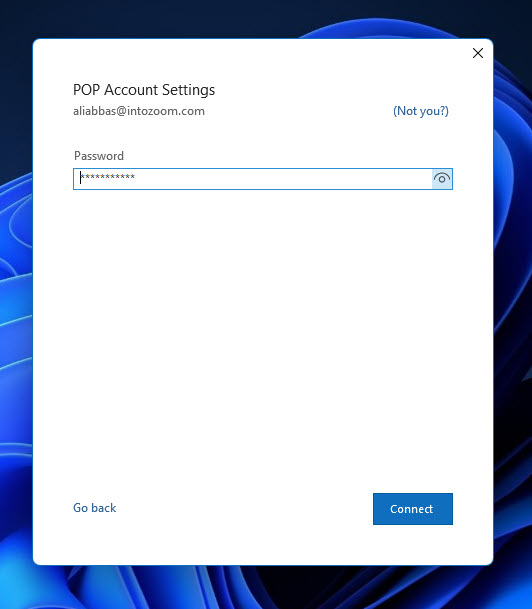
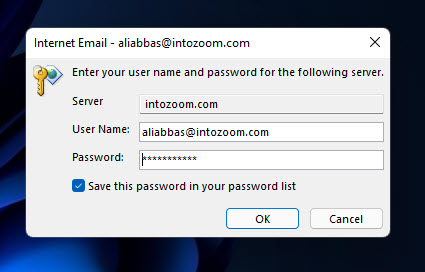
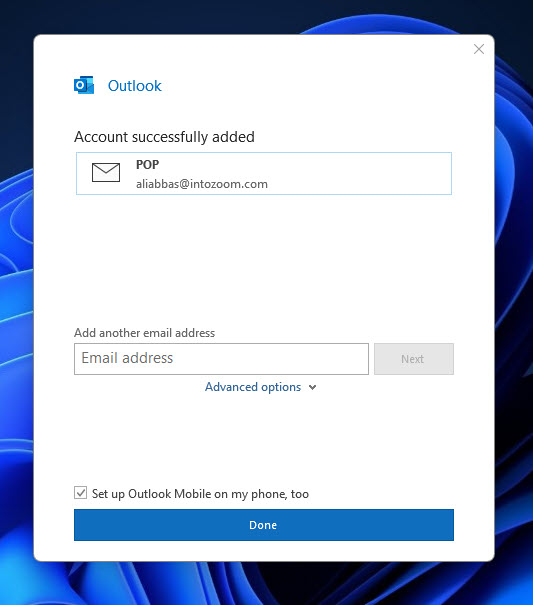
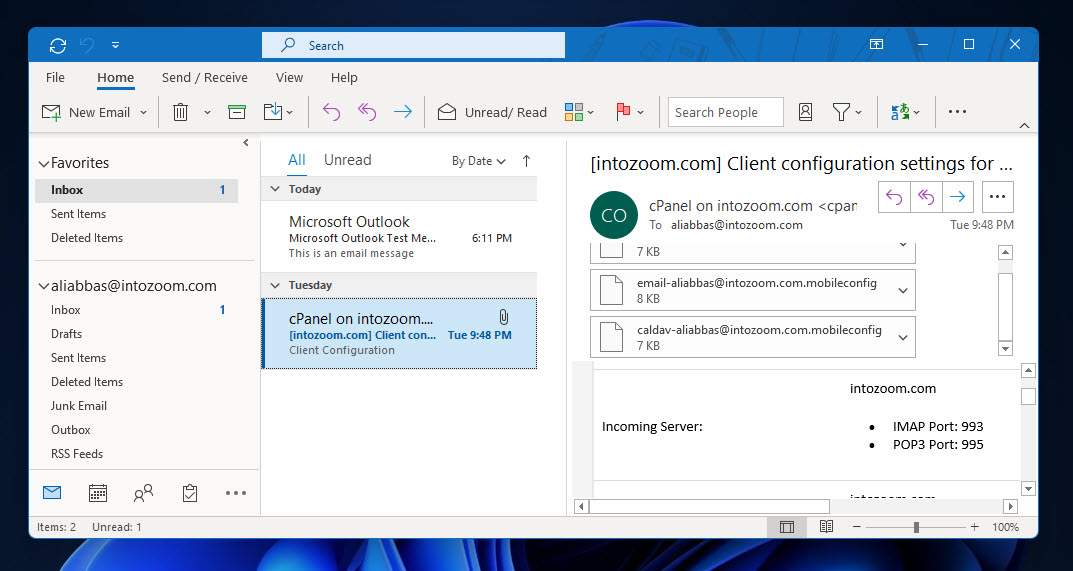
Leave a Reply