In this article, I am going to show you how to setup and use bedtime on iOS 10. This is a completely new and cool feature of iOS 10. Apple has added the bedtime feature to clock apps in iOS 10 and this will help you to make sure you always get enough sleep, by sending reminders alert to get into bed and an alarm clock at the time that you want to wake up every day at the same time. Also, iOS 10 include some changes, bug fixes and cool features like the option to let you send low-quality image and enable Slide to Unlock, much more. We will try our best to cover all that for you.
How to Setup and Use Bedtime on iOS 10? (Clock App New Feature)
Among several excellent cool features of iOS 10 the new feature of clock app is Bedtime, Now follow me step by step to enable, Setup and use bedtime feature on clock app in iOS 10.
Step #1. Tap on Clock App from home screen or tap on timer clock icon from the Control Center.
Step #2. Tap on the Bedtime tab at the bottom of the screen.
Step #3. Tap on Get Started on the introducing bedtime screen.
Step #4. Now here set the time that you want to wake up, tap on Next from the top right corner.
Step #5. Choose which days of the week the alarm should go off then tap on Next from the top right corner.
Step #6. Now, choose how many hours of sleep do you need each night, then tap Next.
Step #7. In this screen choose when you want to get a bedtime reminder alert on your device screen. Then tap Next.
Step #7,1. The Bedtime reminder will appear like a notification on your Lock screen if the device is locked. (Shot below)
Step #8. Now select what you want to hear when you wake up by the bedtime wake alert in the morning. You have the below nine options.
- Early Riser
- First Light
- Helios
- Orbit
- Birdsong
- Droplets
- Sunny
- Springtide
- Bright-Eyed
Step #8,1. When you have selected the preferred alert option, so tap Next.
Step #9. Tap on Save from the top right corner to confirm.
Edit Bedtime Wake Up Alarm in iOS 10 Clock App
If you ever want to bring some changes you can do anytime you want, like increasing,decreasing sound volume, selecting a different wake-up sound, you can easily get it done.
Step #1. Open the Clock app on your iOS device.
Step #2. Tap on the Bedtime tab at the bottom of the screen.
Step #3. Now, tap on Options from the top left the corner.
Step #4. Th very next step, you have four options to edit here.
- Choose which days of the week you do not want to wake up at the scheduled time
- Change the Bedtime Reminder
- Change the Wake Up Sound
- And set the volume as aspire
This was all about, how to setup and use bedtime on iOS 10. If you faced any problem tell us below by comment, feel free to tell us. we’re waiting for your suggestion.


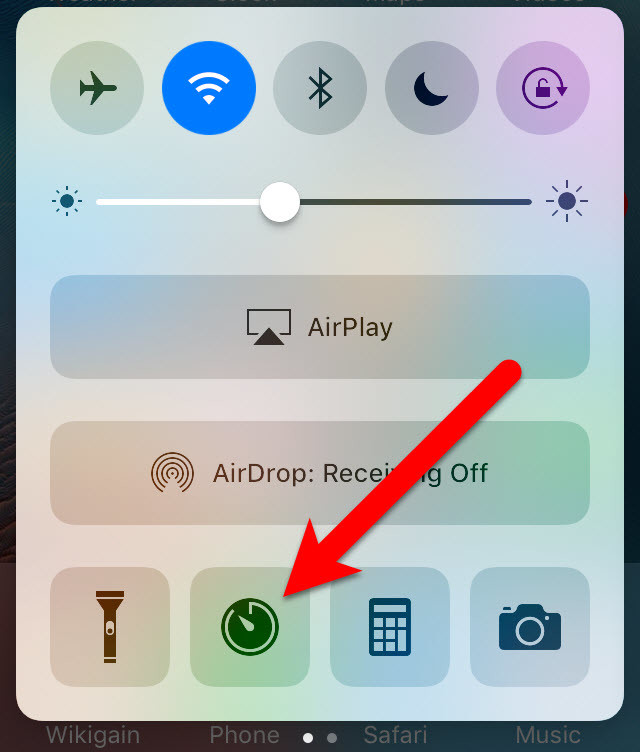
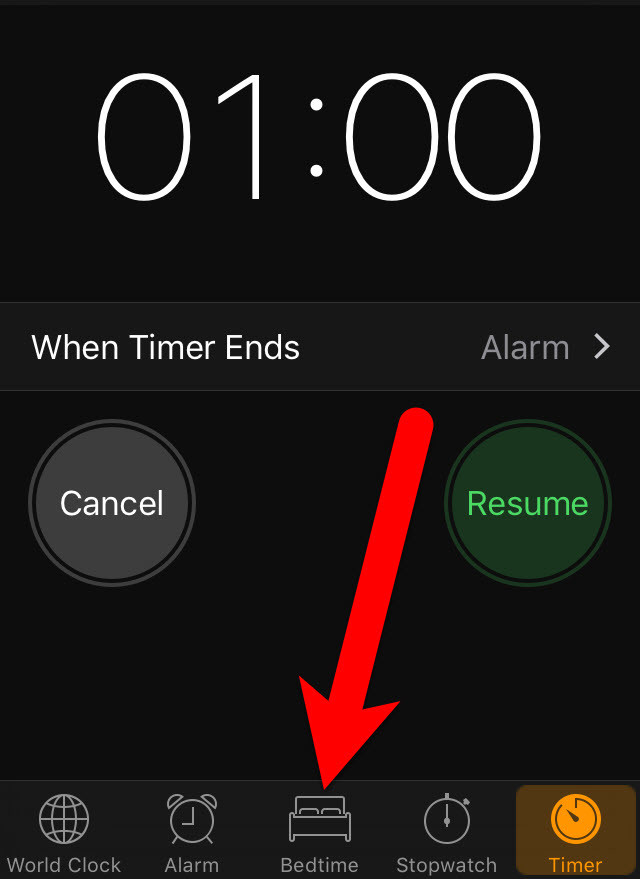
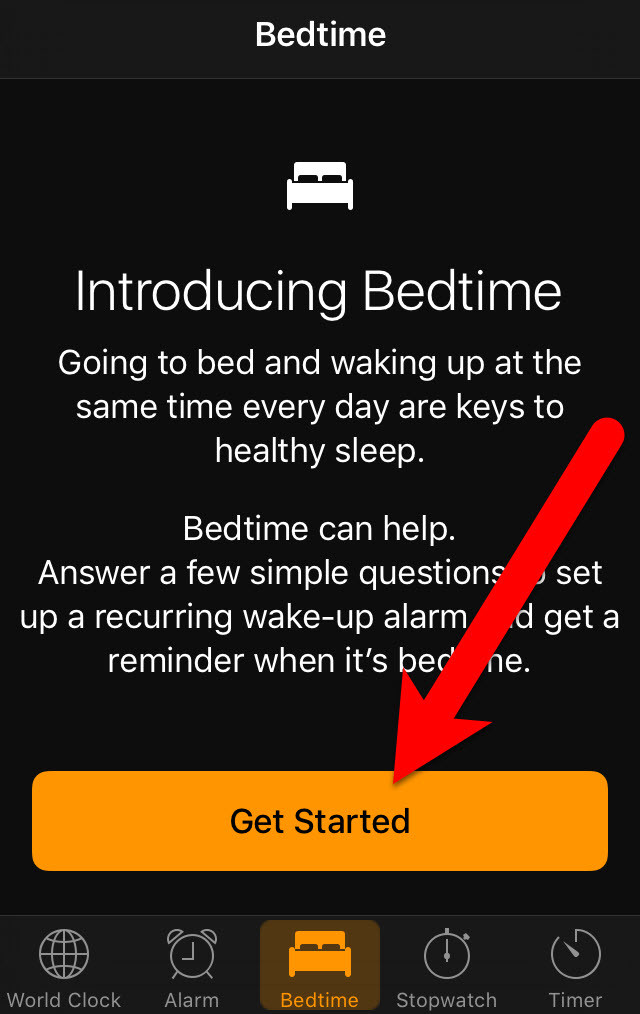
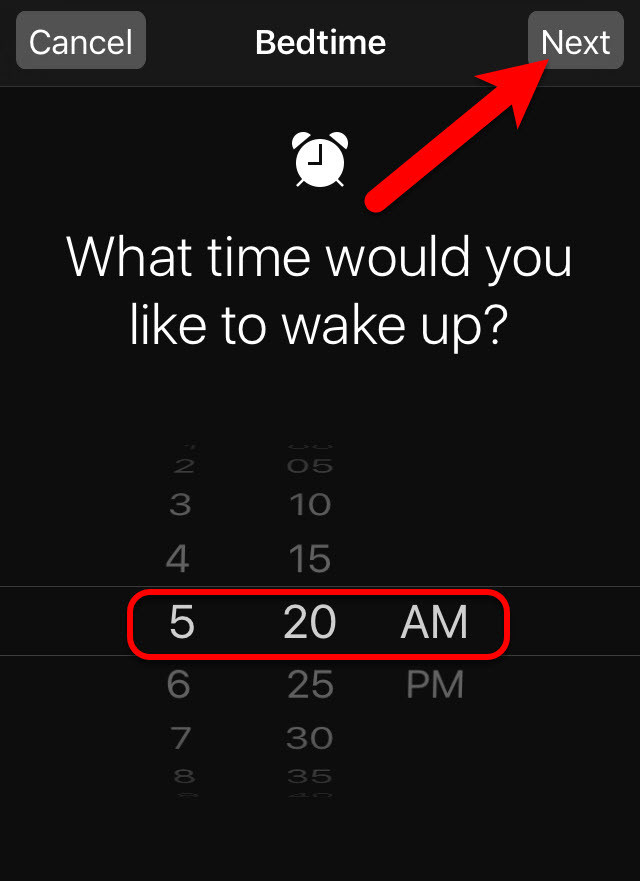
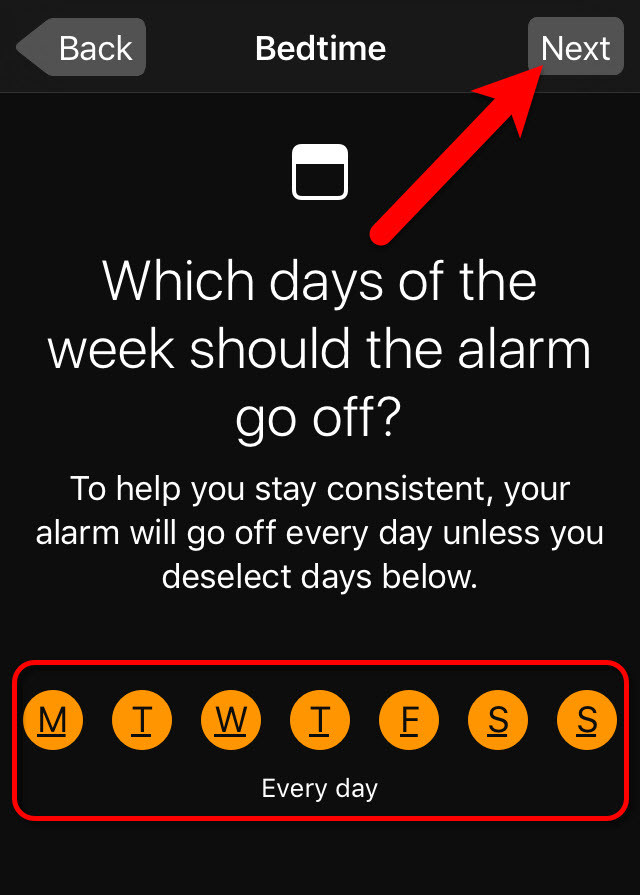
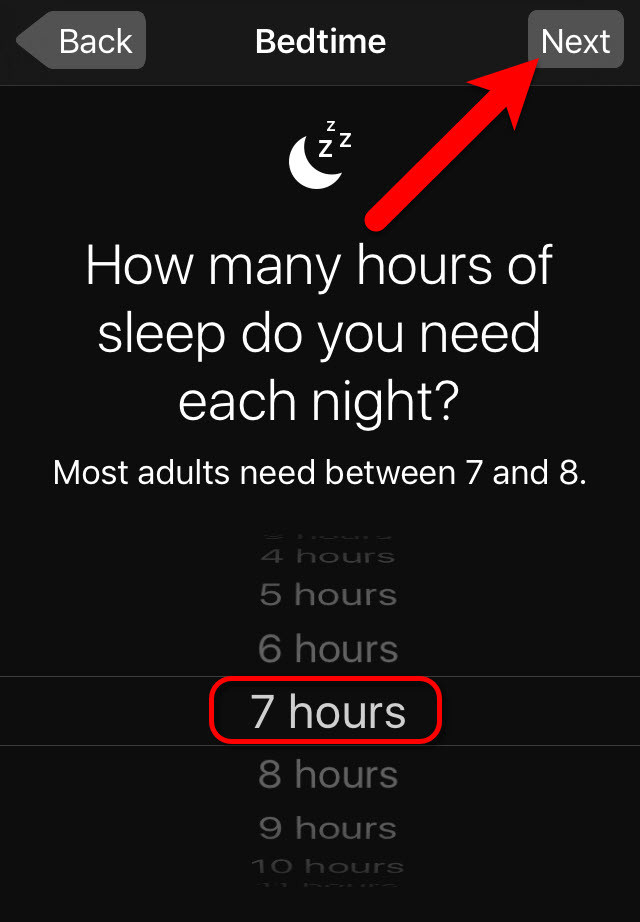
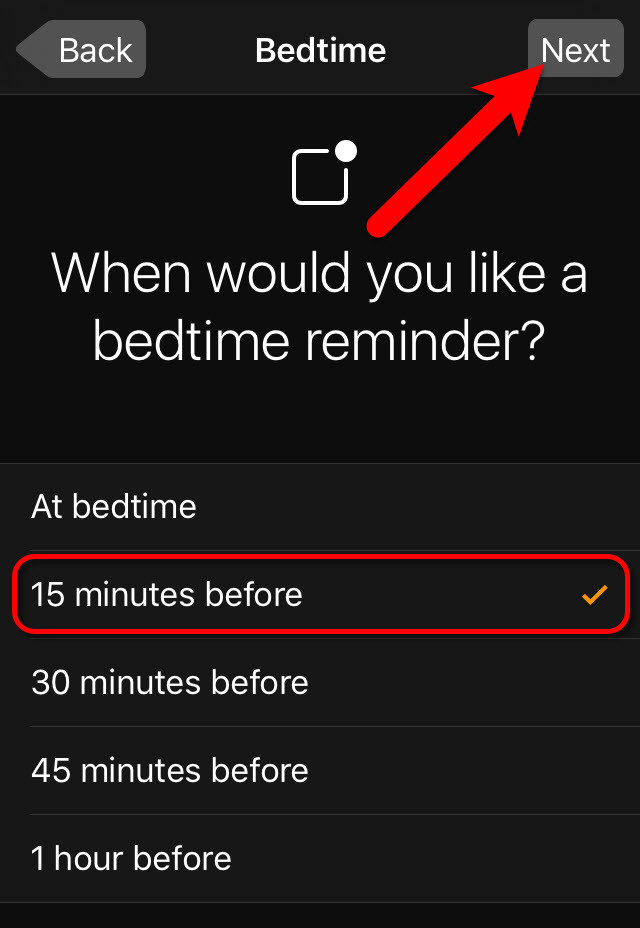
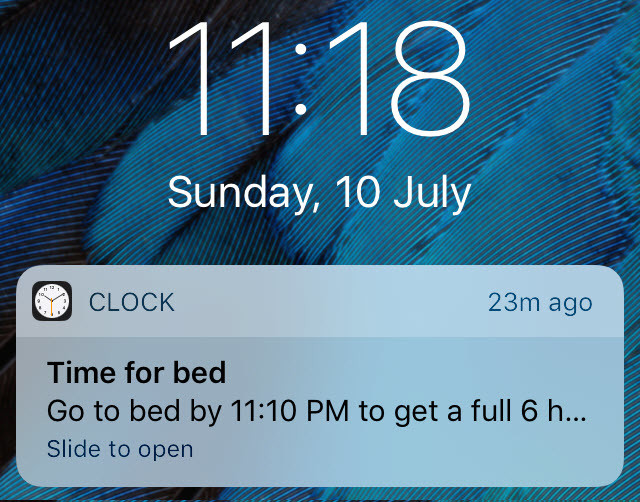
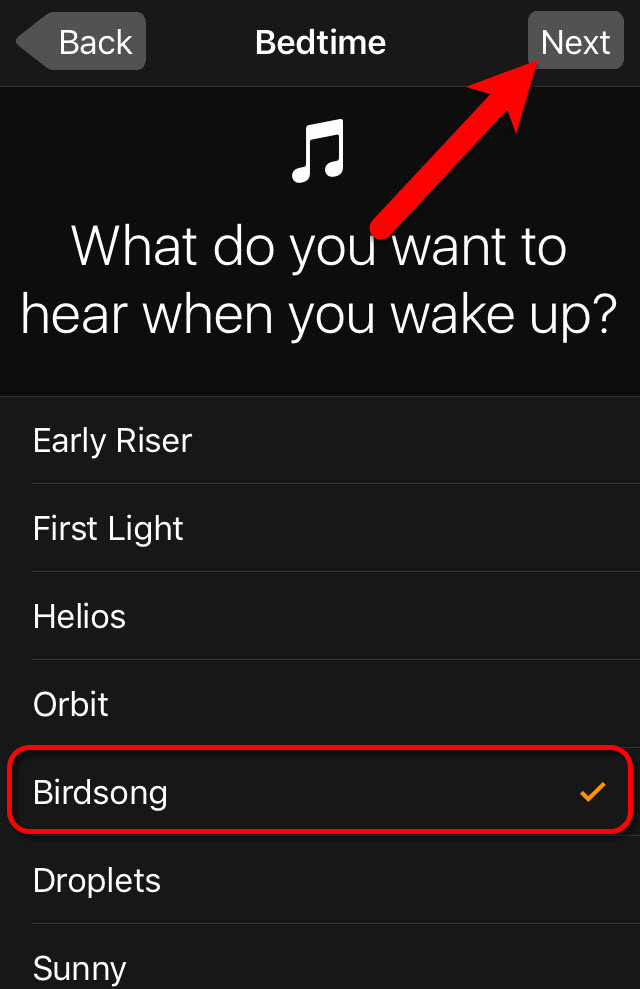
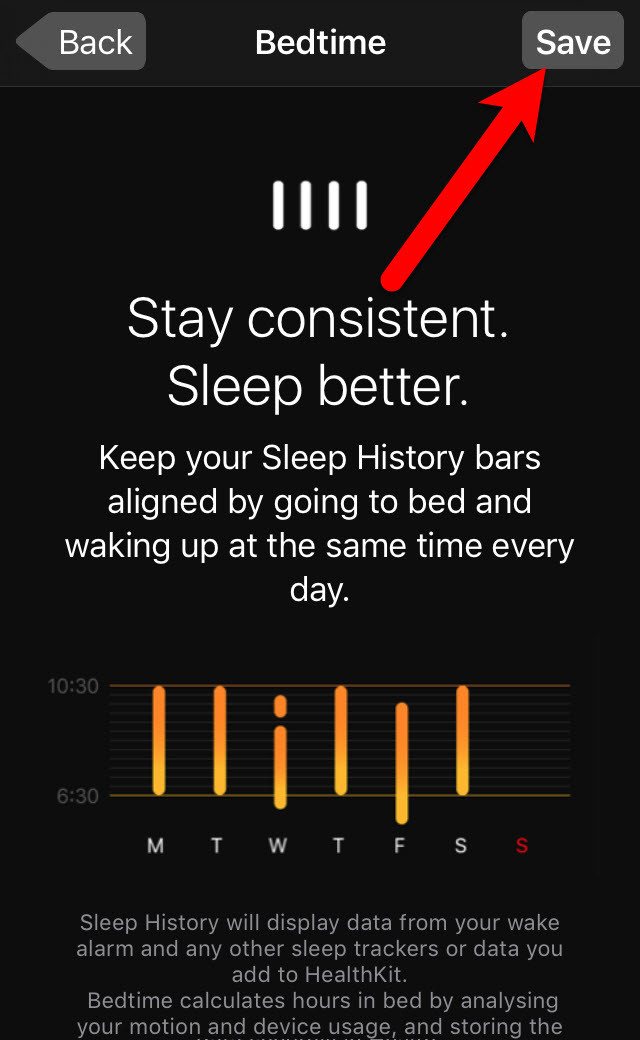
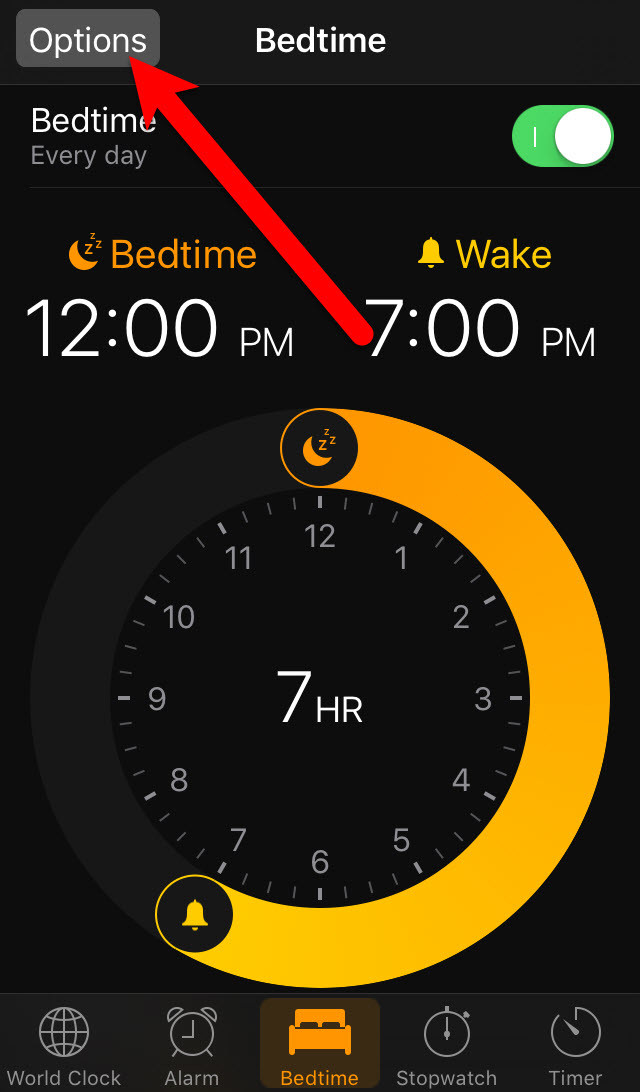
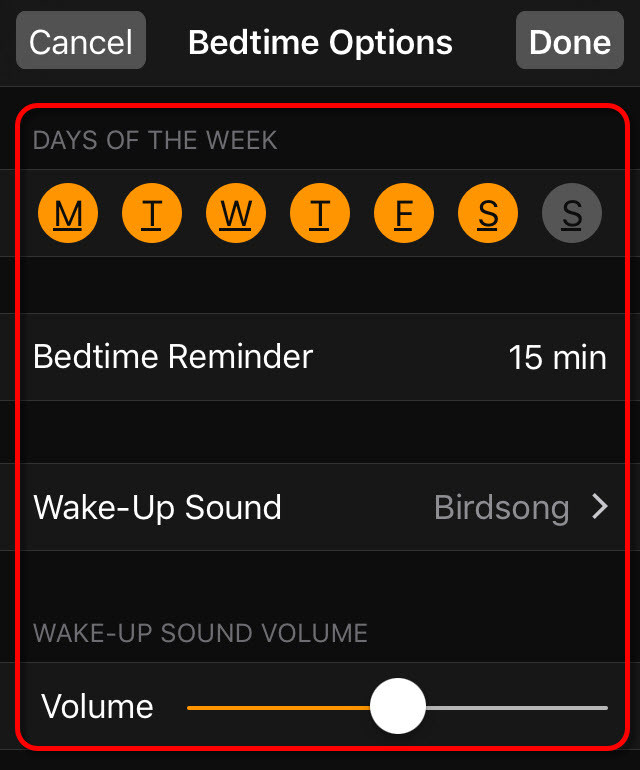
WOW just what I was looking for. Came here by searching for keyword|