How many times you have tried to send a message to your fans? but you forget to send a message. In our daily life, we don’t remember everything that we really want to remember it. But unfortunately, we forget it. In this article, I’m going to show you that how to send schedule message to someone on Android device. Here, I’m not going to use any third party software that can be used for this demonstration. I’ll show the schedule message on Android.
What is Scheduled Message?
Do you know what is scheduled message? This mean, when you would like to send a message after some minutes or hours, you forget it. The latest Android device, you can send scheduled message and you choose the date and timing.
Send Schedule Message
Life moves at such a fast pace but thanks to a few free apps you can mitigate these issues by scheduling your messages. Convenience is definitely a factor here since most of these apps operate on a “set it and forget it” basis, but you can save a lot of potential business opportunities and relationship drama that might pop up due to a missed message here and there. I’m going to use the Android best feature without using any apps in this post. For the next article, I’ll prepare some cool apps for sending scheduled message.
Step #1. Go to your device message. Choose a person to whom you want to send scheduled message. Type you idea or passage then click on the three dots icon at the top right corner. Choose “Schedule Message“.
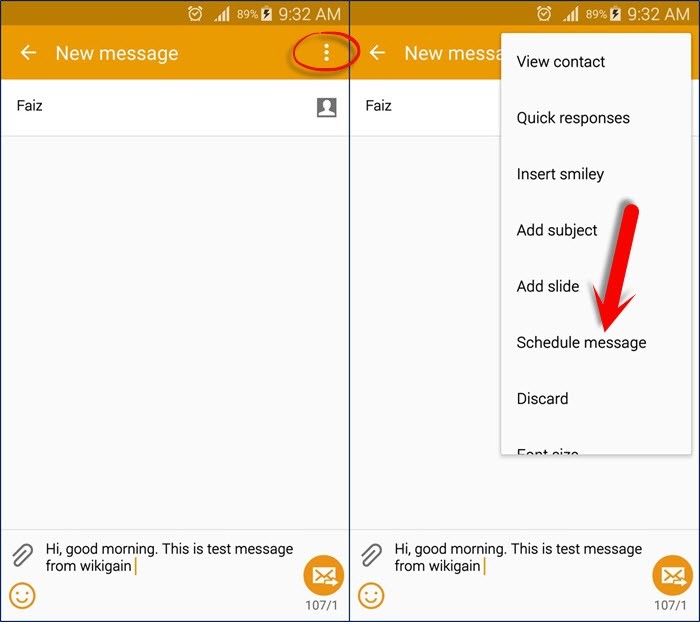
Send Schedule Message
Step #2. Now, fix the date and time for your message that when and which date it should be sent to that person.
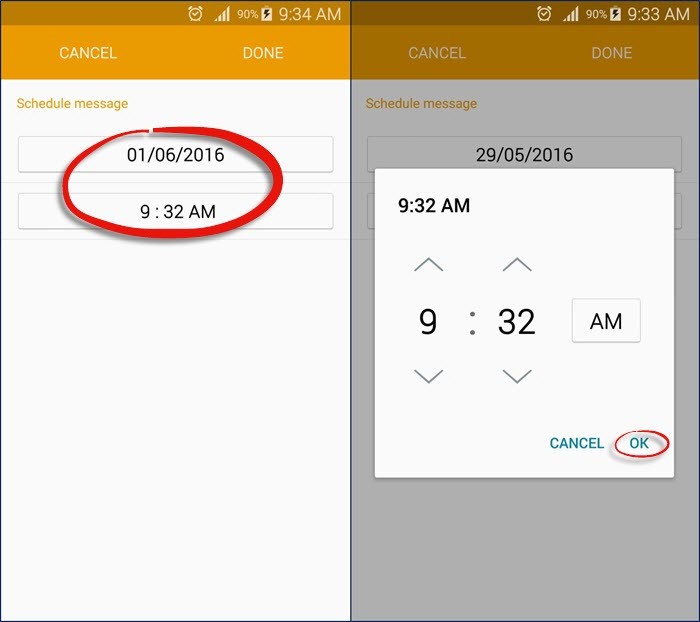
Scheduling Message Timing
Step #3. Finally, click the send button to send the message. That person will receive the date you’ve specified.
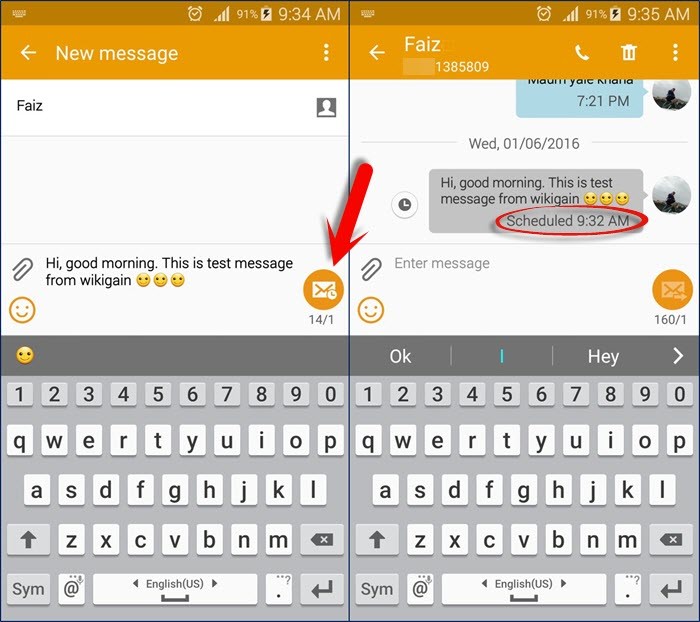
Sending Schedule Message on Android
Conclusion
In this post, we could cover. How to send scheduled message to someone on Android phone? And explained what is schedule message and how it works. I hope that you’ve enjoyed this article. If you have any question, put a comment on the section down below.

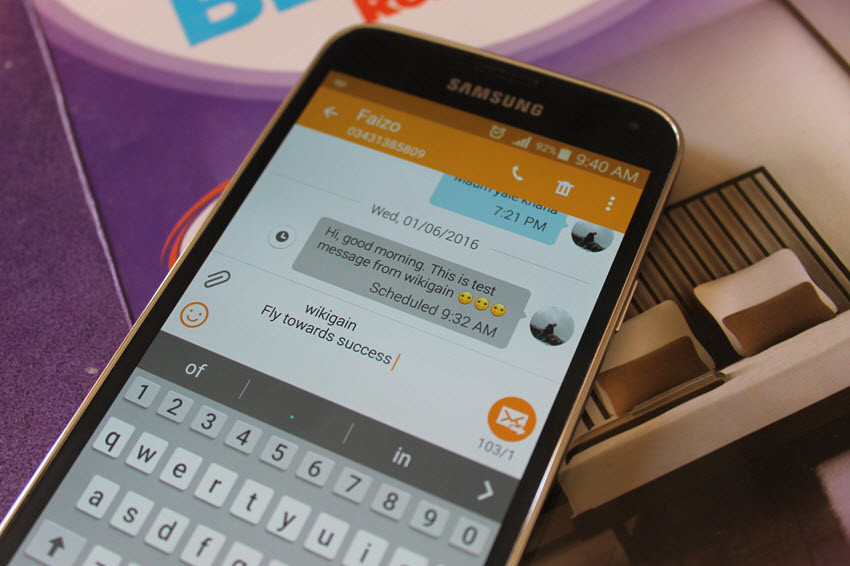
Leave a Reply