As long as you are recording in a studio, you do not worry about the surrounding noises. Because the studio is a perfect place where you can record podcasts, and videos and upload them without even editing. Sometimes people can it BTS (Behind the scene). In a studio, if there is noise around you, those noises will easily be enhanced using Adobe Audition and other apps. However, if you are a vlogger, or there are children around making noises, I would suggest using AI tools to Remove Noise from Voice Recording. The software that you are using will the job but not very perfectly, that’s why I recommend you to use Adobe Podcast to enhance the audio quality.
What is Adobe Podcast?
Clearly, the podcast industry has value of its own and a good amount of traffic. There are also advertisers, which the podcast platform, podcast creator, and advertisers benefit from. Keeping the industry in mind, Adobe has also decided to enter this market with their project called Adobe Podcast previously known as Project Shasta.
Currently, the Adobe Podcast is in the beta version, and if you want full access to the features, you have to ask for access. However, you can test Adobe Podcast’s 2 features right now, the Mic Test and the AI-powered audio. Just make sure you have an Adobe Account to use these features. Also, if you gain access to Adobe Podcast’s all features, for the moment you have access to edit audio using a transcript, Remote recording, creating a template, and workflow.
Steps to Remove Noise from Voice Recording without software
- Visit podcast.adobe.com.
- Click on sign in, if you don’t have an Adobe Account, you must create an account right away.
- Following that, click on Adobe Podcast, scroll down, and under the AI-powered audio click on try out.
- Click on upload and choose the audio file that you want to remove its background noise so that it could be heard clearly. In my case, I have recorded a voice using the Windows Sound recorder, the format is MP3. You can listen to it without editing and enhancing it.
- Once the Mp3 sound is uploaded, you have to wait until the Adobe AI Aka Adobe Podcast does its magic.
- Once the recording has been enhanced, click on download and listen to it.
Note:
- Please keep in mind that you can upload only WAV and MP3 formats.
- The maximum time of a voice recording is 1 hour, if it is more than 1 hour, split it into parts, upload it, then wait for enhancement.
- The maximum file size for audio is 1 GB. Again if is more than 1 GB reduced the audio size or split it into parts.
- Depending on the size of an audio file, it will take seconds up to 1 hour to enhance the audio.
Recorded Sound Before Editing and Enhancing:
Recorded Sound Before Editing and Enhancing:
Conclusion:
There are many methods and techniques that you can use to Remove noise from a voice recording of your audio. Why not try an AI tool, it can save your time for editing and enhances better if you are not a pro. Finally, Let me know what other tool you are using for enhancing your Audio.
Watch the Video:
https://youtu.be/jnWqUfpqWa8

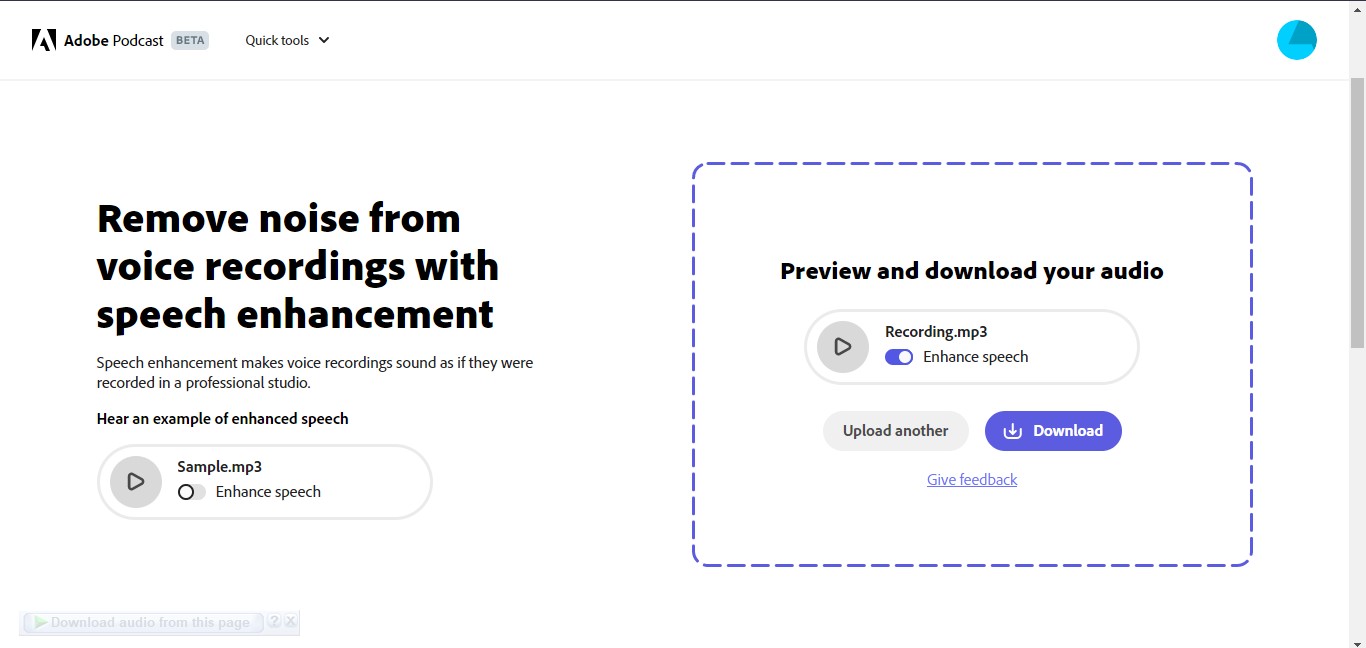
Leave a Reply