If you’re looking for a way to play YouTube videos or YouTube Music in the background on your iPhone or Android phone, even if the screen is turned off then for that you must purchase the YouTube premium subscription. However have you ever thought that there is a way that you can listen to YouTube videos and music without purchasing the YouTube premium account subscription. if no then you are in the right place because in this article you are exactly going to learn how to play YouTube videos in background on Android and iOS devices.
It is not just me but everyone once in a while and notices that whenever you are listening to a YouTube video or music through the YouTube application on your Phone, leaving the app, or turning the screen off will stop playing the video. The good news is that there are ways that you can play YouTube videos and music on the background off your phone without paying an extra fee.
Play YouTube Videos in Background on Android Smartphones
By far the best way to Play YouTube videos in the background of your Android phone is to use a browser such as Google Chrome, Mozilla Firefox, Microsoft Edge and more. For that you have to simply search youtube.com or simply copy the URL of the video from the YouTube application and simply enjoy listening to YouTube videos on your Android Phone. For step-by-step guide use the below guide.
Note: if the background process for the browsers are turned off, then you can’t play YouTube videos in the background. Make sure that you must enable the background process for the browser that you are using.
Step-by-step to Play YouTube video in the background on Android Phone.
- Launch the Google Chrome or another browser.
- In the search Box type YouTube.com or if you have the URL of video, simply paste it right away.
- Search for video that you want to listen.
- Play the video and check it out if it is playing the video in the background, if the video is not playing the video in the Background, tap on the three dots and check the Box of Desktop site. Once the video is loaded, play it and check again.
- 1. Enable Desktop Mode
- 2. YouTube video Playing in the Background
Note: If you are using Firefox then you don’t have to even enable the desktop mode, all you have to do is just simply play the video and go to the home page or other app and if it stopped playing the video, scroll down the the notification center, just tap on the play icon it will it will start playing in the background.
Play YouTube videos in the Background on iOS devices
The same rule is applied for iOS devices, except the Google Chrome, Firefox, opera and other browsers are not going to work. Instead you have to use the built in browser that is introduced by the Apple known as safari. The other rules are exactly the same, you have to open the browser, open YouTube.com, play the video and then enable the desktop mode, then simply enjoy playing video in the background.
Step-by-step guide to Play YouTube videos in iOS devices.
- Launch Safari and search for YouTube.com
- Search for the video that you want to play in the background, after finding start playing it.
- Then tap on the “aA” on the search box of safari.
- Tap on the “Request Desktop Website”
- For the first time when you go another App or lock your screen, the video will stop playing, but you have to play the video by from the notification center, it will not stop again.
Conclusion:
Now you know that it is actually possible that to play or listen to YouTube videos or music in the background on your iPhone or Android smartphone. If you are using iPad, or Android tablets the same rules are applied too. if you are not satisfied with using the browser, perhaps you need to purchase the YouTube Premium Subscription which costs $11.99 a month with ad-free.


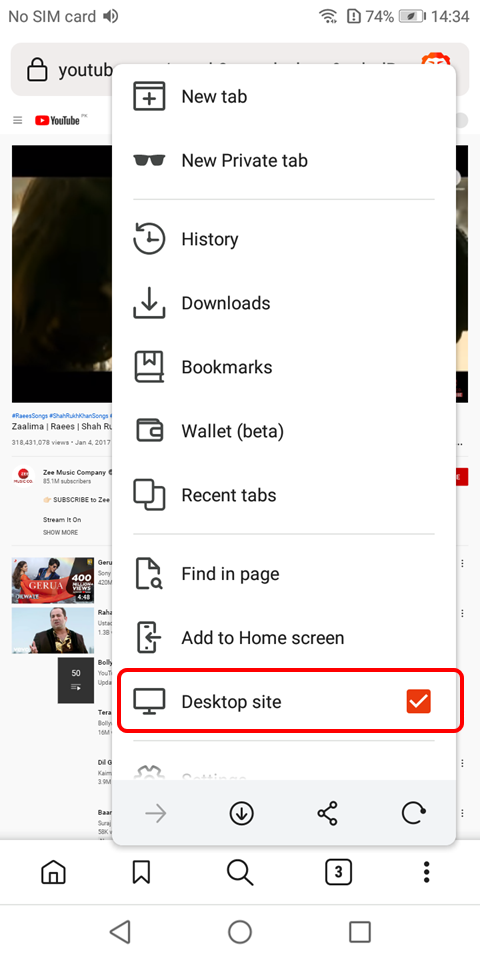
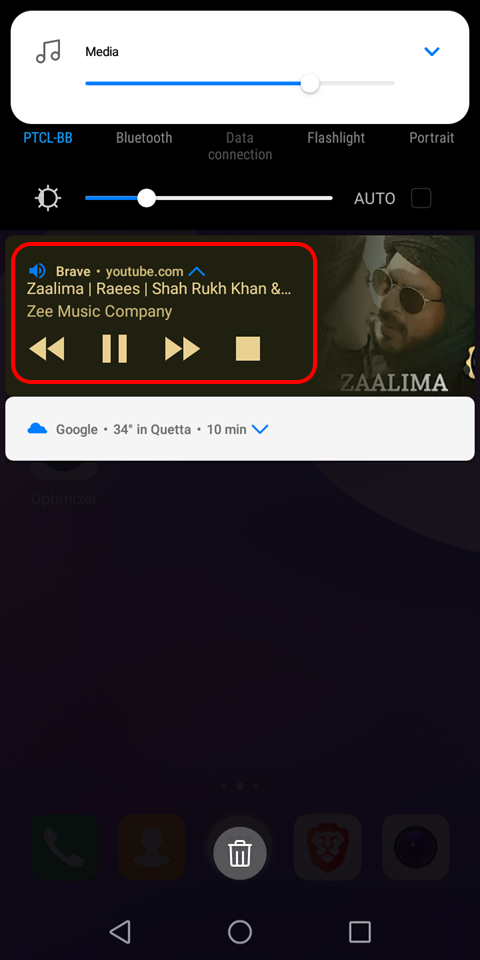
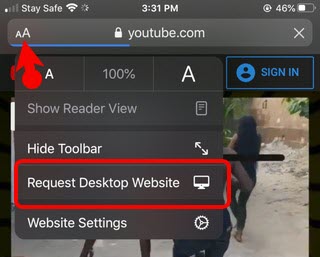
Leave a Reply