In this article, we are going to talk about how recover Mac OS X deleted Data? Most of the time you may have faced this problem that lost important pictures, movies, videos, documents and many more. Don’t worry about this, WikiGain will help to solve this problem. When you lose the Data or information, you have to do some stuff in order to bring the data back. One of the most powerful tools for Mac OS X is Remo Recovery. This is one of the best tools that need for recovering the data.
Recover Mac OS X Deleted Data Using Remo Recovery
Mostly on the Mac operating systems, we have to purchase the software because trail versions of software are somehow unavailable on the Mac OS App store. If you find trail version or cracked version again it needs a product key. There are some websites that they don’t care about this thing. Like Kat.ph, Bittorent and so many more. Remo Recovery software works on the following operating systems and machines.
- Eminently restores deleted or lost photos from MacBook Air, MacBook Pro, iMac, Mac Mini and other devices with Mac OS.
- Proficient tool to recover photos from Mac with Mac OS X Leopard, Snow Leopard, Lion, Mountain Lion, Mavericks & Yosemite.
- Mac photo recovery software can retrieve photos on Mac of different types like JPEG, GIF, etc. including RAW images.
- Supports photo recovery on memory card, external hard drives, iPods and many other storage devices
Ho to get started with Remo Recovery?
Step #1. Download and install the demo version of Mac Photo recovery tool on your Mac operating system. Click on the application icon. You will get the screenshot below then drag Remo Recovery to the applications folder.
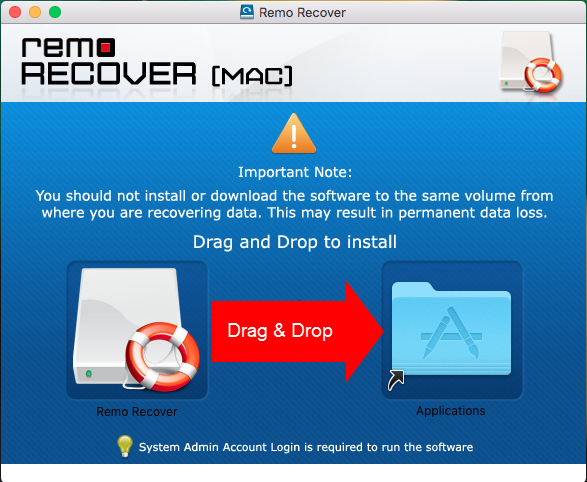
Install Remo Recovery Software on Mac
Step #2. You will be asked for the credential. Type the username and password of your user then hit the OK button.
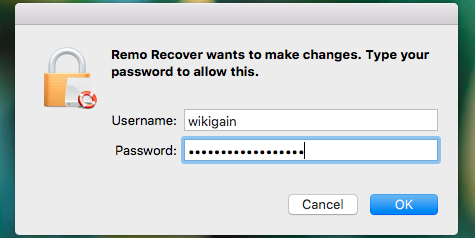
Software Credential
Step #3. Now you may see three options. Basic Edition, Media Edition and Pro Edition. Select one of them to start data recovering process.
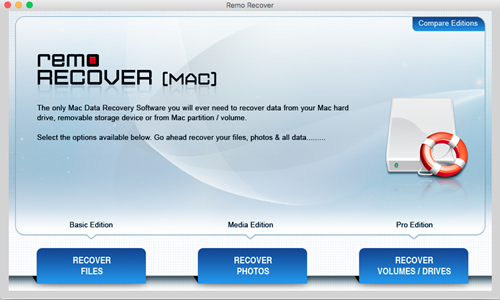
Select Recovery Type
Step #4. Now, Choose Recover Deleted photos or Recover Lost photos. It depends on you whether you select the first option or second option.

Recover Deleted Files or Lost Files
Step #5. After that, from the list of drivers on your computer, choose the one from which you want to restore deleted or lost data and tap next button.
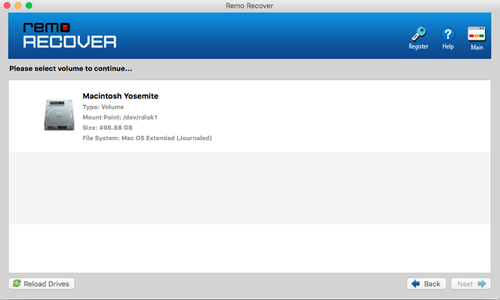
Select disk to recover
Step #6. The software starts to recover pictures or photos on Mac and on completion of Mac photo recovery process, it displays all the restored pictures in File Type View or Data Type View. You can preview them by clicking on each file. If you want to save the file simply tick mark the file or folder then press save button.
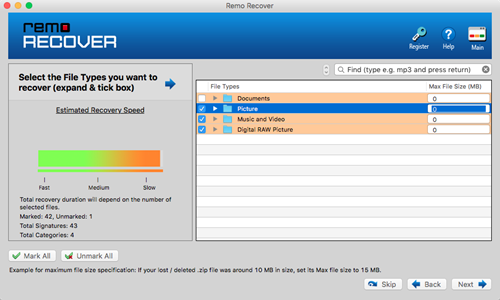
Save Recovered Files
If you want to download the premium version of Remo Data recovery to Recover miscellaneous files just click here to download. Here is another best data recovery that work on Mac OS X. Windows and Kali Linux operating system. That is Disk Drill. If you want to download this software please click here.
It was all about how to recover Mac OS X deleted data and If you have got better software just share with us that we as well should not about it. Thanks for being with us.

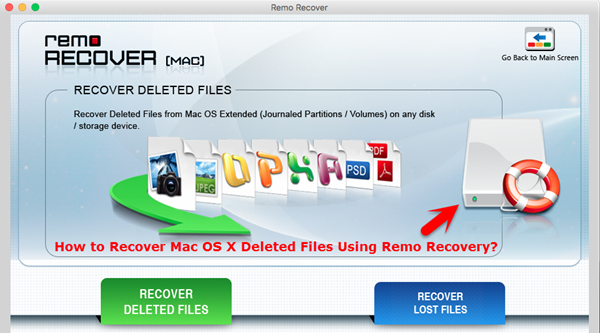
Leave a Reply