If you are selling or changing your phone and making sure that all your data is completely deleted. Before to sell or exchange your phone, you need to delete all your photos and videos correctly, otherwise, the seller or someone else, who knows somehow about how to recover your Samsung phone, easily the can do it and recover all your important photos and videos if you do not delete correctly your photos and videos. Because the deleted files, photos, and videos still exist on your device storage. Do not be worry, in this article, I will show you how to delete your photos and videos on Your Samsung phone and prevent them from being recovered again.
Protect the Deleted Videos and Photos on The Samsung Phone From Being Recovered.
Everyone knows the common way of deleting videos and photos from Samsung phones. But we should find a way to erase all the videos and photos permanently to not be recovered again. We can use some software to install and remove permanently our personal information from The Samsung phone.
How to Delete Photos From Google Photos App ?
?
Many users may find some problems during deleting their photos and videos. Manually when they are trying to delete their photos and videos, their photos and videos come again later without delete. The reason is May syncing the photos and videos in the Google Photos app. The photos and videos may recover from google photos. Therefore, if you want to delete photos and videos permanently, you need to delete your photos and videos from the google photos and trash or cycle bin. Here is the simple way to delete your photos & videos from Google photos.
Delete photos & videos
- On your Android phone or tablet, open the Google Photos app.
- Sign in to your Google Account.
- Tap and hold a photo or video you want to move to the trash. You can select multiple items.
- At the top, tap Trash.
Important:
- If you delete a photo or video that’s backed up in Google Photos, it will stay in your trash for 60 days.
- If you delete an item from your Android device without it being backed up, it will stay in your trash for 60 days.
- If you see a photo or video in Google Photos that you think you deleted, it might be on a removable memory card. To delete it, use your device’s gallery app.
- If you use a Pixel, backed-up items will be permanently deleted after 60 days. However, items that aren’t backed up (only stored locally on the device) will be deleted after 30 days.
Empty your trash
If you see a request to “Delete permanently” when you try to move an item to trash, your trash is full. Your trash can hold 1.5GB.
Important: If you empty your trash, you permanently delete any items in your trash.
To empty it:
- On your Android phone or tablet, open the Google Photos app.
- Sign in to your Google Account.
- At the bottom, tap Library
Trash
More
Empty Trash
Delete.
Remove an item from your device
To permanently delete an item from your device:
- On your Android phone or tablet, open the Google Photos app.
- Sign in to your Google Account.
- Select the items you want to delete from your Android phone or tablet.
- In the top right, tap More
Delete from the device.
Remove Photos & Videos From Google Photos
Photos and videos deleted from Google photos will be kept on Samsung trash for 60 days. If you feel to delete the photos from the trash, follow the below instruction.
1. Open gallery app
2. Tap on setting
3. Select cloud recycle bin, under the Samsung cloud
4. You can find the deleted videos and photos. Long press the one’s that you want to delete forever.
5. Tap on delete.
How to Delete Photos and Videos From micro SD Card
If you want to sell your old android phone with a micro SD card, you need to delete all your data from a memory card. Those who buy your phone with a memory card can easily recover all your deleted data. So, you need to find a way to permanently delete all your important files without any way to recover the deleted files again. Before applying these changes take back up from your files then format your micro SD card.
Format Your microSD Memory Card
1. Go to Setting> Device Maintenance> Storage> Storage setting
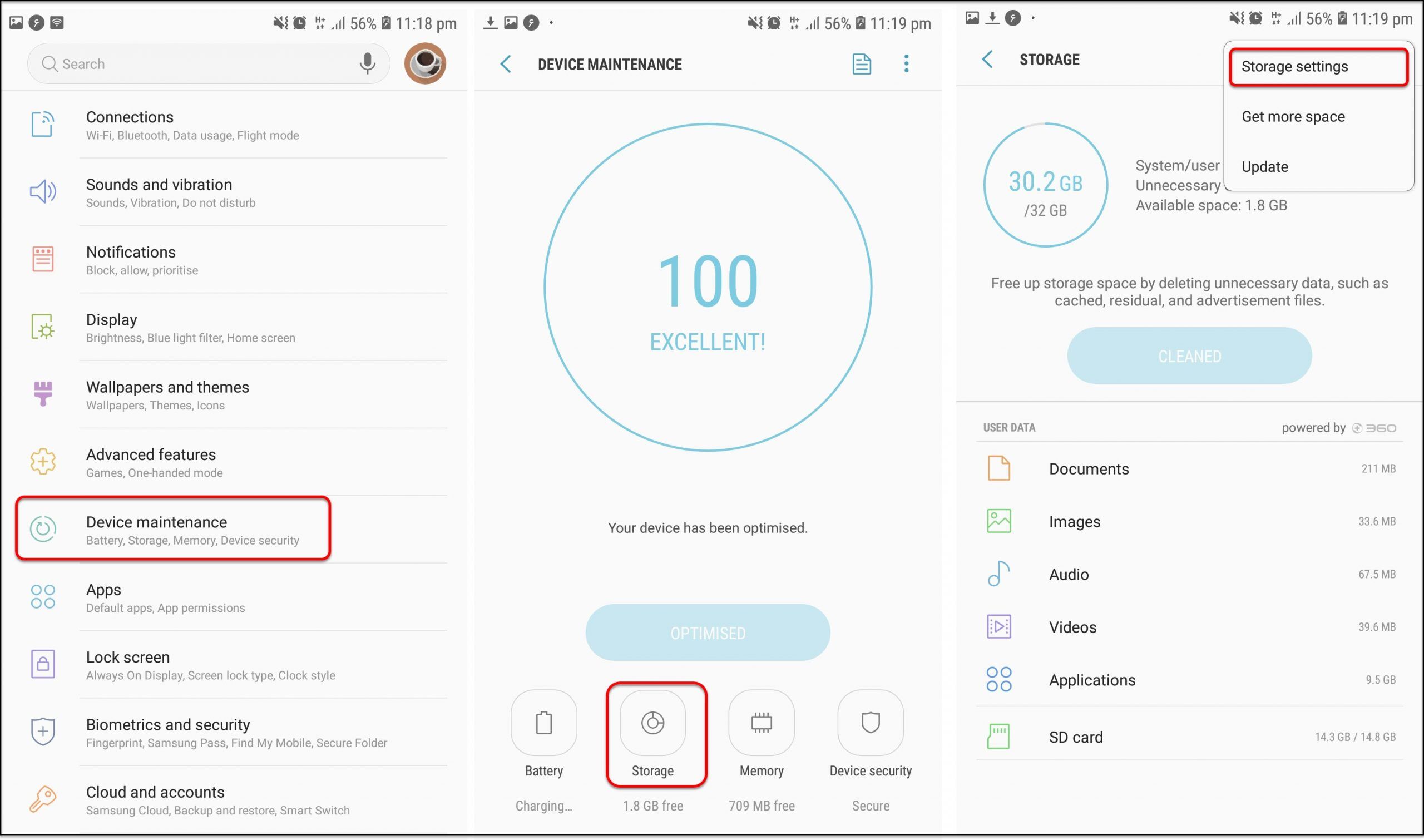
2. Go to Storage Setting> SD card> Format> Format

2 Ways to Delete Permanently your Photos and Videos From Your Samsung Phone with Your PC.
1#. Permanently Delete Photos and Videos From Samsung Phone by Jihosoft Mobile Privacy Eraser.
Jihosoft Mobile Privacy Eraser is the best and reliable phone cleaning software, which can help you to delete photos and videos permanently from your Samsung phone with a few simple options. This software can prevent the erased data to recover by any other recovery tools. Once you erase the data then it is not possible to recover back your deleted data. Follow the easy steps to apply these changes.
1. Download and install the software on your computer
. Connect your phone to PC
2. turn on your USB Debugging option.
To enable your debugging option go to setting> about phone> software information> build number.
after enabling your Developer option, go to Developer option> USB Debugging> Defult USB Configuration> Transfering files.
3. Select an Erasing option
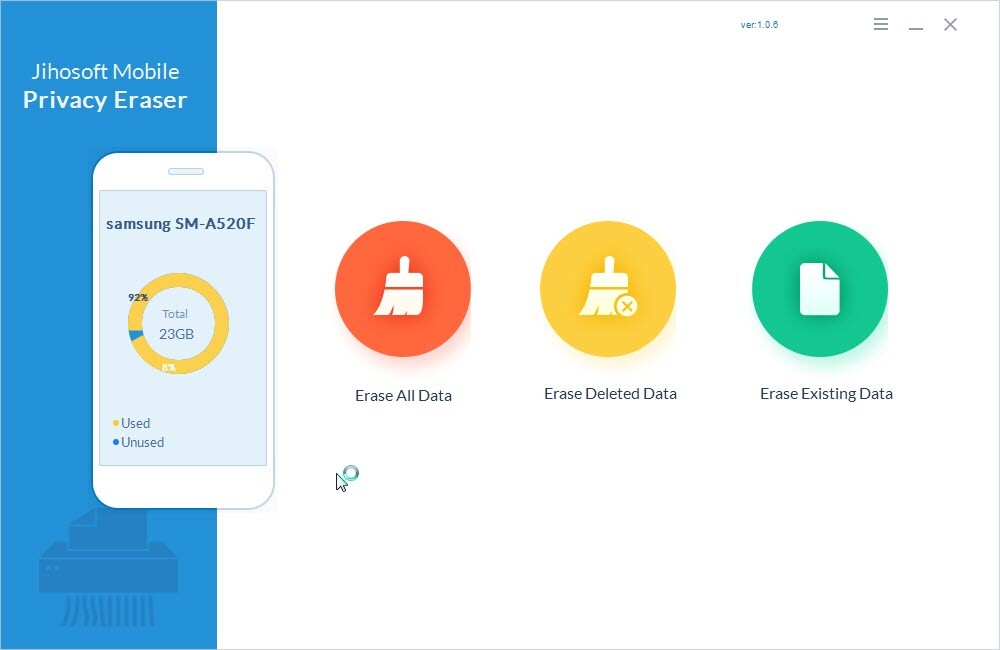
4. Choose photos and videos to erase
5. Decide which algorithm you want to use to erase, Low level, medium, or High level
6. Confirm erasing your data by pressing on Erase Now.
2#. Delete Photos Permanently From Samsung Phone by Mobikin Eraser for Android
Mobikin eraser for android phone can easily delete your contact, SMS, photos, videos, phone setting, and more without recovery. You can set your level for deleting your data, it has three 3 levels, low level, medium level, and high level. This software is compatible with all android versions.
Instruction to delete photos and videos from Samsung phone
1. Connect your phone to your computer
2. turn on your USB Debugging option.
To enable your debugging option go to setting> about phone> software information> build number.
after enabling your Developer option, go to Developer option> USB Debugging> Defult USB Configuration> Transfering files.
3. Set a security level for data erasing
4. Type Delete and Click “Erase” to delete photos and videos from your Samsung phone.
Conclusion:
In this article, you learned how to permanently delete photos and videos from an android phone. With different methods, you can apply and erase all your deleted files from your android phone without any possibility to be recovered back. You can manually and by software bring this change, any of them which is easy for you can use and safely sell or exchange your android phone and memory SD card with someone else with any worrying about your deleted files to be recovered back.
Related Articles:
- How to Recover SD Card Deleted Files Via EaseUS Data Recovery
- How to Recover Android Deleted Files (Photos, Music, Video)?
- How to Disable & Enable Permanent Apps on any Android Device
- How to Retrieve Deleted iOS Phone Text Messages Photos Videos on iPhone

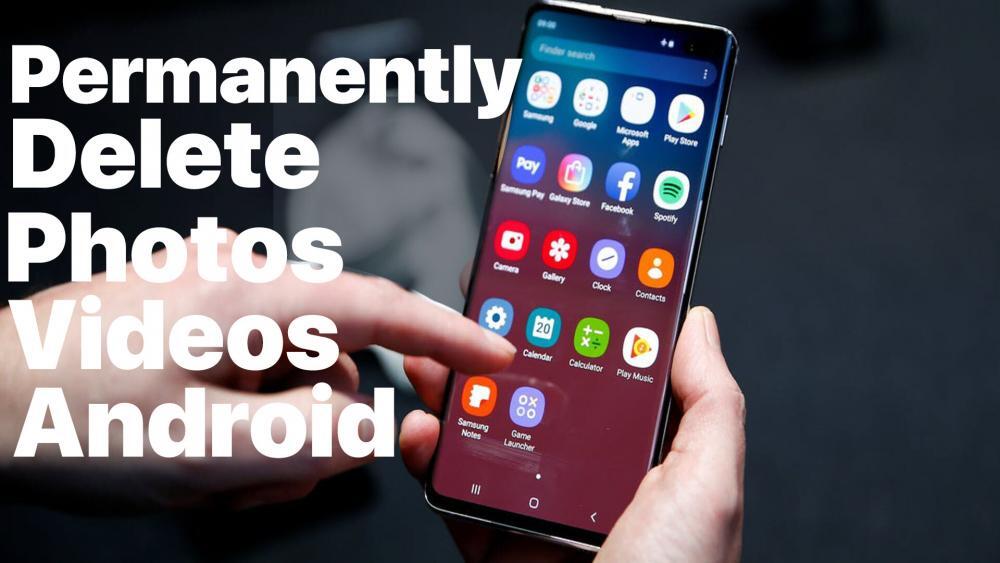
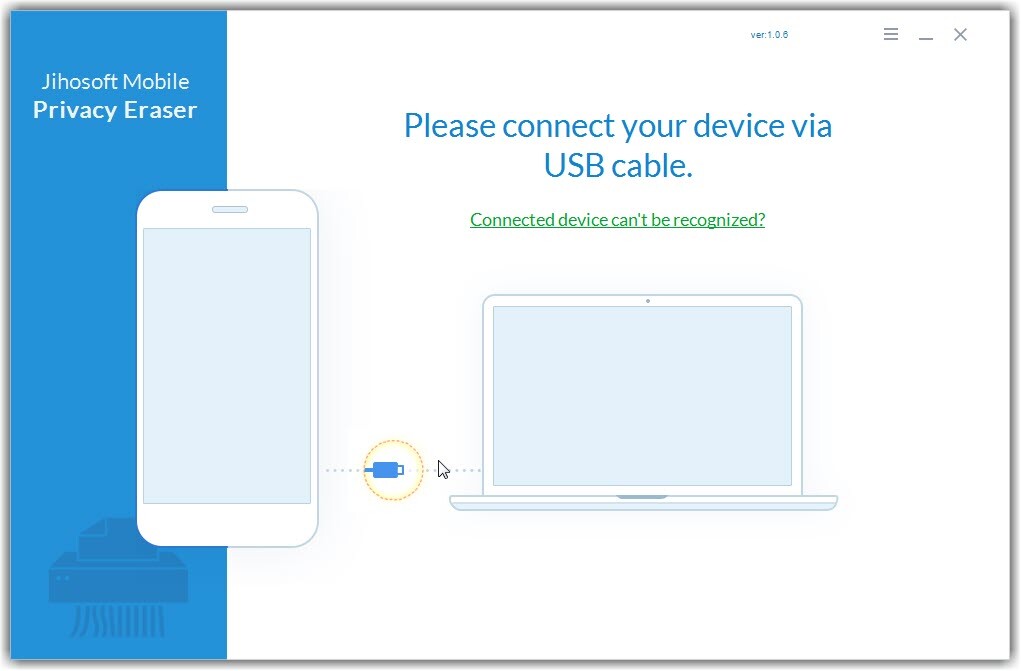
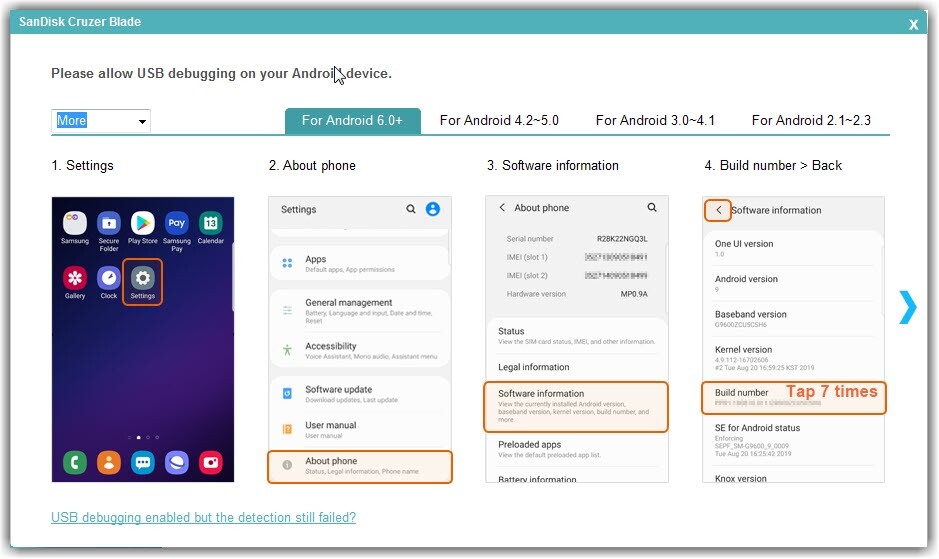

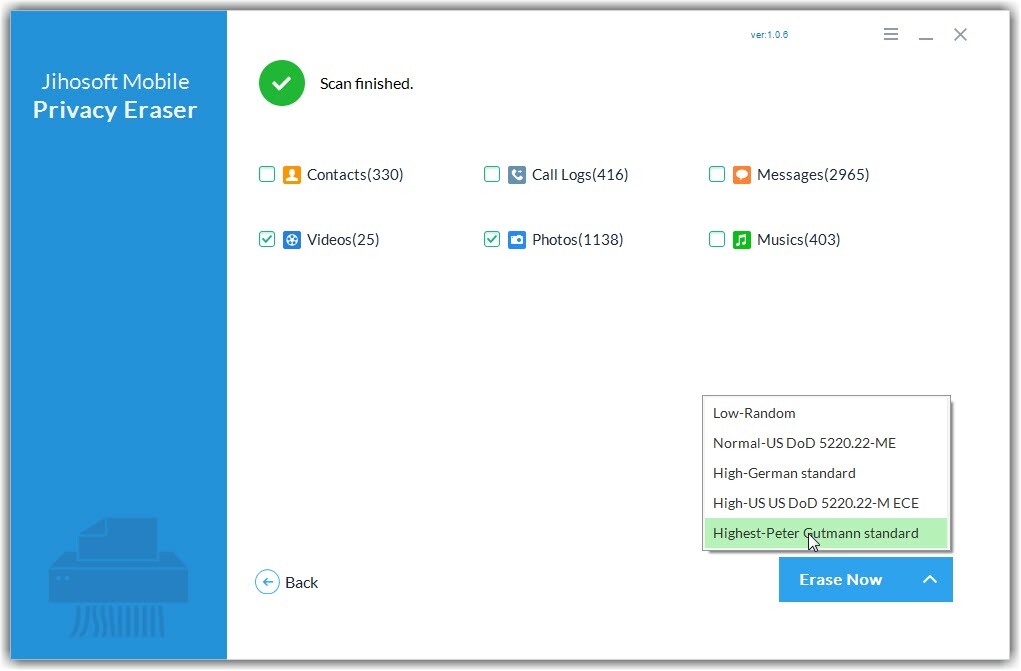
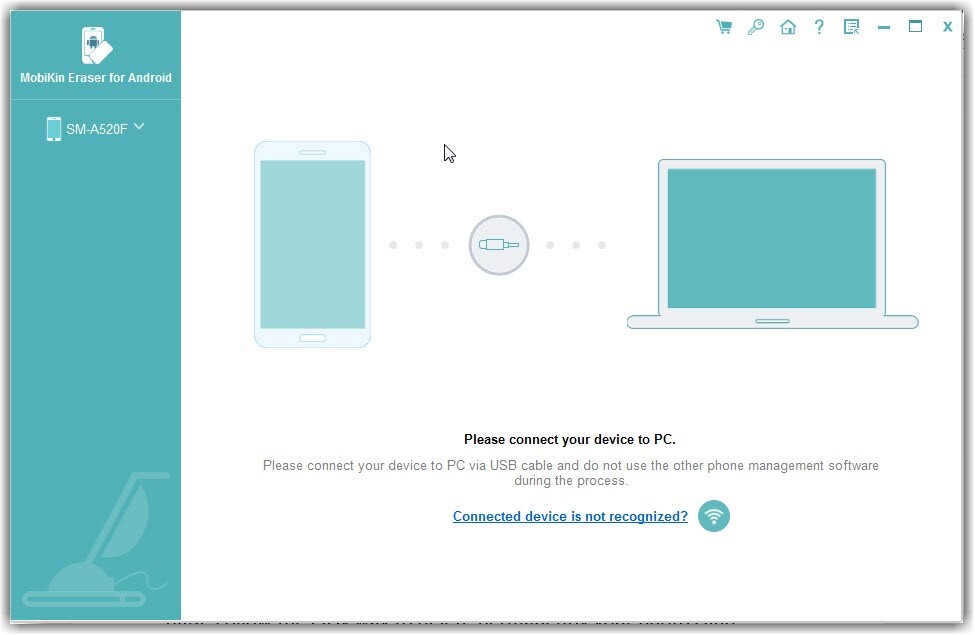
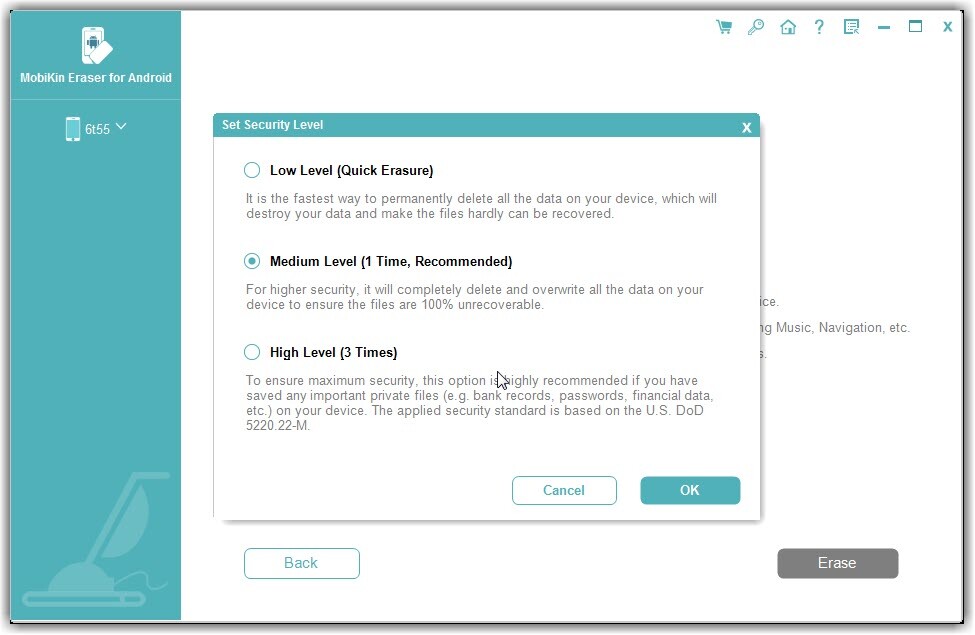

Leave a Reply