In this article, I will show you how to control smart TV with iPhone. There are sometimes that you can’t find your TV’s remote controller, well now you don’t have to worry about it because you can simply use your iPhone instead of a remote controller. Apps are amazing but it wasn’t the same before this. From being just an application to creating the worlds leading business corporations. It has improved to the point that you can even control your house’s features with applications on your iPhone.
You can control smart tv with apps on the iPhone. There are so many apps but there is one app in particular that stands out among all of them. The app is called “Universal TV remote smart”. It is super easy to use and it feels like you are using a real iPhone. It works like a real remote controller. The best part about this app is that it is free and is available in the app store.
Universal TV Remote Features:
- Control smart TV with iPhone
- Free to download on iOS devices
- Supports any smart TVs around the worlds
- Dark Mode and light mode
- Extremely easy to use
How to Control Smart TV with iPhone?
Before doing anything listen to these instructions here: Your iPhone and smart tv must be connected to the same wifi or internet. Universal tv remote is only available for iOS devices such as iPhone, iPad and iPod touch.
IMPORTANT NOTE: The app is very useful but it can get a bit annoying sometimes. To be honest, you literally get add popups after 20 seconds. Simply the app is “FULL OF ADD POP UPS” and it is annoying.
Step #1. First of all, make sure your iPhone and smart TV is connected to the same internet. After that open Appstore and download “Universal Remote TV smart”. Once you download the app go ahead and open the app.

Step #2. Once you are in the app you can see “the TV icon at the top left of your screen”, tap on it and then tap on “Start a Scan”. Once the scan is over you can see the TVs and the smart devices that are connected to your internet. Select your TV and it will automatically bring up the remote control panel.
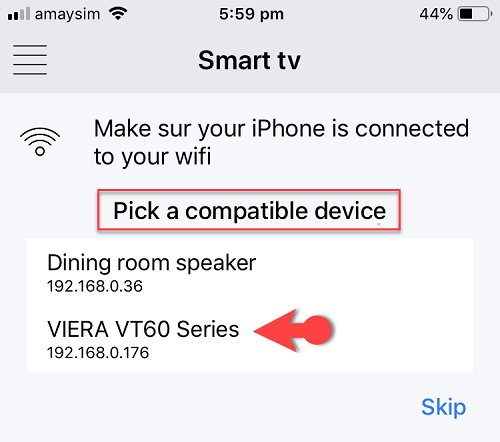
You can now fully control a smart TV with iPhone. This is 100% reliable and free. You can even turn off the tv with your iPhone but remember, once you turn off the tv you can no longer control the tv and you have to reconnect again.
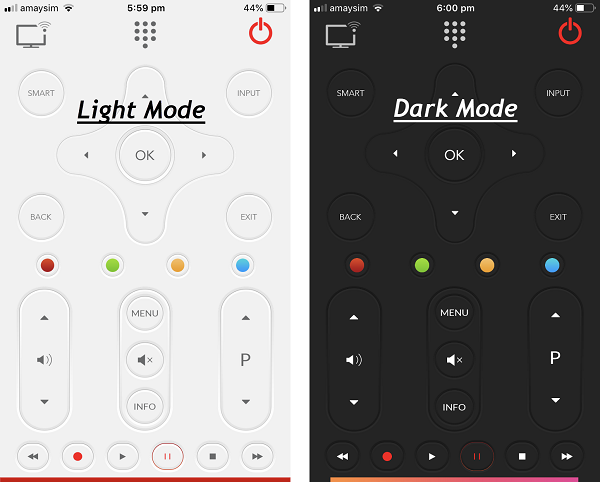
Conclusion
You can now control smart TV with iPhone “100% free and reliable”. Hope you guys have gotten something from this article. I will try my best to find out as many goods articles as you want. In addition, if you have any problem, suggestion or request you can say, just by commenting in the comment section. Thanks for being with us and do not forget to subscribe and also, visit our website every day, because we post new articles every day.
Wanna know more about iOS tips and tricks

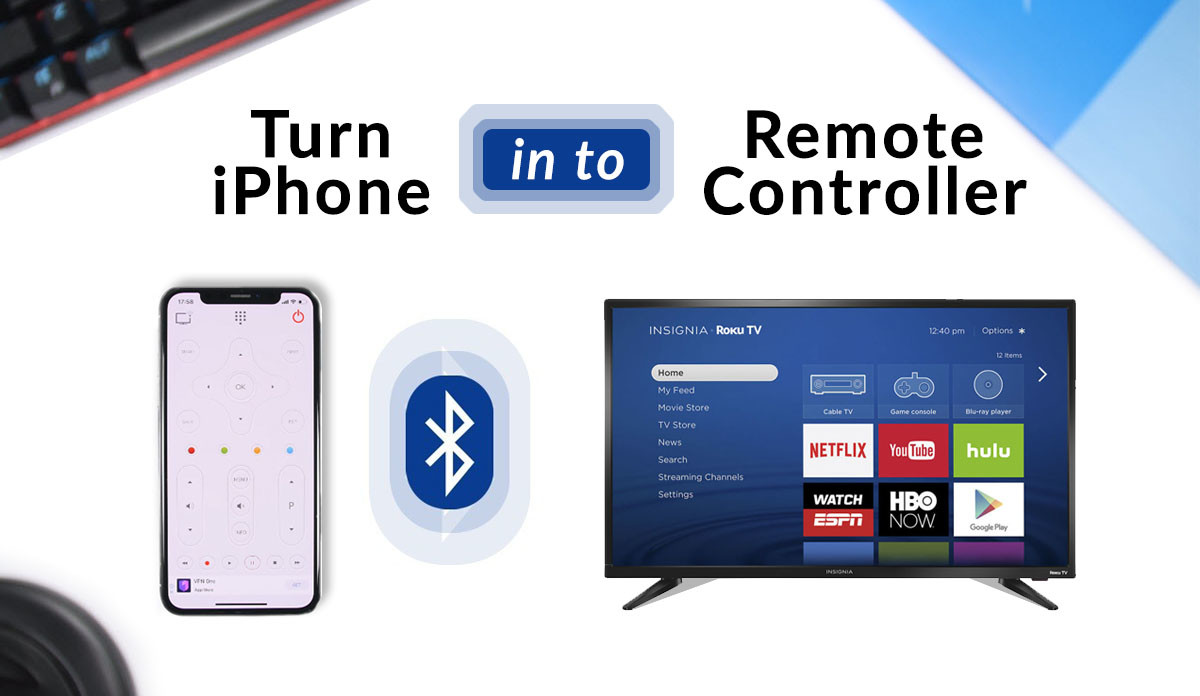
It says it’s not connoted but both my tv and iPhone are ? Help please