In this article, I’m going to show you that how to fix black screen, white Apple logo, continuous reboot loop on iPhone without losing any data. For this demonstration, I’m going to use PhoneRescue so first let me explain a little bit about this application. PhoneRescue is a data recovery software, but more than just recovering lost data, it also fixes iPhone/iPad from breakdowns (like stuck on white Apple logo, continuous reboot loop, black screen, etc.) due to upgrade errors, and successfully upgrade your device to iOS 12. If you lost some data during iOS 12 update, PhoneRescue can also help in this case.
It can retrieve your lost data from the device, iTunes backups and iCloud backups. With the three recovery modes, the recovery success rate is maximized. So whether users meet issues during the update or find they lost data after updating to iOS 12, PhoneRescue can always help.
Related: Retrieve Deleted Text Messages on iPhone
Fix Black Screen, White Apple Logo, Continuous Reboot Loop on iPhone
Let’s get started to fix this issue on your iOS devices (iPhone, iPad, iPod). Here I’ll explain step by step to get rid of this annoying error without damaging your personal data.
Requirement
- Computer (Mac/PC)
- Internet (high speed is recommended)
- Phone charger cable
Step #1. First, you need to Download and Install PhoneRescue on your Apple or PC computer. The installation is very straightforward and it’s just a matter of next and next. Once you’ve installed the application then you should see a window like a screenshot down below. This software can do many tasks but for this guide, I only cover the Repair Tools section of this software.
Note: Connect your device to your computer via its charger cable. To put your phone into recovery mode press and hold Power Button + Down/Up Volume Key.
Once your computer detects your phone then you’re good to go.
Step #2. In this step, select the Advanced Mode to fix black screen, white Apple logo, Continuous Reboot loop without losing data. If for any reason it doesn’t work, then you need to purchase the product to have full access to its all features. Click the right arrow indicator to navigate you to the next step.
Step #3. Now it’s time to select the right product type, class, mode, iOS version. Once you’re done with the selection then click the Download button. It’ll download a new framework and restore it in your device.
Tip: If you want to download the framework separately then follow this guide. Next, click the Select button and select your framework from your computer.
Do not unplug your device during the repairing process.
Wait for a few minutes to complete the restoring process. Once it’s done you’ll see the screenshot down below.
Conclusion
This is really a great software and it’s user-friendly that everyone can use without having much experience with using software or applications. So if you really care about your data, don’t hesitate to use this program which can help you fix your iOS problem or recovering your lost data. If you have any type of question feel free to hit a comment down below and we will try to answer within 24 hours.

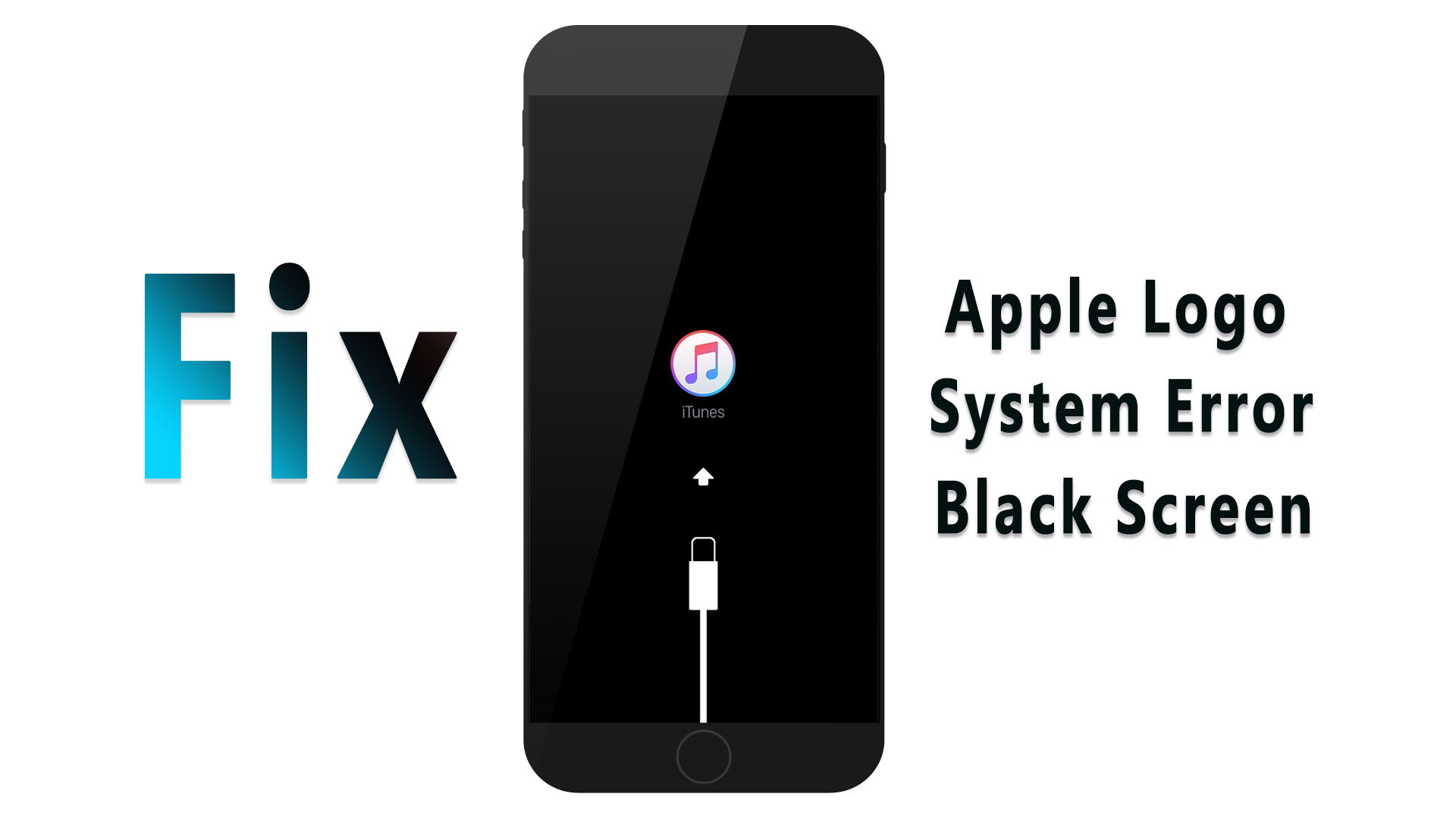
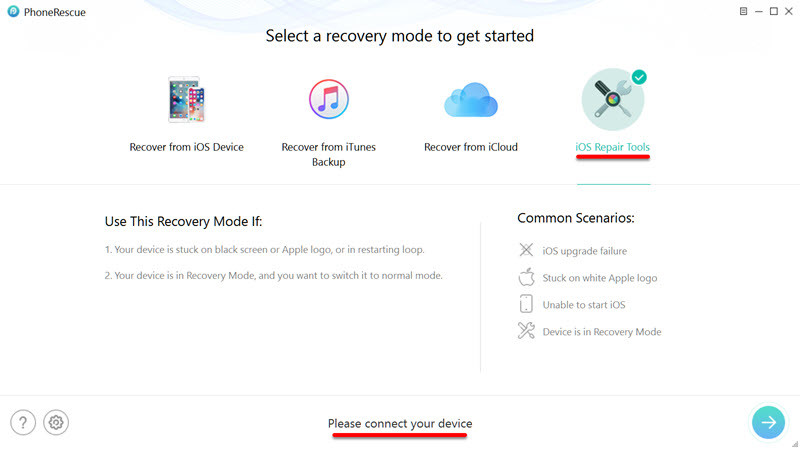
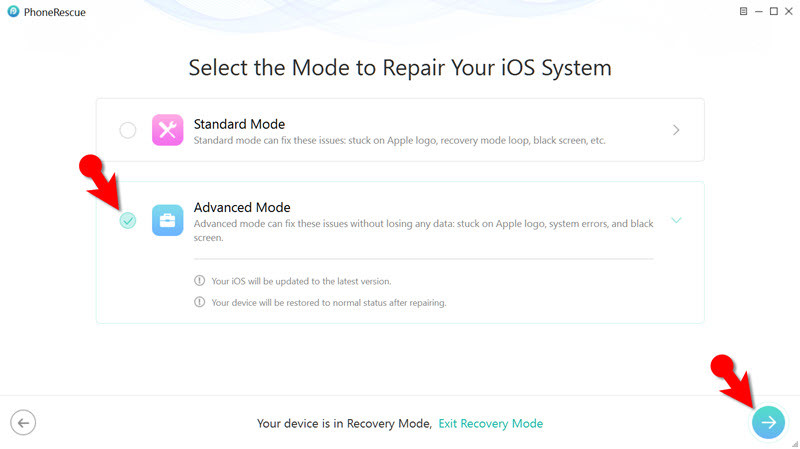
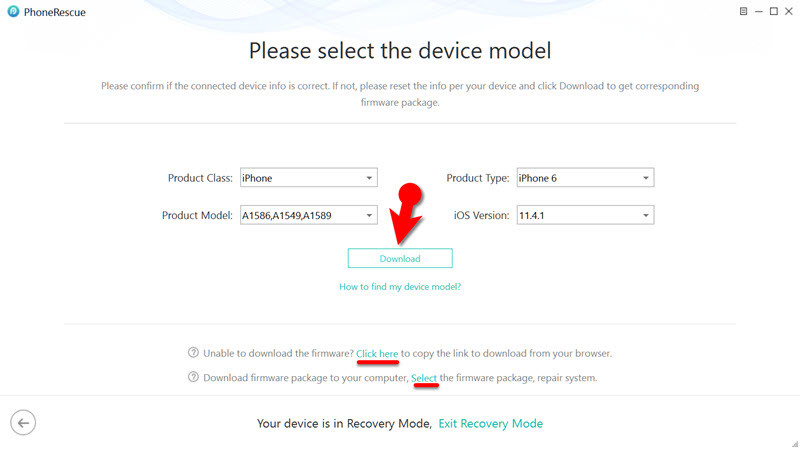
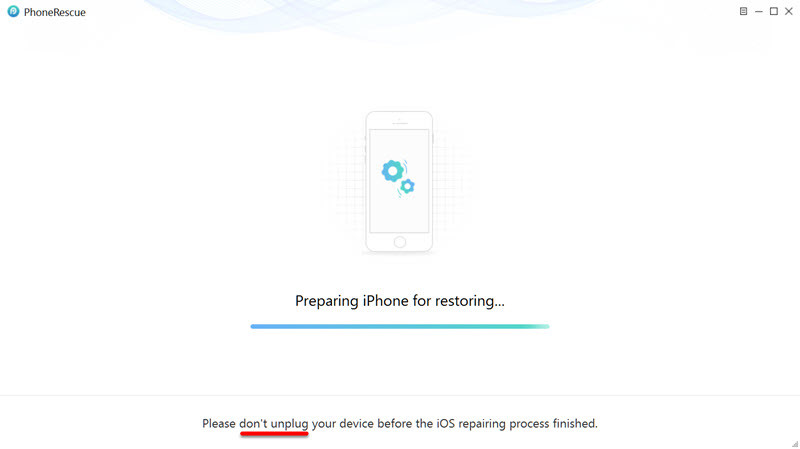

I see you don’t monetize your website, don’t waste your traffic, you can earn additional cash every month.
You can use the best adsense alternative for any
type of website (they approve all websites), for more info simply
search in gooogle: boorfe’s tips monetize your website