Microsoft has been eating amazing new features which users were eagerly waiting for to be available in windows for years. Fortunately, this time Microsoft has added the tabs feature file explorer with the recent update of 22h2. Even though the update has been rolled out to all the users, it’s still not visible to the users whenever they open file explorer. Apparently, the feature has been added but it is hidden from the users and for that, we have to use GitHub to enable the tabs to feature in File Explorer in Windows 11.
How to Enable Tabs in File Explorer in Windows 11?
Step #1. First, you must check that your computer is running the latest version of Windows 11. I mean the OS build must be 22621.1 or higher. To check the OS build of your computer press Windows + R to open the Run dialog box, type winver, and press enter. Or open the Windows Settings, go to the System> About> and check the OS Build.
Step #2. Launch your favorite browser and download the ViveTool from Github. At the moment of writing this article, the Vivetool version is 0.3.1.
Step #3. You need to extract the ViveTool and move it to the system32 folder on drive C. Or you can directly extract the Vivetool in the system32 folder. In case you don’t know where is the system32 folder, it is located in the C:\Windows\System32.
Step #4. For the next step, you have to launch the Terminal or CMD and execute the below command one by one. If you don’t know How to navigate around the CMD, the quickest method is to open the system32 folder, in the navigation path type CMD and press Enter on the keyboard.
Once the CMD is launched execute the below command.
ViVeTool.exe /enable /id:36354489
vivetool.exe /enable /id:37634385
vivetool.exe /enable /id:39145991Step #5. The final step in order to enable the tab feature in File explorer on Windows 11 is to restart the computer.
Step #6. Finally, look at the tab feature in file explorer on your Windows 11 Machine.
Step #7. In case you have decided that you no longer require the tabs feature using Vivetool, you can disable it too. The first step is you have to launch CMD as administrator and execute the following commands one by one.
ViVeTool.exe /disable /id:36354489
ViVeTool.exe /disable /id:37634385
ViVeTool.exe /disable /id:39145991This process is going to disable the tab feature on your file explorer on Windows 11 machine however if you want to delete the Vivetool itself from the system32 directory visit it and on the search box type Vivetool, when the result appears to delete it manually.
Conclusion:
By far this is the easiest method that you can use to enable the tabs to feature on your windows 11 machine. If you know another method or another tweak that can be useful to enable the tabs to feature on Windows 11, feel free to mention it in the comment section.

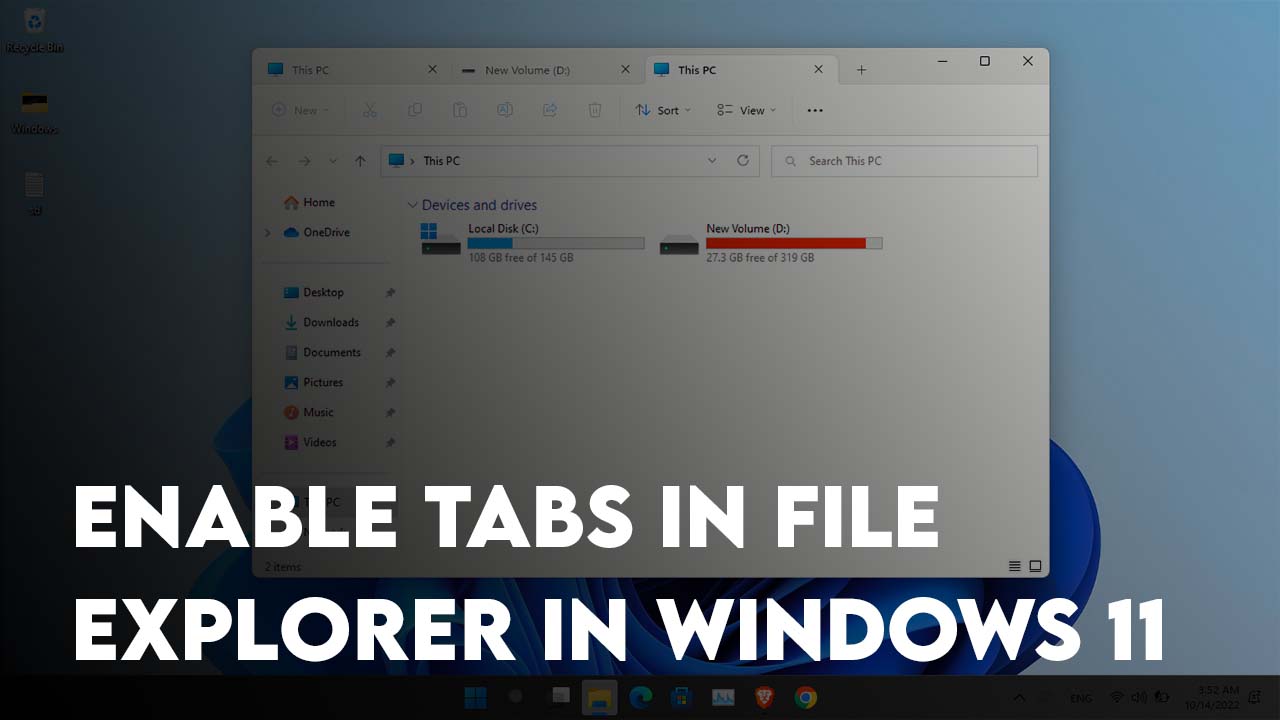
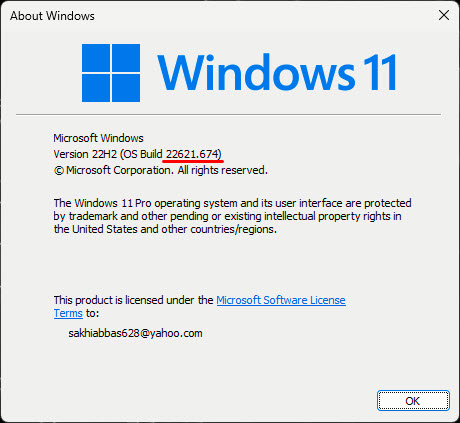
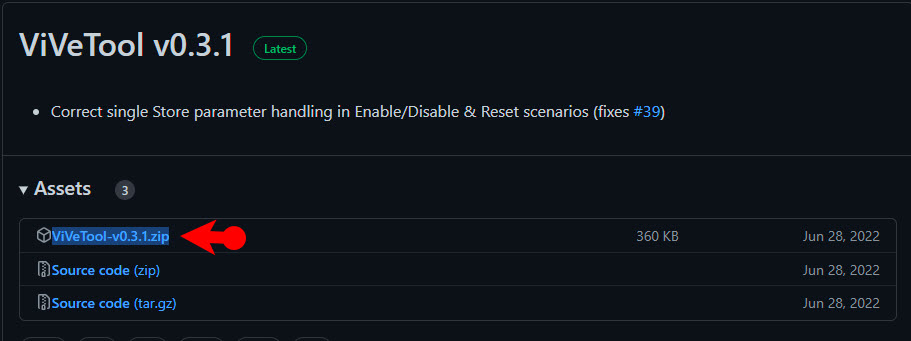
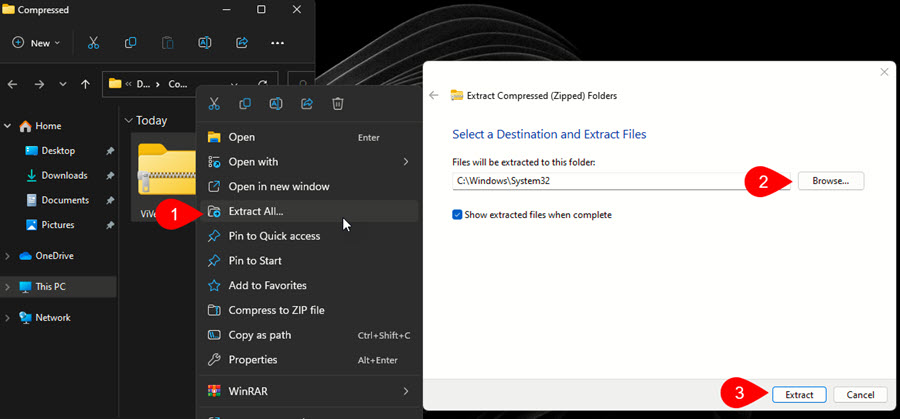
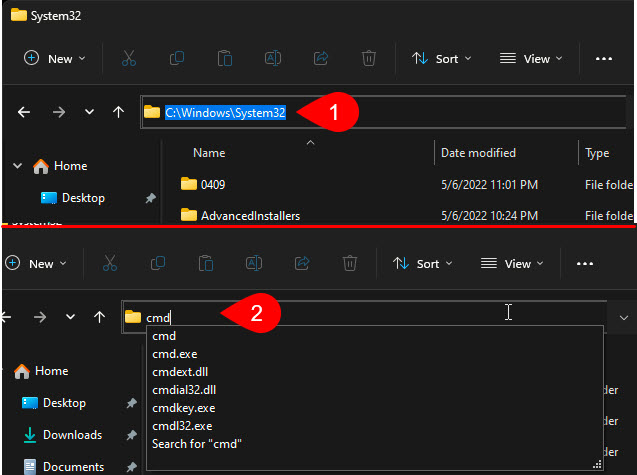
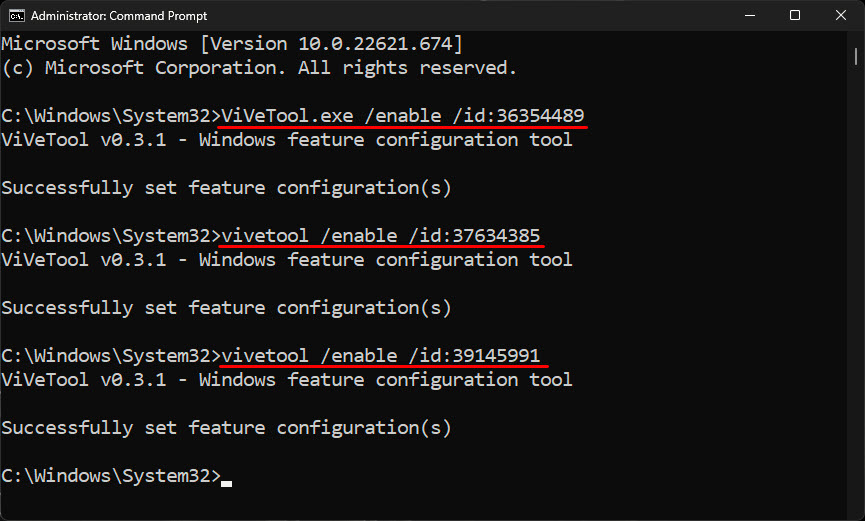
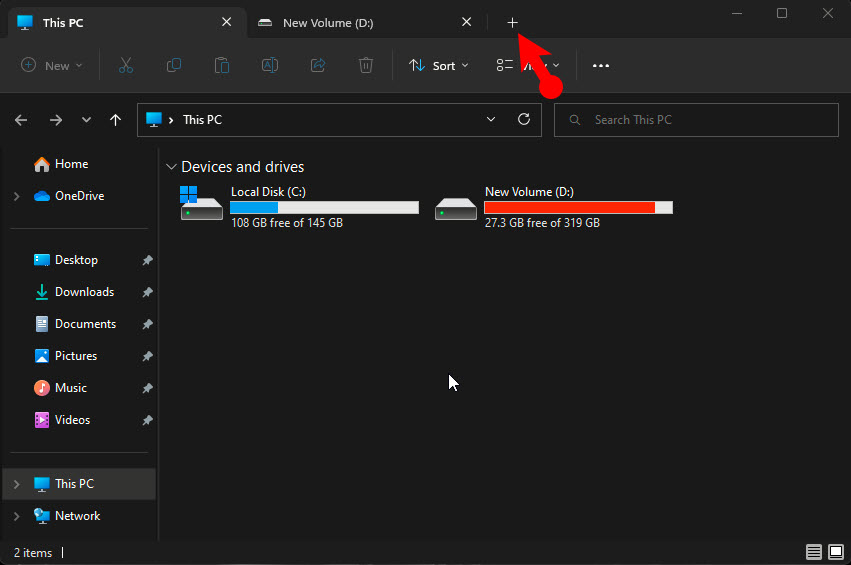
Leave a Reply