In this article, I’m going to show you how to disable CTRL+ALT+DEL on Windows Server 2016 or 2012 R2. In our previous articles, we have explained Configuring Account Lockout Policy in Windows Server 2016, Configuring Password Policies, and Configuring Audit Policy in Windows Server 2016. Here, I’m going to discuss on how to enable disable CTRL+ALT+DEL on Windows Server 2016. It’s really annoying when ask you this shortcut to enter while login to Windows Server. I myself does not like it. But for security reason it’s good. If you want to get rid of this, just go ahead with this step by step guide.
What is CTRL+ALT+DEL?
If this policy is enabled on a computer, a user is not required to press CTRL+ALT+DEL in order to log on. Not having to press CTRL+ALT+DEL leaves the user susceptible to attacks that attempt to intercept the user’s password. Requiring CTRL+ALT+DEL before log-on ensures that the user is communicating by means of a trusted path when entering their password.
If this policy is disabled, then any user is required to press CTRL+ALT+DEL before logging on to Windows (unless they are using a smart card for Windows login). This policy is disabled by default on workstations and servers that are joined to a domain. It is enabled by default on stand-alone workstations.
Disable CTRL+ALT+DEL on Windows Server 2016
To disable CTRL+ALT+DEL on Windows Server 2016 follow below steps.
Step #1. Open Local Security Policy then navigate to Server manager> Tools>Local Security Policy.
Step #2. Go to Local Policies>Security Options. Search for Interactive logon: Do not require CTRL+ALT+DEL. Double click on it.
Step #3. Once you double clicked on Interactive logon: Do not require CTRL+ALT+DEL. There you have two options “Enabled & Disabled”. By default that’s disabled and you have to enable it. When you enabled it, this will not ask you to press CTRL+ALT+DEL to continue.
Conclusion
It was all about on how to enable or disable CTRL+ALT+DEL on Windows Server 2016 or Server 2012. I hope you guys have enjoyed reading this post. If you have any question regarding this post or our previous posts, just feel free to share via comment section down below with us. Thanks for being with us.

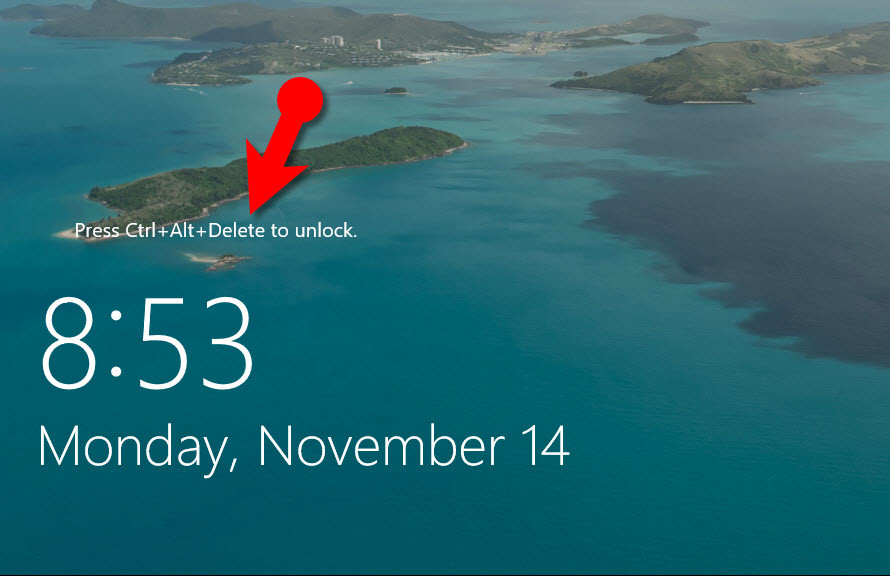
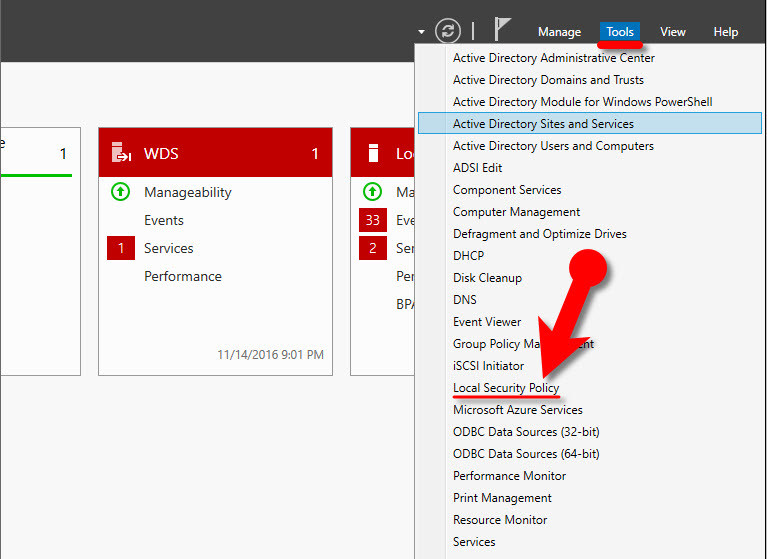
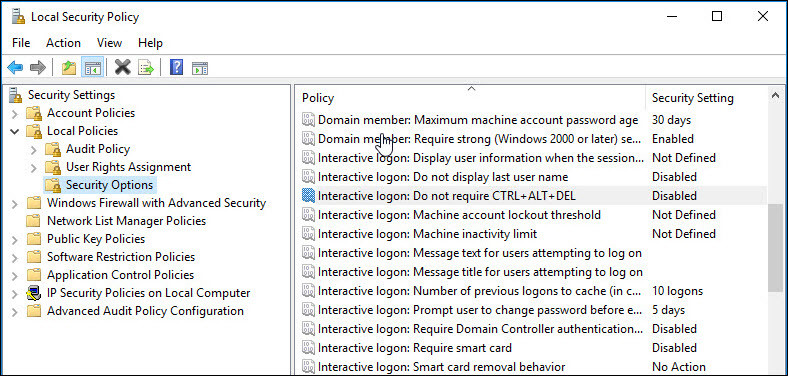
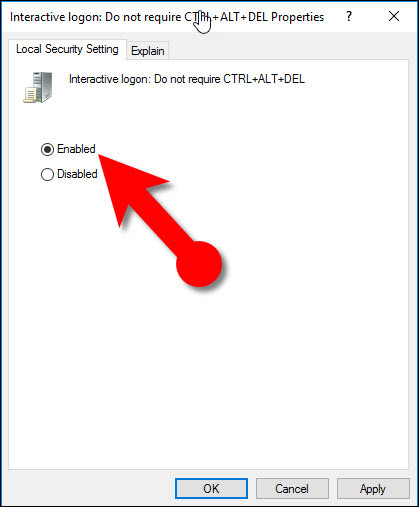
Thank you. Great post, it worked. Thanks for sharing the information.
This does NOT work for 1607
nm, I was wrong. This is the 3rd method I’ve found to do this and this has been the only one that worked. Thanks god, working with microsoft products is the ****ing worst.