Inside smartphones and computers, the keyboard is one of the most essential elements that must be available on the device. The reason is that with the help of the keyboard we are chatting, taking notes, search on the web, and more. Whether you like it or not, whatever you are typing, they are being stored in the keyboard history, and basically, they are having a cache inside your phone. Well, it does not matter if it is a Samsung Galaxy series phone, iPhone, or Google Pixel. The point is How to Clear or Delete Samsung Galaxy Keyboard History, and in this article, you will learn the steps and the process.
Whether you like it or not most of the time the predictive word can help us type really fast, however most of the time it is interrupting and instead of typing faster it is making a lot of mistakes over and over. So this is one of the times that you have to clear or delete the keyboard history of your phone.
Clear or Delete Samsung Galaxy Keyboard History
Compared to iPhone, Android is so much customizable and this is also the reason that you can clear or delete a keyboard history without any issue in a second.
Note: The following steps are performed on Android 10.
Step #1. To clear or delete Samsung Galaxy keyboard history, the first step is to open the settings, then tap on general management, choose language and input> following by On-Screen Keyboard.
- General Management
- Language and Input
- On Screen Keyboard
Step #2. Now you can see all the keyboards that are available on your Android phone, you have to tap on a Samsung keyboard. Scroll down to the end and choose the “reset to default settings”. There are two things in that category, number one is that you can reset the keyboard settings once and for all, and the second thing is you can erase the personalized predictions. So, if you want to clear or delete the keyboard history you have to choose to erase personalized predictions.
- Samsung Keyboard
- Reset Default Settings
- Erase Keyboard History
- Confirm to Erase the History
Turn Off Predictive Text on Samsung Galaxy
Every time going to the settings and deleting or clearing the keyboard history is a bit of a hassle just to stop interrupting while typing. So if you are facing this issue vary a lot then it is better to turn off the predictive text on the Samsung Galaxy. Follow the below procedures to turn off predictive text on Samsung Galaxy phones.
Just follow the below steps.
- Tap on Settings> General Management> Language & Input> On-Screen Keyboard> Samsung Keyboard> Smart Typing.
- Now tap on predictive text and turn it off.
- Smart Typing
- Turn off Predictive Text
Conclusion:
These are the two ways that you can use to Clear or Delete Samsung Galaxy Keyboard History. Let me know your problem if you are facing any reading to the Samsung Keyboard.


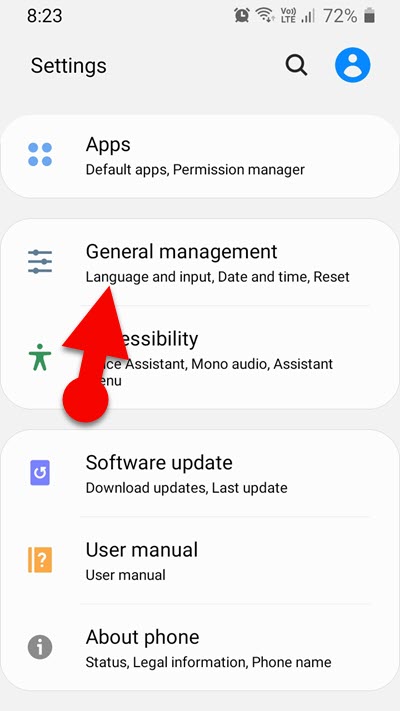
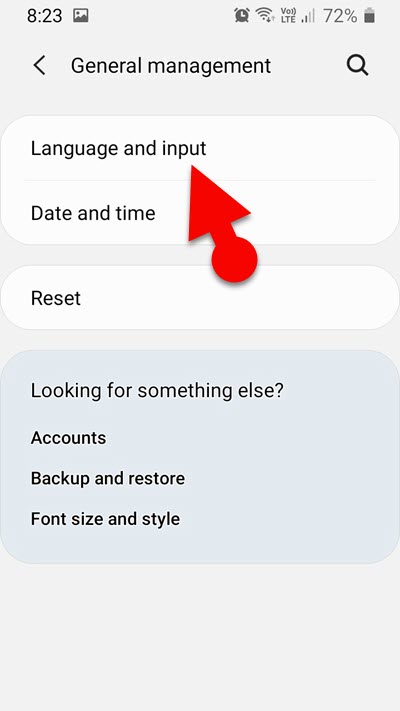
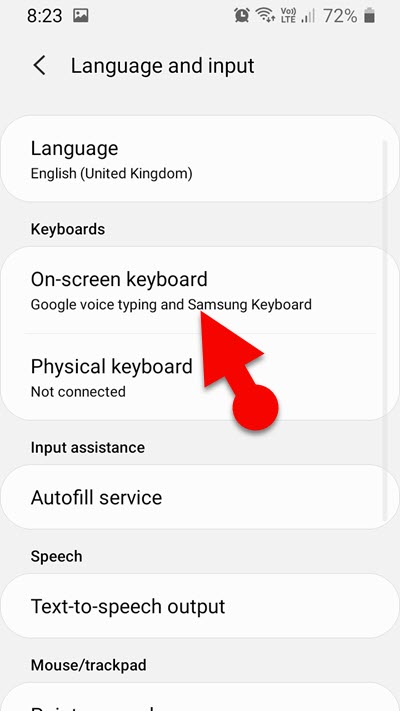
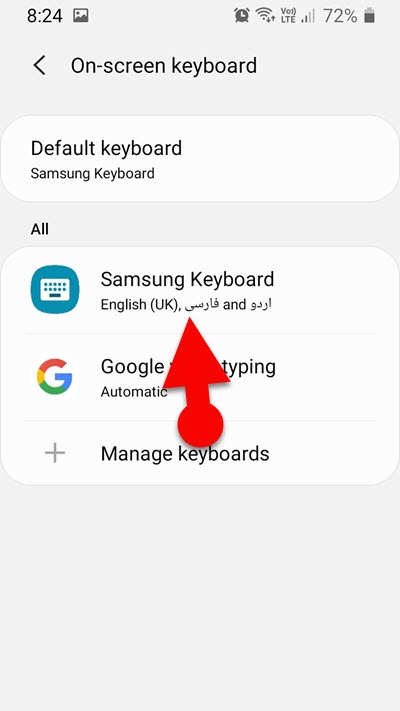
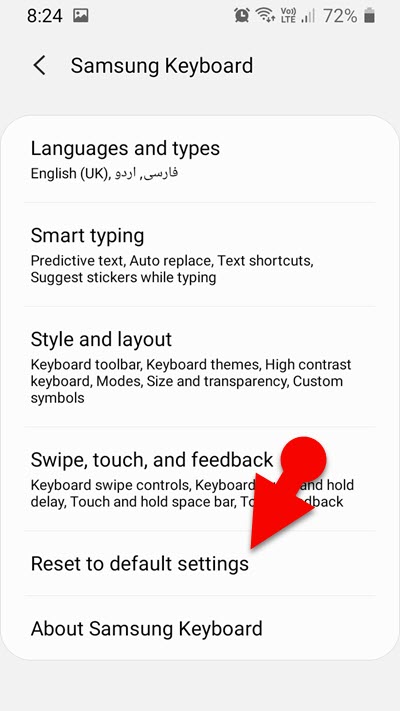
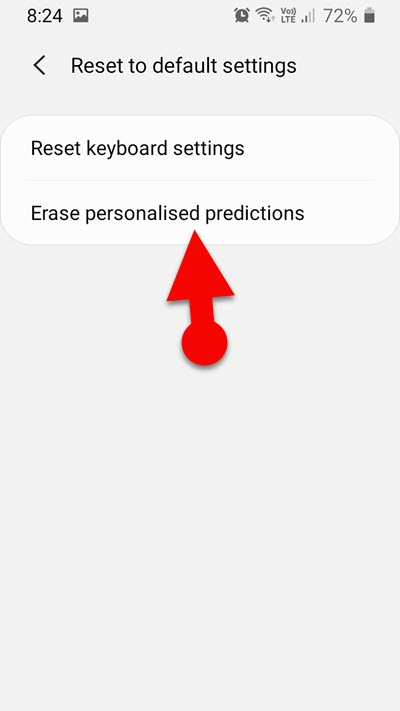
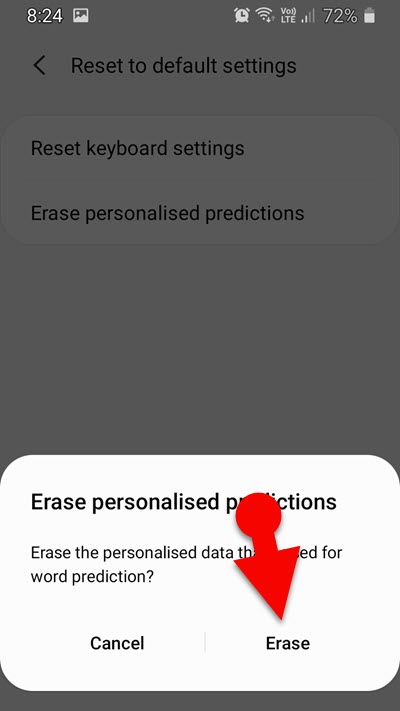
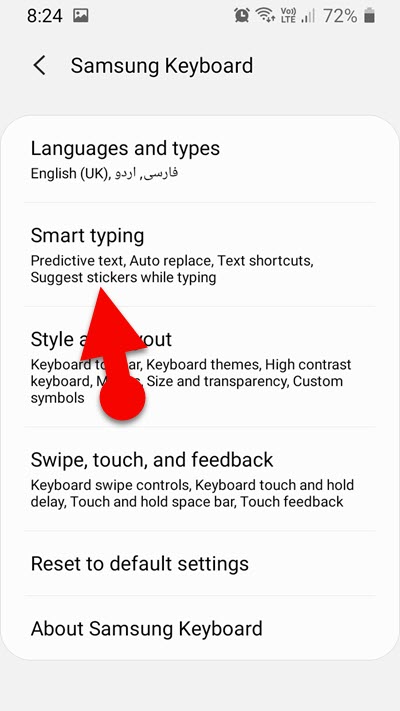
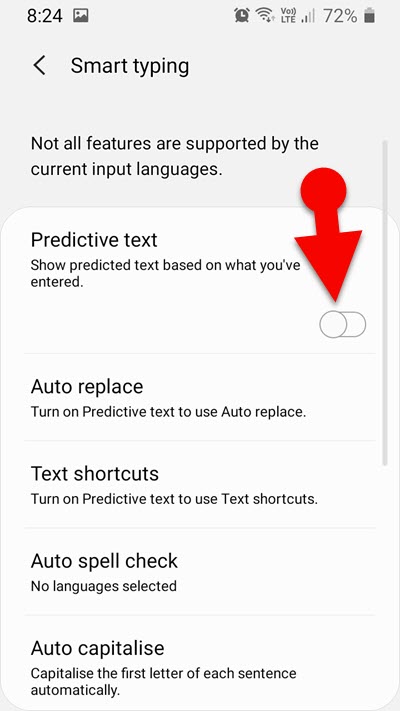
Leave a Reply