In this article, I will show you how you can set the custom iPhone lock screen animations for free without jailbreak. This includes the animated wallpapers for the lock screen. You might have seen the animated screen for Android devices but you may not have ever seen this kind of animated interface for an iOS device. The wallpapers are super cool and it also doesn’t harm your iOS device. The best thing about the animated wallpapers for the iOS device is that they drain the battery at the same level as the normal wallpaper.
One of the worst things in an animated wallpaper is that it can drain your iPhone’s battery so fast because the amount of the pixels on your iPhone’s screen move all the time and even when you are using an app or something. But the animated wallpaper for iPhone will not drain any of your iPhone’s battery because it is just an illusion of animation but not a real animation. and It also doesn’t move all the time. Unfortunately, it doesn’t work on the home screen, It only works on the lock screen. The animated wallpaper illusion only works when you refresh your iOS device but it doesn’t work while using the iPhone.
How to Set Custom iPhone Lock Screen Animations
The trick that we are going to use is to download some custom made animated wallpaper and then set it as the iPhones lock screen wallpaper. The wallpaper is not actually animated, it has been created the way that makes us think that it is animated. Simply we can say that it is an illusion wallpaper. It is super easy to do and it also takes a few minutes. The only thing that you need is your iPhone, iPad or iPod Touch and an internet connection. Just follow the steps down below to add custom iPhone lock screen animations free without jailbreak.
Step #1. Open Safari on your iPhone, iPad or iPod Touch and then open the website here (Heyeased.weebly). Once you are on the website, select the animated wallpaper that you want. Once you have selected the wallpaper that you want, go ahead and save it to your iOS device’s Photo gallery. To save any wallpaper form the website, tap on the “Indicator”. And then you will have a whole bunch of animated wallpaper. Just select one of them that you like and then save it to your iOS device’s Photo gallery.
Step #2. Open your iPhone’s Photo gallery and then tap “The Share icon” on the right bottom corner of the screen. After that set the image as the wallpaper “for the lock screen” not for the home screen. While setting the wallpaper, chose the “option perspective” otherwise it may or may not work. The animated wallpaper may only work for the lock screen because when you turn on the iPhone, the animation only works at that time (not other times).
Step #3. Now that you have set the wallpaper for the lock screen. Go ahead and turn off your iOS device. Now turn on your iOS device and then you will notice a slightly animated wallpaper. You may only see the animation just for 3 or 4 seconds. If you want to see the animation once again, you have to refresh your iOS device then you will see the animation.
Conclusion
This article was all about “how you can set custom iPhone lock screen animations free without jailbreak”. Hope you guys have gotten something from this article. I will try my best to find out as many goods articles as you want. In addition, if you have any problem, suggestion or request you can say, just by commenting in the comment section. Thanks for being with us and do not forget to subscribe and also, visit our website every day, because we post new articles every day.
Wanna know more about iOS tips and tricks

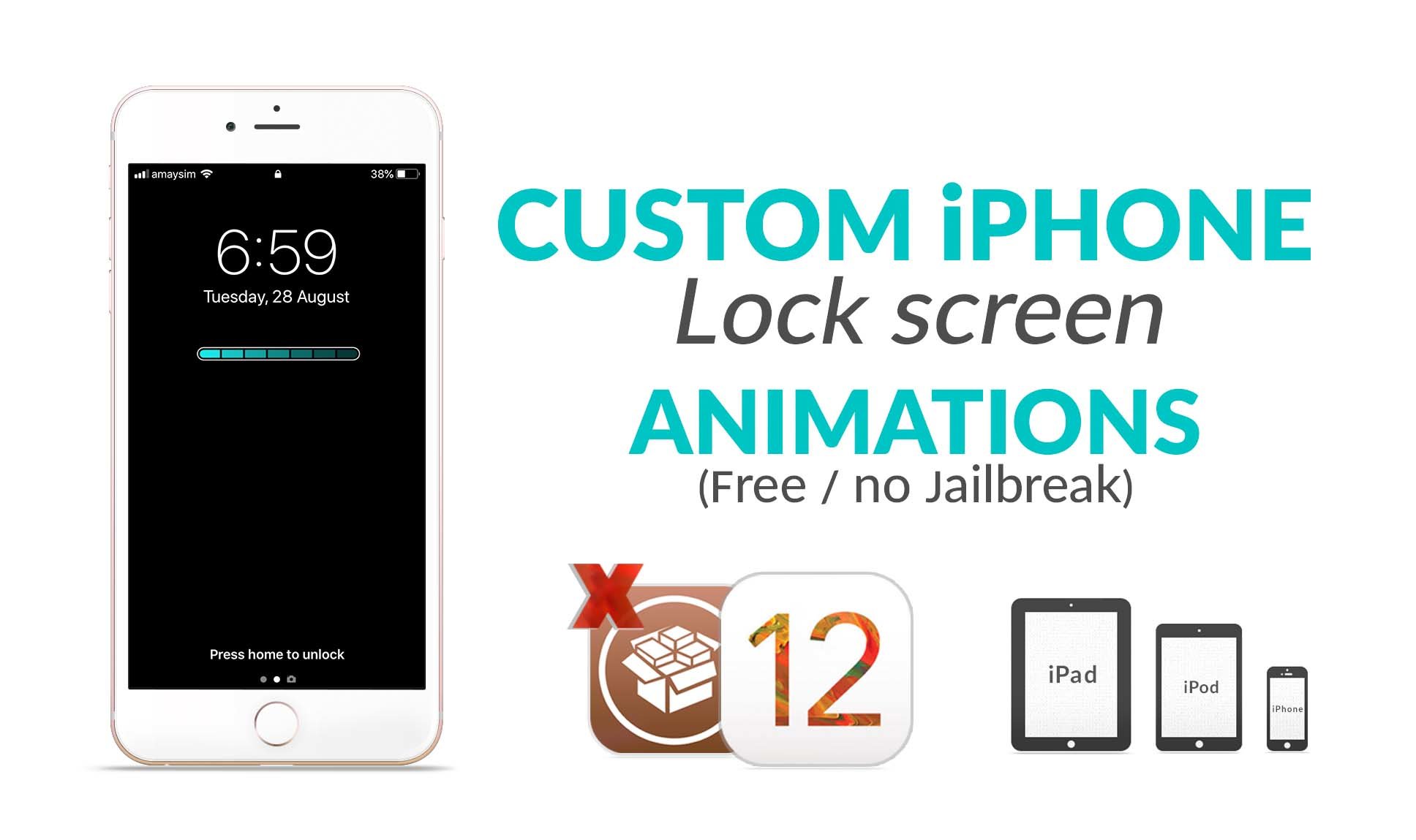
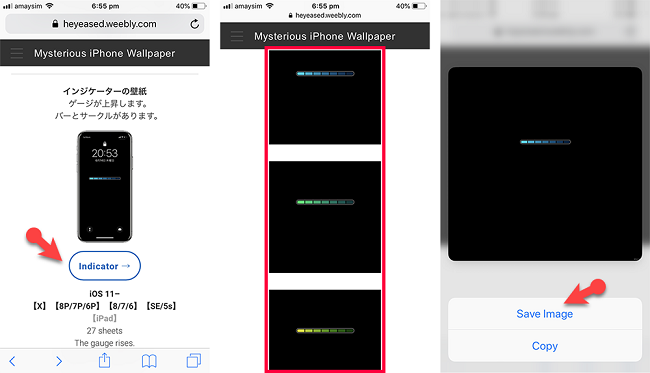
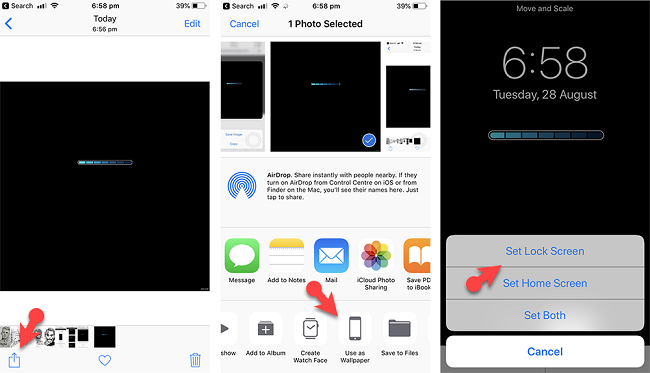
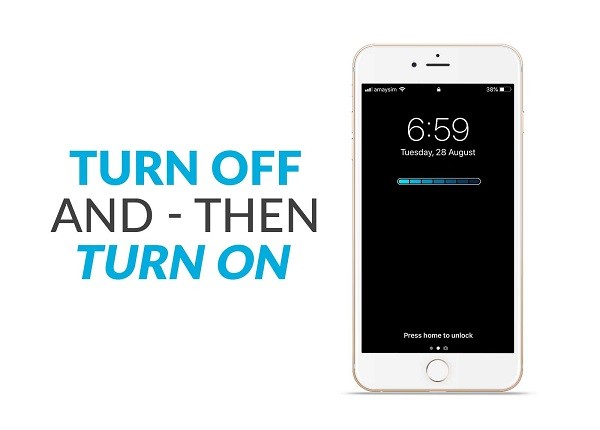
Leave a Reply