As Apple updating their iOS devices after some months, so Android as well doing the same thing. Some of the Android users already knew how to update android operating system? But some of them may not know because when the software notification doesn’t appear on the top left-hand side of their device. They will not know that our device needs an update. In this case how you can update android operating system? It’s the how-to guide, the way to update your Samsung Galaxy S devices and latest versions.
Mostly when you update your device, this usually brings new features and functionality, as well as increased performance. Your device usually informs you when an update is available. It can be a delay but don’t worry just follow this guide.
Make sure you have the backup of your device if you don’t know how to do that. Go to Settings > General > User and Backup there you can find Backup and Reset. Check on Backup my data, to backup applications data, Wi-Fi passwords, and other settings to Google servers. Why you need to backup your device before updating? Because while updating your device may damage or cause any other problem. If you have backed up your device so, you can restore it back.
Update Android Operating System
Step #1. Go to your device settings. You can find Settings app in your apps drawer. Click on it to pop up a new window. Scroll down until you find About Device. Try to click on it then select Software Updates. If there is an update so click on Update Now. It’ll automatically start updating the device. If there would not be any Software Updates, so it will not show anything to you.
Step #2. For updating, your device tap on Software Updates.
Step #3. Now click on Update Now button.
When you tapped on Update now, a new window will pop up. It shows that the upgrade package has not been downloaded completely. The mobile network is available. Downloading via a mobile network may result in additional charges. If possible, download via a Wi-Fi network. You have to click on Download.
Step #4. When the software update files have downloaded, then It will begin to install. This update will bring some changes to your device. Like; patch for a critical security vulnerability, Battery life has been optimized, The stability of call has been improved, overall device performance has been enhanced.
Warning: The device will be restarted during the installation process. And as well as during installation, you cannot use your device at all, even for emergency calls. Icons on the Home screen and device settings may revert to default and may need to be reconfigured after installation. After installation, your data will preserve, but if you stop the installation incorrectly by removing the battery, your device might not work normally. To avoid unexpected data loss, we recommend that your backup critical data before installation. If this installation fails, you can easily update your device via Samsung Kies.
Right after tapping on Install button your device will start upgrading. Wait a little while until your device gets ready.
It is the last step of updating Android operating system. Don’t worry be patient until you get ready your device. Let your device reach to 100% while installing system updates. Don’t do anything while updating process.
It was all about how to update android operating system. If you have got any question regarding upgrading or updating on Android devices, just feel free and share your idea with wikigain. Thanks for being with us.


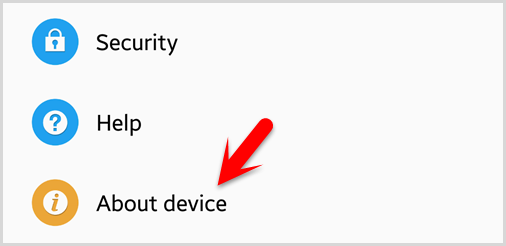

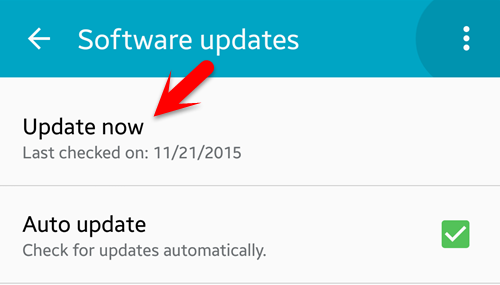
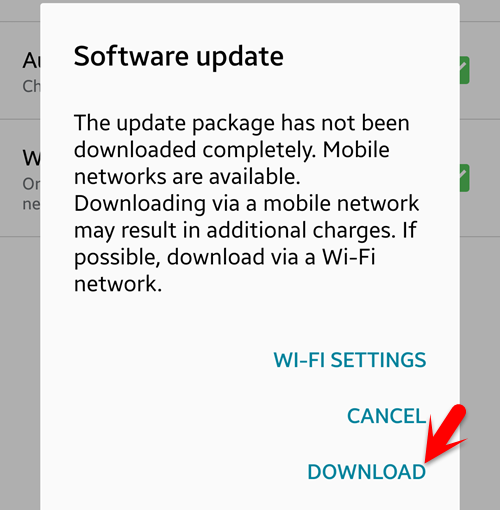
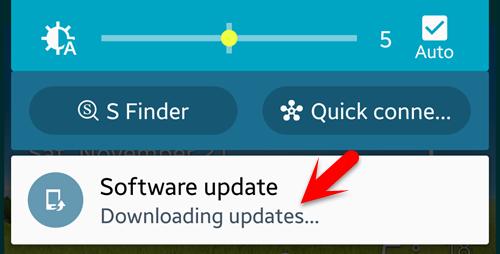
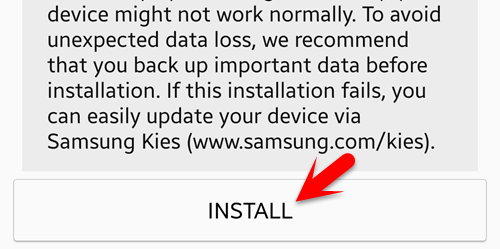
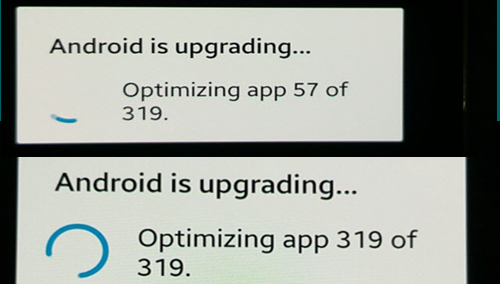
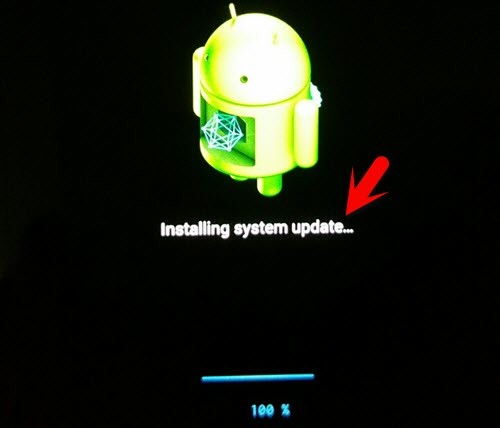
nice .
Hope that you found this helpful.