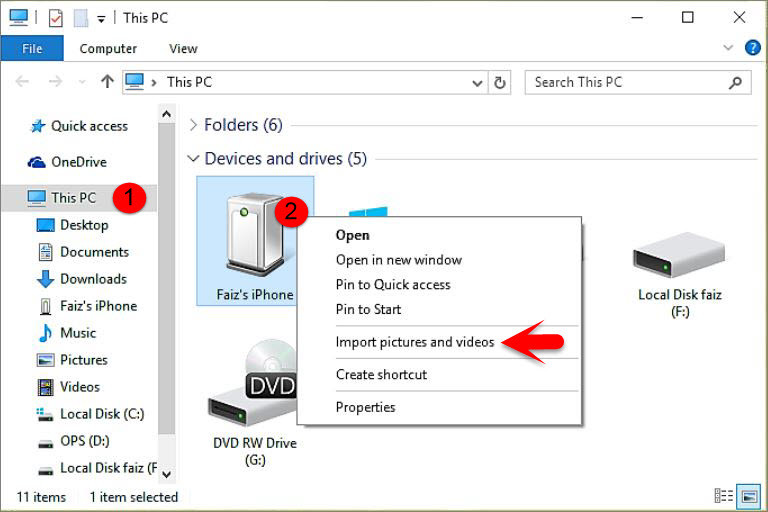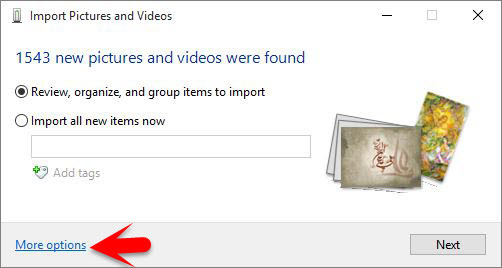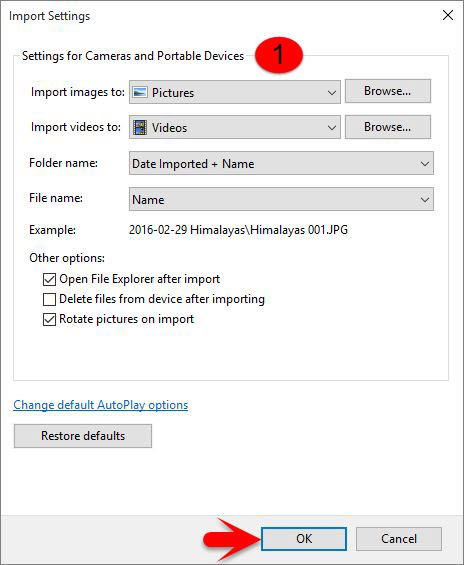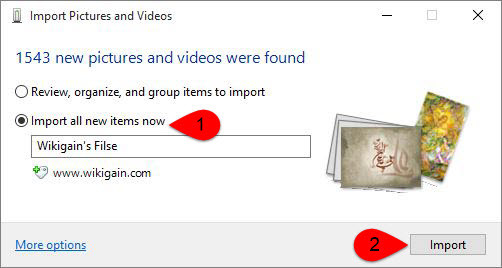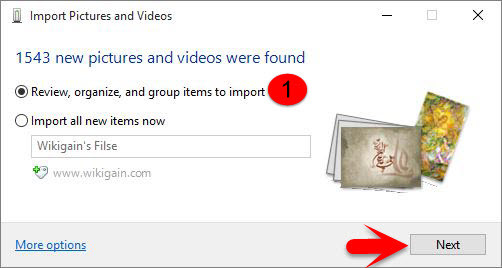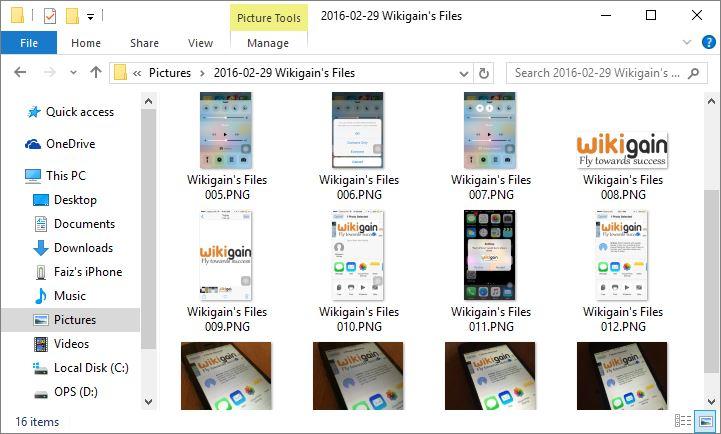In this article, I am going to show you how to transfer photos and videos from iOS Devices to PC. With iPhone, we can great shot, Selfie and we create an excellent album of photos and videos, but if you don’t take care about that you can easily lose them. In this cause while you have a great album of photos and videos, everyone, should take care of it and make a backup of it, to make sure that the album is saved. Backup photos or videos and with other data by the article how to backup iOS device by iCloud.
Transfer Photos and Videos from iOS Devices to PC
When having an album that is saved and you have created a backup if it also. In the cause if somebody wants your or you to want to give them to your album, so you must import all photos and videos to PC first. Then if you want to make a copy of all your created album or all photos and videos on your iPhone to your computer(PC) then follow me below to do this.
Step #1. Connect your iDevice to Computer (PC) via USB cable.

iPhone USB Cable
Step #2. If a window opens automatically then close it and open File Explorer by Pressing Windows Button + E.
Step #3. Click This PC then Right click on your Device then Choose Import Pictures and Videos.
Step #4. Wait for the Window to find all the photos and videos on from you device.
Step #5. Before to import, any photos or videos click on More options to Choose where to store them and how to store them.
Step #6. Settings the import, setting to import photos and videos where and other option then click on OK.
Step #7. If you want to transfer all photos and videos from your iOS Device to PC then Choose, Import all new items now and click on Import.
Step #8. But if you want to Select which items to transfer then Choose Review, organize, and group items to import and click on Next.
Step #9. Select the album, group or items that want to import them from your iDevice to PC then click on Import.
Step #10. Now Check the location the you chose to store the imported photos and videos that have been transferred or not.
This was all about, how to transfer photos and videos from iOS Devices to PC. If you faced any problem tell us below by comment, Feel free to tell us. we’re waiting for your suggestion.