The on-screen keyboard is an important part of using a Galaxy phone or tablet since it lets you reply to messages, search the web, and do other important tasks. We mostly use our phones for writing texts, sending messages, setting reminders, and doing other activities, So it would be hard for us to do this works without a keyboard. Although it is a minor issue, it can be frustrating if it happens frequently.
The keyboard keeps stopping could be a software issue or a hardware problem. A hardware problem comes when your screen gets shattered and is not working well. In this case, you need to replace your screen to have a better experience. About the software issue, we mostly get problems with the software. because the Samsung keyboard is a built-in software. To solve these problems read the following steps carefully.
How to Easily fix Samsung’s keyboard keeps stopping?
If your keyboard keeps stopping, you can use these methods to solve this problem.
- Clear cash and data of your keyboard.
- Reset Keyboard Settings.
- Restart your device.
- Use Third-party Keyboard Software.
- Boot into safe mode
1. Clear cache and Data of Keyboard
Clearing cash and data improves keyboard performance which makes it run fast and smooth. This method mostly works because of clearing unnecessary data which creates problems for the keyboard, but it will be deleted permanently. This includes all files, settings, accounts, databases, etc. To clear the cache of the Samsung Keyboard, follow the below steps.
- Open the Settings.
- Go to Apps.
- From the three-dot click on show system apps then search for Samsung Keyboard.
- Click on Storage.
- Then Clear the cache and the Data.
If this method didn’t work, and you’re facing this problem again, try the next method below.
2. Reset Keyboard Settings
Reset keyboard settings will only make the keyboard work well. sometimes our keyboard works in landscape mode but in portrait, it does not work well.
- Tap on the settings of the keyboard.
- Click on the Settings icon, like the picture below.
- Click on Reset Keyboard.
Remember, this process will not delete your keyboard data, if you are still seeing the same error, try method number 3 to fix the issue.
3. Restart Your Keyboard
This method forces restart of your keyboard which solves most keyboard problems that users encounter. It is like when your computer is not responding a restart will fix the problem, the same method applies on the Samsung keyboard.
- Go to Settings App.
- Click Apps.
- Open the Keyboard app.
- Tap Force Stop.
4. Boot into safe mode and see if the issue can be fixed
Safe mode is the place, where no other application can perform an interruption to the other app. Open the Samsung Keyboard and start typing, see if you are still facing the Samsung Keyboard Keeps Stopping error. If this happened, then it is the operating system problem. You have to reset your phone or update it to the latest version of the Android operating system. If the Samsung keyboard error happened after your phone is updated to the latest version, rollback, to put it in simple words, downgrade to the previous Android version.
Getting into the safe mode differs on Samsung phones, it is better if you read the following manual guide on Samsung’s official website.
5. Use Third-party Keyboard
If non of the above methods and solutions did not respond, it is a good idea, that you have to switch to a third party. Among all the other keyboards, I recommend you to use the Gborad, which is an excellent Keyboard from Google. You can get this application from the play store, and configure it as your main keyboard.
One of the features that I totally like about the Gboard is the ability to voice search using the Keyboard. I am not talking about google assistant or Bixby, I am talking about the voice feature built inside the Keyboard. In fact most of the time I am typing posts on the website, using the voice feature.
Conclusion:
If The Samsung Keyboard Keeps Stopping, then you should reset the keyboard, restart your phone, clear cache, boot into safe mode and check the issue. If nothing is fixed, it is better to use Gboard.


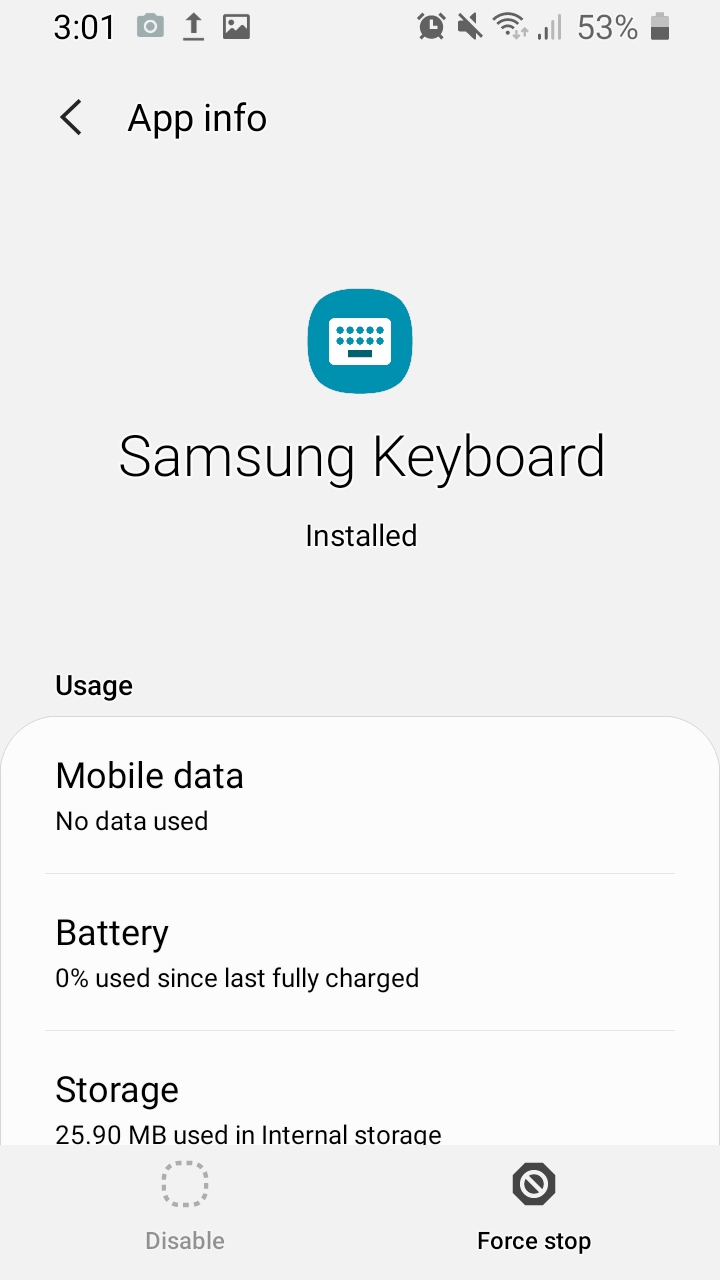
Leave a Reply