In this article, I am going to show how to put your iPhone or iPad into recovery Mode. IF your Devices is totally stuck and hang. We’re unable to shutdown it or we can’t restart it, in this cause need, to put your iPhone or iPad into recovery mode, or we can also force to restart our device to back their device in normally working.
What’s Recovery mode?
Recovery mode is a mode in iOS devices, it’s normally for those iPhones, iPads or iPod Touches that they are jailbroken or their iOS firmware it unable to use any more or somethings wrong happened for them. With recovery mode, an iPhone, iPad or iPod Touch can easily update it’s iOS firmware or iOS version and they can restore it by going to recovery mode and restore the device by the IPSW file and it will run normally after restoring with IPSW file using recovery mode. Also, with recovery mode you can exit your device from a Beta version.
Recovery mode is useful when you want to restore your iPhone, iPad or iPod Touch in the cause if you don’t know the Passcode the entry password. But recovery mode is also useful when you want to downgrade your iOS firmware, for example, your Device is iOS 9.2 and you want to downgrade is to iOS 8 and 9 you do it by recovery mode.
Put Your iPhone or iPad into Recovery Mode
Step #1. Lock your iPhone, iPad or iPod Touch screen.
Step #2. Press and Hold power button for 3 Seconds then Sile to the right to power off your device.
Step #3. Plug your iPhone, iPad or iPod Touch to your PC/Mac computer via computer and make yourself sure that iTunes is running and everything works ok.
Step #4. After plugging your device to a Computer via cable then press and hold the home button until the Apple logo comes up.
Step #5. Release the home button when seeing the Connect to iTunes screen. So that’s all and your device is in the recovery mode.
Exit Your iPhone or iPad from Recovery Mode
Step #1. Press and hold the power button for at least 10 seconds to power off your device.
Step #2. Now press and hold the power button at least for 4 or 3 seconds to turn on your device.So now you’re out of recovery mode.
Need help: If you are unable to exit from recovery mode then we highly recommend you to check this article because it can help you to fix different errors that you may face on your iPhone or iPad. Fix iPhone/iPad/iPod Stuck and Booting Problems Via ReiBoot
This was all about, how to put your iPhone or iPad into recovery Mode. If you faced any problem tell us below by comment, Feel free to tell us. we’re waiting for your suggestion.

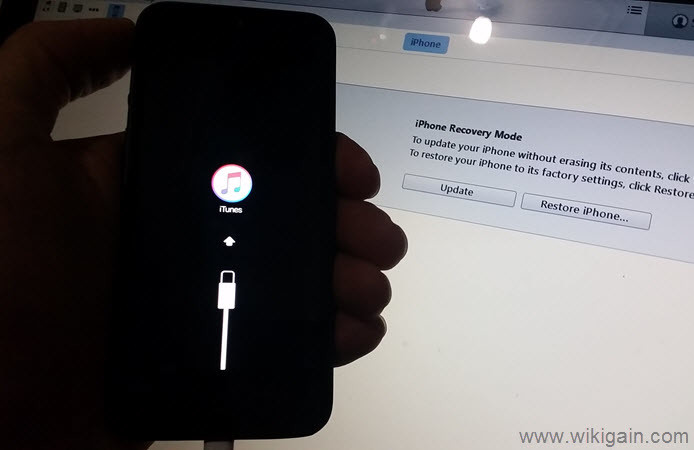
Thank You
It works perfectly
You’re welcome, Dear Ghulam Abbas
Tnx for your Feedback, we are really happy that you found this article helpful.