In this article, I will show you how to upload video directly from iPhone to YouTube. Someone might not want to send the video to his or her computer or the computer might not accept his or her iPhone. There might be someone who may not know how to edit the video on the computer. There is May app that can edit video on IOS device, they can edit their video in iPhone but they cannot upload it. It is a very easy method to upload video directly from iPhone to YouTube. In this method, we do not use any kind of app to upload video.
It needs some step to upload video directly from iPhone to YouTube. So let us jump into it
Upload video directly from iPhone to YouTube
Actually, what we are going to do is going on camera roll and from there we can upload a video. you can also upload any video you want and can set up the thumbnail just using your iPhone. Let us towards the step without wasting any time.
Step #1. Go to home page and open camera roll. If you do not know what camera roll is, it is the camera that you are taking a photo with the original camera of the iPhone or iPad.
Step #2. Tap on all photo nearby capturing a picture.
Step #3. Select the video that you want to post on the YouTube. You also cannot select two videos at one time.
Step #4. Tap on the icon said save or share and then scroll down until you see YouTube icon tap on it and then select it.
Step #5. At taping on the YouTube icon. It will ask to sign in with your Gmail and if you are already, sign in it will not ask for Gmail account.
Step #6. Fill the title, description box and the tags by your desire and then select the thumbnail. When you are completely done with all the fill in the blank tap on the publish
Step #7. Just wait some minute for loading and after the loading finished the video will be published on your channel and you also can find your video on YouTube.
Conclusion
It is the best Uploading video directly from your iPhone or iPad. This method also works for any iOS devices with any version. I hope you people got something from this article. I will try my best to find out as many goods articles as you want. You can also say what I should do next for you simply just by commanding in the command section. Say which thing you do not know and want me to do for you on iOS and Android for free or not paid. Thanks for being with us and do not forget to subscribe. Visit our website every day because we post a new article every day.
You can know more about iOS Tips and Tricks.

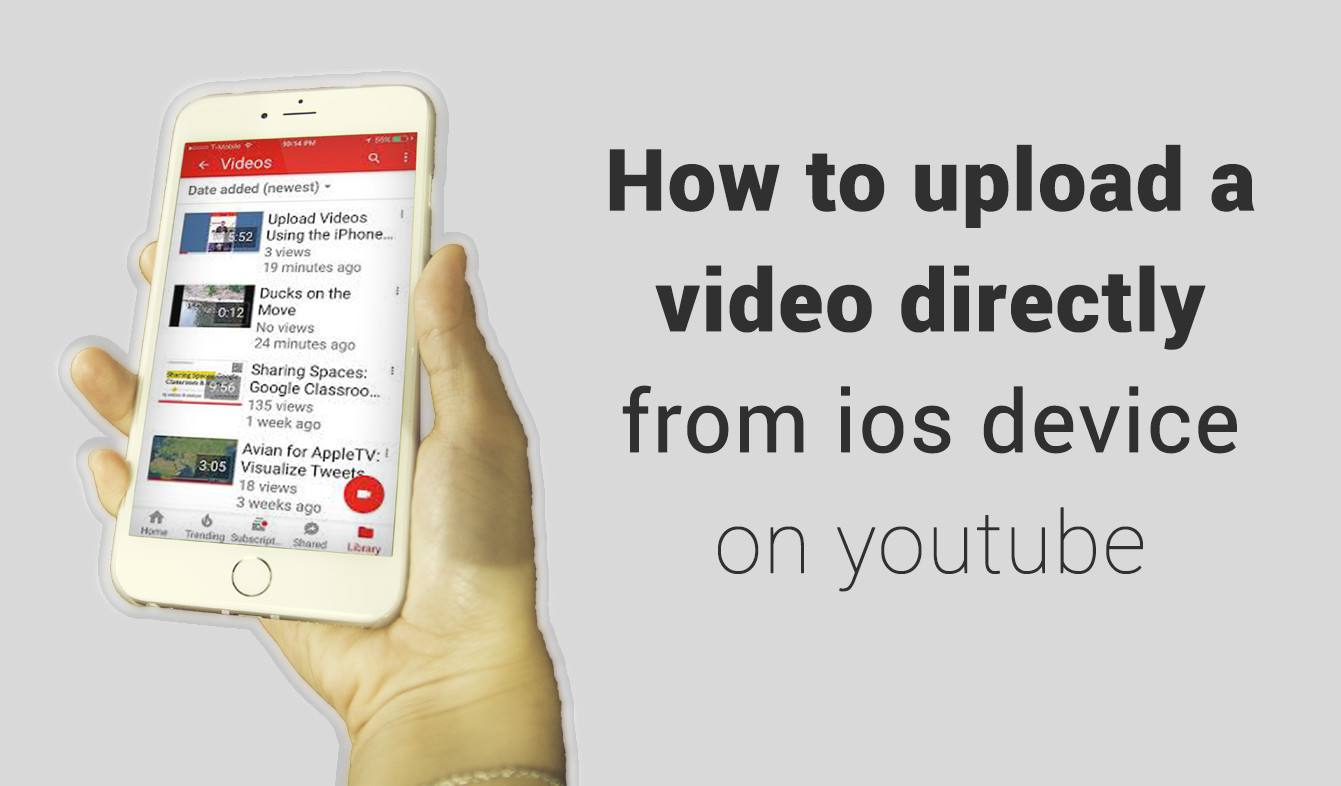
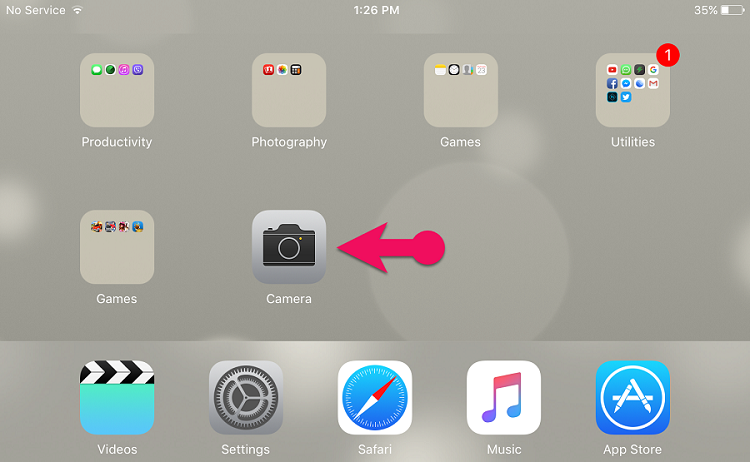
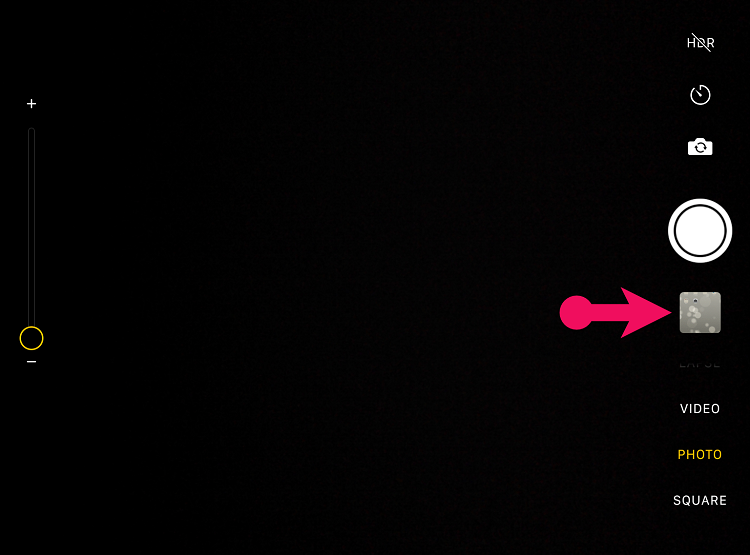
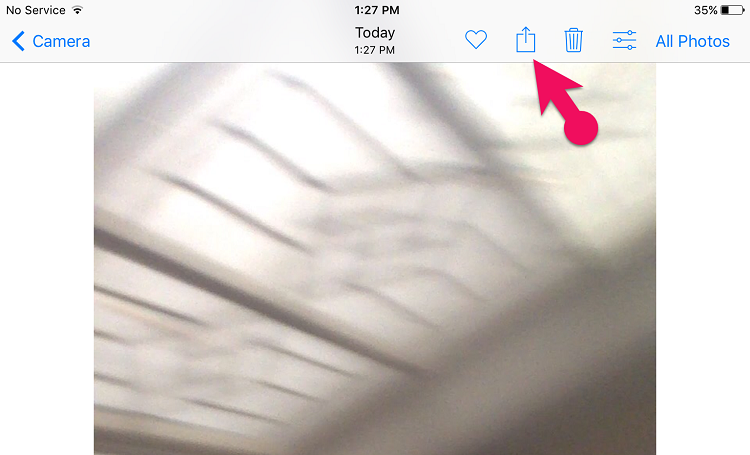
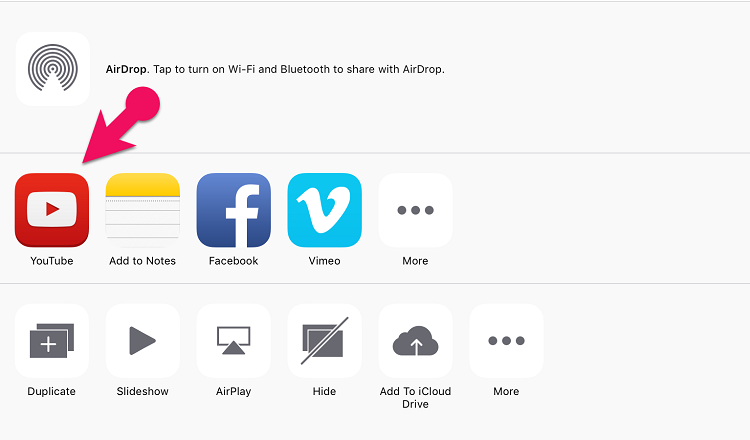
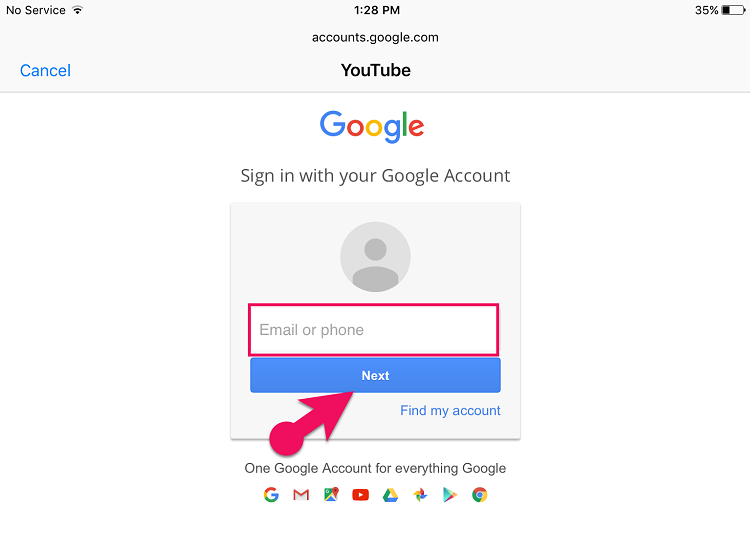
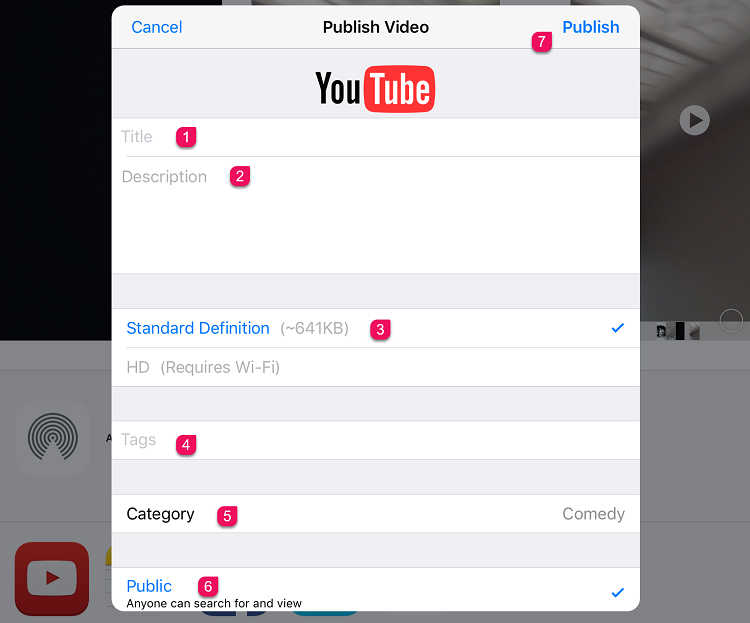
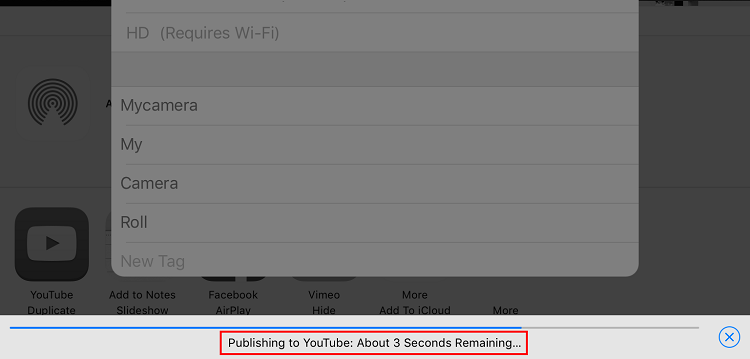
Leave a Reply