In this article, I will show you how to control PS4 with iPhone “totally free”. If you don’t have the PS4 controller or your PS4’s controller isn’t working then you can use your iPhone as a controller. The functionality is the same as the real controller but the grip and shape are different. You will have the same options and features on your iPhone that you used to have on your PS4 controller accept the controller support option.
You can control your PS4 with any iOS devices that are running on iOS 12. Devices below the iOS 12 can’t control PS4 and won’t be able to support the PS4. You can also control PS4 with iPad that are above iOS 12 such as iPad Pro, iPad 6th generation and many more.
PS4 Remote Play
PS4 Remote Play is a free app developed by PlayStation that allows you to access or control your PS4 through your iPhone or Android device. This app is 100% free to download for both iPhone and Android devices. You will have all the features in this app that you used to have in a real PS4 remote controller. This app may have lots of good features but just like any other app, this app has also some downsides that I have to share with you all.
Features:
- Can control your PS4 with your mobile Phone
- Takes less capacity “18,8 MB Only”
- Display PS4 screen on your Mobile Phone
- Can type in anything from your Mobile to your PS4
- Free to download and use…
Downsides:
- This app can’t support all the games from PS4
- This app can’t be used with a mobile network, “Must use Wifi”
- Controller support isn’t available in the app
- Needs high-speed internet to work like a PS4 Controller
- Can’t support heavy games such as Dualshock 4…
How to Control PS4 With iPhone For Free?
The method to control PS4 with iPhone is so easy. First, we have to download the PS4 Remote App and then connect it to the PlayStation and then we are good to go. It is easy to control PS4 with iPhone. The downside is that it will darn your iPhone’s battery so fast. For more further information read the steps down below.
Step #1. Open Appstore and then install “PS4 Remote Play”. It is free to install and it is also available for Android Devices too. If you want to connect another device to your PS4. There is another app that allows you to do that. PS4 Second Screen allows you to connect a second remote controller. PS4 Second Screen is available for “iOS Devices” and “Android Devices”.
Step #2. Once you have installed PS4 Remote Play, then make sure that your PlayStation is connected to the same internet as your iPhone. After that open PS4 remote on your iPhone then straight up tap on start and then it will search for the nearest PS4 that is connected to the same internet.
After a while, it will connect to the PlayStation and you will be able to control your PS4 with your iPhone. You can control your PS4 with your Mobile Phone in horizontally and vertically mode.


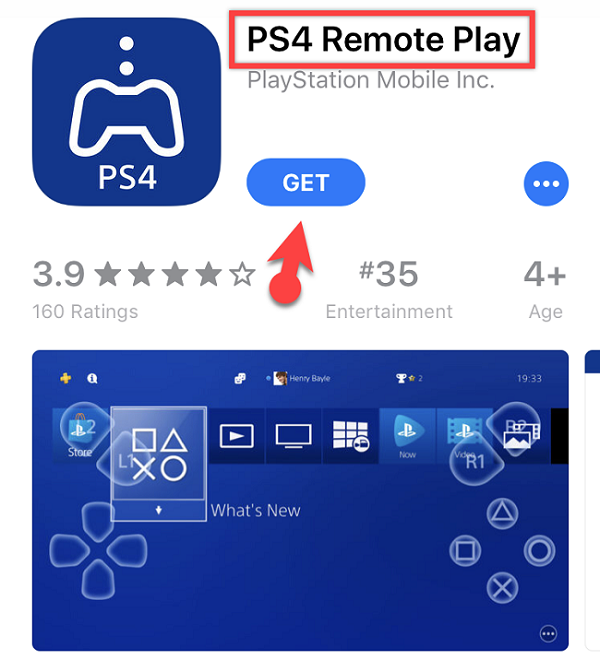
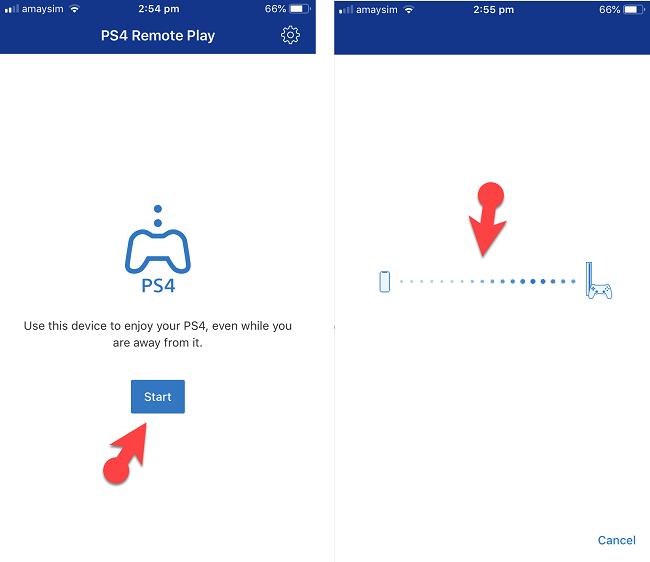

Leave a Reply