To create a website, a domain and a host are required. If I have to mention them in the common language of the people, domain means the name of your website and host means the place where your files are stored. however, if you are trying to create a website then you must buy a domain and a host. However, if you are a developer or if you are simply trying to learn how to use a website platform like WordPress, Magento, Drupal, and more. Then I recommend you to use a local host, so, follow us and learn How to Host a Website from Your Own Computer For Free.
How to Host a Website from Your Own Computer For Free?
In this article, I’m going to use a software called XAMPP and I will be hosting the WordPress platform inside it. To put it in simple words, I’m going to host a WordPress website on my computer.
Step #1. The very first thing is that we have to download their required files which are XAMPP and WordPress itself. Click on the links and download them from their official website.
Step #2. After downloading the required files, you need to install XAMPP on your computer. And also, extract the WordPress that you downloaded from the web. You can use the 7-zip or WinRAR to extract the WordPress from the zip.
Step #3. The moment the installation of the XAMPP is done on the PC, we need to move the extracted WordPress to the htdocs directory in the drive C, where the exam is installed. In the below screenshot you can see that I have highlighted the path and I have also changed the WordPress directory name to my name. The website name that I am going to create will be Abbas, which means whatever you change the directory name, it will be that.
Step #4. We are finally ready to install WordPress and test it using our computer so there is no need for online hosting. The first thing is that make sure to launch the XAMPP control panel if you cannot find it. Go to the drive where you installed XAMPP and you will see there an application by the name of XAMPP control launch it.
Once the XAMPP Control panel is started, start the Apache and MYSQL.
In front of the Apache, click on the admin, and it will open the control panel for your website.
The next step is to create a database for your site, to create it we have to go to PHPMyAdmin, so, click on it.
To create a new database, click on the new, then provide a name for the database and click create.
Now open a new tab and type http://localhost:90/Abbas/ and press enter. Remember to insert instead of the 90, your port number and instead of Abbas, your website name that you set on the htdocs directory. Once you insert the URL, you will be on the WordPress Installation page.
Then click let’s go.
remember this is a very important step, insert the database name that you created a while ago. Insert the user name “root” and leave empty the password box, then click submit.
Now Run the Installation.
Insert the following data and you are good to go.
Once the installation of WordPress is done, you will be on the login page. Insert your user name and password and you are good to go.
Conclusion
I think it is a pretty handy application where you can test your apps, or you can learn Magento WordPress or any other platform that you want to test them. So, I hope you have learned How to Host a Website from Your Own Computer For Free.

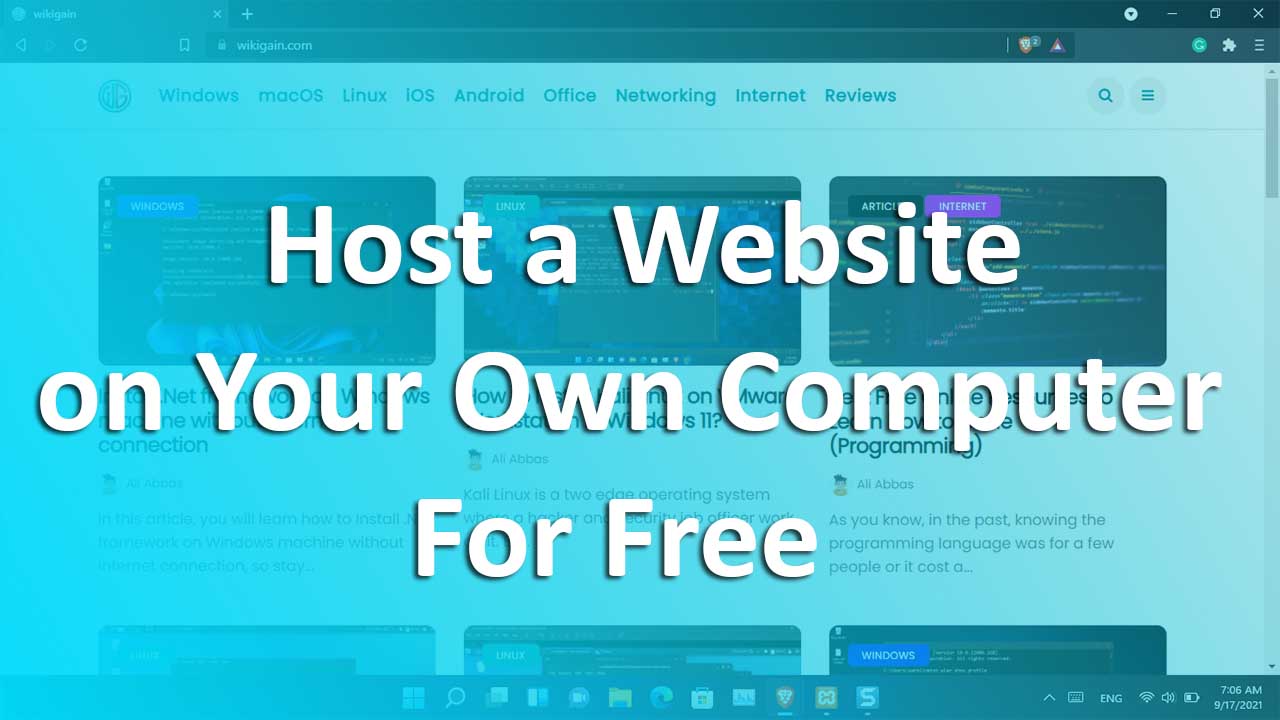
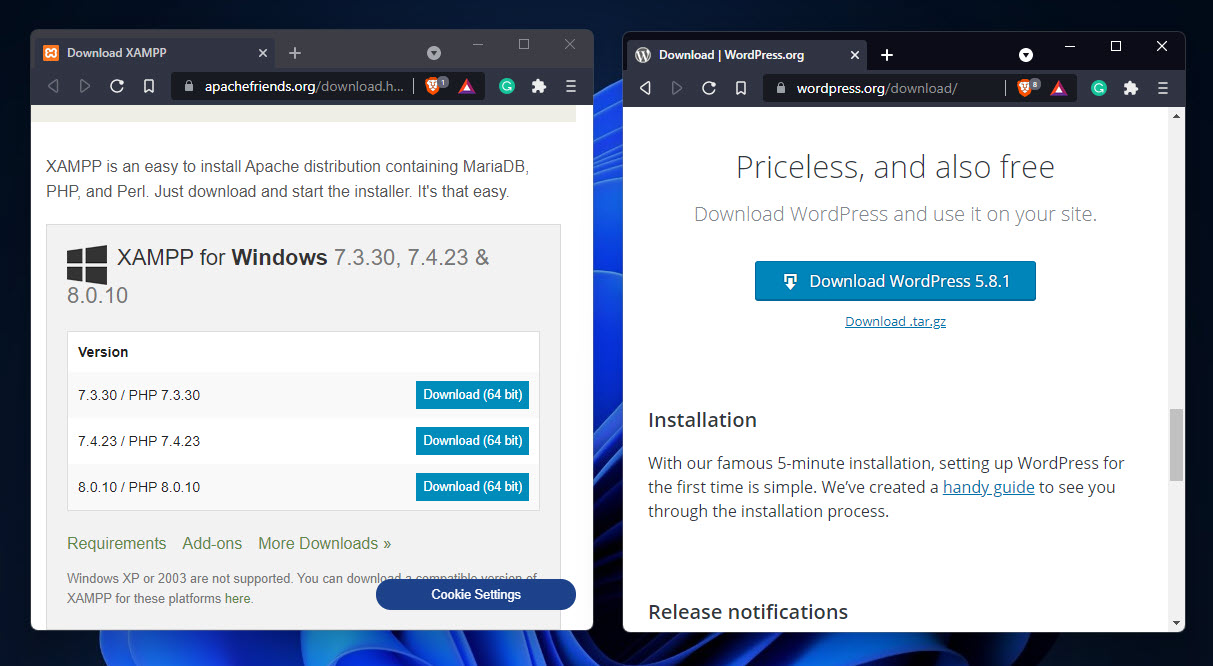
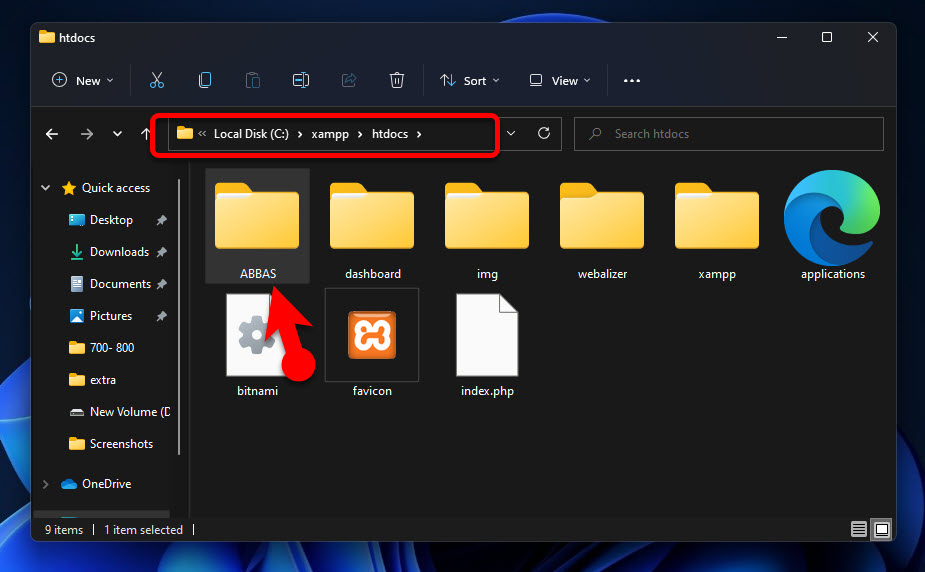
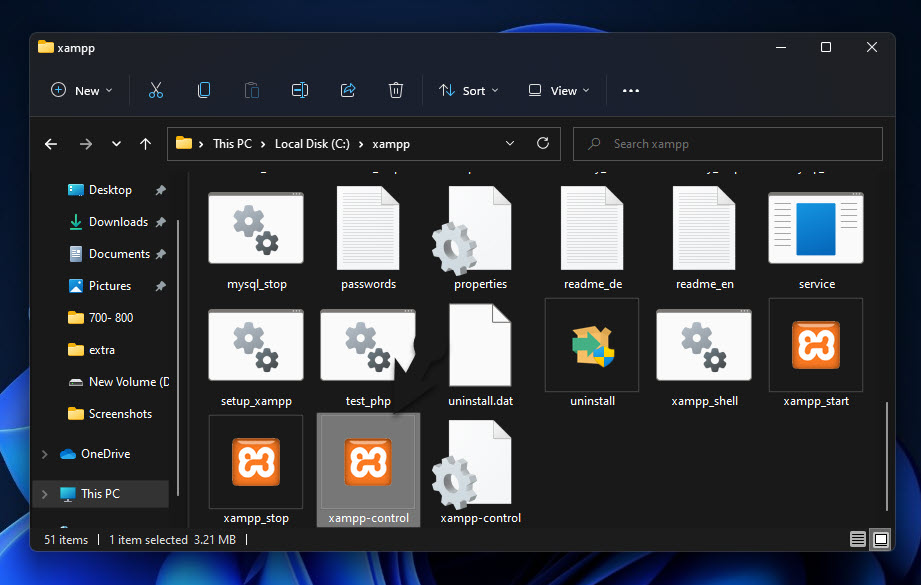
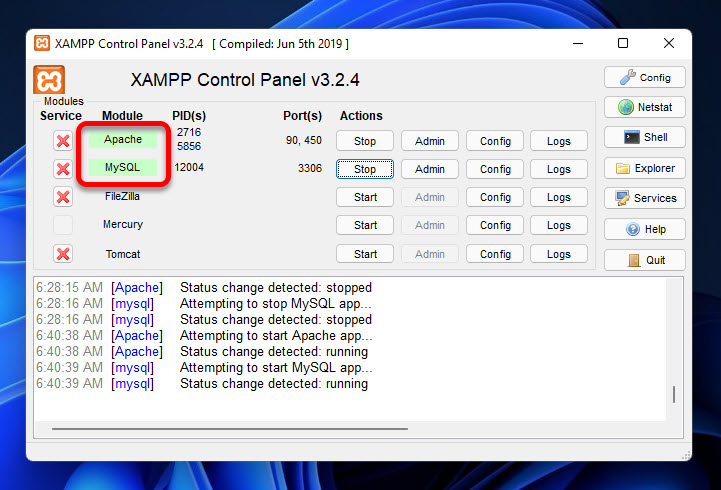
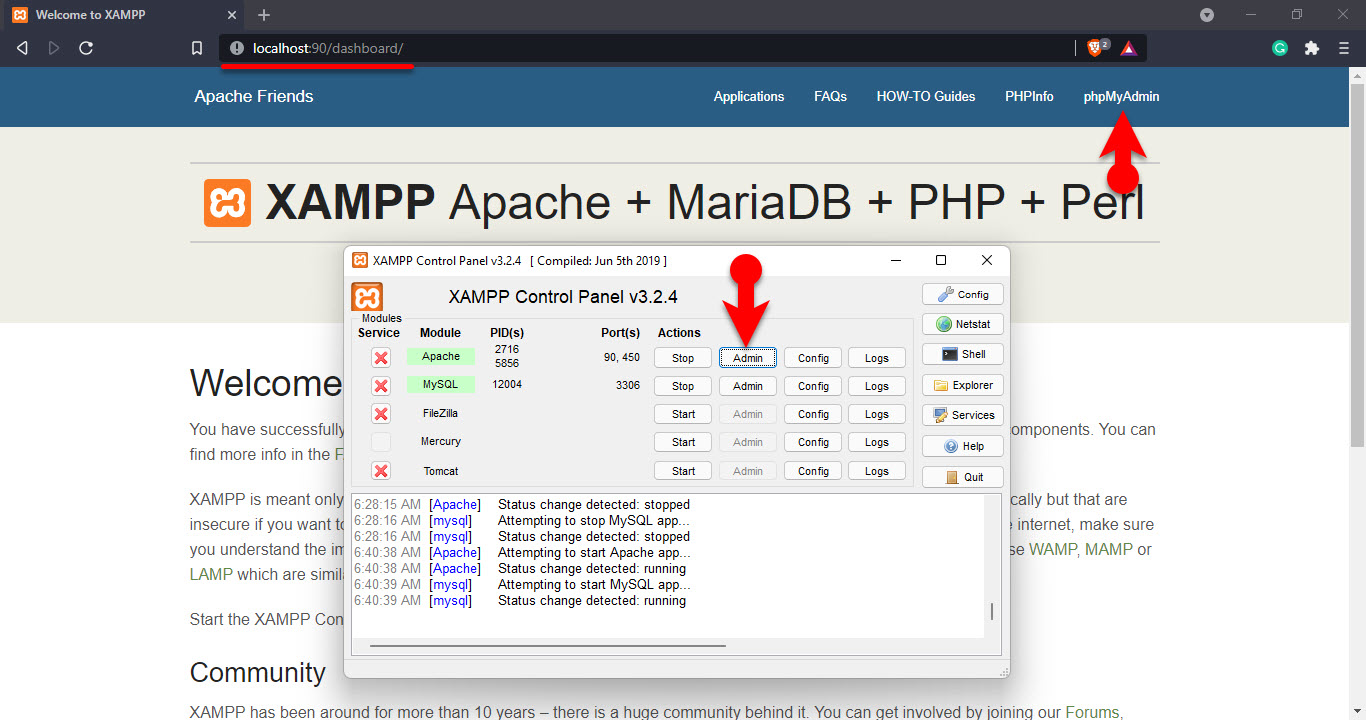
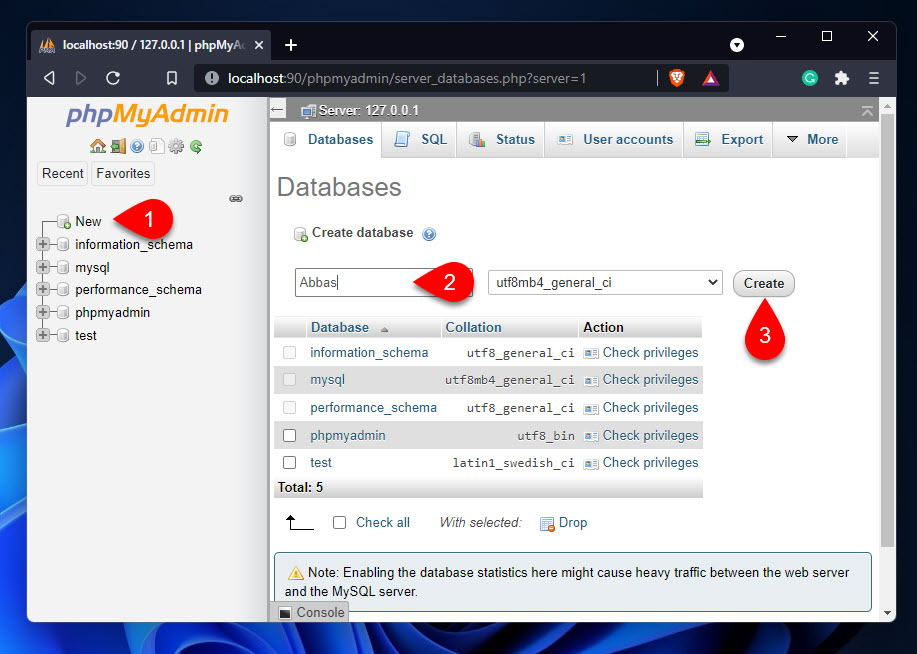
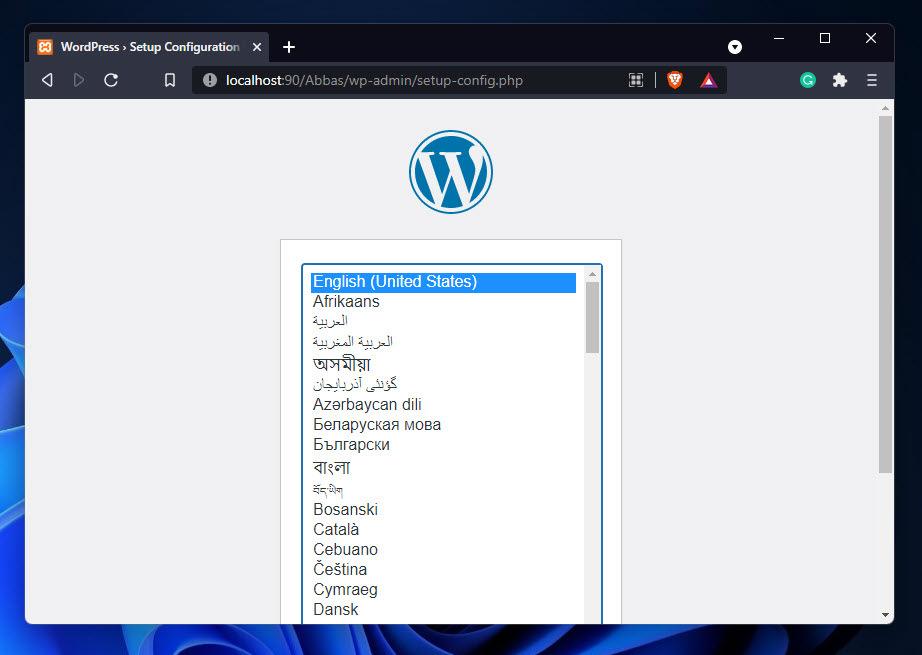
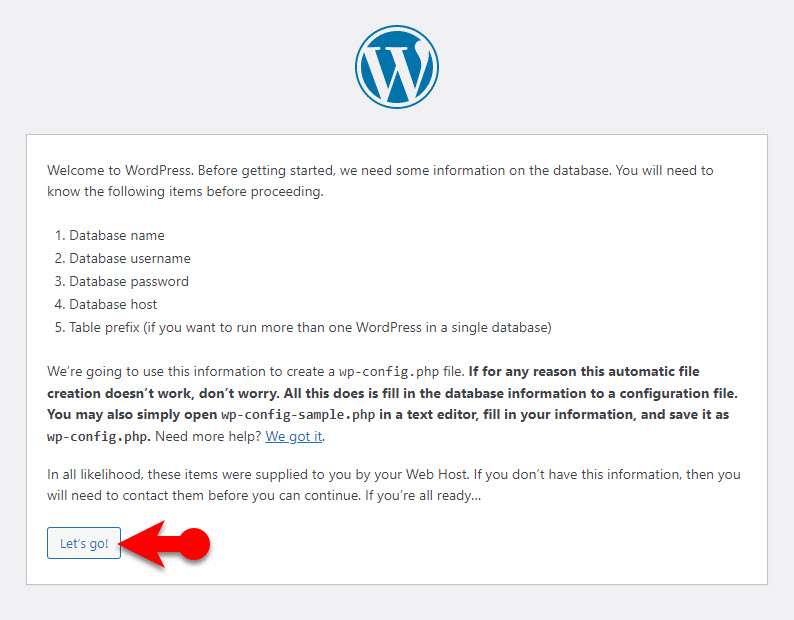
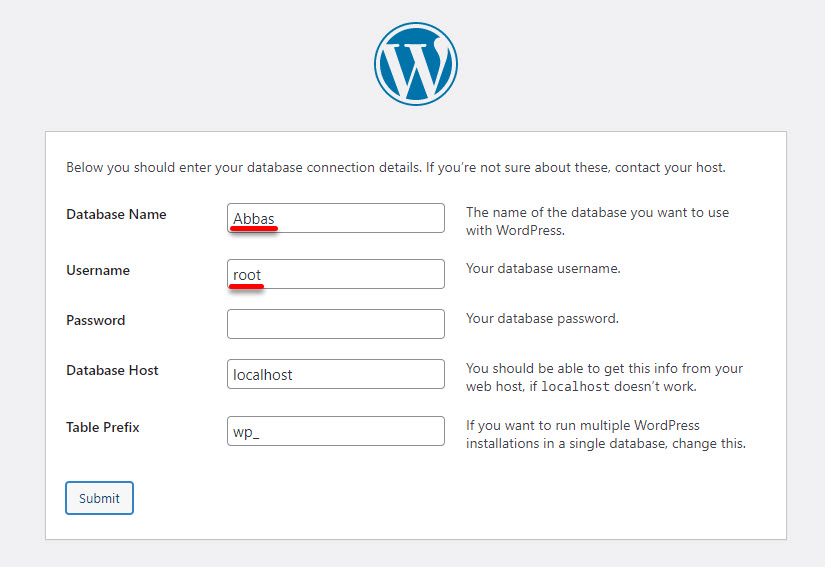
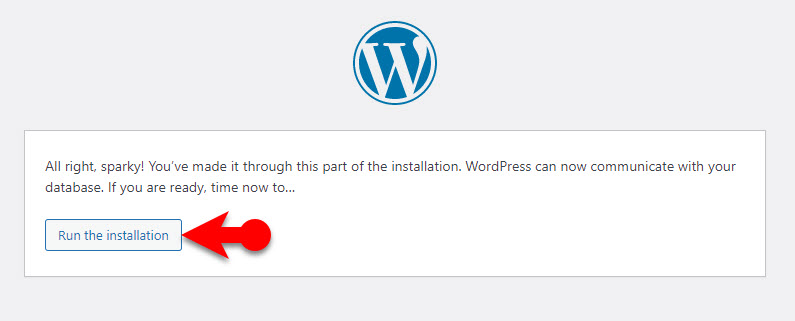
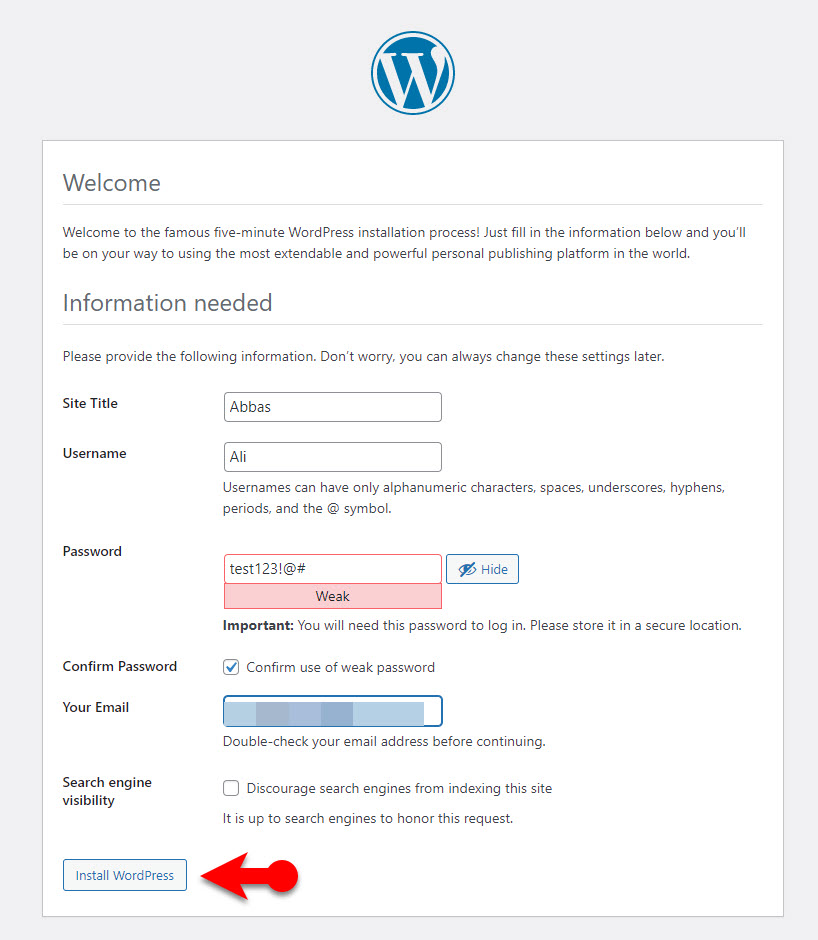
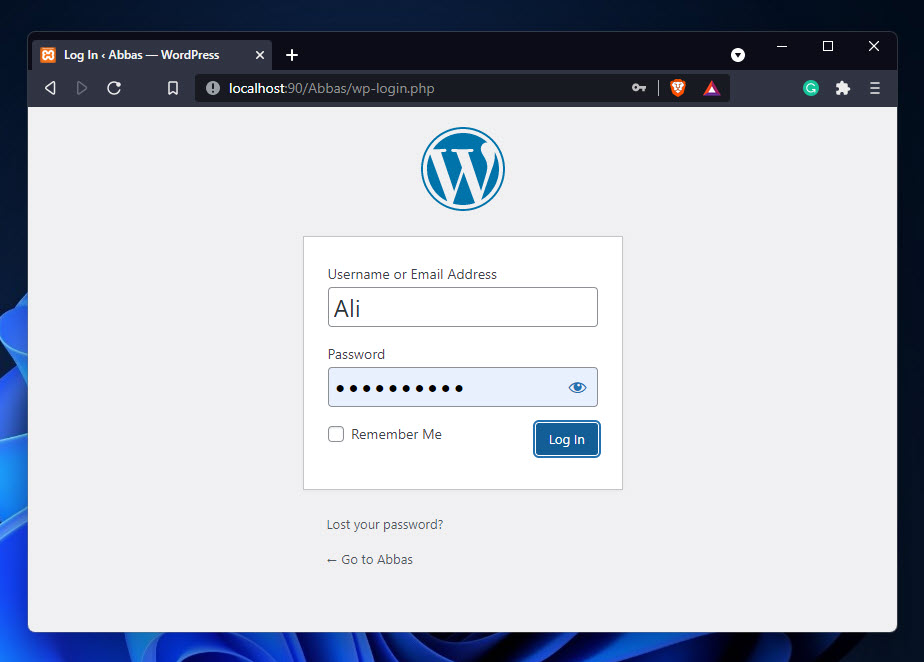
Leave a Reply