You might see this error several times while using the Windows operating system. “An Operating System wasn’t Found” is a very common error that most of the Windows users don’t know what this error comes from and don’t know, how to fix operating system not found error. There are thousands of people that asking a solution to this error message that says “Operating system not found“. One of the Windows users who asks this question. In this article, I’m going to show you the way on how to fix operating system not found or missing operating system.
I have a Windows 8 Acer laptop, and I did not upgrade to Windows 8 from Windows 7. I bought an Acer laptop that had Windows 8. All of a sudden a plugin crashed and they were doing an upgrade. I was stupid enough to turn off the laptop and after the Acer logo came on. It goes to “Operating system not found” on the top left corner. I pressed F2 and got to the system settings. I changed a couple of things that I have no idea that what I’m doing and every time it shows up something new I just keep pressing control-alt-delete and it keeps flashing over and over. Now, can you tell me what to do?
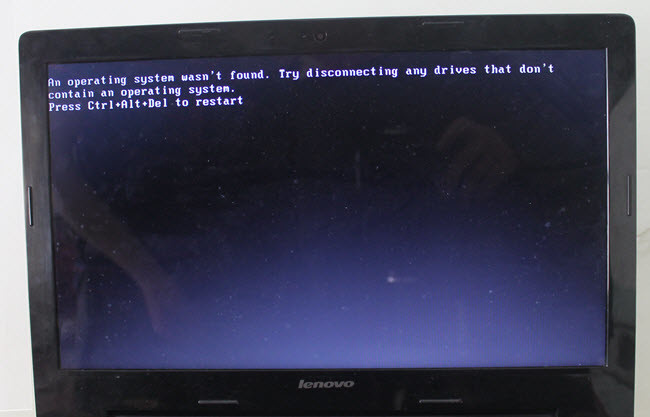
An Operating System wasn’t found
What Does it Mean When your Computer Says Operating System Not Found?
This means for your computer might happen the following issues. When your computer hard disk, inappropriate or incorrect BIOS settings, damaged or corrupted HDD, and the last thing. You might have partition something wrong and your disk become deactivate.
- The basic input/output system (BIOS) does not detect the hard disk that installs Windows.
- The hard disk failed either physically or logically.
- Users make inappropriate or incorrect BIOS settings.
- Windows Master Boot Record (MBR) located on the hard drive is damaged or corrupted.
- The partition which saves Windows boot files is no longer active, or users set the wrong partition active.
Fix Operating System not Found
This error can appear to another way also like “Missing Operating System” or “An operating System Wasn’t found try disconnecting any drives that don’t contain an operating system. Press Ctrl+Alt+Del to restart”. You might see this error as well. So, in this article, I’m going to show you the best way to solve or fix operating system not found error. It’s straightforward and simple. Just follow the instruction correctly.
Step #1. You need a bootable USB flash drive for Windows to boot your computer with. If you don’t know how to create a bootable USB installer for Windows so visit “4 ways to create a bootable USB for Windows“. Or you need a Windows 7, Windows 8 or Windows 10 DVD. Just boot with anything that is available for you.
Press (F2, F3, F8, F9, F10, F12 or Esc) to bring the boot Menu. It’s different on the systems. Choose “Boot Menu“.
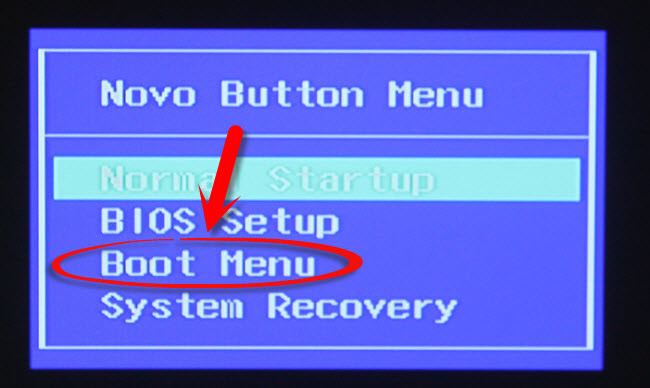
Windows Boot Menu
Step #2. Select the DVD or the USB Installer then hit enter.
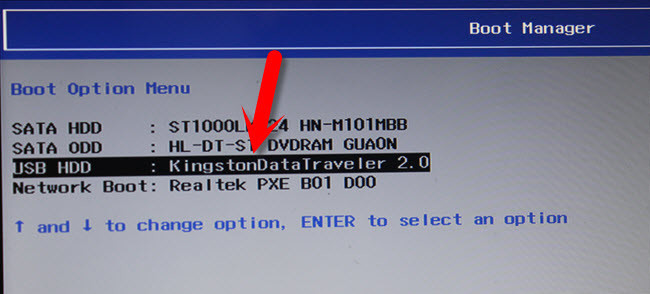
Boot Option Menu
Step#3. Once you booted your computer, choose the Language, then press “Next“.
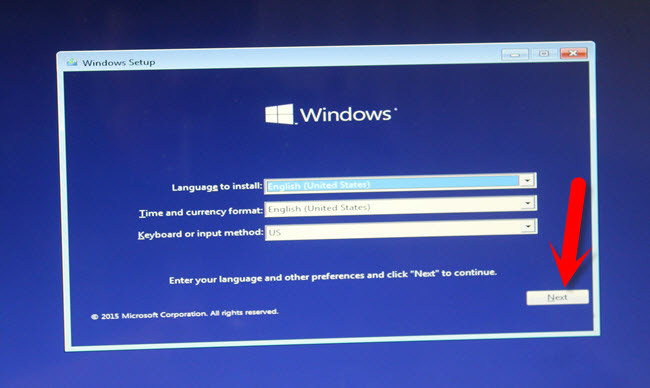
Choose Language
Step #4. Click on the “Repair your Computer” link at the bottom of the screen. The primary purpose here is to open up the command prompt or “CMD”. You can bring the CMD without going to the repair option. Just press “Shift+F10” then the command prompt will appear. But here I want to show the advanced way.
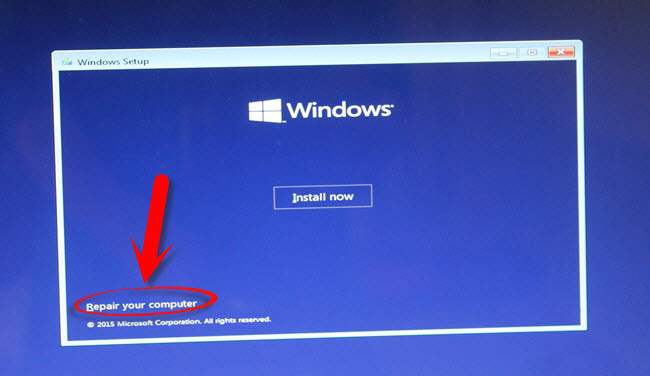
Choose Repair your Computer
Step #5. A new blue screen will appear now. Choose “Troubleshoot” to reset your PC or see the advanced options.
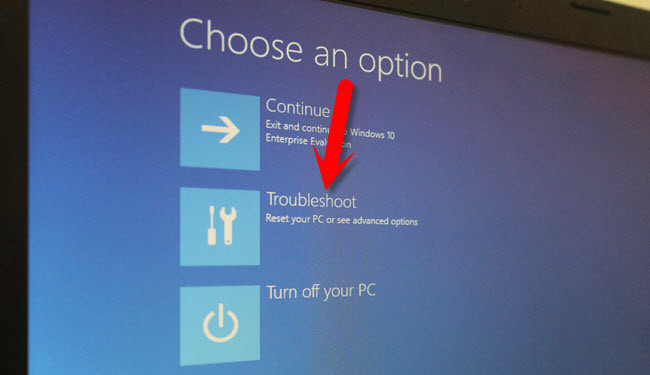
Troubleshooting your PC
Step #6. Choose “Advanced Options“.
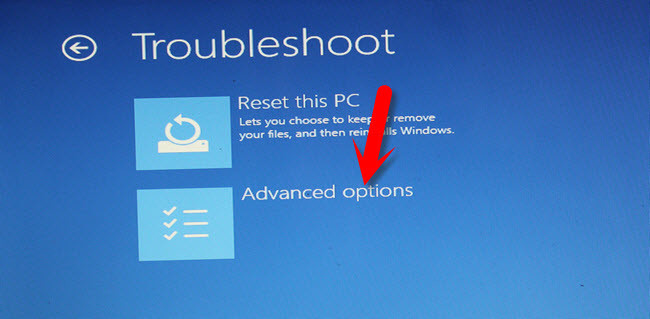
Advanced Options
Step #7. From the upper left-hand side, choose the “Command Prompt“. The command prompt will appear automatically.
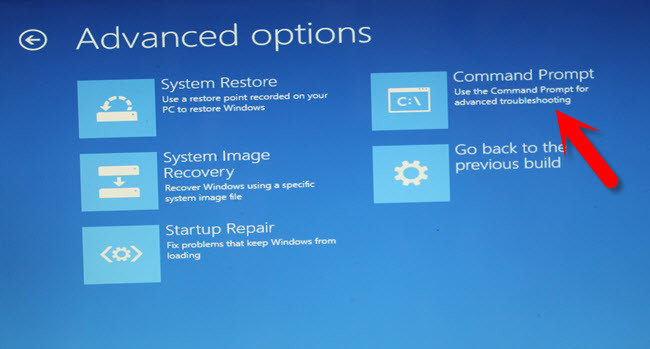
Command Prompt
Step #8. Once the command prompt appears, find the drive that operating system is installed on. Type the following commands. If you did not understand any command, hit a comment below this post.
Note: Assign command is optional here. If the active command does not work, then type the assign command as well. X in the command can be every number from one to five. You must choose the drive that Windows is installed on that drive.
- Diskpart
- List disk
- Select volume x (x=1,2,3,4,5)
- Active
- Assign
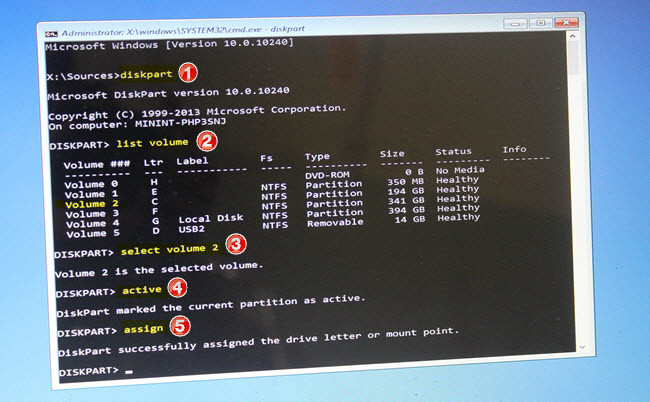
Command Prompt Diskpart utility
Now, close the CMD then restart your computer. The problem is solved now. If it’s not solved, just put the error in the comment area and press post comment.
Conclusion
This was how you could fix operating system not found or an operating system wasn’t found. Try to disconnect any drives that don’t contain an operating system. Or “Press Ctrl+Alt+Del to restart“.

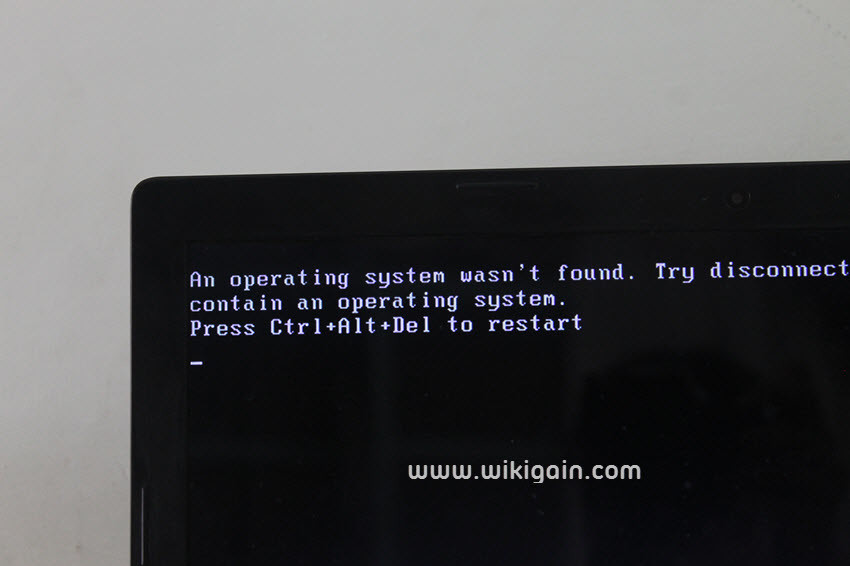
Thanks i wanted to install poweriso but it contained adware and chromium browser needs to be installed to install poweriso so i found you and you helped me allot thanks !!
Thanks a bunch for sharing this with all folks you really understand what you’re speaking about! Bookmarked. Please also talk over with my web site =). We may have a link change arrangement between us!
Thank-you Very Much bro it helped.
Good luck my friend
I have followed the steps and unfortunately it still doesn’t work.
I chose the correct volume since I can see all the files there (Windows folder etc).
History:
I created this problem when I made my second disk a recovery disk (using Intel Rapid Storage Technology) and when I was looking for ways to undo this I naively did a “Reset Disk to non-raid”. The problem started there and then I also did a “Delete Raid Volume”. Didn’t work either. From that time I started googling.
Aftermath:
I did the steps mentioned above.
I also did a chkdsk /f, fixboot, fixmbr without issues.
This is one of the solutions we mentioned. Make sure, you did not have deleted the Windows drive.
Faiz ORZ I’m Having A HP Laptop Core i5 When I Boot It Up It Shows Just HP Logo And Nothing Else When I Press Functions Keys I Changed Some Settings Without Knowing What I’m Doing. I Clicked On The Boot From CD After Inserting The CD But It’s Not Working
Try the same way dear. Also watch the video down below.
Updated: The video is removed from YouTube 'Sorry for the inconvenience guys'UPDATE: The above link is broken, sorry for the Inconvenience.
I was formatting my pc when power got off and when i switched it on again it showed the above message. Will the above steps still work ?
I think you have removed your operating system. If you deleted the operating system so the above steps will not work.
This guide will work for those people who did not erased the OS.
If I use Rufus on another computer it will clear all my files and I use my computer for work so that would be catastrophic and I have no media to backup everything to because there is so much. I am about to give up 🙁
Rufus will clean the Data in the Flash Drive not your Data from your Computer. So feel free to use Rufus.
When I hit esc and select system recovery it just reverts back to that Operating system message. I don’t care about any of the files…I’d rather it be wiped clean and start from scratch so that’s not an issue at least!
If you don’t care then create Bootable USB for Windows 10 and install it again to fix the issue. Use this guide to create Bootable USB:
Create Bootable Legacy USB: https://www.wikigain.com/create-bootable-usb-flash-drive/
Create Bootable UEFI USB: https://www.wikigain.com/create-uefi-bootable-usb-windows-10/
It will not boot into Windows 10 from either a DVD or USB. When I change the boot sequence to boot from USB it just goes right back to the Operating system not found message. I watched the tutorials…but mine doesn’t go to the screen where it asks for language, etc…it just goes right back to the black Operating system not found screen.
Hey dear, You have to boot into Windows 10/8/7 USB or Windows CD/DVD after you will get the option Choose language page. So Create Windows 10 bootable USB or use a CD/DVD for that but before booting into Windows Bootable USB or CD/DVD, go to your System BIOS and disable secure boot and enable UEFI & Legacy boot.
Find out your system BIOS and Boot menu Key here: https://www.wikigain.com/boot-menu-option-keys-for-all-laptops-desktops/
I have done all of this…from both the DVD and USB. I’ve also removed and reinserted the hard drive and mother board and reset the BIOS to default. It is STILL going directly to that same screen that says an operating system wasn’t found. I did all the system tests and everything passed. I’m about to pull my hair out, please help!!!
Try again the steps but this time on the CMD (Command prompt) section run the commands below also.
bootrec.exe /fixmbr bootrec.exe /fixboot bootrec.exe /rebuildbcdIf didn’t worked then make you sure that your hard disk is not damaged and it works. If the hard disk was fine then you need to install Windows again but to save your Files/Data then just install the windows again on the same partition without formatting the partition or Drive.
Note: Later on you can find all the Data and Files on Windows.old folder on C partition.
I can’t even to a command prompt. Just the screen with the Operating system message and I can escape to the BIOS at startup. I did all the system tests and they all passed.
Hey, you need to create a Bootable USB and boot into Windows 10 bootable USB and Follow the other steps. Seems that you haven’t watched the video tutorial. Watch it and follow all the steps to fix this issue.
video tutorial:
Updated: The video is removed from YouTube 'Sorry for the inconvenience guys'Another tutorial:
Updated: The video is removed from YouTube 'Sorry for the inconvenience guys'Are my comments posting??
Sorry for late reply. Your comment is approved and Replied.
Hello,
just trying to clarify some stuff:
1. If I am ONLY trying to access CMD to change the location of the partition, will it be okay if I found a bootleg Windows 7 ISO just for that specific purpose? I have Windows 7 Enterprise but I don’t have the product key written down only the Product ID.
2. If I am just trying to change partition and nothing else, doing this wont delete my files saved or make me reinstall windows 7, right?
Thank you so much for any help!
Hello,
I need to clarify some things…
1. Keeping in mind that the partition that I accidentally changed is still good, if I boot from a bootleg version of windows 7 ISO just to access CMD will that be okay?
2. Will using the bootable delete my harddrive or will it just let me change my partition (Which is what im trying to do).
Thank you so much! I am hoping I don’t have to pay a technician $200 to do this so I am hoping you can help. Thanks a lot!
Of course we will help you dear. Don’t worry.
#1. Here you need a bootable USB flash drive for Windows 10 or Windows 8. But I’m not sure about Windows 7
#2. When you create bootable USB then turn on your PC
#3. Press the boot menu key and choose your USB Flash drive.
#4. after that follow the video down below
Updated: The video is removed from YouTube 'Sorry for the inconvenience guys'Hi, I have the same issue with my Lenovo Z580. I have followed this guide and tried to get into the Boot Menu from the Novo Button Menu, but nothing happens. I does not boot into the BIOS settings. Please help. I have no clue what to do and I dont want to rig my laptop.
Find your device boot menu option from the link below
https://www.wikigain.com/boot-menu-option-keys-for-all-laptops-desktops/
Bro my problem is partly solved. I am now able to boot to windows but the problem is everytime my PC needs USB drive (containing windows) to boot up. Without the USB drive, i am not able to boot the computer. I have also tried system restore by booting the PC but it says there arent any restore points (earlier there were). What should I do now ?
okay, If the Windows is okay and just have booting issue then boot into USB Install go to Repair your PC > select Startup Repair and it will automatically repair the booting issue.
HI, my pc was having these issues and I did everything up to step 2, including making a bootable USB of course, and when I tried booting it up using the USB it says booting, but it’s been on that screen for about an hour now. Is my computer just being slow or did I do something incorrectly?
Make you sure that secure boot is disabled from your BIOS and if again you faced a blank screen then re-create your Bootable USB. Also if you have a Windows CD/DVD then it’s okay instead of bootable USB.
HI i tried what you have said, but since my laptop is samsung it does seem to have some differences. i have successfully created a partition, the flash drive, and have gone to setup and changed the boot priority to my usb but it still does not want to boot and i get the same screen. before my laptop started acting this way, i tried to delete an unnessary partition and wanted to merge it with my primary partition and after trying and failing, my laptop did not boot. I messed up, please help me
Make you sure that your Flash drive is bootable correctly, then try again.
Hi Mr Mukhtar, i followed your steps and it now says, “BOOTMGR” is missing
Press ctrl+alt+del to restart”
Any help?
I think you’ve deleted your Windows and just install new Windows.
thanks
Welcome
Dear sir
Still it is showing same problem like ” an operating system wasnt found. Try to disconnect any drives that dont contain an operating system. or Press Ctrl+Alt+Del to restart .
Plz tell me what to do
Hey dear once try again the same steps but on step 8 make you sure that you select the correct volume that contains operating system {Select volume x (x=1,2,3,4,5)}.
If didn’t work then you might have cleaned your disk or drive that contained the operating system, in this cause you have to install a new Windows.
Dear Faiz,
After I done all above, and select turn off PC, it actually restarts or shut down PC straight? Mine shuts down and I have to turn back on the PC. And with that I assume, settings are reset. Hence it is still not working for me. Please assist.
Hi, dear Fred. Check that you should not be cleaned the hard disk.
Shouldnt be, i have double checked the selected volume using “DIR” and windows is in it.
How can i restart my laptop acer sir?
Don’t you know how to restart your computer?
If you’re on Windows 10 click on Windows icon then click on PowerOFF icon. Choose Restart.
How to know which volume it is correct
Ok, when you select any volume or drive then type ( DIR ) to show the content on that volume and if you found the windows files, so that’s the correct one.
Hey faiz I was installing my windows and my cousin press the restart button it was restarted and it came critical process died then I tried it solve it I plugged out all wires and plugged in again when I was installing windows again it said operating system not found I went to command prompt and did as you did but still I got that message I again went to command prompt and did it it showed disk 0 and there was only one column please help me
Hey dear, Now all you need to re-install Windows again and the issue will be solved.
I have an Acer and i did everything right but when i start the computer after doing it it says.
Broadcom UNDI PXE-2.1 v15.0.11
Copyright (C) 2000-2011 Broadcom Corporation
Copyrigyt (C) 1997-2000 Intel Corporation
All rights reserved
PXE-E61: Media test failure, check cable
PXE-MOF: exiting Broadcom PXE ROM.
Missing operating system
Make you sure that you select your Windows installed drive (C) and then run the commands. If yes then you might have clean your files and your hard disk is empty.
Hmm it appears like your site ate my first comment (it was super long) so I guess I’ll just sum it up what I had written and say, I’m thoroughly enjoying your blog. I as well am an aspiring blog writer but I’m still new to everything. Do you have any suggestions for inexperienced blog writers? I’d really appreciate it.
There are some tips & tricks about how to write content and be a professional blogger.
I appreciate you to visit these blogs.
wpbeginner and shoutmeload