In this article, I am going to show how to enable hibernate on Windows 10. MS Windows 1o was released on July 29, 2015, by Microsoft. When it was released some feature has been disabled by default, like hibernate, it’s a feature of power options that can let you shut down your computer and let you save the files also when you hibernate your laptop or desktop, then your PC get full shutdown but also save your projects that are opened. So follow below to enable hibernate windows 8.1, 7 or 10.
Enable Hibernate on Windows 10
Hibernate is a feature that when you turned off your PC but your apps stay opened when the PC is turned on again the you’re back to where you left off if put your PC on hibernate mode. Whenever you work on a special project it’s the best power option to help the project become successful. follow the steps above to enable hibernate on Windows 10 and manage other power options.
Note: This method works for Windows 10, 8,1 and 7 also.
Step #1. Press Windows key + X then click Control Panel from the list.
Step #2. First, Change the View to Large icons then scroll down to Power Options then click on it.
Step #3. Click “Choose what the power button does” from the left sidebar.
Step #4. Now Hibernate is a power button that is currently disabled or unavailable, you must make it available to do this, click “Change settings that are currently unavailable”.
Step #5. Now from here you can enable and disable power buttons, scroll down to “Password protections and wakeup” if you want to don’t required any password after you PC wakes up from sleep then change the section. From Shutdown settings, check the box “Hibernate” and finally click Save changes.
Step #6. Now exit from power options then check the hibernate button that has been enabled or not. Hibernate button normally showed in power menu.
This was all about, how to enable hibernate on Windows 10. If you faced any problem tell us below by comment, Feel free to tell us. we’re waiting for your suggestion.

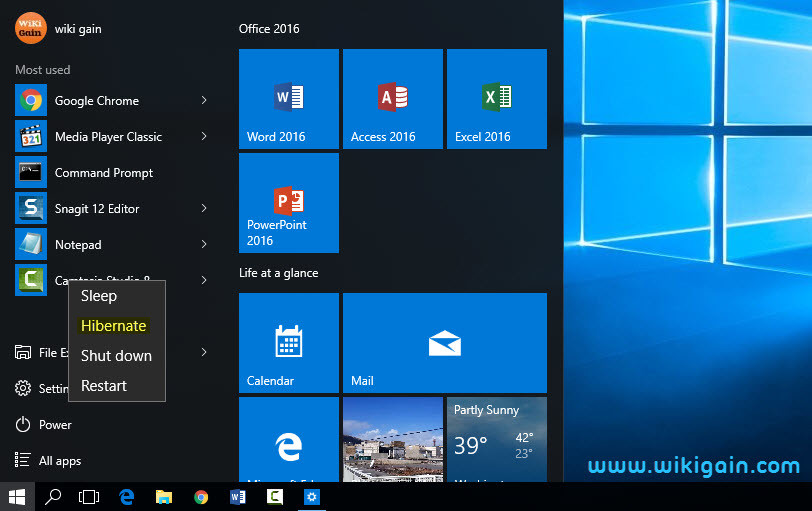
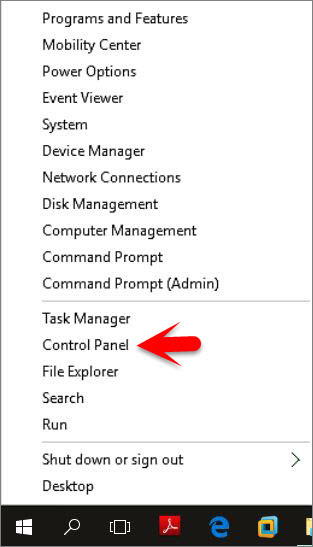
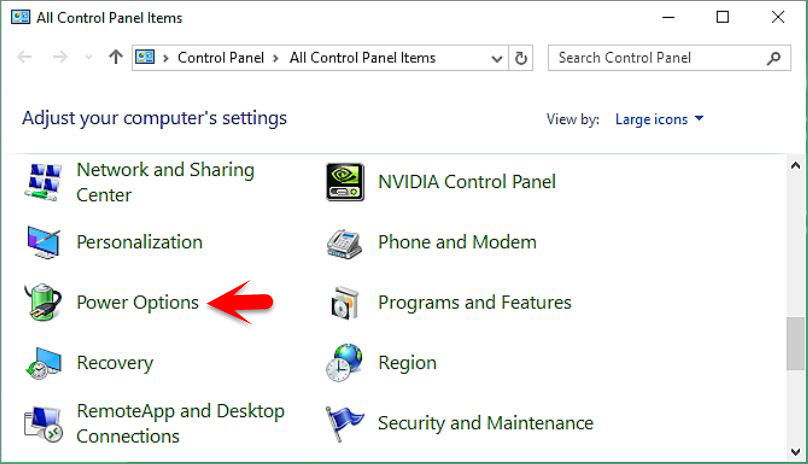
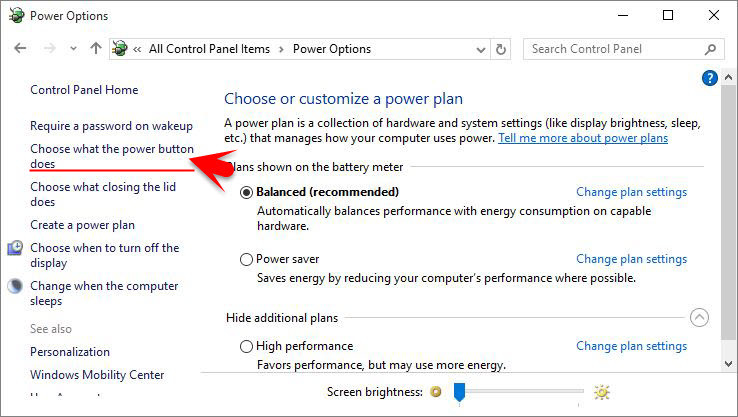
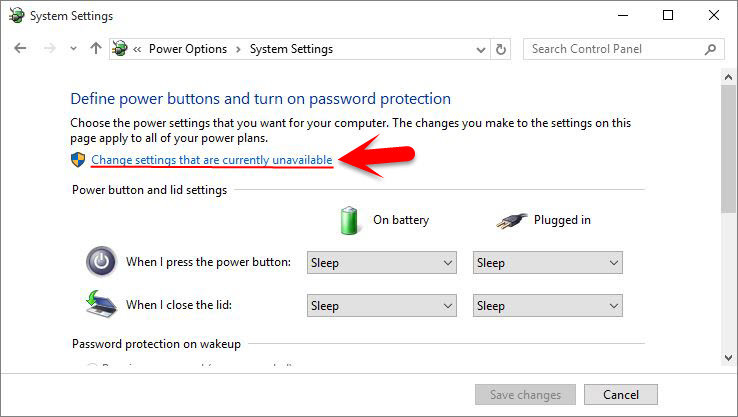

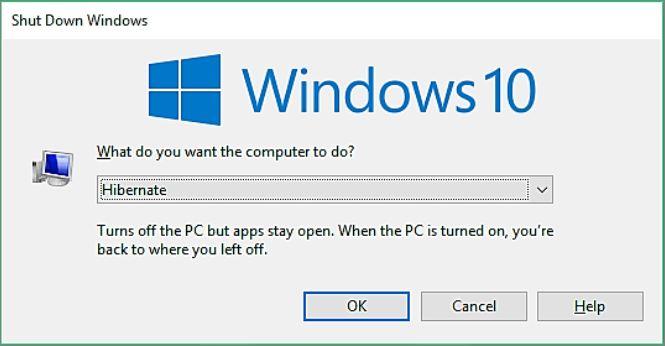
I love your blog.. very nice colors & theme. Did
you make this website yourself or did you
hire someone to do it for you? Plz respond as I’m looking to design my own blog and would like to find out where u
got this from. thank you
Hello, Dear เพิ่มไลค์
Yeah, we made this blog our self. Then can I help you?