Do you want to control your computer by phone or another computer, if yes, so you are in right place for making it happen. Well, there are most of the time that we want to control our laptop from other laptop or computer. Do you want to help your friend by connecting your computer or mobile to your friend’s computer?
There are many more ways to connect your computer but it can be the safest way to control your computer or your friend’s computer in a secure way, by the internet or you want to transfer files from one computer to other computer or you want to show something on another computer or you want to share files with your friends and family and you can do it with software by the name of Team Viewer and it is very easy to download, install and use it, you can download it by clicking here.
It is free and you can download anywhere anytime from your mobile or your computer, for mobile click here and you can download it on Android for any version, IOS, Windows Phone and Blackberry.but make sure that you have the internet on your laptop, phone or your device and we are going to show you how to control your computer by your phone or another device.
Note: for this you must have the internet, whether wifi or 3G.
Control Your Computer by Phone
So first you need to download Team Viewer from link given up and install it on your computer.when you installed it on your computer then you must install the same application on your mobile by which you want to control it you can download it from you Play Store just write at the search bar Team Viewer then click and install it on your mobile.
Step# 1. Go to your mobile’s Play Store, write Team Viewer there will be many results and you can select Team Viewer for remote control as I have installed on my device like that you can download and install it on your device.
Step# 2. When you installed that on your device and computer then first open it on your computer and you don’t know how it looks but the following picture is the design or figure of the application on your computer.
Step# 3. When this box is opened then you are ready to open the connection between you and your friend or your mobile but how to connect? for that we are going to the next step of your today’s topic and that is the third step, in this step you are going to know the Password and ID of your computer for connecting it on your mobile, so just on the box everything is written the middle of the box something is written by name of Your ID like mine is 816 567 195 and the under one is the password of your connection between you and your mobile like my one is 287jjg.
Note: – remember this password and ID you have to insert it on your device it is the only way to control your computer by phone.
.
Step# 4. So now go to your mobile and find Team Viewer on your mobile and open it from the first it needs the Team Viewer ID so as I sad to remember the ID of your computer hope that you have done too, so just enter it in the box and then click on the Remote Control.
Step# 5. when you inserted your ID after a few seconds it will need the password too as mine that has asked for a password for connecting to the computer, maybe you get confusion that why it asks for partner’s password yeah, doesn’t matter you can enter the password which you have inserted the ID.
Here I have a screenshot of mobile using a computer, now you can control your computer by phone there are many useful options that I will show you step by step next time.
Feature Image Source: samlogic.net

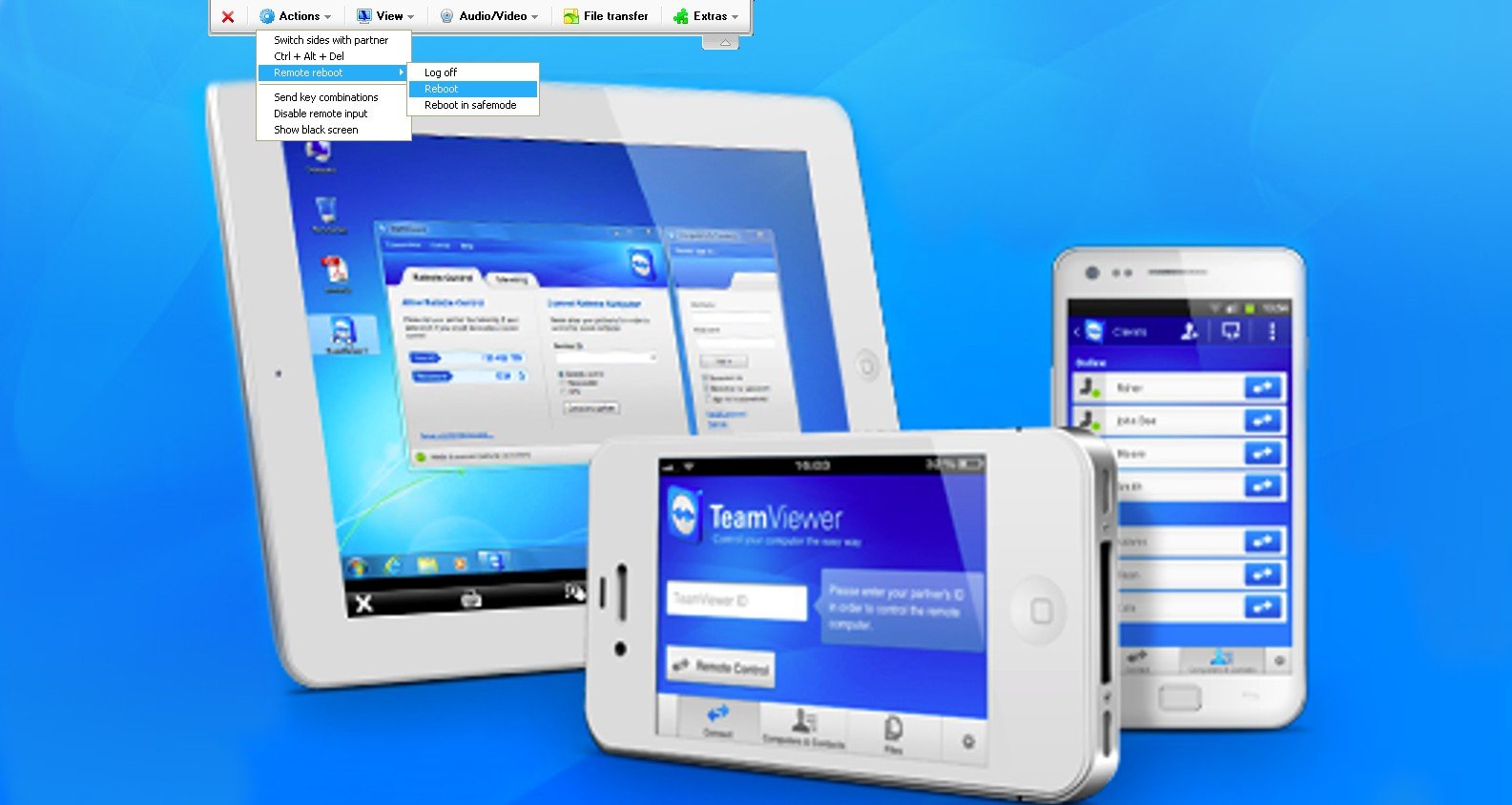
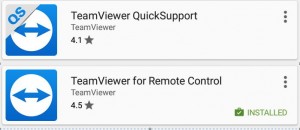
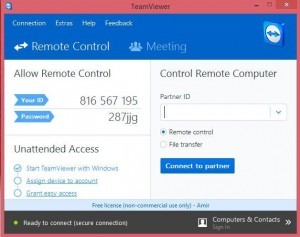
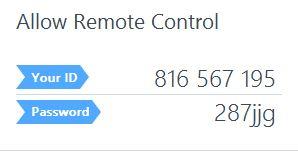
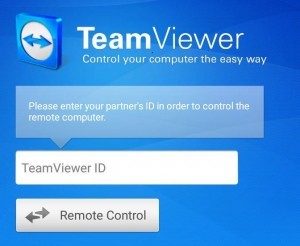
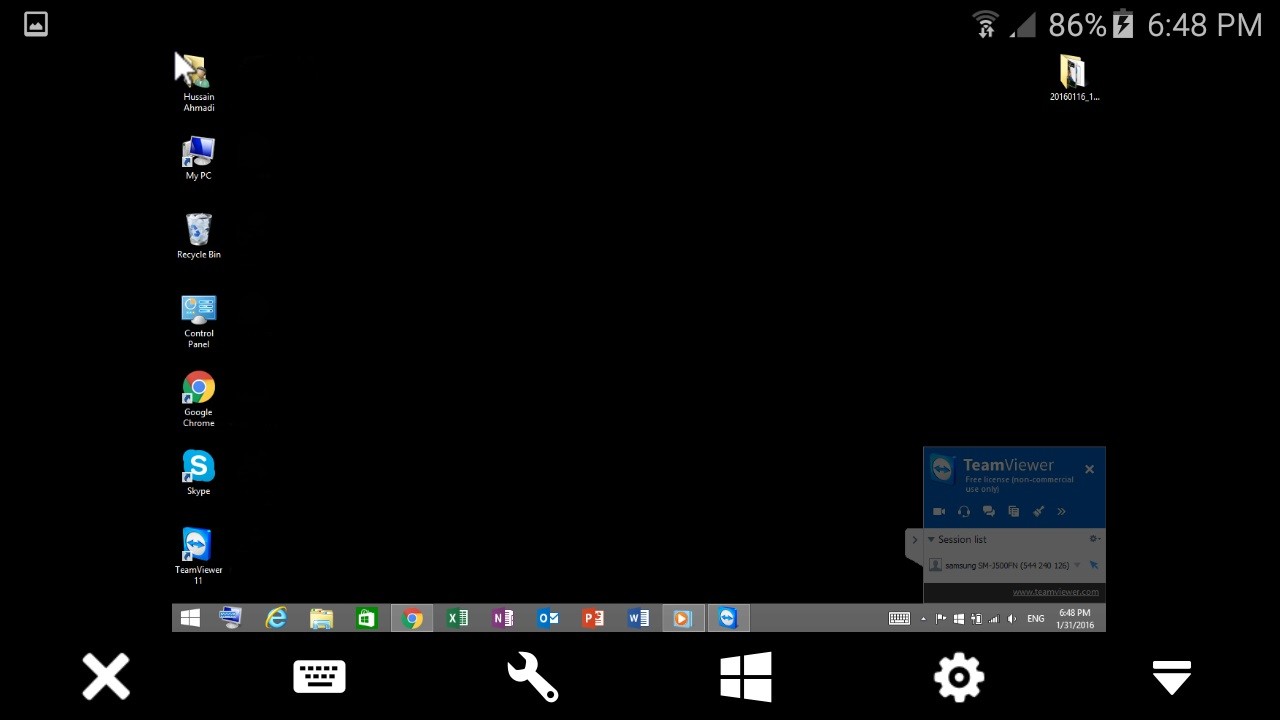
Leave a Reply