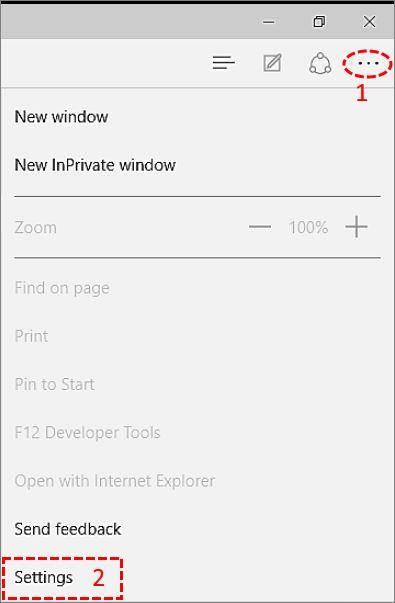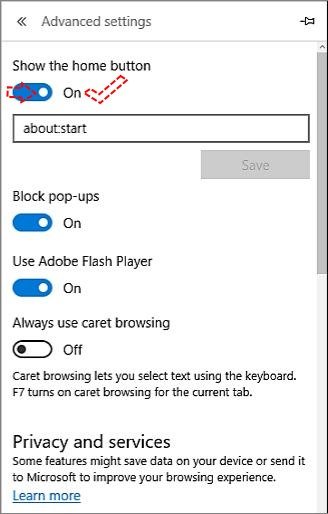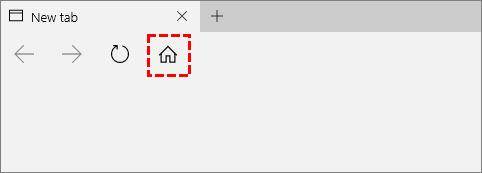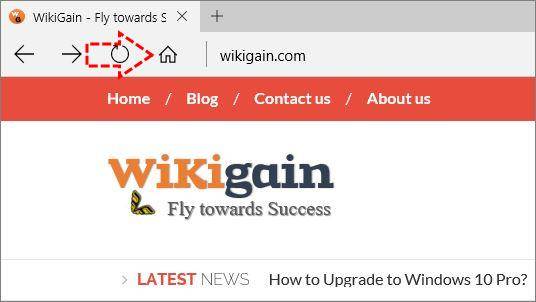In this article, I am going to show you how to add a home button to Microsoft Edge in windows10. Now Microsoft Edge web browser lets you, to add a home button to it. While some of you may not find a home button in Microsoft Edge if you didn’t enable that until now, so don’t worry I will show you how to add a home button to Microsoft Edge, but before we start we must know what’s home button on Microsoft edge and what’s for? or where we use it. You’re all question will be answered below.
What’s Home Button to Add in Microsoft Edge?
When you add a home button to Microsoft edge web browser, nothing will happen. Do worry just a little home icon will add to your browser header near search tab. Well, it would help you whenever you visit a web page. If that is full of ads and opening new tabs automatically, so on that case you will open a new tab then you will close the perceives web page, so in this case don’t open new one just click on the home button it will bring you to the homepage, it’s like opening a tab. And you can Customize it to make it faster for yourself.
How to Add a Home Button to Microsoft Edge?
Start edge and click on More actions then click on Settings.
scroll down to Advanced settings and click on View advanced settings.
finally, click on Show the home button to turn on the home button.
To be sure that the home button successfully added to your browser, check the home button icon near the search tab.
For making certain yourself that the home button works properly. Open a web page then click on the home button then see what will happen.
This was all about how to add a home button to Microsoft Edge. If you faced any problem, share in the comment section below.