In these days, there is very hard competition between Apple and Android company for releasing the latest versions of iPhone, iPad, iPod touch and Android releasing the latest version of Galaxy devices. Every day, they improve their products and designing the best device every year. In this article, I am going to tell you one the best feature of Android. That’s “Air View”. Also, you will learn how to enable and use Air View.
How to Enable and Use Air View?
Airview isn’t new to the “Samsung Galaxy S5“, but it’s a really useful feature that you may or may not be aware of. In simple terms, it allows you to get a preview of certain types of content without having to actually touch the display. Simply hovering your finger over the screen will activate the Airview windows. It’s pretty neat, it can be pretty useful and it’s extremely easy to use. Head on past the break to see how.
To enable the “Air View” on the Samsung Galaxy S5 device tap on “Settings” then in the “Motion tab”, click on the “Air View“.
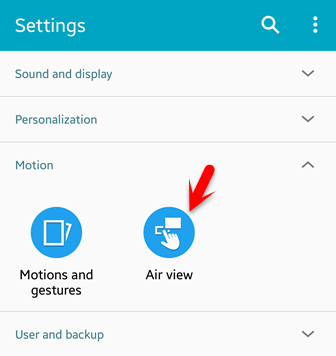
Air View
When you enable “Air View”, it will allow you to have the preview of the following apps and features. Now preview information, view more text, or magnify images by hovering your finger over items on the screen.
S Planner: View more details in S Planner by hovering your finger over an event. Open up the S Planner then put your finger over it on the screen then you can see the detail about on that day.
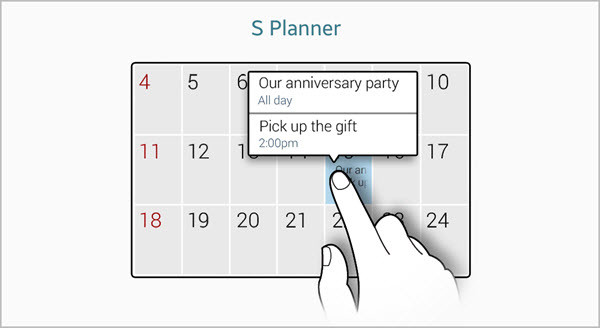
Air View S Planner
Gallery: Open up the “Gallery” and then view the album pictures, videos in the Gallery by hovering your finger over that folder.

Air View Gallery
Video Player: Now you can preview a scene or show the elapsed time by floating your finger over the progress bar.
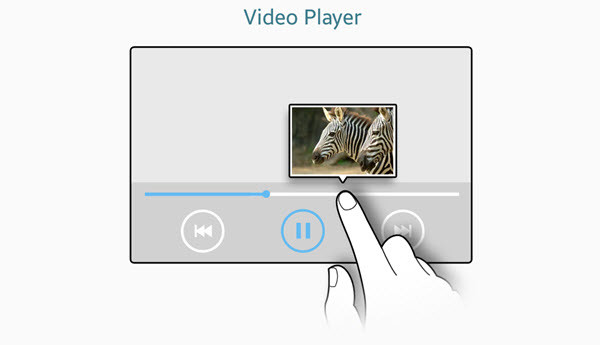
Air View Video Player
Phone: If you’re forever forgetting who you’ve assigned to speed dial numbers, Airview has your back. Hover your finger over the numbers and you’ll get a little popup telling you who it’s assigned to and what their phone number is.
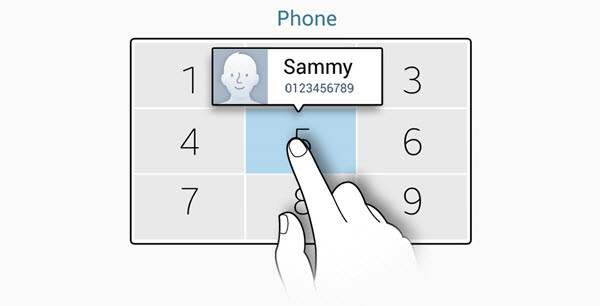
Air View Phone
Messages: AirView actually works on Messages as well. Go to your messages then hover your finger over one message that has been sent to you by someone. You will see a preview of that message in some detail.
Conclusion
Airview is the best feature on the Samsung Galaxy s4, S5 and other Android latest versions. This is the end of the article, on how to enable and use Air View on Android device. If you have got any question regarding the Android device, feel free to ask us below this post. Thanks for being with us.

